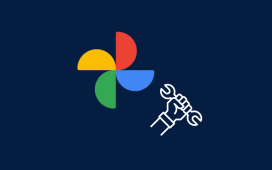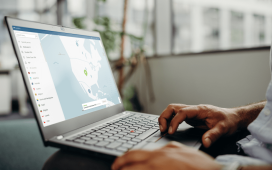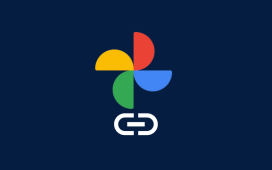If your iPhone SE 3 suddenly stops responding, you’ll want to force it to restart which is also known as a hard reset.
If your iPhone SE 3 stops responding to gestures on the screen, you probably don’t need to bring it into an Apple Store or get in touch with customer service. In fact, you should be able to fix the problem in just a matter of minutes.
In order to get your device unstuck, you’ll need to perform a hard reset. The process takes less than a minute to complete and it should return your device to a normal state.
Hard resetting an iPhone is safe and it won’t wipe any of the data stored on board. It simply forces the device to restart and return to the lock screen.
If your iPhone SE 3 is locking up on a fairly regular basis, you may have a bigger problem on your hands. If that’s the case, you should try updating your applications and/or installing the most recent version of iOS 16. If you still run into the issue, it might be time to get in touch with Apple.
In this guide we’ll show you how to hard reset your iPhone SE 3. Once you get the hang of the button combination, you should be able to fix the issue without any assistance in the future.
How to Hard Reset iPhone SE 3
Hard resetting an iPhone SE 3 requires you to press buttons in a specific order. If you don’t do it exactly right, it won’t work and you’ll need to try again.

If your iPhone SE 3’s display isn’t responding to touches and swipes, here’s how to force restart it:
- Press on the Volume Up button located on the left side of the phone and let go.
- Press on the Volume Down button and let go.
- Press and hold the side button until the Apple logo appears on the screen.
Keep in mind, you need to press the volume up and volume down buttons quickly, but you don’t want to press them at the same time. The side button is what Apple calls the power button on newer iPhone models like the iPhone SE 3.
After a few seconds of holding down the side button, your phone should reboot. You can release your finger once you see the Apple logo on the screen.
If this process fails to fix your issue, Apple recommends plugging the phone into a charger to let it charge for up to an hour. We also recommend reseting all of your iPhone SE 3’s settings in the Settings app.
If you still see a black screen or you’re still having issues, you’ll want to get in contact with Apple’s customer support and see if they can’t help you remedy the issue.
4 Reasons Not to Install iOS 16.2 & 11 Reasons You Should
Install iOS 16.2 for Better Security |
|
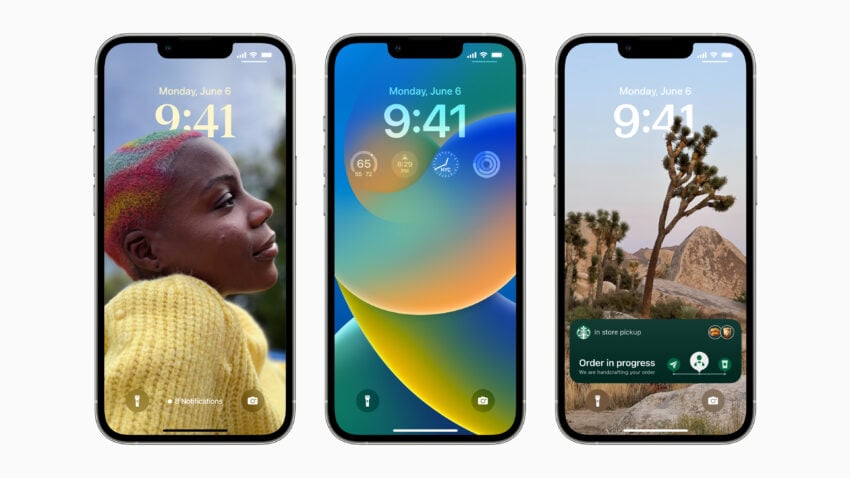 |
|
|
If security is important to you, think about installing Apple’s iOS 16.2 update right away. iOS 16.2 brings a ton of important security patches with it and you can dig into the details on Apple’s security site. The update also brings end-to-end encryption to iCloud, iMessage, iPhone backups, Notes, Photos, and more. If you want to learn more about it, head over to Apple’s guide. If you decided to hold off on installing iOS 16.1.2, you’ll get its solitary security patch with your upgrade. Learn more about it right here. If you skipped iOS 16.1.1, you’ll get its security patches when you upgrade. You can learn more about them right here. If you missed the iOS 16.1 update, it brought 19 security patches to the iPhone and you can learn about the particulars of those over on Apple’s website. If you failed to download iOS 16.0.3, it had one security patch on board, a fix for a potential exploit within the Mail app. For more about the fix, check out Apple’s security site. If you’re still running iOS 15 your iPhone, you’ll get a bunch of other patches when you upgrade. iOS 16.0 brought a ton of security patches to the iPhone. If you’re interested in the exact nature of these improvements, you can read about them over on Apple’s security website. In addition to those patches, iOS 16 brings some additional enhancements to privacy and security including Safety Check which, according to Apple, will help “people in domestic or intimate partner violence situations review and reset the access they’ve granted others.” The feature also resets system privacy permissions for apps and restricts Messages and FaceTime to the device on hand. Apple’s also made some improvements to Passkeys in Safari. iOS 16 brings a brand new sign-in method that’s end-to-end encrypted and safe from phishing and data leaks. |
|