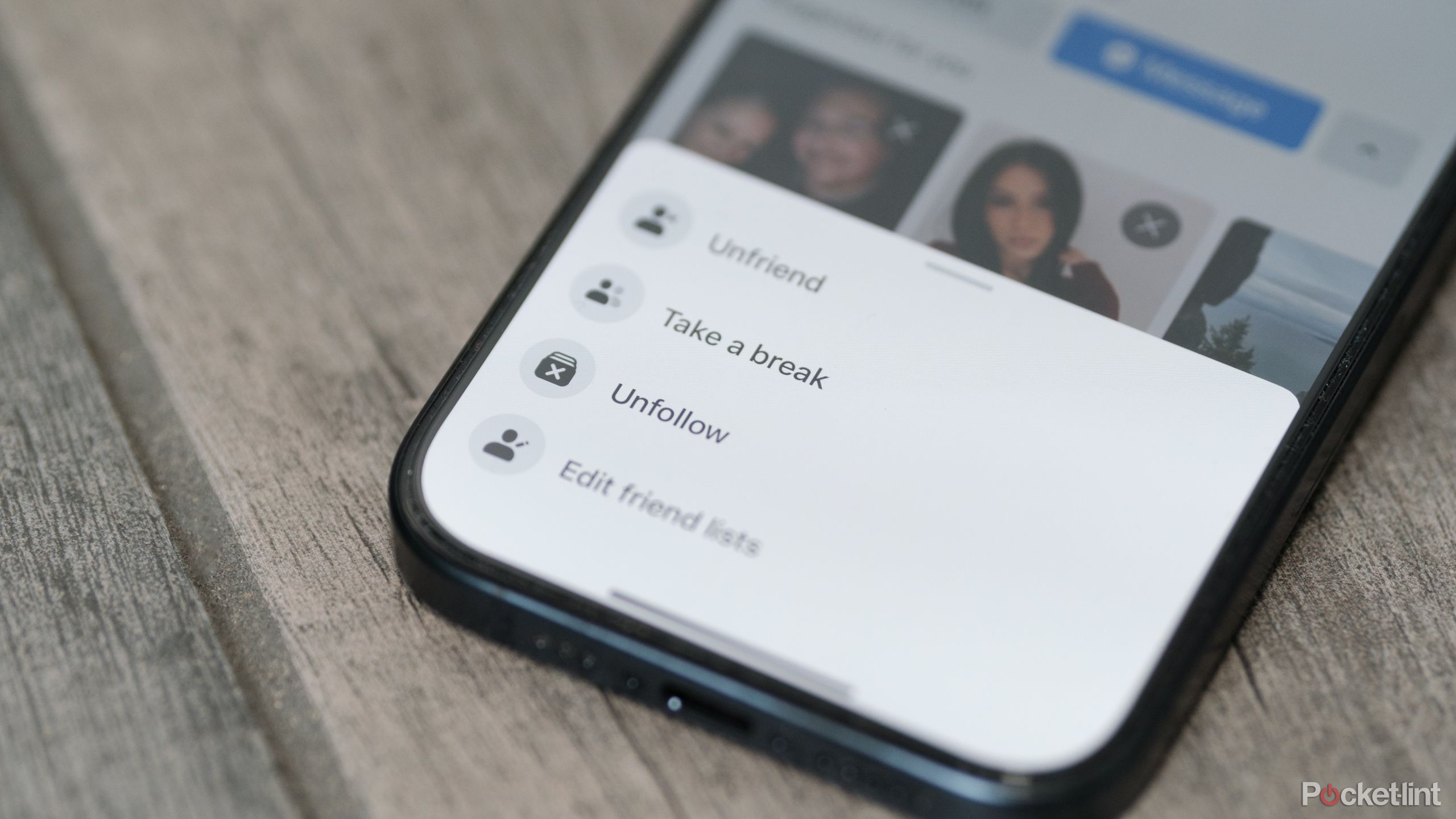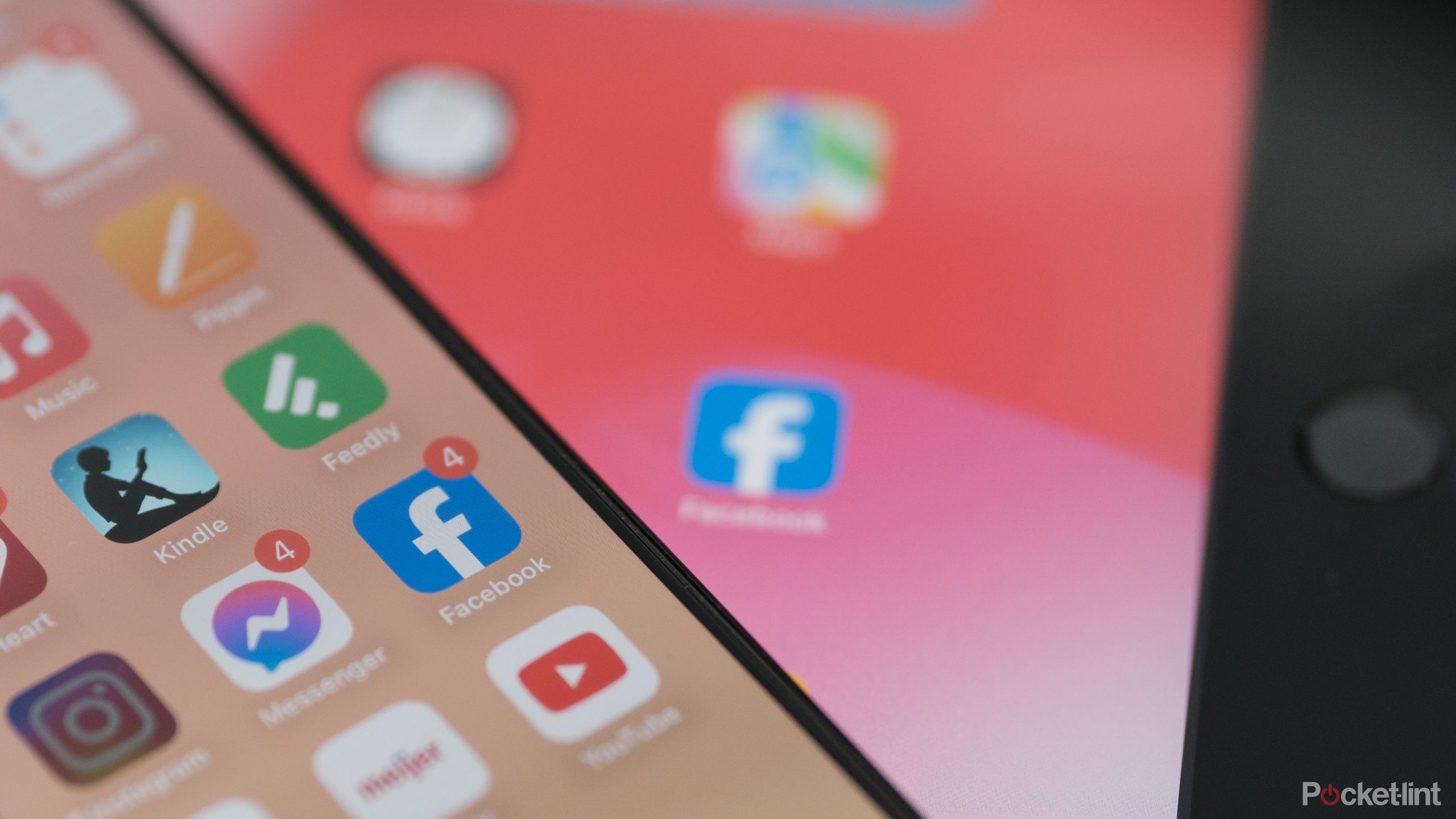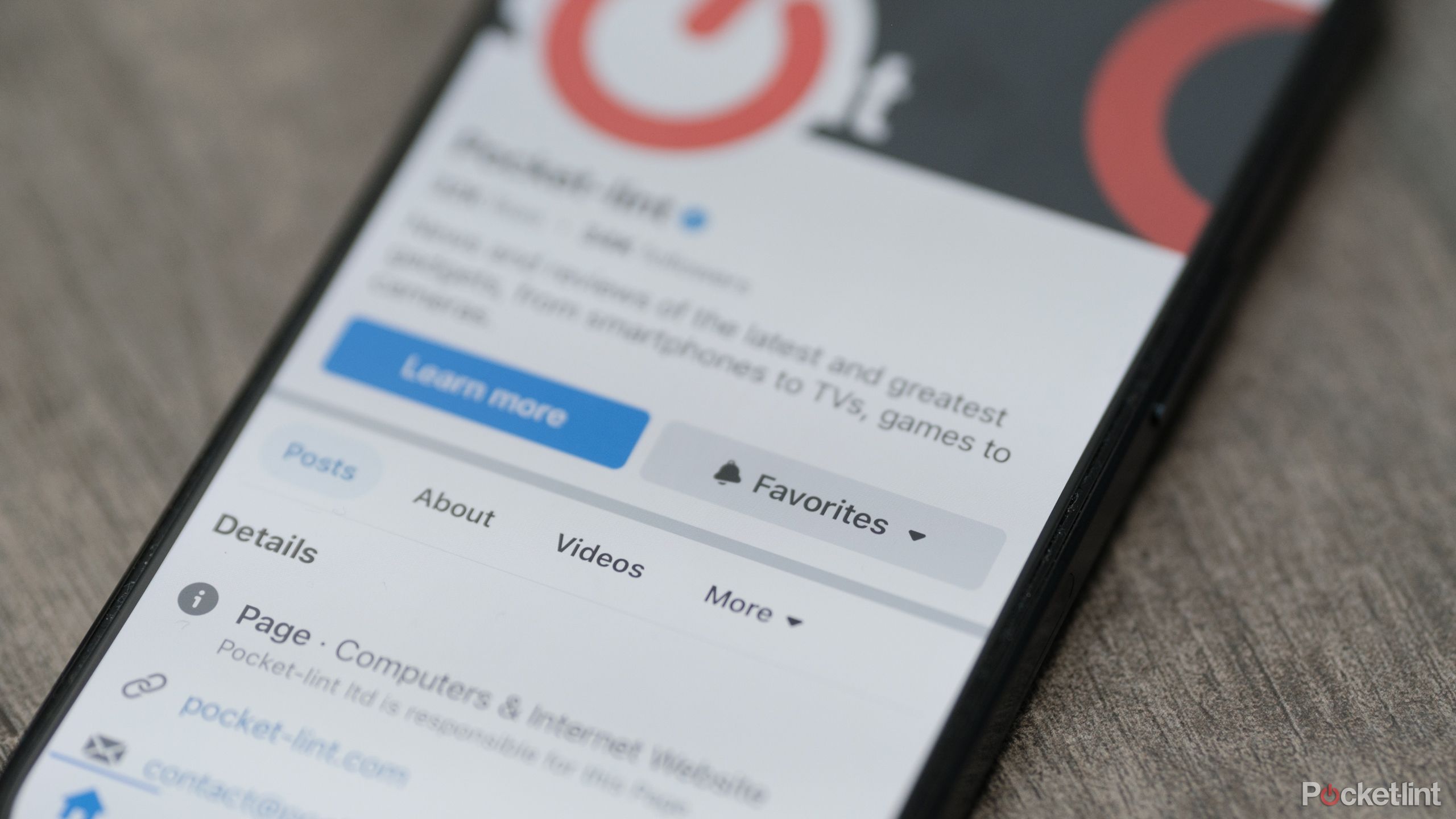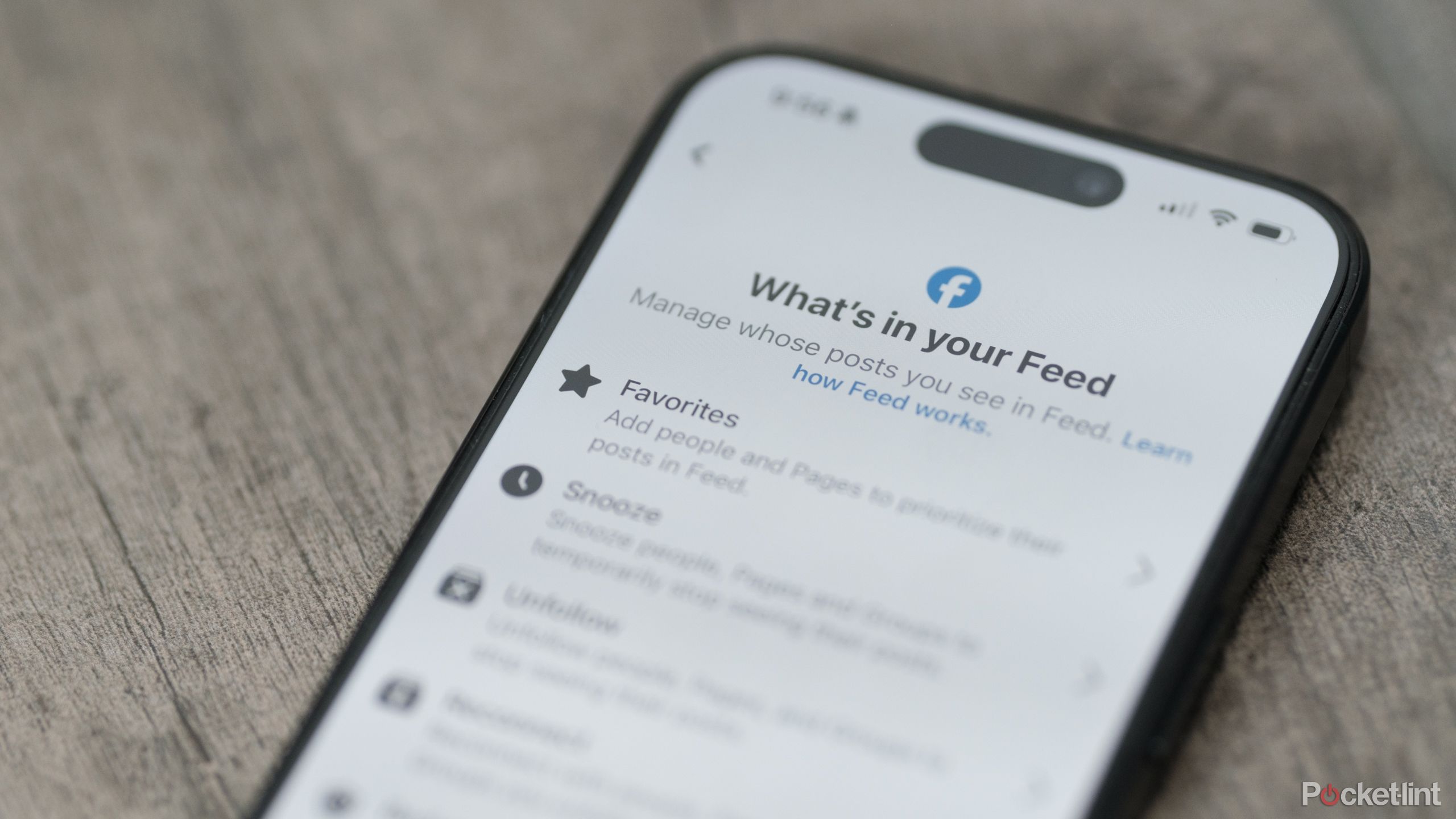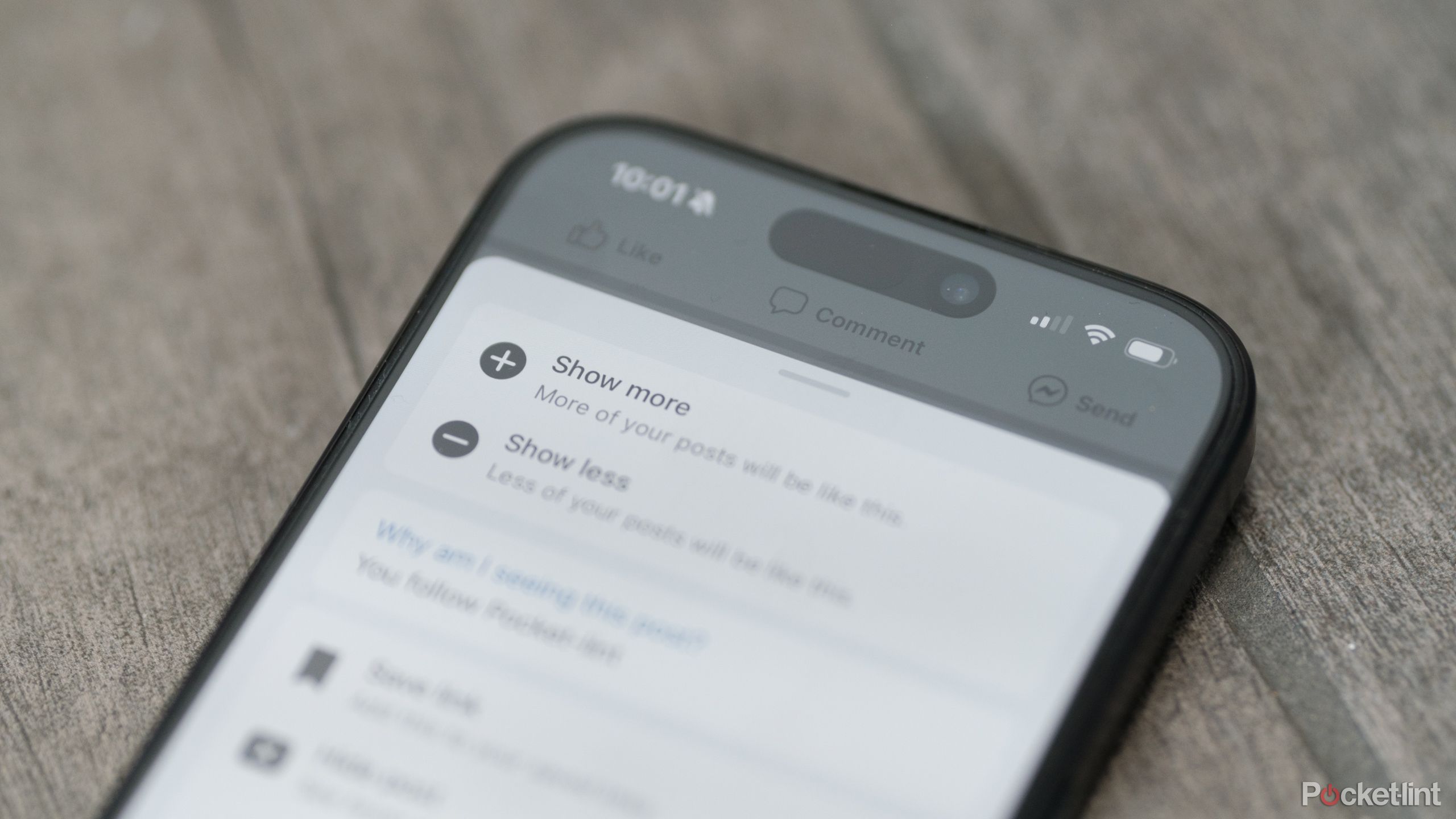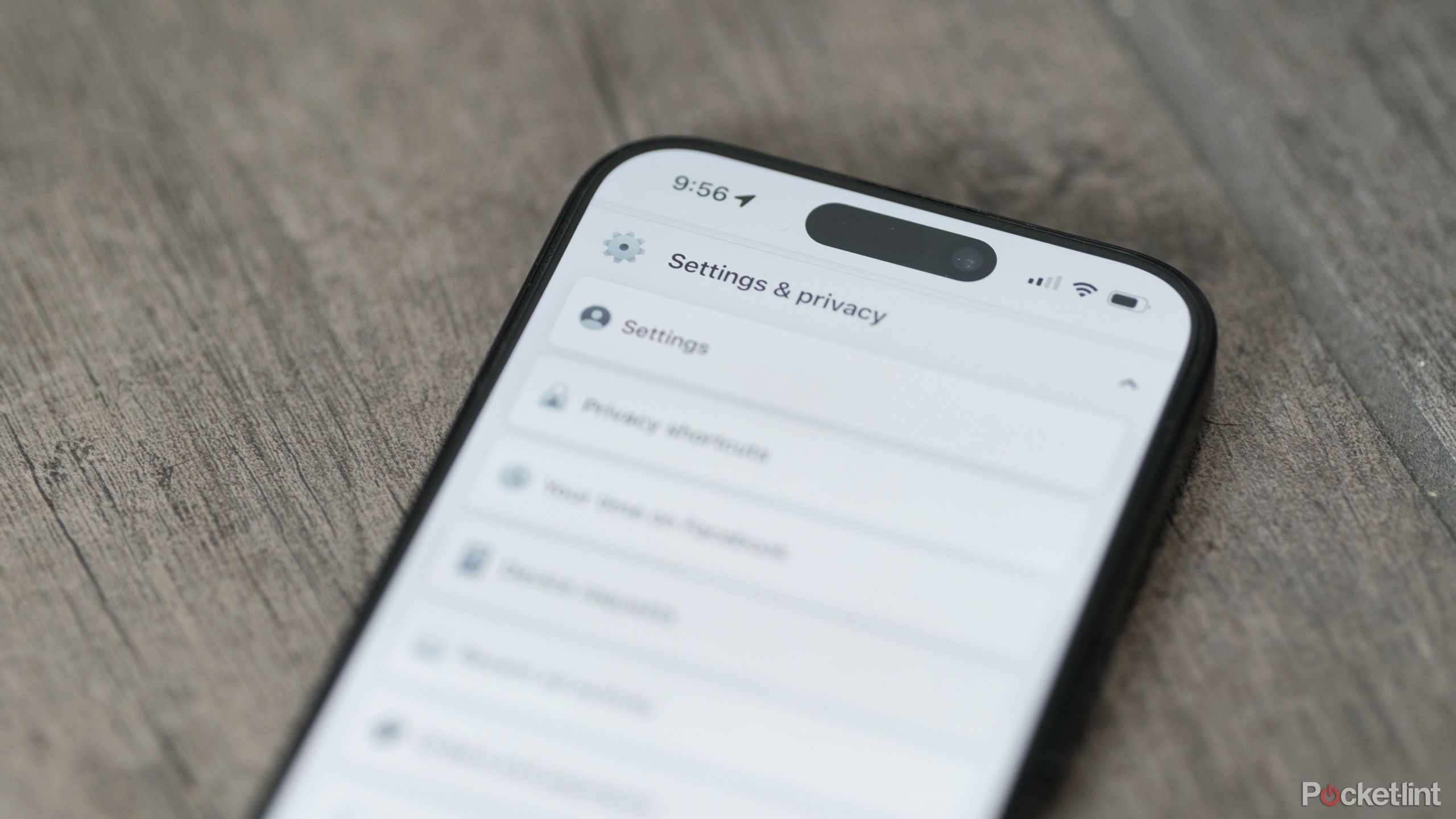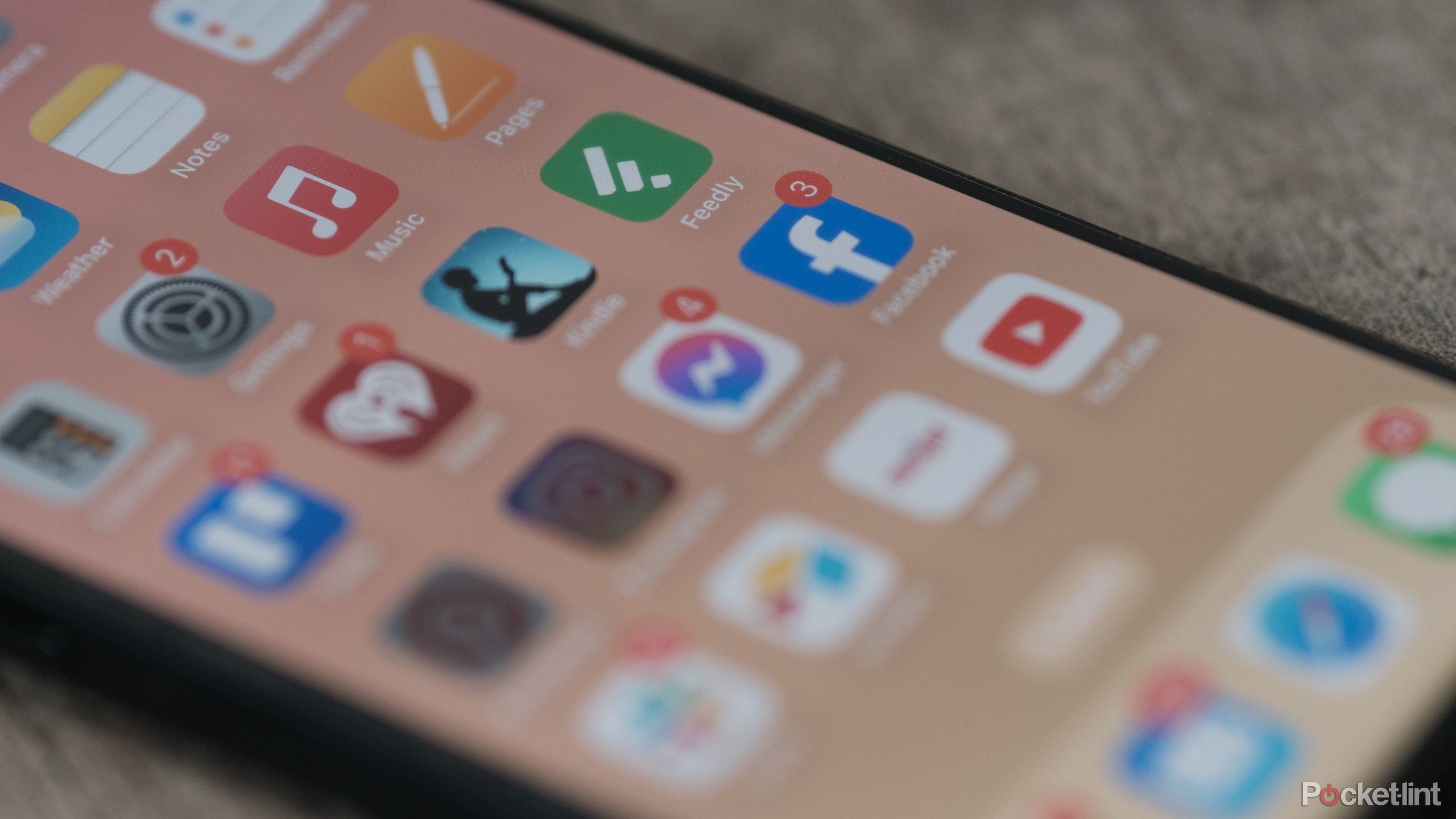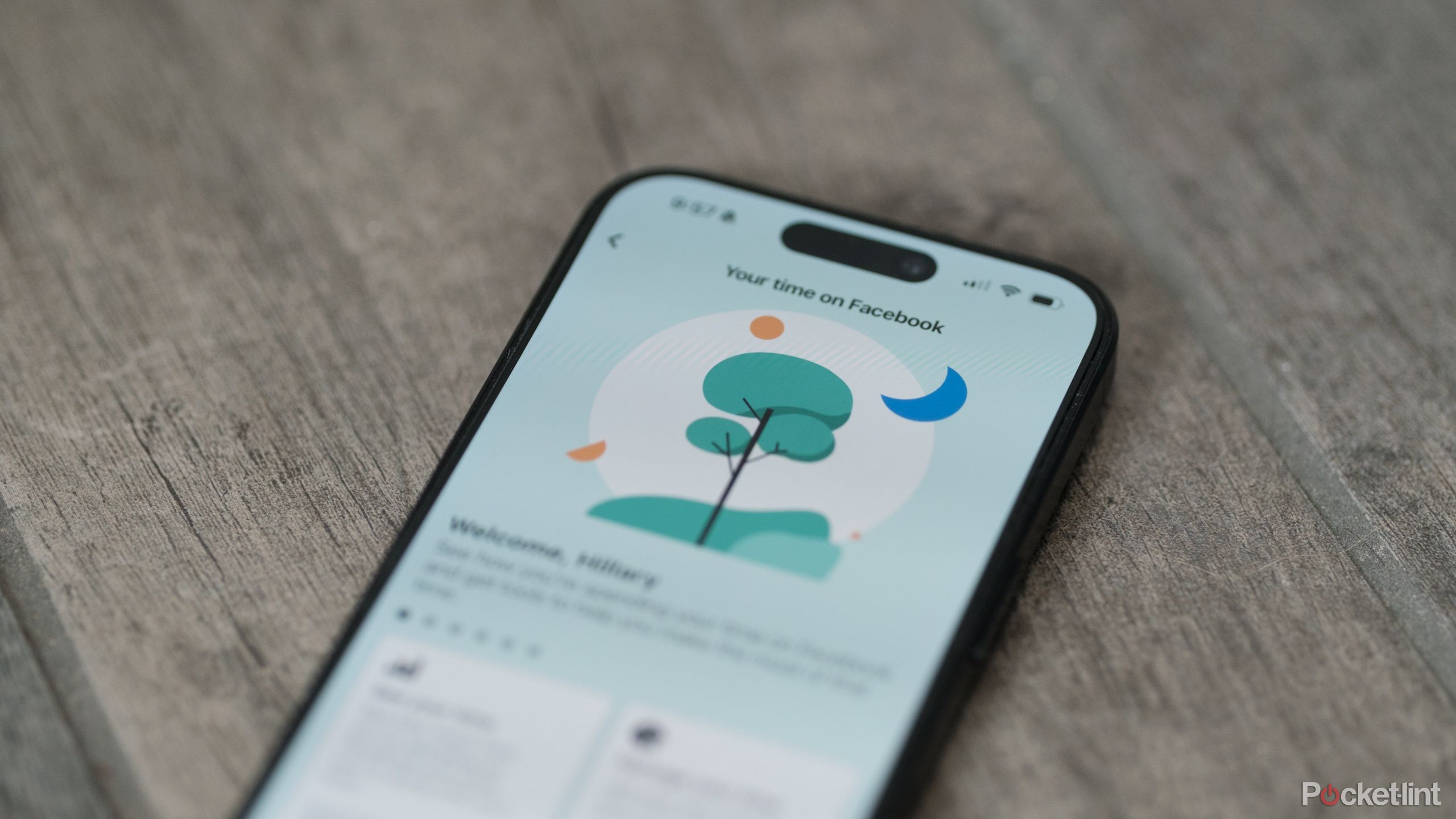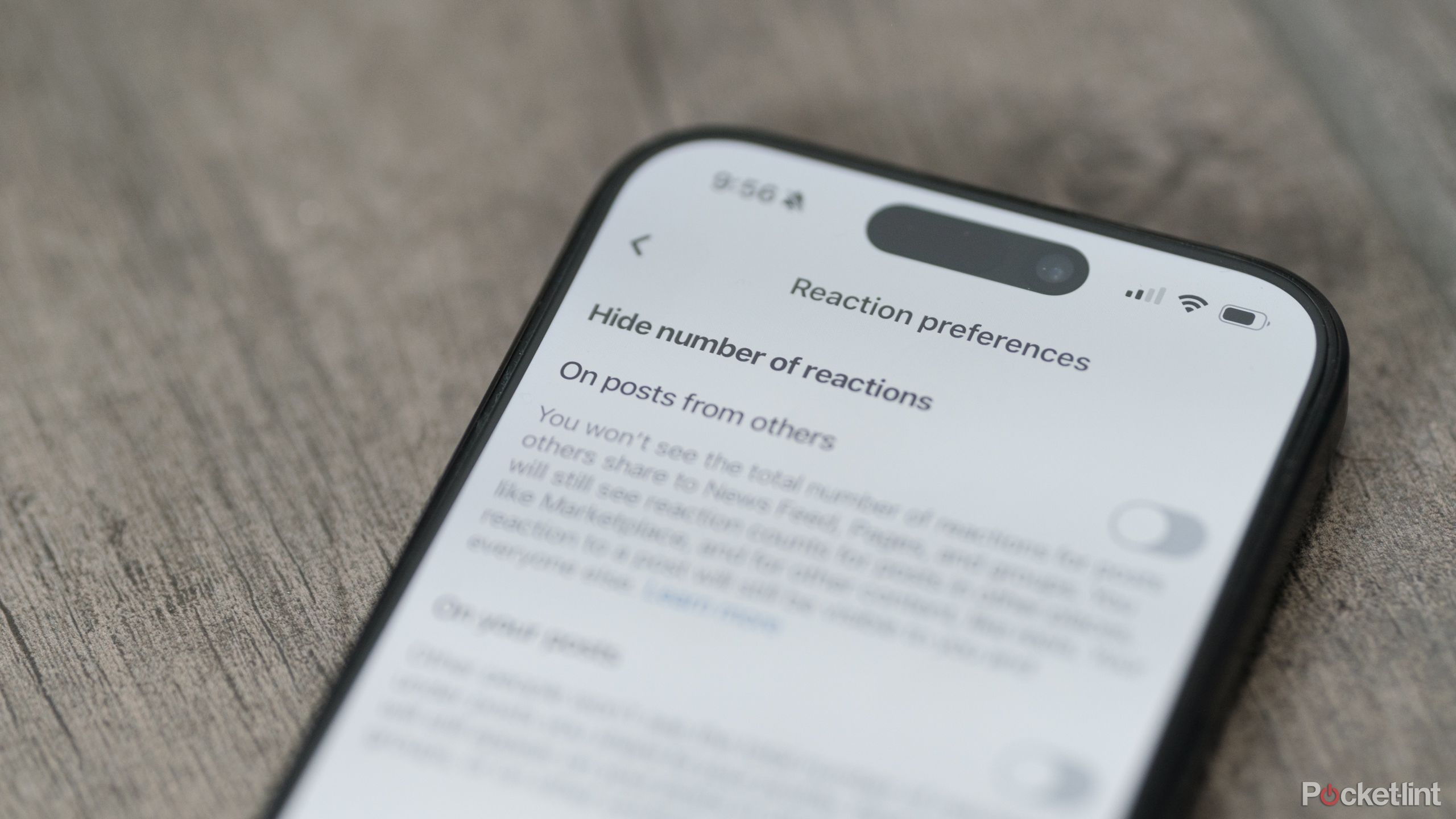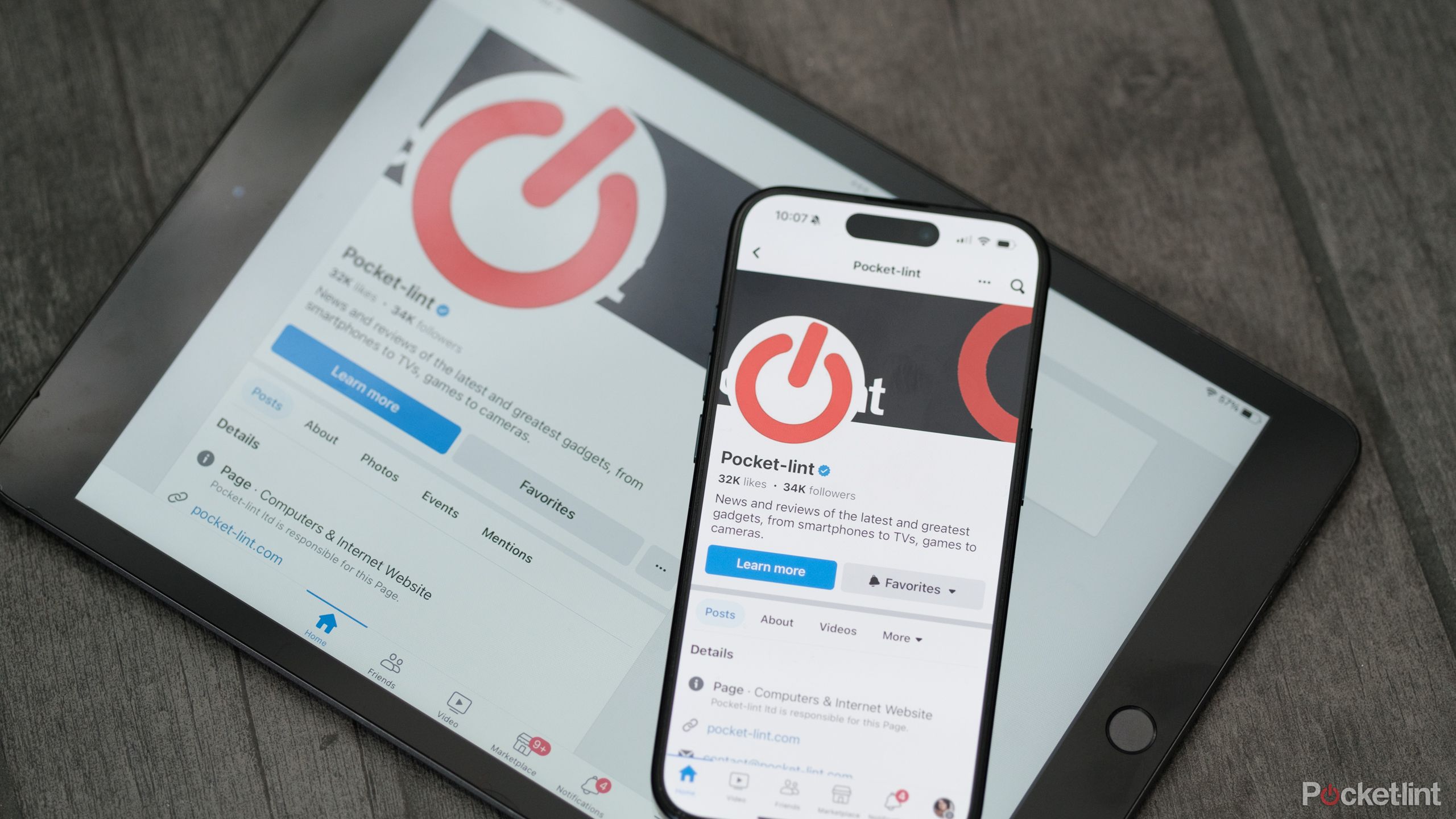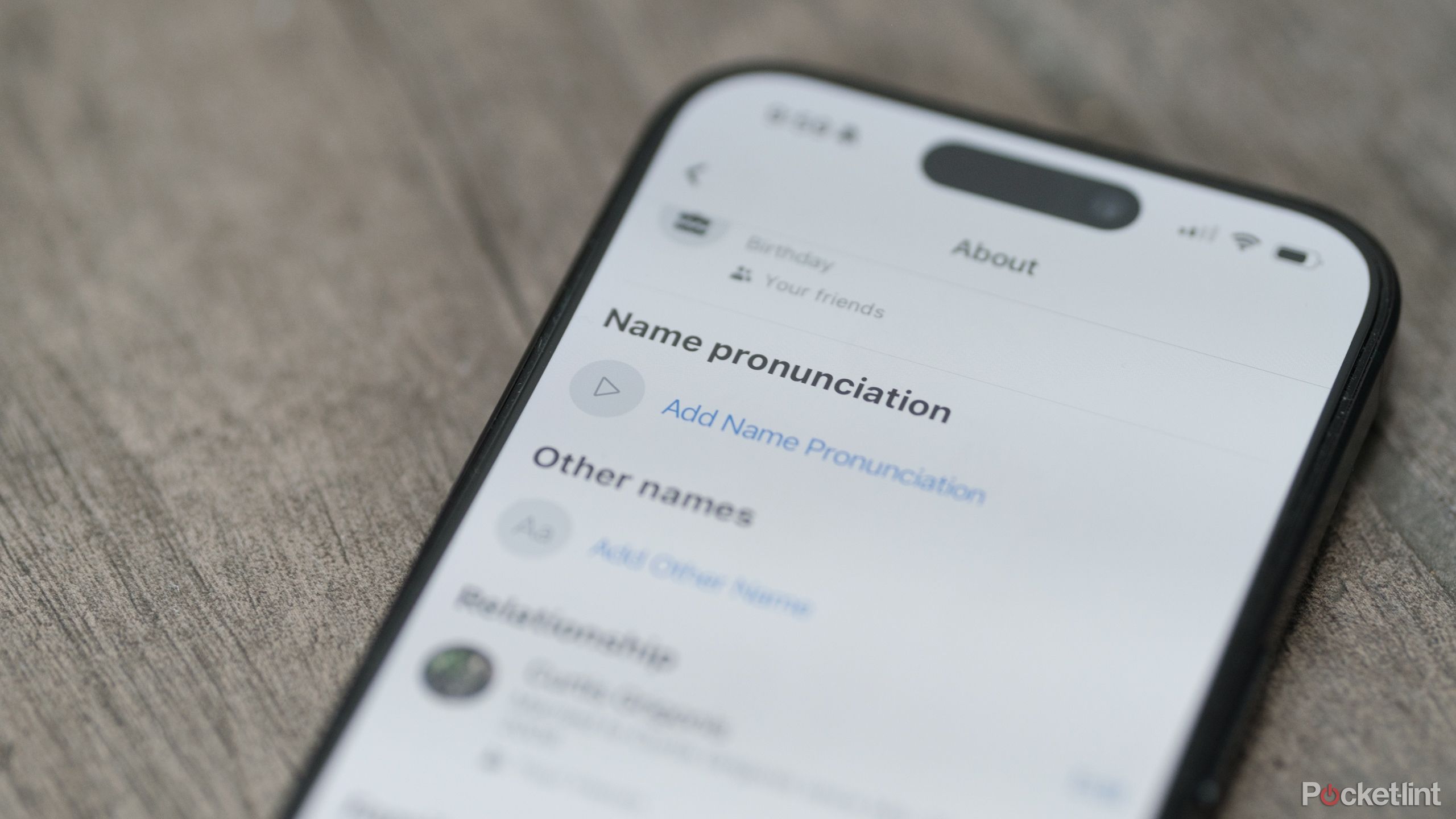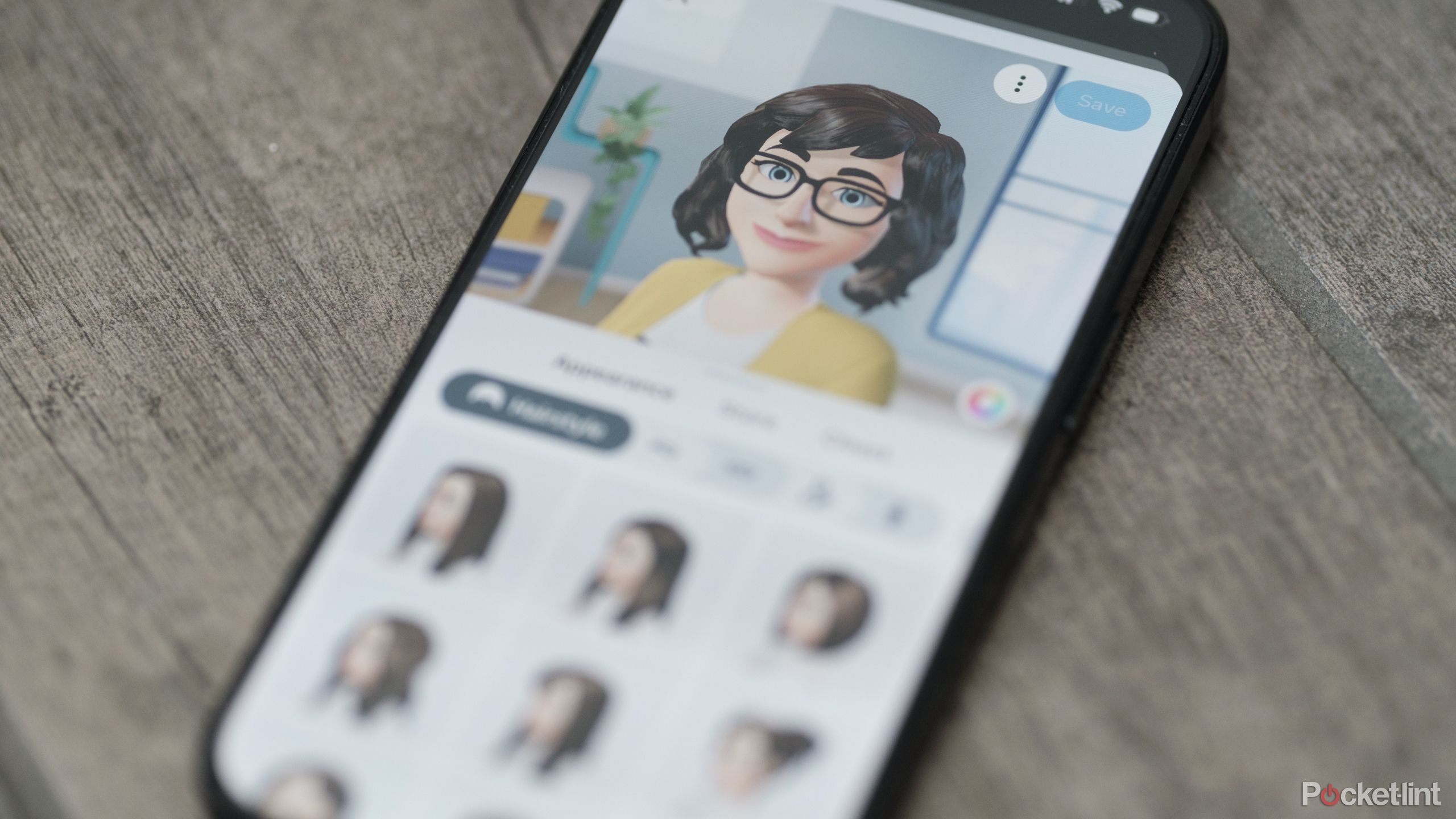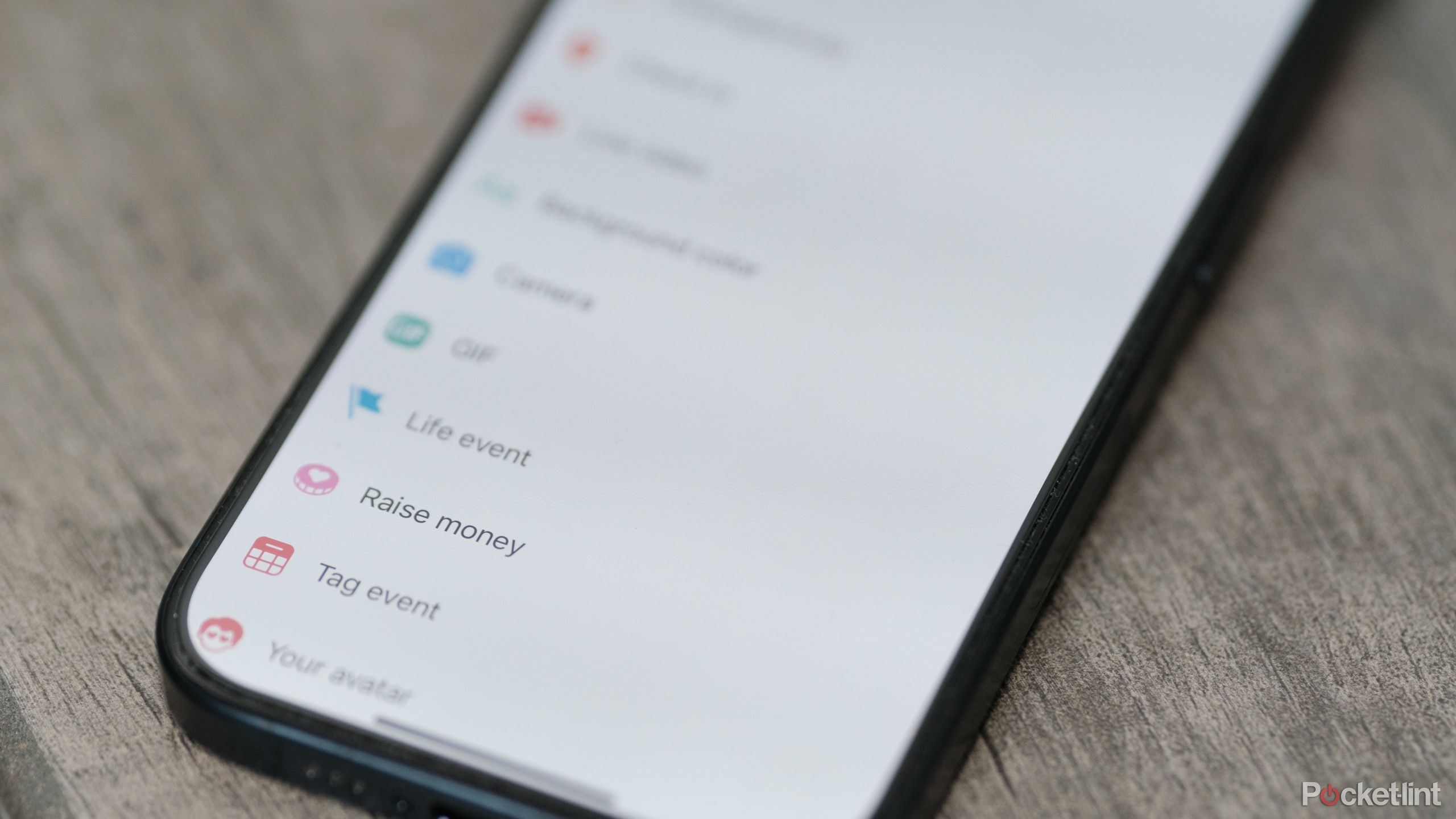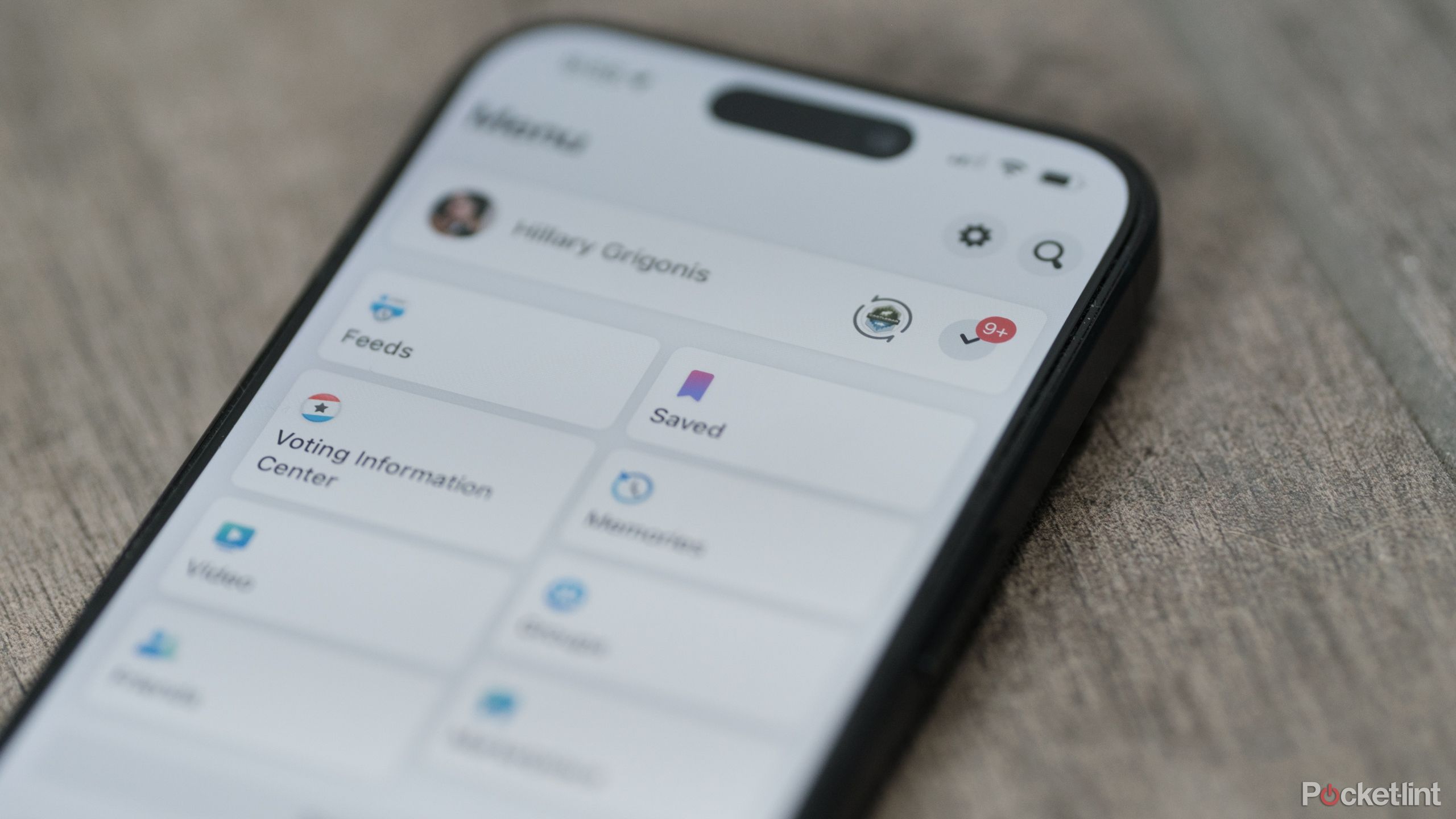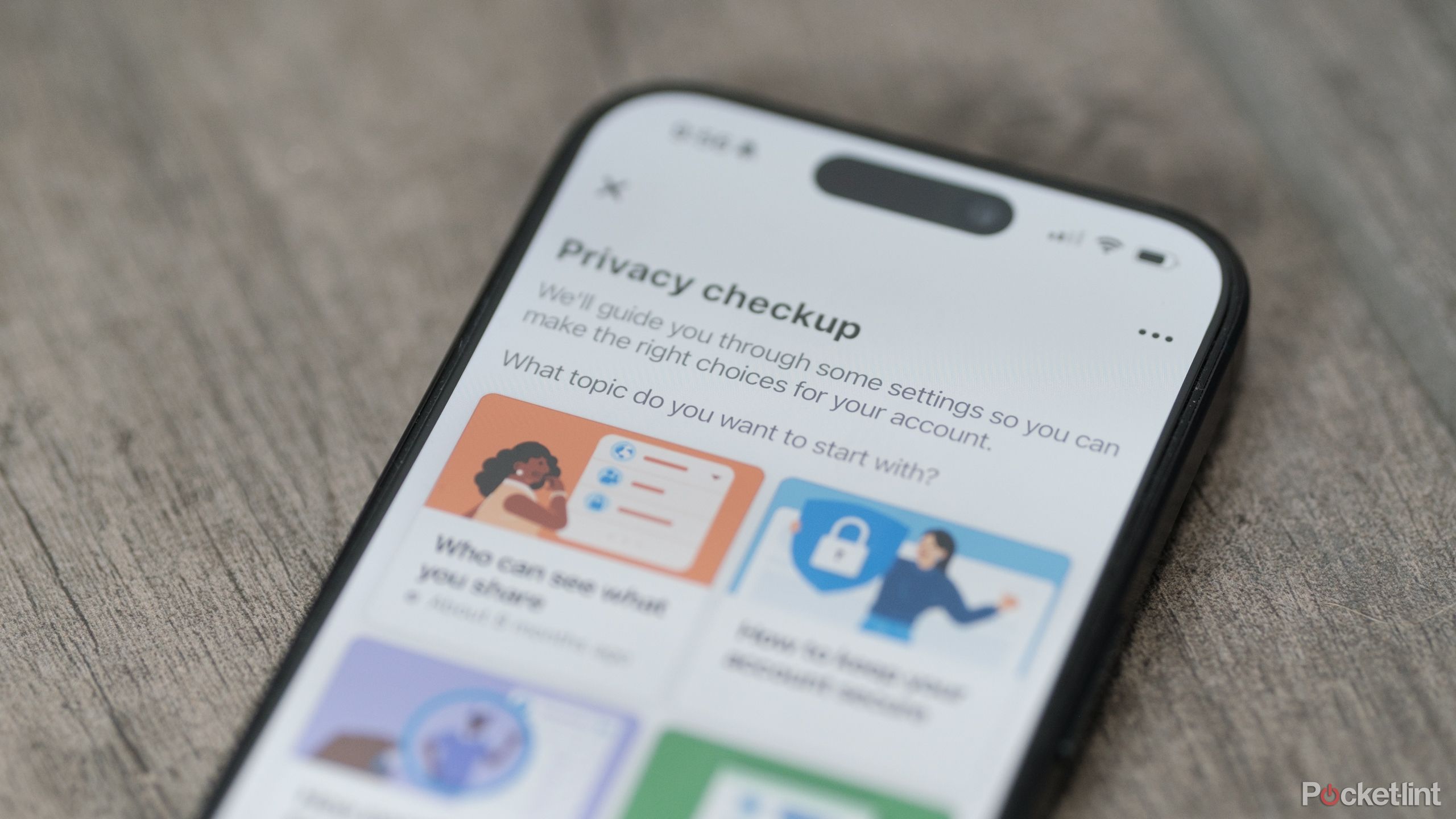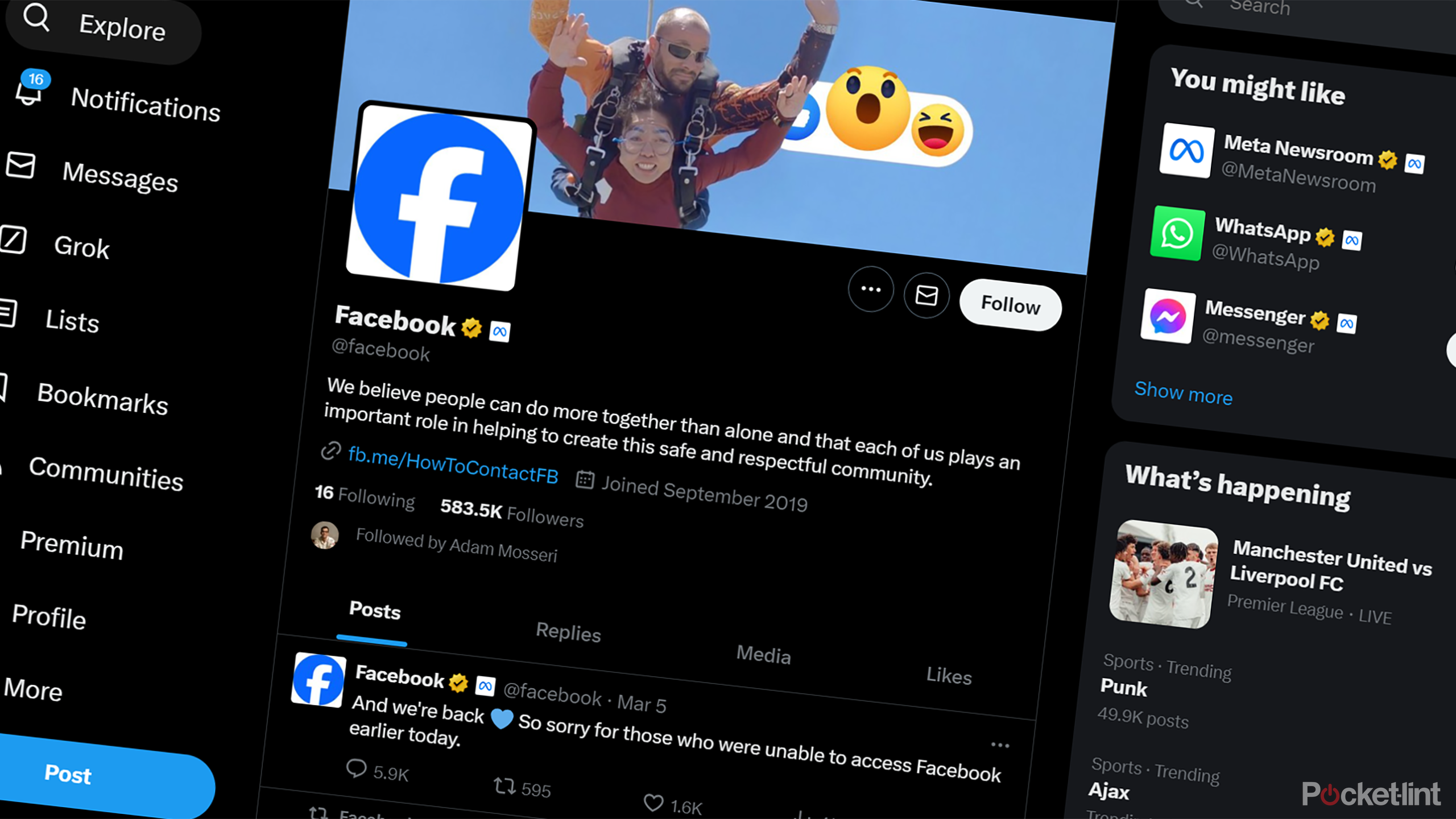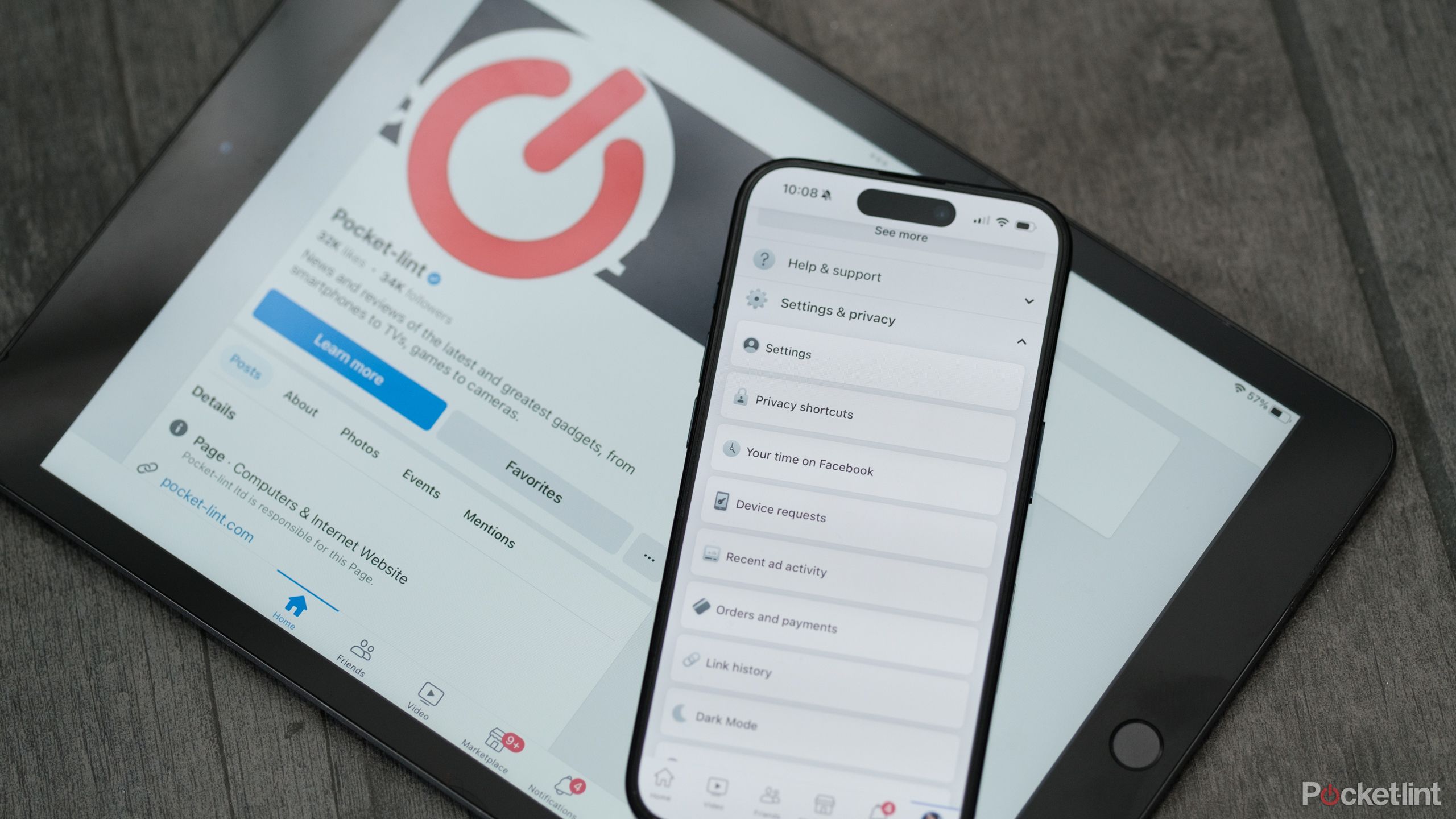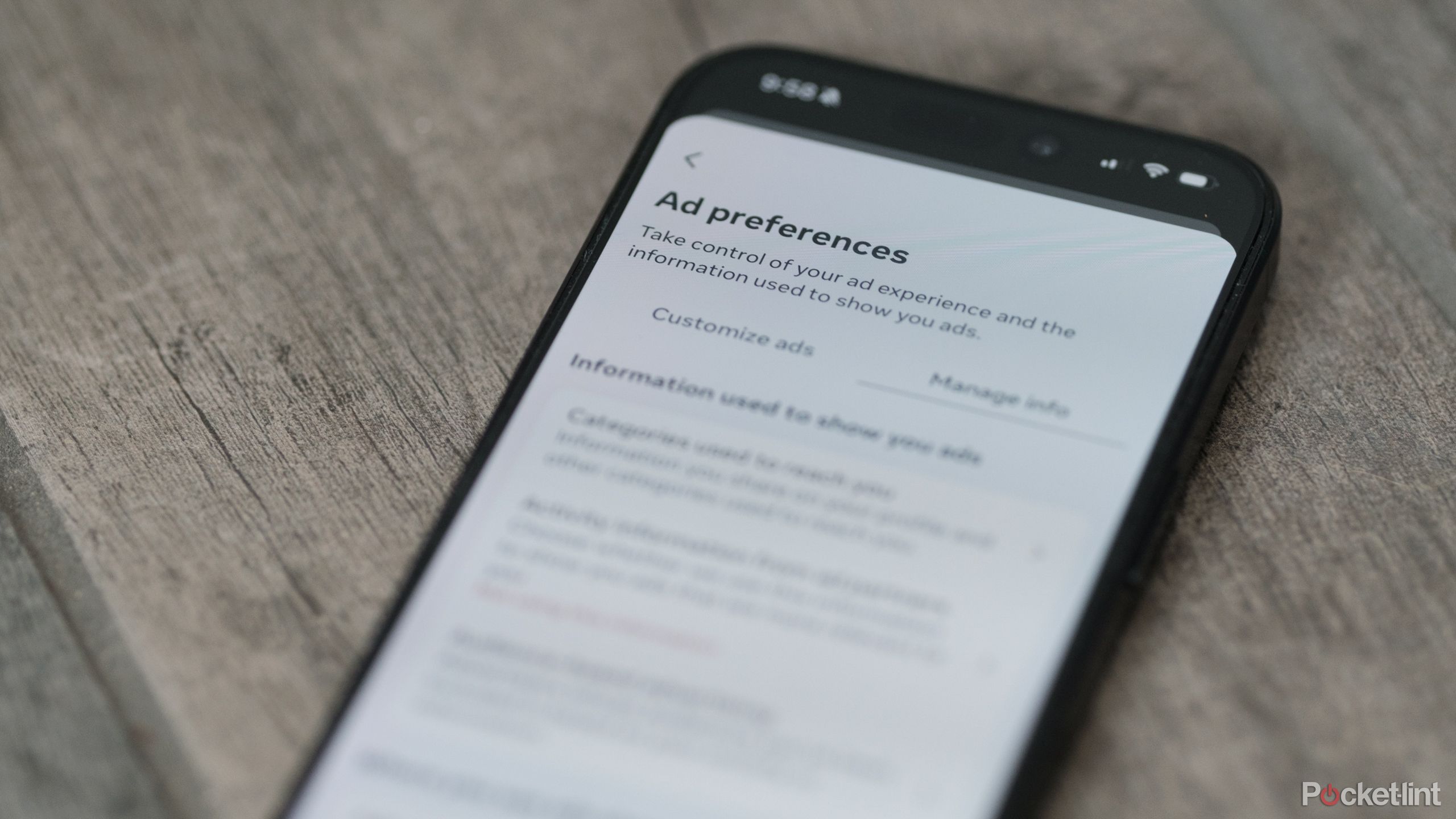Key Takeaways
- You can adjust settings for a personalized experience on Facebook.
- Manage what friends you see in your feed with unfollow or snooze options that don’t require you to break your online connection.
- Optimize time spent on Facebook with feed options and customization like night mode.
With over three billion users, Facebook is king of the social media hill. But, now 20 years old, Facebook has a wealth of different features since it was first launched as a way for Harvard students to keep in touch. For starters, the company that owns the network isn’t called Facebook anymore, but Meta. Many of Facebook’s biggest features, in fact, are buried inside menus. Yes, menus plural — there’s more than one spot to find all the different options.
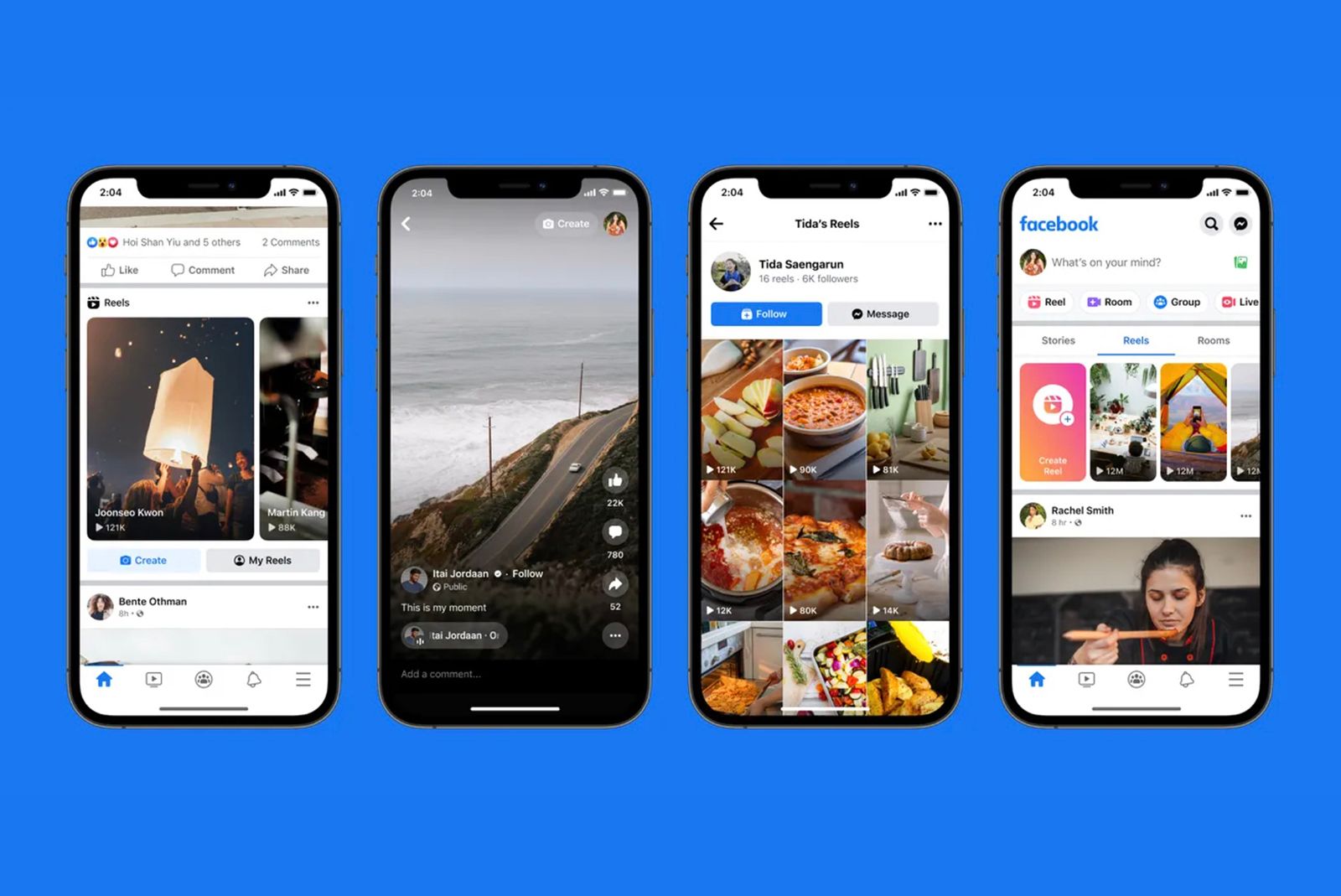
What are Facebook Reels? Plus how to make and share them
Meta is globally rolling out Reels to all users of Facebook’s iOS and Android apps in more than 150 countries. Here’s everything you need to know about Reels, including how they work on Facebook.
Adjusting your Facebook settings and preferences can go a long way in delivering more connections and fewer annoyances on the platform. Yet, with several spots to find different settings, mastering Facebook isn’t always intuitive.
From customizing what you see in your feed to turning on dark mode, we’ve rounded up the best Facebook tricks and tips to help you network like a pro.
1 Customize your friend list
Unfollow, but stay friends
In the early days of Facebook, you were either friends or you weren’t. But, the social platform now separates who you are friends with and who you want to see in your feed. By unfollowing someone but remaining friends, you’ll remove their posts from your news feed, but still be able to reach out on Messenger. Unlike unfriending, you’ll still show up on their friend list. To unfollow a current friend, navigate to their profile. Tap on the gray icon underneath their name that says Friends. From the pop-up menu, select Unfollow.
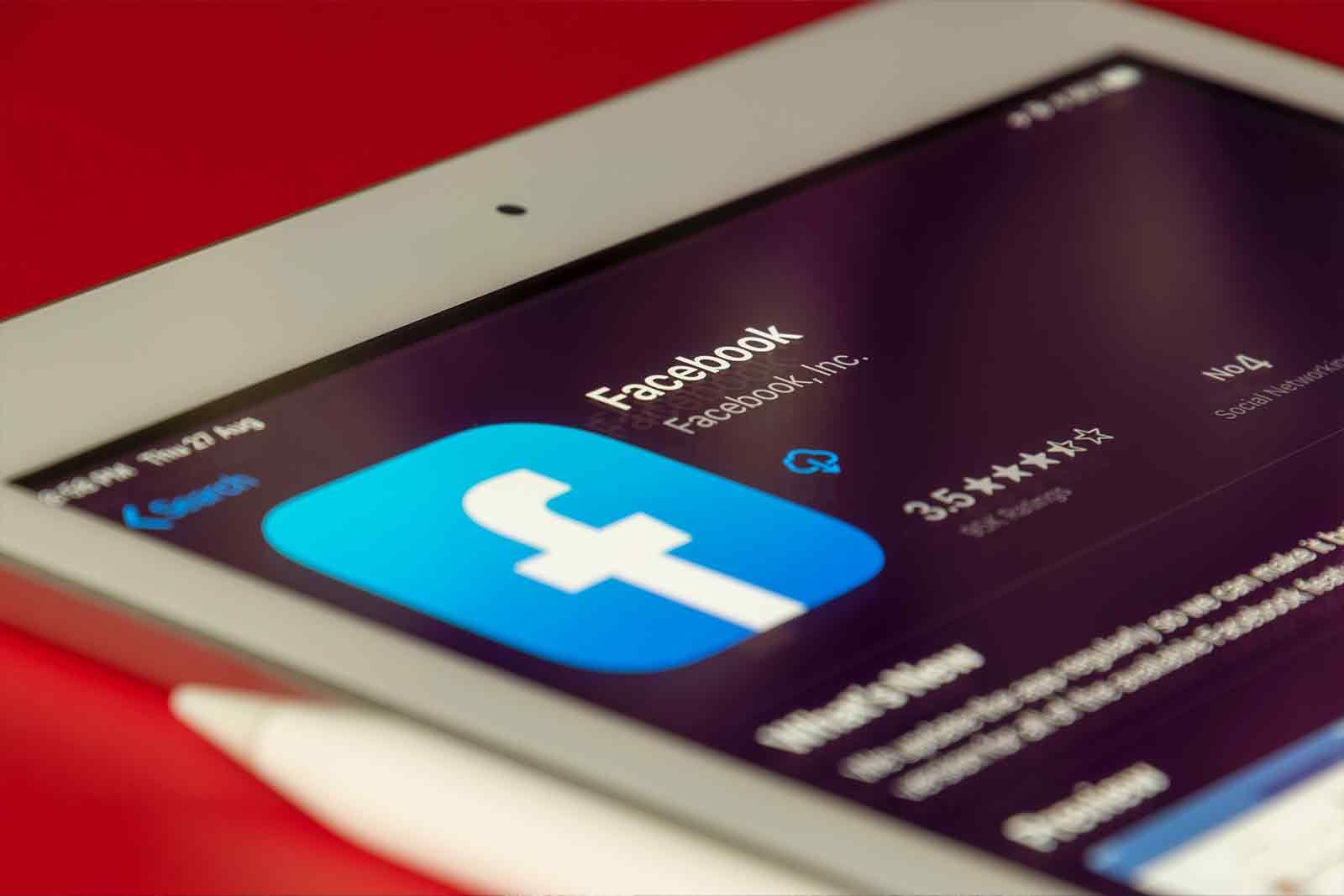
How to see who’s following you on Facebook
If you want to know who’s following you on Facebook, this is the quickest way to find out!
2 Temporarily keep a friend out of your feed
Snooze a friend
Unfollowing will remove a friend from your feed until you return and hit the follow button again — but you can also temporarily snooze a friend. Perhaps they just adopted a puppy and seeing all the tiny canine pictures has you one impulse away from dialing the local shelter. Whatever the reason, snooze will temporarily remove them from your feed. Navigate to their profile, then tap on the gray Friends button underneath their name. Tap on Take a Break.
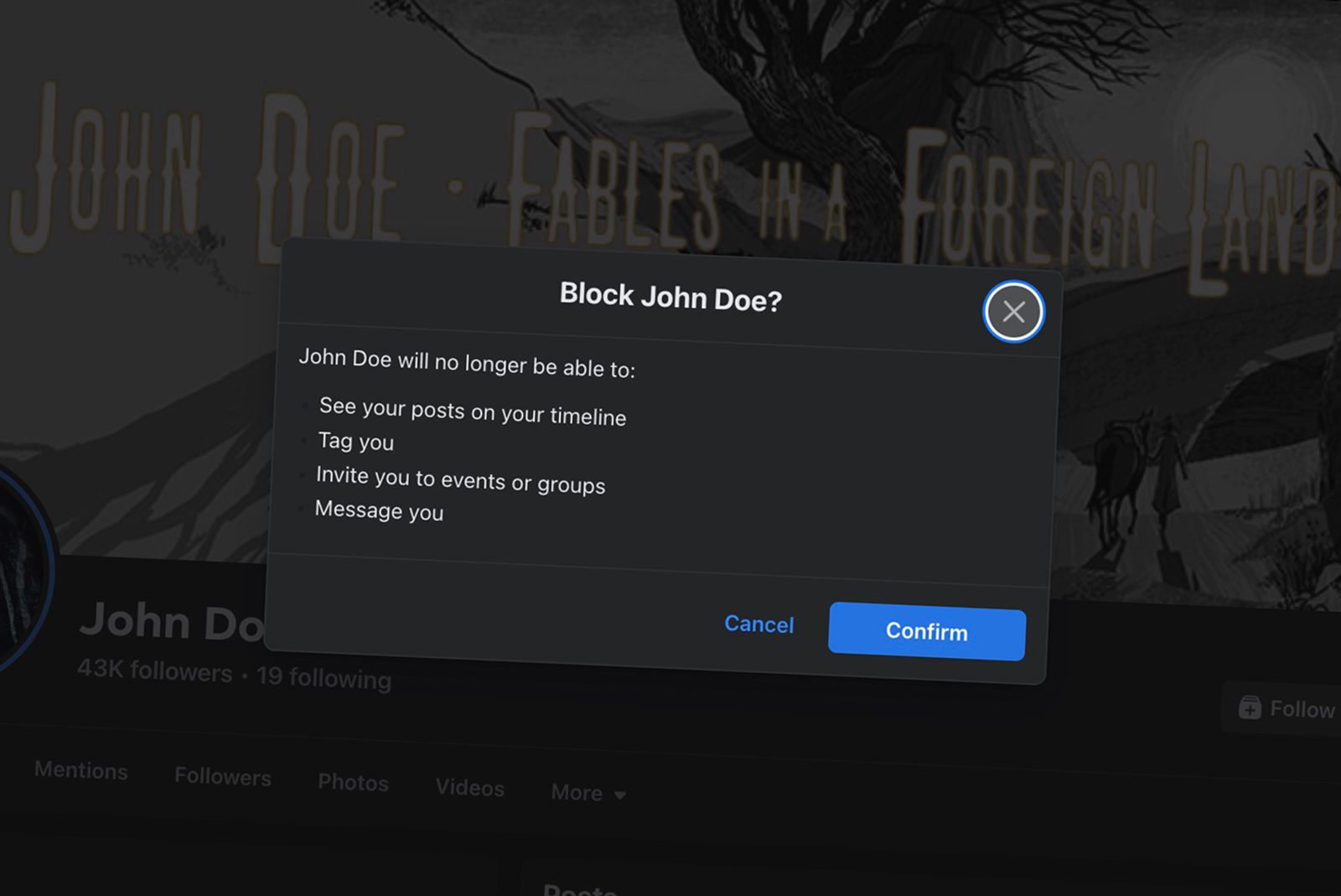
How to block someone on Facebook
Here’s how to block a person on Facebook, plus what happens after you block them, and everything else you need to know.
3 Prioritize whose posts you see first
On Facebook, it’s okay to have favorites
Maybe it’s not okay for parents to have a favorite child, but on Facebook, it is okay to have favorite friends. By telling Facebook who your favorite people are, you’ll see their posts first. That way, you can stay up to date with your closest friends while the former classmates you haven’t talked to in ten years are further down in your feed. When you see a post by a favorite friend, tap the “…” button on the post, then tap on Add [Name] to favorites.
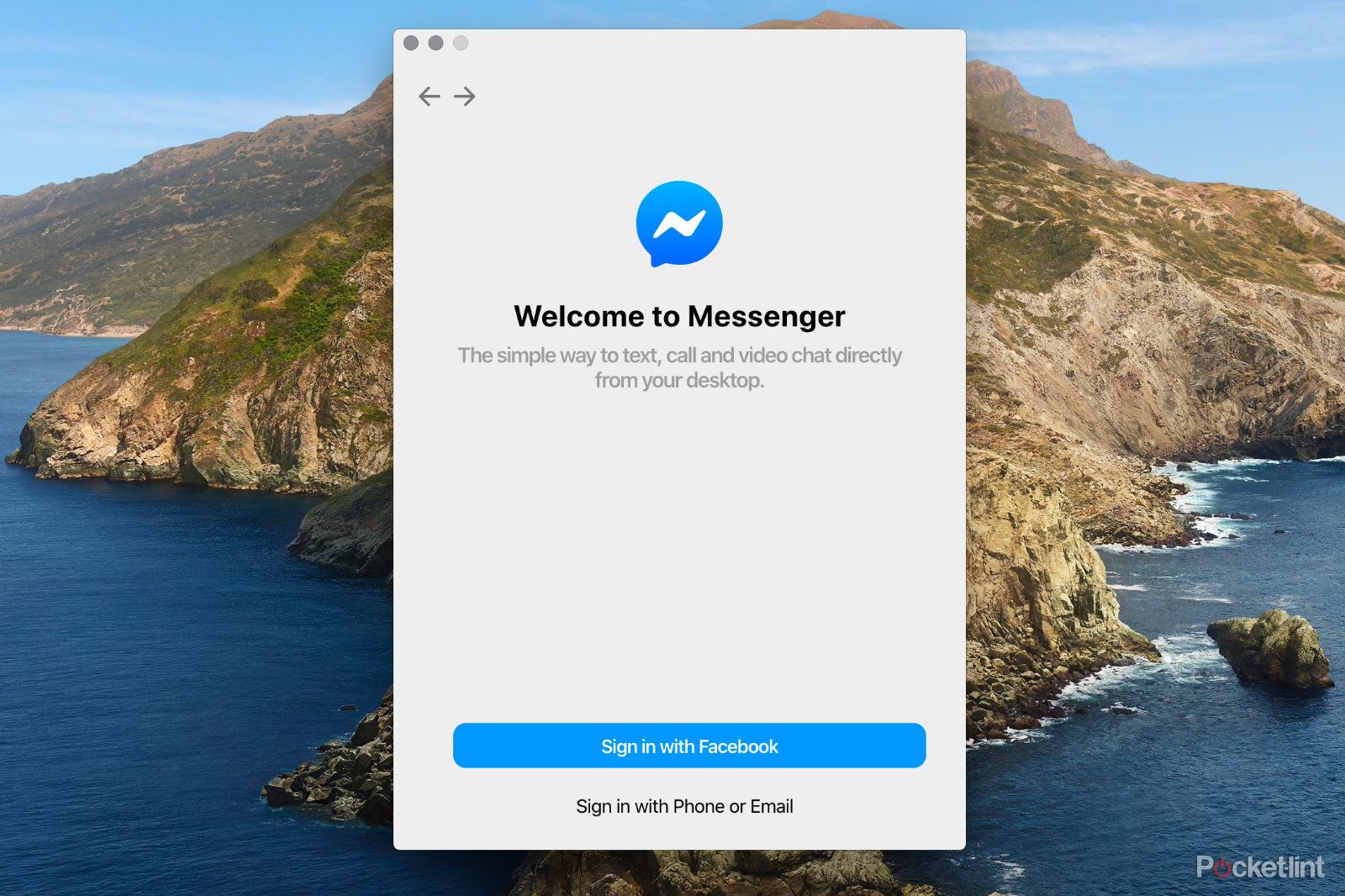
Facebook Messenger now defaults to end-to-end encryption for all chats and calls
Meta also adds options to edit messages after they’re sent and turn off read receipts.
4 View customized Facebook news feeds
Cut the noise and view a feed of just friends
Did you know Facebook has more than one news feed? You can view a feed of just your friends — no Groups or Pages — or browse all your groups or businesses at once using different feeds. From the Facebook mobile app, tap the menu icon (the one with your profile picture) then tap Feeds. At the top, select from all, favorites, friends, groups, or pages.
5 See fewer annoying posts
Tell Facebook what you like and what you don’t
The Facebook algorithm is constantly trying to determine what content you like best by monitoring your likes and even how long you hoover over a post. But you can help correct or customize your feed by telling Facebook what you want to see more or less of. When you see a post that you’d rather not, tap the “…” menu and select Show less to help clear out annoying posts. This works for ads too, though you won’t see fewer ads — just not as many on that particular topic.
6 Disable autoplay or auto-sound
Prevent the Facebook app from blasting music when you least expect it
Autoplay can blast sound when you least expect it, but there’s a simple way to turn off auto play on videos in your feed. Or, you can turn off auto sound. On the mobile app, tap the menu, then settings & privacy, then under preferences, tap on media. Use the toggles to turn off in-app sound or autoplay.
7 Turn off birthday reminders
While you’re there, customize your other notifications
Not the type to leave your friends a message on birthdays? Facebook allows users to turn off birthday notifications. Head to the Menu, then Settings and Privacy. Tap on Settings, then Notifications. Select birthdays, then turn off the toggle that says Allow notifications on Facebook. While you are in the notification settings, you can also turn off notifications for when a friend updates their status (Updates from friends), live video (video) and any other notifications you find annoying here.
Track your time on Facebook
Facebook is an internet black hole where time seems to speed by. To see how much time you actually spend scrolling the social feed, navigate to Menu, Settings & Privacy, then Settings. Underneath Preferences, tap on Your Time on Facebook. Here you can see your Facebook habits, schedule a quiet time to pause notifications, or set a daily reminder for once you’ve reached your set time limit.
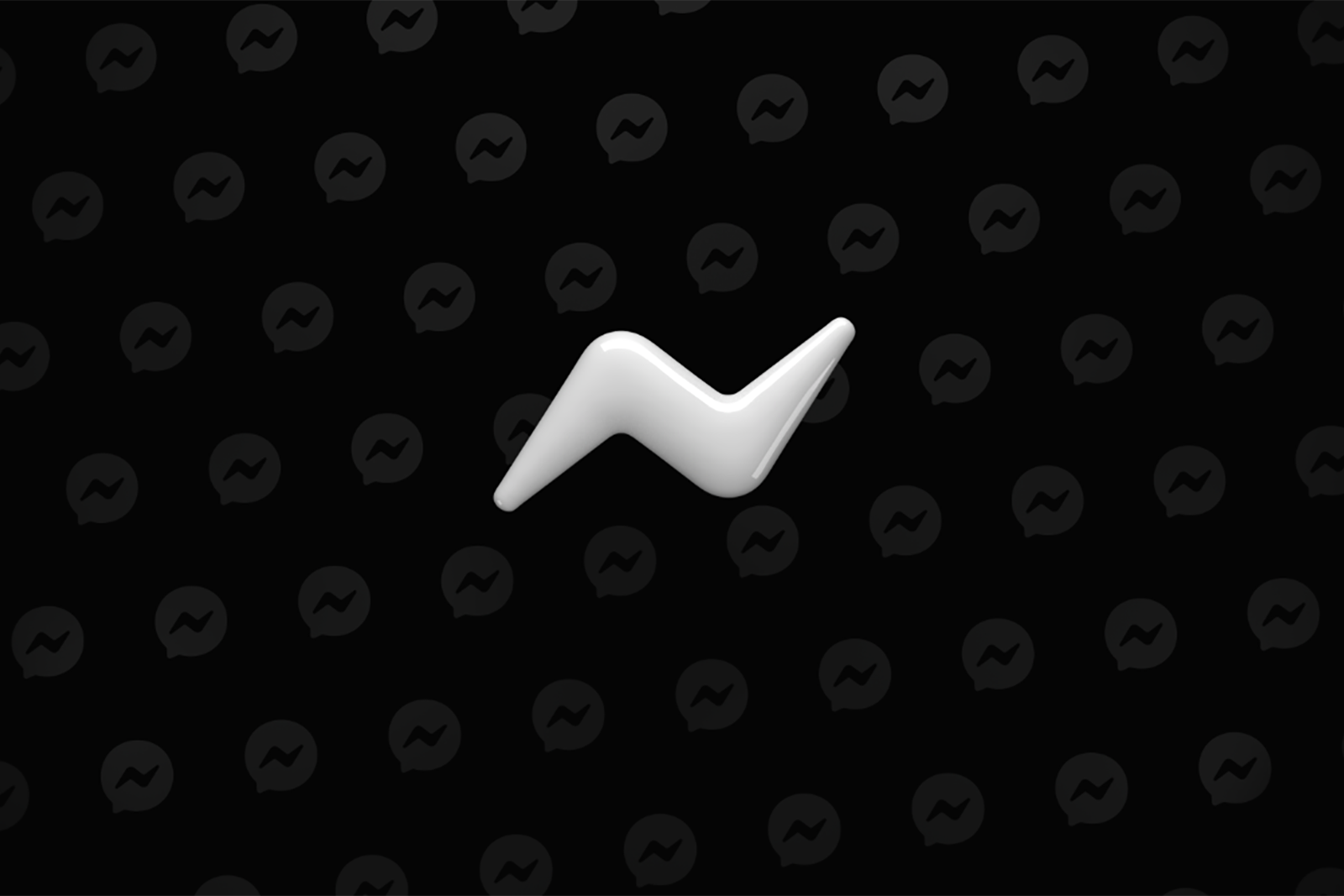
23 Facebook Messenger tips and tricks you’ve likely never tried
These tips could help you take Messenger to the next level.
9 Hide the number of reactions
You can still see the like count, but friends won’t
Friends don’t have to know how many other people liked your status. In fact, if you hate seeing how popular the posts in the news feed are, you can even turn this setting off so you don’t see the like tally on any news feed posts. Tap over to Menu, Settings & Privacy, then Settings. Next, underneath Preferences, tap on Reaction preferences. Here, you can choose to hide the like count on your posts or on posts from others.
10 Add highlights to your profile
Control what appears first on your profile
Like on Instagram, you can pin your favorite posts to the top of your profile. This makes it so that post is the first others see when viewing your profile page — no matter how old it is. On one of your own posts, simply tap the “…” menu and select pin post.
11 Tell people how to pronounce your name
Tweak your About info
Facebook profiles actually have an option to tell others how to pronounce your name, a particularly helpful tool if you have one of those names frequently mispronounced. Navigate to your profile, tap edit profile, then select Edit your About Info. Choose Add Name Pronunciation and follow the on-screen instructions.
12 Hide your activity from friends
Do you really want friends to see what groups you are a part of?
Facebook’s recommended posts are often accompanied by the names of friends that also follow that page. If you don’t want Facebook to advertise what you like to your friends, there’s a setting to turn this off. In the Menu head to Settings & Privacy, then Settings. Under Audience and Visibility, tap on Followers and Public Content. Under “who can see the people, Pages, and lists you follow” use the dropdown menu to select Only Me.
13 Host a fundraiser
No, Facebook doesn’t take a cut of the funds
Facebook’s popularity makes it a great platform for hosting virtual fundraisers. Facebook doesn’t profit from them either (though for personal fundraisers any fees charged by credit card processors are deducted and some countries will deduct taxes). Starting one is simple — just open a new post, then scroll down under where you would add a photo and tap on Raise Money. Then, search for the nonprofit organization on the next screen.
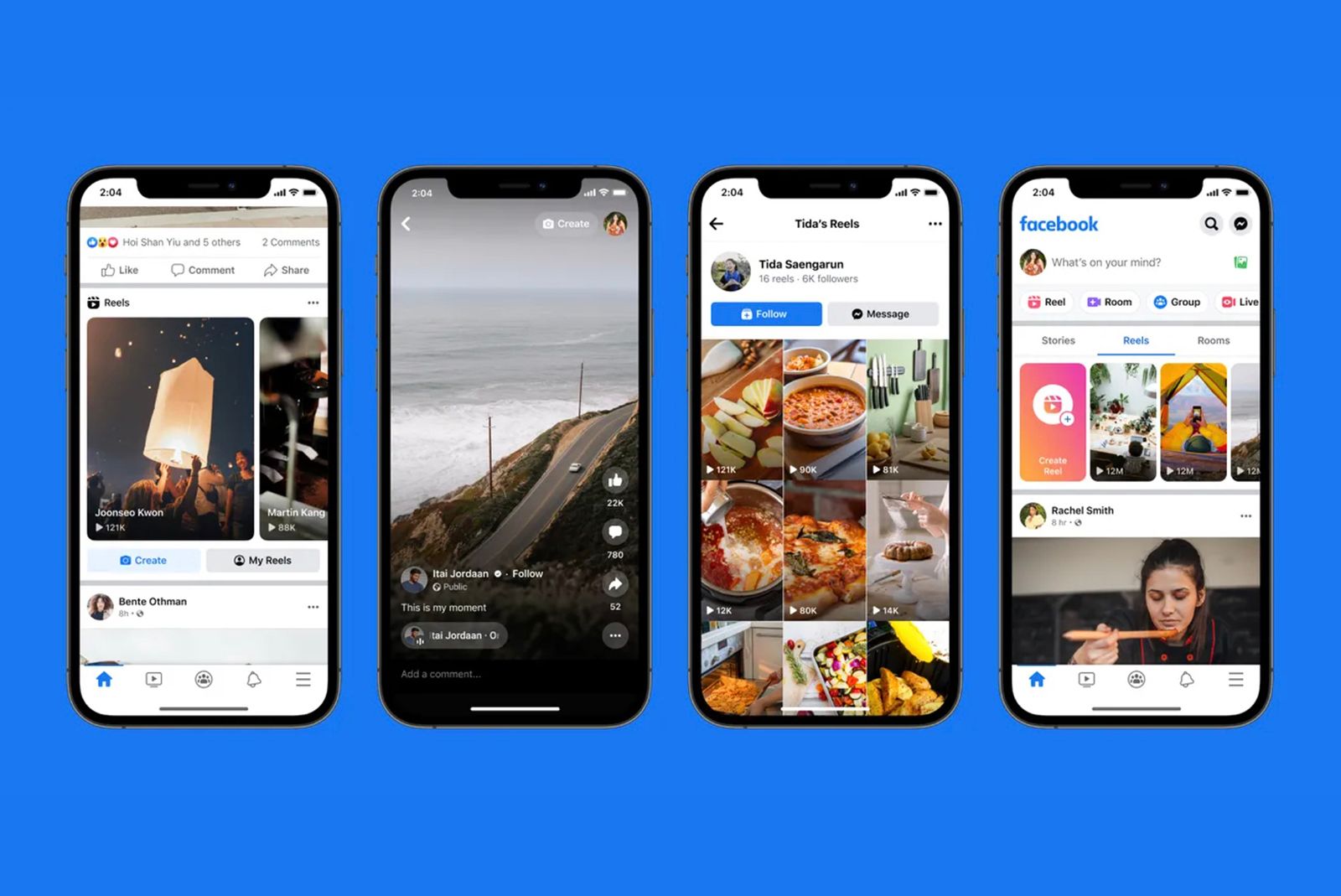
What are Facebook Reels? Plus how to make and share them
Meta is globally rolling out Reels to all users of Facebook’s iOS and Android apps in more than 150 countries. Here’s everything you need to know about Reels, including how they work on Facebook.
14 Bookmark posts for later
Organize your favorite posts in Pinterest-like collections
Pinterest isn’t the only social network for saving the content that you see. On any post, tap the “…” menu, then select Save Post. These bookmarks are then located in the Menu under Saved. You can even organize the saved posts into different collections.
15 Customize your avatar
Create a digital lookalike for stickers and graphics
Facebook has its own avatar that can be used for anything from adding graphics to a text-only post or creating custom stickers. To customize yours, head to your profile, tap Edit Profile, then tap Edit next to Avatar and choose Appearance at the top. The Store tab will allow you to buy new clothes and accessories for your avatar if you feel like wasting a few bucks.
16 Guard your data
Get a privacy check-up
Facebook has had its share of privacy scandals — and regularly taking a look at your privacy settings is always a good idea. Head to the Menu, then underneath Settings & Privacy, select Privacy Shortcuts and tap Take a Privacy Checkup.
17 Turn on dark mode
Make night browsing easier on your eyes
Turning Facebook’s background black is easier on the eyes for night browsing. To turn it on, head to Menu, expand the Settings & Privacy submenu, then tap Dark Mode. You can choose to have it on or off all the time, or to match it with your smartphone’s settings to automatically switch to dark mode after sunset.
18 Log out of your laptop — from your phone
Forget to log off your work computer? No sweat.
Forget to log out of Facebook on your work computer? You can remotely log out from any device accessing your account from your smartphone. Head to Menu, then Settings & Privacy, Settings, and finally tap Activity Log underneath Your Activity. Scroll down to Security and Login Information, then tap Where you are logged in. The next page will show a list of all the devices where you’re logged in. To log out remotely, tap the three dot menu on the desired device and select Log Out.
19 Find the links you’ve visited
Or clear out your Facebook web history
An iPhone displaying Facebook browser history
Facebook now keeps a history of the links that you’ve clicked on. This feature is located in the Menu, under Security and Privacy and then Link History. From here, you can revisit a link, or tap the X to remove it from your history.
20 Adjust your ads
Customize which ads you see
Ads are often at the top list of the biggest annoyances on Facebook. You can’t turn ads off (Unless you are in Europe, where recent law allows you to pay for a subscription instead of seeing ads). But, you can customize what ads you see. Head to the Menu, then Settings & Privacy, then Settings. Tap on the Meta Accounts Center at the top. Under Account Settings, click on Ad Preferences. Here, you can manage your ad topics. Or, tap on the Manage Info tab, and you can choose what information Facebook can use to deliver targeted ads.