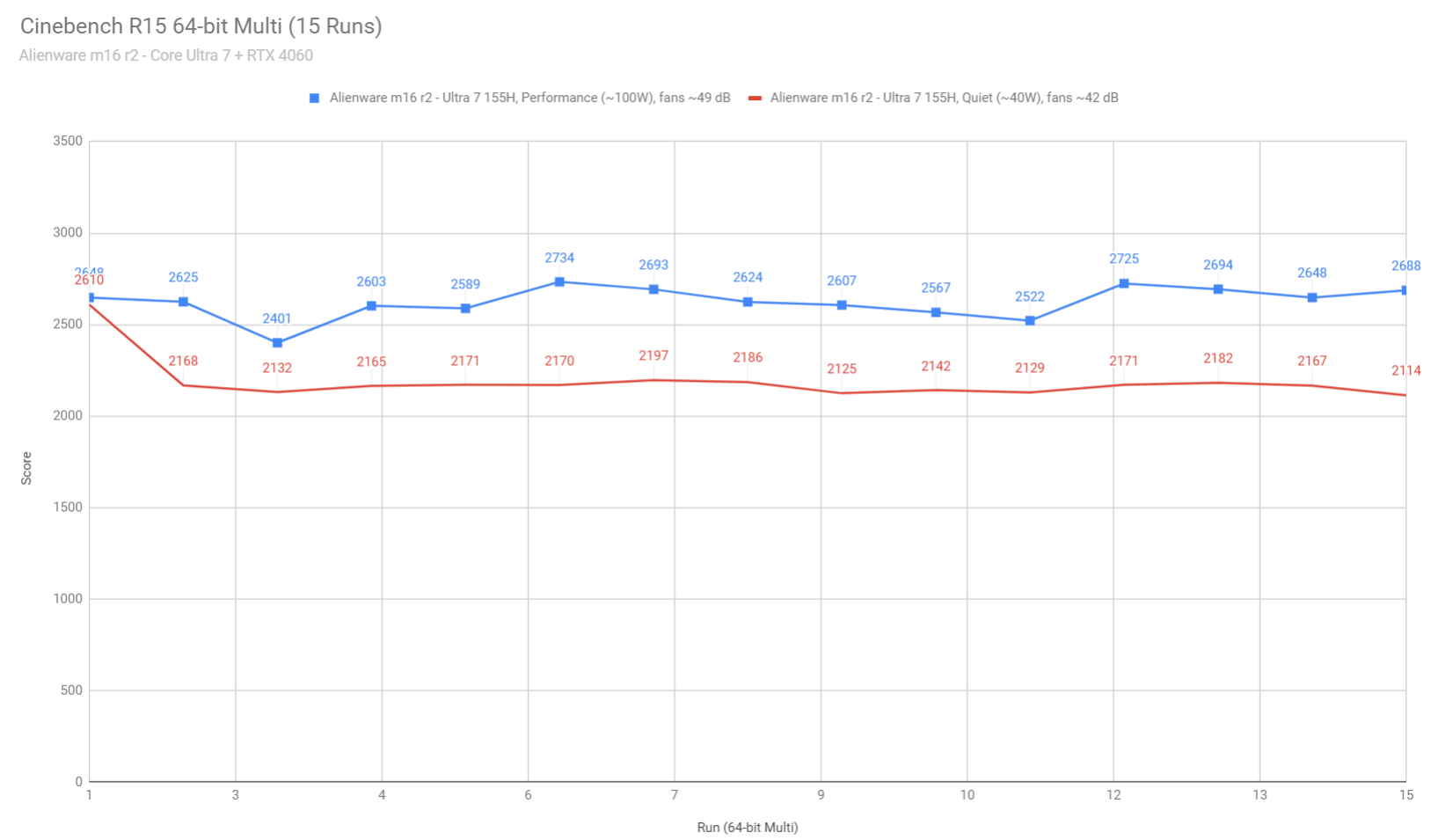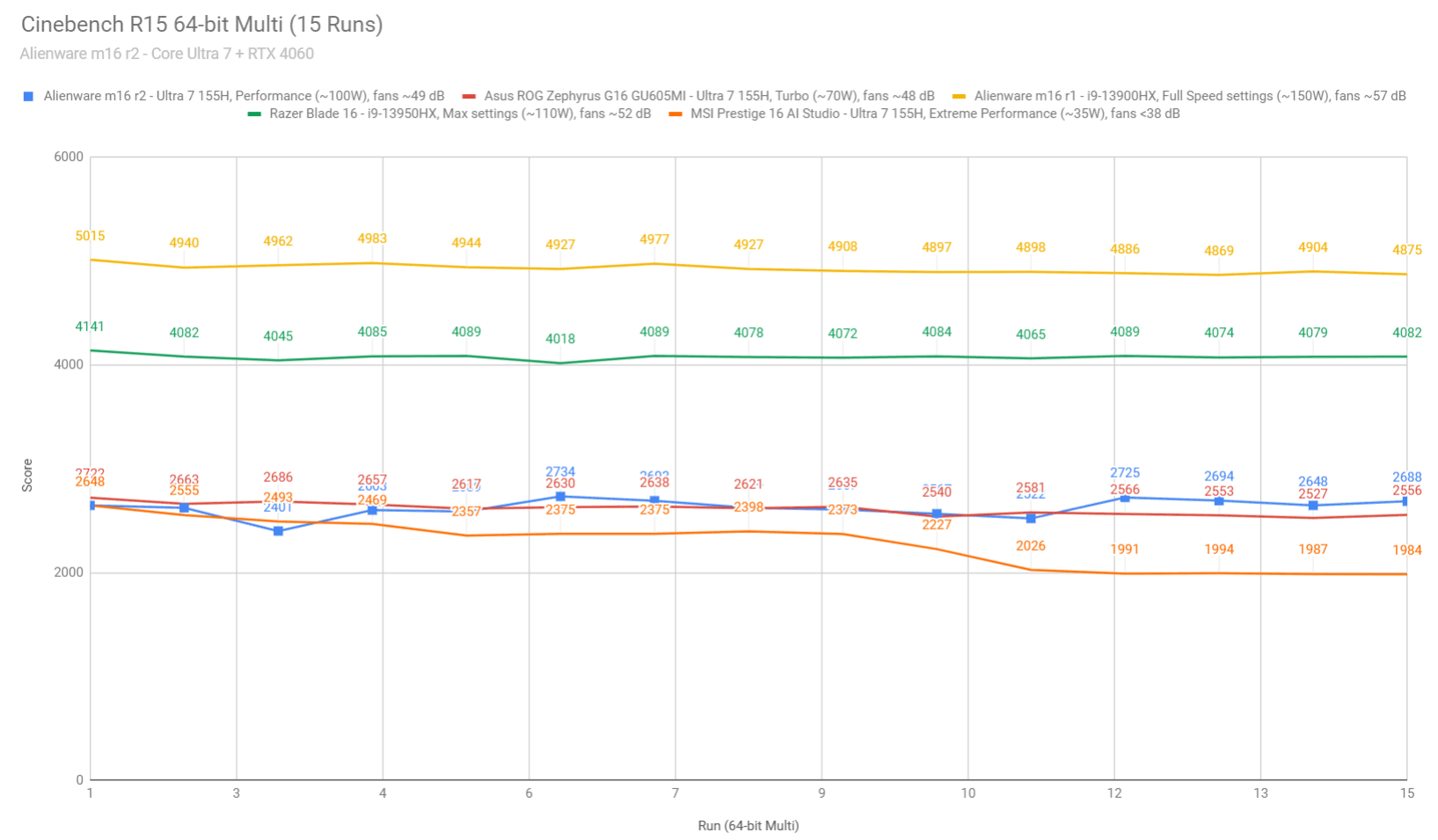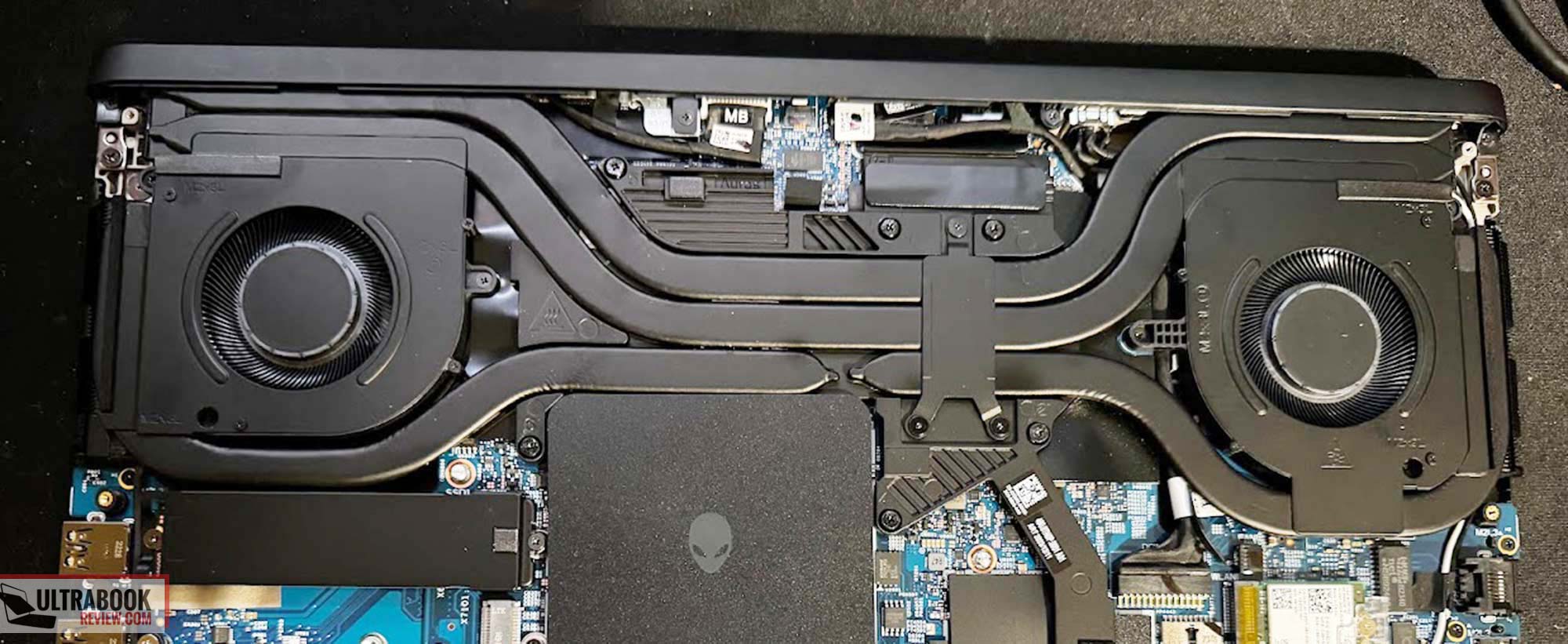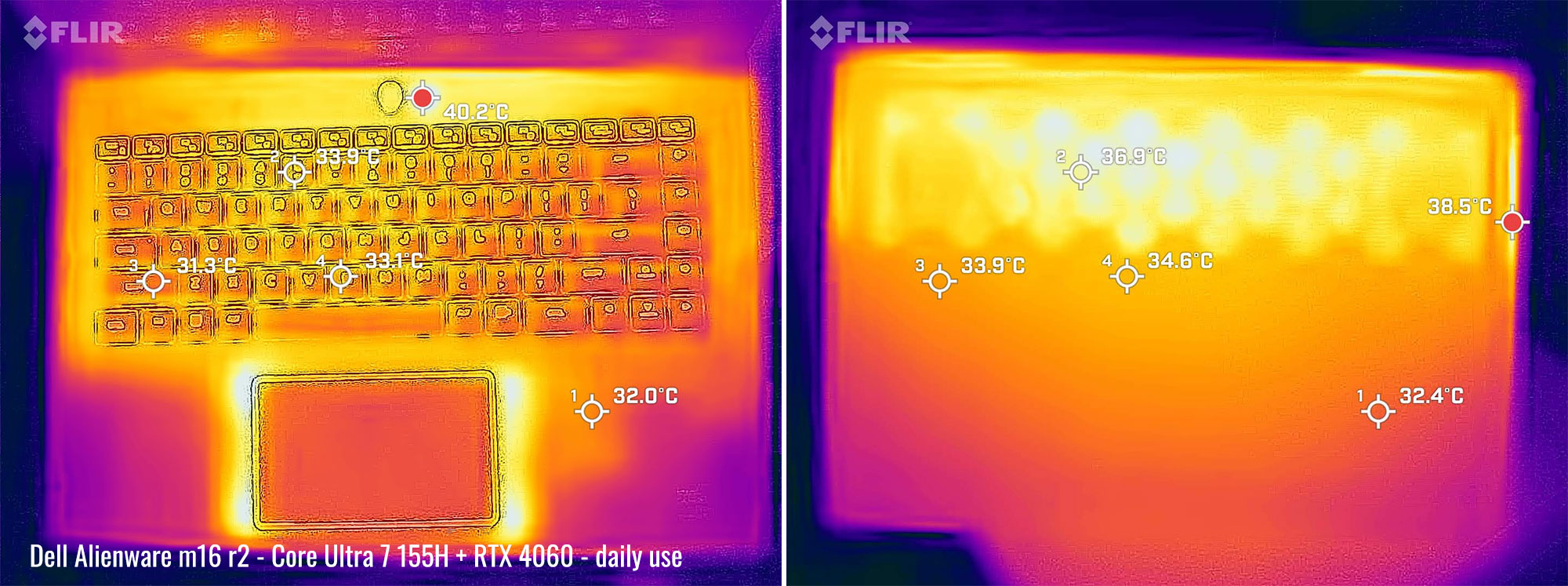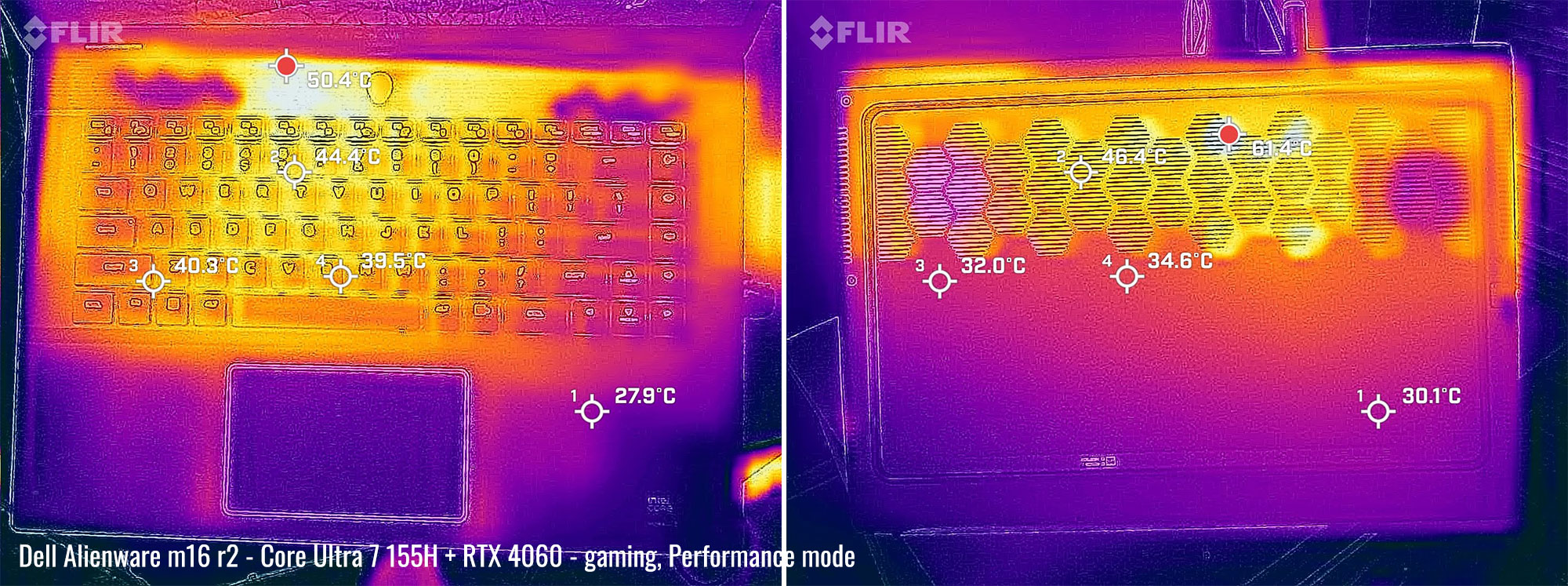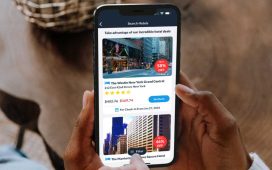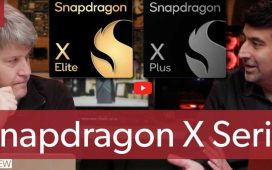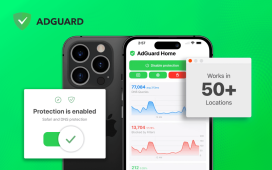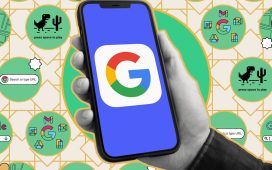Last year, I got a good look at a the debut of the new Alienware m16 R1 model. That laptop included some very high specs with an i9 core processor and a RTX 4080 GPU along with a new chassis design that was made to support Dell’s entry into the 16” gaming laptop market.
This year, I certainly would have expected them to recycle that chassis for at least another year, but thankfully I was wrong.
In fact, this year, Dell took a different approach. The Alienware m16 R2 of 2024 is more like the Alienware x16 of 2023 in design, only significantly smaller. Furthermore, while the x16 retains the configurations in the 4080 range, the m16 only caps out at an RTX 4070, mainly because the chassis is so much smaller now than before.
To me, this is a fresh approach, and we’ll soon see if it pays off. Alienware laptops are typically the largest footprint amongst the same screen size of competitors, particularly since they tended to keep a very large heat sink and exhaust towards the rear of the laptop. The 2024 m16 lacks that “feature” and cuts down length, width and height wherever it can.
The end result is a slim and portable gaming machine that can compete with other thin competitors such as the Asus Zephyrus G16 or the Razer Blade 16. It’s also competitively priced, making it something that should be on everyone’s radar when shopping for a gaming laptop of this size.
So is it worth it? I think so! There are some things that I really appreciated about this notebook, such as removing some of the more annoying drawbacks that Alienware laptops typically suffer from. And the only new drawback I could really think of is the loss of RTX 4080/4090 configurations. But realistically, this isn’t going to be a big deal to most buyers. So here are my thoughts after nearly a month of testing.
Specs as reviewed – 2024 Alienware m1 R2 generation
| Alienware m16 r2 (2024) | |
| Screen | 16 inch, 2560×1600 px, IPS, matte, 240 Hz, 3ms, MUX switch, 100% DCI-P3 |
| Processor | Intel Core Ultra 7 155H (16 Cores, 22 Threads, up to 4.8 Ghz Performance-Cores) |
| Video | Intel Iris Xe + Nvidia GeForce RTX 4060 with 8GB of GDDR6 VRAM |
| Memory | 16 GB DDR5 5600Mhz (2x 8GB DIMMS) |
| Storage | 1x 1TB M.2 NVMe gen 4 (Samsung PM9A1) + extra slot |
| Connectivity | Intel Wifi 7 with Bluetooth 5.2, Realtek 2.5G ethernet |
| Ports | left: 2.5G ethernet, headphone/mic combo right: 2x USB-A 3.2, microSD card reader back: 2X USB-C with Thunderbolt 4 and 15W PD, HDMI 2.1, DC-in |
| Battery | 90 Wh, 240 W charger |
| Size | 363.9 mm or 14.33” (w) x 249.4 mm or 9.81” (d) x 23.5 mm or .93” (h) |
| Weight | up to 2.61 kg (5.75 lbs) |
| Extras | clamshell format with 180 display, backlit keyboard (RGB per key), larger trackpad, FHD webcam with IR, stereo speakers |
Design and ergonomics – much smaller than before
The second revision of Dell’s Alienware m16 is a much smaller version of the first generation. Literally every dimension got smaller, the largest decrease being in the depth of the laptop. And this is directly attributed to the removal of the heat exhaust manifold on the rear end of the laptop.
It’s a welcome change if you ask me. While that manifold probably provided some cooling benefit, I’ve always found it to be insanely large and not enough of a benefit to warrant the added heft. I mean, last year the m16 weighed almost as much as the Blade 18, and this year it’s almost as light as the Blade 16.
The build quality is still just as good as before though. The whole of the chassis feels very solid and it certainly has a premium feel to it. The soft touch aluminum is a welcome feature that has been retained and simply adds to the comfort of using the working half of the laptop. The lid is made of the same aluminum as before as well.
Starting from the top, the lid has a very familiar look to it. An Alienware head adorns the center and has RGB, just like the dozens of previous generations of Alienware laptops. The lid also has a 16 embossed into it, however it’s subtle and blends well considering the lid has a smooth finish and is dark in color.
Lifting the lid is an easy one finger operation, and the laptop itself is equipped to wake on lifting the lid, which is a feature I like. Once set up, you also get face unlock using the Windows Hello equipped webcam, so you really get a lot of options to have a speedy booting experience, if you so desire.
The screen is 16” and has some very small bezels on the top and sides. The bottom bezel is a little larger, but it still looks ok. An Alienware logo is centered at the bottom, with sturdy hinges on the right and left sides. This screen folds back 180 degrees, by the way.
The palmrest has a well sized keyboard with a decent sized trackpad centered beneath. More detail on these in the next section. Above the keyboard is a passive vent with an alien head power button centered on it. This button changes color based on the battery state as well. Note that the keyboard and trackpad are also equipped with RGB.
Let’s discuss the IO now. The right hand side has two USB-A slots and a microSD slot – a huge improvement from the nothing that was on this side last year. The left hand side has an ethernet port and a headphone jack. Both sides have vent exhausts and speaker cutouts. It would have been nice that the speakers be upward facing, considering they had space on the sides of the keyboard, but side facing is still better than straight down.
The back of the laptop also has some IO. Two USB-C ports are side by side, both supporting DisplayPort 1.4 but only one supporting power delivery. Alienware’s spec page states 15W charging which I thought was a mistake. I tried out my GaN charger though and was easily able to supply 75W, 40W of it going to the charge, so it’s much more capable than advertised. I also confirmed the other USB-C port doesn’t charge, which is unfortunate since it’s easily confused with the other one.
Also on the back is an HDMI 2.1 port and a DC power in port. The power adapter is a standard barrel, which has a light built onto the tip. Personally, I would have preferred it be in the hole and not on the barrel, but at least they removed the back lighting that actually prevented you from seeing any of the ports.
The bottom of the laptop is pretty standard. There’s a series of hexagon cutouts for the intake vents as well as a footpad that goes all the way around. It looks like on a flat surface that air can only enter through the gaps on the front and back, so we’ll see in the cooling section how limited that may make things and if a cooling pad helps.
I really like this new revision of the Alienware m16 as it improves on some of the cons from last year. The IO is better spaced out, the heft is gone and they removed unhelpful lighting on the back. They also made the trackpad a little larger and actually put a charging USB-C port this time. There’s still room for improvement, but this is a huge leap in the right direction and I’m overall happy with it.
Keyboard and touchpad
The keyboard appears to be the same as what I saw on the last version of the m16 Alienware. And that’s a good thing – I particularly enjoyed the typing experience on this model, just as much as before. The key travel is very reasonable for a laptop of this size and the feedback per keystroke is tactile and responsive.
Overall, it’s been a pleasant experience and I had no trouble adapting to it at all, including the keyboard layout. Most of the keys are where they should be and are properly sized. The right shift key is a little small and I accidentally hit the up arrow a couple times, but I quickly got used to that as well.
The nice part about the layout is there’s ample space for full sized arrows as well as some media keys on the right hand side. I would have preferred some programmable keys instead of a microphone mute key but the other volume keys are just fine.
This keyboard has per key RGB lighting which can be controlled in the Alienware software. It’s easy enough to configure and the options are pretty good, especially compared to most of the competition out there. The lighting itself looks good, although there is a little bit of light bleed, which is apparent when you put the keyboard on a table and look at it from a lower angle.
The trackpad is greatly improved over last year and that’s solely because they made it larger. Yup, that’s it. In the last revision, the trackpad was arguably one of the smallest ones I’ve ever dealt with on a laptop of this size. It was a symptom of having an inverted motherboard, which required the keyboard to be shifted downward – leaving little room for a proper sized trackpad.
This year, the motherboard orientated in the traditional way, so now we have a keyboard that doesn’t cramp your wrists and a decently sized trackpad. It’s still not as large as I would like, but it’s certainly useable and adequate enough for typical use.
The trackpad is glass and my fingers glide smooth across the surface. Multi touch gestures worked perfectly as well. It’s clickable and has integrated buttons on the corners for left and right clicks. There’s also an RGB border that surrounds it, in case you like that sort of thing. Nothing else to say here other than I’m glad Dell fixed this – night and day difference!
Screen – an adequate IPS display
The model I have on hand has a 240Hz 2560×1600 px resolution screen. It’s an IPS panel made by AUO. It’s a different brand of screen than last year’s model, but it’s close to being the same thing.
Overall, it’s a pleasant screen to use and there’s little I would change about it.
The viewing angles and picture quality are perfect, for all intents and purposes. QHD at this screen size is the sweet spot in my opinion, offering the balance of sharp content without dealing with scaling issues or taxing the GPU too much. My screen had perfect viewing angles and I detected no backlight bleed at all.
I did get a chance to use my Xrite tool to measure the screen specifications. Here’s what I got:
- Panel HardwareID: AUO B160QAN (AUO75AB)
- Coverage: 116.2% sRGB, 82.3% DCI-P3, 80.1% AdobeRGB;
- Measured gamma: 2.2;
- Max brightness in the middle of the screen: 305 cd/m2
- Contrast at max brightness: 1326:1
- Native white point: around 5950 K;
- Black on max brightness: 0.23 cd/m2
I was a little surprised to see that the screen wasn’t 100% DCI-P3 (mainly because it looks like it is). It is well over 100% sRGB though, which is probably the reason. Dell advertises only 100% sRGB, so it’s better than advertised.
It’s interesting that this is the only screen option Dell is offering this year. No 4k option, nor a lower cost option. It’s still the ideal screen for most people (except perhaps for those in need of flawless color coverage), so it’s a good thing they didn’t skimp on it.
Hardware and performance – Intel Core Ultra 7, mid-range RTX graphics
This model is a mid-specced configuration of the 2024 Alienware m16 R2, built on an Intel Ultra Core 7 115H processor, 16 GB of DDR5-5600 memory in dual channel, 1 TB of fast SSD storage, and dual graphics: the Nvidia RTX 4060 dGPU with 8 GB of vRAM alongside the integrated Intel Arc graphics.
The Ultra Core 7 155H has a hybrid design built on the Meteor Lake platform, with 6 Performance Cores, 8 Efficiency Cores, 2 low-power efficiency cores and 22 total threads. It’s paired with fast memory (DDR5 overclocked at 5600 MHz) and gen4 storage with a 1TB Samsung PM9A1 SSD.
The overall performance doesn’t disappoint. All of my day to day tasks went like a breeze with this kind of processing power and the gaming was no slouch either. The average gamer will be very happy with this model, although you might want to consider upgrading the RAM if you have the extra money to invest. 16GB is barely enough these days and I’ve found that the extra speed with 32GB is worth the effort.
As far as upgrades go, I did get a chance to open mine up and take a look. It’s not a hard job to open but it does take a little more effort than before. With a small Phillips head, 6 of the screws are removable and the corner screws are retained in the lid. But those corners pop out and provide a small gap to put a plastic opening tool to disengage the clips. Once you get one side, the rest comes off easy.
Once opened, you can see the dual fan cooling solution with the heat pipes. There’s also a heat shield that is covering the replaceable RAM modules and another one that covers the SSD. A spare SSD slot is available on this model with a screw hole for both 2230 and 2280 drives.
Unlike last year, we lose the additional 2 SSD slots, but this is expected since the space is more limited this year. The Wifi card is also replaceable.
Alienware Command Center is used to control the power profiles on this machine. Again, this is not obvious because it doesn’t have an app anywhere on the taskbar or desktop. The My Alienware app is on the taskbar instead and is practically useless.
The power limits are determined in each mode and there are four to choose from: Balanced, Performance, Quiet and Battery. Here are the wattage limits I witnessed in each mode:
| Silent | Balanced | Performance | Battery | ||||
| TDP | TGP | TDP | TGP | TDP | TGP | TDP | TGP |
| 100/40W | 100W | 100W | 100W | 100W | 100W | 45W | 60W |
Yes, you read that right – Performance and Balanced are the same. Silent is the only profile that makes a difference by lowering the TDP to 40W on the CPU only. The GPU in general isn’t touched unless you switch to battery saver mode while on battery.
Productivity and sustained Performance
First, let’s go over the CPU performance in sustained loads, with the Cinebench R15 loop test. Here’s what we got on the available profiles.
There’s no difference between the performance and Balanced modes in power settings or fan behavior. The Quiet and Better Battery modes are the only profiles that impact the CPU settings and fan levels.
And here’s how this Alienware m16 generation compares in this test against other 2023/2024 devices. The Core Ultra H is sure no competitor to the Core HX hardware available in full-size laptops these days, but at the same time, this 100W implementation is one of the better Core Ultra H versions we’ve tested so far. Still, the Ultra 7 155H doesn’t really need that kind of power to run at full blast.
With that out of the way, here are some of the synthetic benchmarks I’ve taken.
For all testing, I left advanced Optimus on, which correctly selected the dGPU as needed. This round of testing was conducted with the out of the box settings in Performance:
- 3DMark 13 –CPU profile: max – 7679 16 – 7463, 8 – 5873, 4 – 3430, 2 – 1928, 1 – 990;
- 3DMark 13 – Fire Strike: 23256 (Graphics – 26398, Physics – 24174);
- 3DMark 13 – Time Spy: 10688 (Graphics – 10743, CPU – 10387);
- 3DMark 13 – Port Royal (RTX) Graphics: 5866;
- 3DMark 13 – Speed Way: 2640;
- Uniengine Superposition – 1080p Extreme: 6060;
- Uniengine Superposition – 1080p Medium: 17506;
- GeekBench 6: Single-Core: 2291, Multi-core: 12166;
- CineBench R15: OpenGL 179.86 fps, CPU 2883 cb, CPU Single Core 267 cb;
- CineBench R23: CPU 17653 pts, CPU Single Core 1765 pts;
- SPECviewperf 2020 – 3DSMax: 79.70;
- SPECviewperf 2020 – Catia: 57.66;
- SPECviewperf 2020 – Creo: 87.93;
- SPECviewperf 2020 – Energy: 45.58;
- SPECviewperf 2020 – Maya: 350.02;
- SPECviewperf 2020 – Medical: 32.74;
- SPECviewperf 2020 – SNX: 22.55;
- SPECviewperf 2020 – SW: 228.32.
Here are the tests in Balanced mode, with those same TDP and TGP. The results are similar to Performance mode as expected:
- 3DMark 13 –CPU profile: max – 7410 16 – 7297, 8 – 5810, 4 – 3320, 2 – 1855, 1 – 979;
- 3DMark 13 – Fire Strike: 22839 (Graphics – 26215, Physics – 24467);
- 3DMark 13 – Time Spy: 10736 (Graphics – 10654, CPU – 11229);
- 3DMark 13 – Port Royal (RTX) Graphics: 5869;
- 3DMark 13 – Speed Way: 2598;
- Uniengine Superposition – 1080p Extreme :6222;
- Uniengine Superposition – 1080p Medium: 17157;
- GeekBench 6: Single-Core: 2238, Multi-core: 11992;
- CineBench R15: OpenGL 177.46 fps, CPU 2768 cb, CPU Single Core 251 cb;
- CineBench R23: CPU 17332 pts, CPU Single Core 1728 pts;
Here are my results after switching to Quiet mode. This lowers the TDP which keeps the fan noise significantly quieter.
- 3DMark 13 –CPU profile: max – 7844 16 – 7177, 8 – 5755, 4 – 3494, 2 – 1903, 1 -945
- 3DMark 13 – Fire Strike: 22936 (Graphics – 26290, Physics – 24259);
- 3DMark 13 – Time Spy: 10200 (Graphics – 10437, CPU – 9041);
- 3DMark 13 – Port Royal (RTX) Graphics: 5869;
- 3DMark 13 – Speed Way: 2582;
- Uniengine Superposition – 1080p Extreme: 5936;
- Uniengine Superposition – 1080p Medium: 17339;
- GeekBench 6: Single-Core: 2216, Multi-core: 12232;
- CineBench R15: OpenGL 169.71 fps, CPU 2751 cb, CPU Single Core 240 cb;
- CineBench R23: CPU 14804 pts, CPU Single Core 1656 pts;
Finally, here are my results after switching to Battery mode (even though I was plugged in). I did this because it lowered the dynamic TDP even more and I wanted to know if it would give favorable results with an opportunity to keep the fans quiet.
- 3DMark 13 –CPU profile: max – 7846 16 – 7269, 8 – 5593, 4 – 3491, 2 – 1836, 1 -929
- 3DMark 13 – Fire Strike: 19760 (Graphics – 21515, Physics – 26563);
- 3DMark 13 – Time Spy: 8536 (Graphics – 8202, CPU – 11097);
- 3DMark 13 – Port Royal (RTX) Graphics: 4637;
- 3DMark 13 – Speed Way: 2017;
- Uniengine Superposition – 1080p Extreme: 4918;
- Uniengine Superposition – 1080p Medium: 14378;
- GeekBench 6: Single-Core: 2230, Multi-core: 12249;
- CineBench R15: OpenGL 168.01 fps, CPU 2594 cb, CPU Single Core 240 cb;
- CineBench R23: CPU 15330 pts, CPU Single Core 1663 pts;
These are good results, but like I said before, there’s no difference between the Performance and Balanced modes. It’s disappointing because there should be some sort of difference so you have a choice on the fan noise situation.
Andrei’s note: I noticed the despite pushing plenty of power into the CPU here, the multi-threaded results are lower than on the Zephyrus G16 tested recently. Not sure what’s going on.
Besides that, even though this is a thin laptop, I think they could have done better than 100W on the GPU as well. I’d say Dell will probably fix it someday but don’t hold your breath.
The reason I say this is because Dell still hasn’t fixed the Advanced Optimus issue that plagued the r1 model last year. When the graphics switches over, it’s buggy as hell, with a minimum 5 second freeze and sometimes flickering. I gave it half a day before I just manually switched to regular Optimus for normal use and dedicated graphics for my testing.
I’ll also note that those results in battery mode were interesting, but it didn’t limit the fan noise like I had hoped. So really, the only benefit would be to maybe keep the system temperatures cooler. But considering how the cooling worked in Quiet mode (we discuss that in the next section), I didn’t see a purpose in intentionally lowering the performance even more.
Now let’s look at some testing in some games. I took these readings in Performance and Quiet modes with the GPU set to dedicated in Nvidia control panel. Here’s what I got:
| QHD+ Balanced settings | QHD+ – Quiet | |
| The Witcher 3: Wild Hunt (DX 11, Ultra Preset, AA: TAAU, Hairworks Off) |
73 fps avg, 51fps 1% low | 49 fps avg, 30fps 1% low |
| The Witcher 3: Wild Hunt (DX 12, Ultra Preset, AA: TAAU, Hairworks Off) |
94 fps avg, 64fps 1% low | 90 fps avg, 58fps 1% low |
| The Witcher 3: Wild Hunt (DX 12, Ultra Preset, AA: TAAU, Hairworks Off, RT: Quality, DLSS Off) |
45 fps avg, 24fps 1% low | 43 fps avg, 30fps 1% low |
| The Witcher 3: Wild Hunt (DX 12, Ultra Preset, AA: TAAU, Hairworks Off, RT: Quality, DLSS On) |
55 fps avg, 47fps 1% low | 51 fps avg, 42fps 1% low |
| Horizon Zero Dawn(Ultra), DLSS On | 104 fps avg, 79 fps 1% low | 103 fps avg, 78 fps 1% low |
| Horizon Zero Dawn(Ultra), DLSS Off | 78 fps avg, 51 fps 1% low | 71 fps avg, 62 fps 1% low |
| Cyberpunk (Ultra, Ray Tracing On) DLSS Off | 50 fps avg, 20fps 1% low | 46 fps avg, 38fps 1% low |
| Cyberpunk (Ultra, Ray Tracing On) DLSS Auto | 72 fps avg, 58fps 1% low | 68 fps avg, 46fps 1% low |
| Cyberpunk (Ultra, Ray Tracing Off) | 67 fps avg, 58fps 1% low | 63 fps avg, 52fps 1% low |
| Valheim (High preset) | 83 fps avg, 51fps 1% low | 74 fps avg, 27fps 1% low |
| Final Fantasy 7 remake (Max settings, QHD) | 107 fps avg, 33fps 1% low | 96 fps avg, 26fps 1% low |
It’s pretty evident that not only is there no difference between the Performance and Balanced modes, but there’s also a very small difference in Quiet mode as well. This makes sense considering that the difference is just a slight drop in TDP on the CPU. If a game isn’t CPU limited, you’ll likely see equal performance between all these modes.
It also could have to do with the 16GB of RAM. In many of my tests, the utilized RAM was 15GB+, so there definitely would be a slight performance bump from acquiring 32GB or more.
Regardless, this is pretty decent performance for the hardware provided. I just wish there was more diverse power profiles to take better advantage of quieting the fans more. As far as gaming goes, the hardware in this package didn’t disappoint.
Noise, Heat, Connectivity, speakers, and others
On this new Alienware m16 R2 2024 model, Dell has implemented a large heat sink with heat pipes that are connected to two fans. Thankfully, the motherboard is no longer inverted, so you have full access to repaste as desired.
The intakes pull air from both the keyboard and the bottom of the laptop. The exhausts for those fans go out the rear and the back sides. It’s a pretty good effort to spread out the load to dissipate as much heat as possible.
I ran my typical test with Horizon Zero Dawn, where I run the game for an extended period at each power profile. The intent is to measure the differences on temperatures as well as ambient noise levels from the fans. Note that there was no difference between Performance and Balanced, so they were combined.
Check it out:
| Mode | Performance/Balanced | Quiet | Battery |
| CPU temps | 81C avg with 103C spike | 73C avg with 87C spike | 75C avg with 95C spike |
| GPU temps | 76C avg | 77C avg | 56C avg |
| Avg fan noise after stabilized temps | 49 dB | 42dB | 43dB |
| Game performance | 78 fps avg, 51 fps 1% low | 71 fps avg, 62 fps 1% low | 60 fps avg, 53 fps 1% low |
We’re looking at some decent average temperatures, but that CPU spike is troubling if you ask me. It’s short lived at least but if it bothers you, you could always turn up the fans to full blast which adds another 10dB(A) fan noise.
Because the motherboard is normal and not inverted on this laptop, there is a slight benefit to using a cooling pad on this laptop. I ran the same test with a cooling pad and saw a 4C drop in CPU temps and over a 6C drop in GPU. Unfortunately, the spikes persisted, but again they were short lived.
Quiet mode was much better. 42dB(A) fan noise still could be better for such a profile, but it’s a preferred compromise over the Performance and Balanced modes. If I owned this laptop, I’d likely keep it in this mode. Battery mode is pointless, as I expected in my benchmarks. It lowers performance and doesn’t improve cooling or noise, so it’s not a viable substitute for Quiet mode.
I’m a little disappointed in the lack of effort with Dell programming these profiles. Quiet mode should probably have been set as Balanced and they could easily have done a better job with Quiet mode by limiting the TGP and potentially the TDP a little more.
External temps are reasonable on this device. When using my long term Netflix run on battery, the temps were within reason. It felt a little warm on the bottom but it was no different than other thin laptops I’ve reviewed.
The gaming test really bumps the external temps a lot. There’s a couple hot spots on the underside that would feel way too hot had I not had a laptop pad on the bottom. A simple laptop tray is enough though – use an actual cooling pad only if you want to lower those internal temperatures as well.
This unit uses an Intel Wifi 7 card, which is arguably the best you can put in laptops this year. The reception is excellent too, with my speed test about 25ft away from the router resulting in 803Mbps down and 240Mpbs up. There were no issues with my connection.
There’s also Bluetooth 5.2 on this Wifi card, which also worked perfectly for me. I used my AirPods Pro for much of my testing and also used a Wireless controller for some of the games. Flawless performance from both.
I can’t say the speakers are all that great on this machine. It’s a little disappointing too because they have so much room to put some big speakers into the chassis and yet they put these tiny drivers in there that just sound tinny.
I ran my usual test song and got a maximum amplitude of only 70dB(A), which is a little below average. I was able to increase that using EQ settings to about 75dB(A) but you have to be careful here because the distortion starts to increase from the drivers hitting their limits.
These are probably the same speakers as last year actually, which I also wasn’t a fan of. The sound is mostly highs and some mids, lacking bass completely. In my bass test, I was only able to hear audible bass at 140Hz and above. I wish they would have done better here because with thin laptops such as this, it comes in handy to have good speakers in order to use it as a multimedia device. And I wouldn’t watch a movie on this one without headphones.
The webcam is also something that is likely the same. It’s a FHD sensor that works but it’s nothing to write home about. The images in good light lack detail, with slightly fuzzy edges. The low light photos are surprisingly similar though, which is good enough at least. At least they aren’t overly noisy.
The IR sensor works perfectly though. I used it exclusively along with the wake on lifting the lid and it made the boot/unlocking experience about as optimal as it gets. There’s no fingerprint reader on this one, nor is there a webcam shutter.
Battery life
The Alienware m16 R2 has a 90Whr battery which is really good. And with Optimus, you can get some pretty decent battery life out of this machine.
I took my usual series of tests with brightness set to 40% which is about 81 nits. Here’s what I got:
- 12.6 W (~7 h 9 min of use)– idle, Quiet mode with battery saver on, screen at 0%, Wi-Fi ON, backlighting off;
- 21.7 W (~4 h 9 min of use)– text editing in Word/Excel with light internet use, screen at 40%, Wi-Fi ON;
- 27.2 W (~3 h 19 min of use)– 1440p 60hz Youtube fullscreen in Chrome, screen at 40%, Wi-Fi ON;
- 15.2 W (~5 h 15 min of use)– 1080p Youtube fullscreen in Chrome, screen at 40%, Wi-Fi ON;
- 13.8 W (~6 h 31 min of use)– 1080p Netflix fullscreen video in Chrome, screen at 40%, Wi-Fi ON;
- 31.4 W (~2 h 52 min of use)– heavy browsing in Chrome, screen at 40%, Wi-Fi ON;
- 94.3 W (~0 h 57 min of use)– Gaming – Witcher 3 60fps, screen at 60%, Wi-Fi ON.
Impressive, especially for a gaming laptop. But note that the CPU is not properly limited and will draw a significant wattage if you open some demanding applications.
The charging brick is 240W and is very portable, especially when you compare it to the monster brick they offered in past years. I guess Dell got the message because this is much better and is comparable to what Asus and Razer have been offering for their thin gaming laptops. In fact, this brick is exactly the same size as the 180W I just got on the new Asus G14.
Price and availability- 2024 Dell Alienware m16 r2
The model I have on hand is available for a modest $1599 at BestBuy, which is a very fair price in my opinion. To me, this is option has the most value.
There’s also a RTX 4050 option which saves you a meager $50 – not worth it if you ask me! But the RTX 4070 version of this laptop is $200-250 more depending on the RAM option you choose. And 32GB RAM models are a full $200 more. If it were me, I’d just upgrade the RAM myself.
If you’re looking on Dell’s website for a purchase, you have lots of options for GPU, CPU, RAM and SSD options. For reference, you can get a fully specced Intel Core Ultra 9 185H with RTX 4070 and 64GB of RAM for $2349. Just keep in mind that because of the chassis size reduction, there’s no RTX 4080 option this year.
Follow this link for updated configurations and prices in your region, at the time you’re reading the article.
Final thoughts- 2024 Alienware m16 R2 review
The Alienware m16 r2 is a worthy successor to the version they put out last year. It manages to maintain a high level of performance while offering a much smaller footprint and far less heft than before. And since the motherboard is no longer inverted, we also have a much better keyboard and trackpad layout, with everything being shifted up the way it should be.
This also means the trackpad is no longer tiny, which was one of the biggest problems the model last year had. Sure, it still could be bigger, but at least it is useable now. And another major improvement was with the battery life. It’s a combination of a larger battery mixed with better efficiency improvements, which lead to much improved results.
Unfortunately, Dell didn’t go as far as to improve everything that was wrong with the r1. It still gets very hot on the underside. It also still has mediocre speakers and webcam performance. And let’s not forget that Advanced Optimus is still pretty buggy.
And there’s also those power profiles, which in my opinion need some serious work. This is just software tweaking and there is no excuse for Dell’s lack of attention here. They miss a very large opportunity to either tweak up the power for the 4060 on the Performance profile, or limit down the Balanced mode so it doesn’t spike CPU temperatures so much. Either way, I expected more.
But in the end, this is still a very good device in tis class. And if you’re an Alienware fan, this might be a good option that you’ll enjoy carrying around a little more, considering it’s so much more portable than before. It’s not going to have the performance of the RTX 4080 or 4090, but for the average gamer, I think this will be enough.
Unfortunately, I won’t have this unit past this week, but I’m more than happy to answer any questions if I missed something or you needed additional info. Please leave me a comment in the section below.