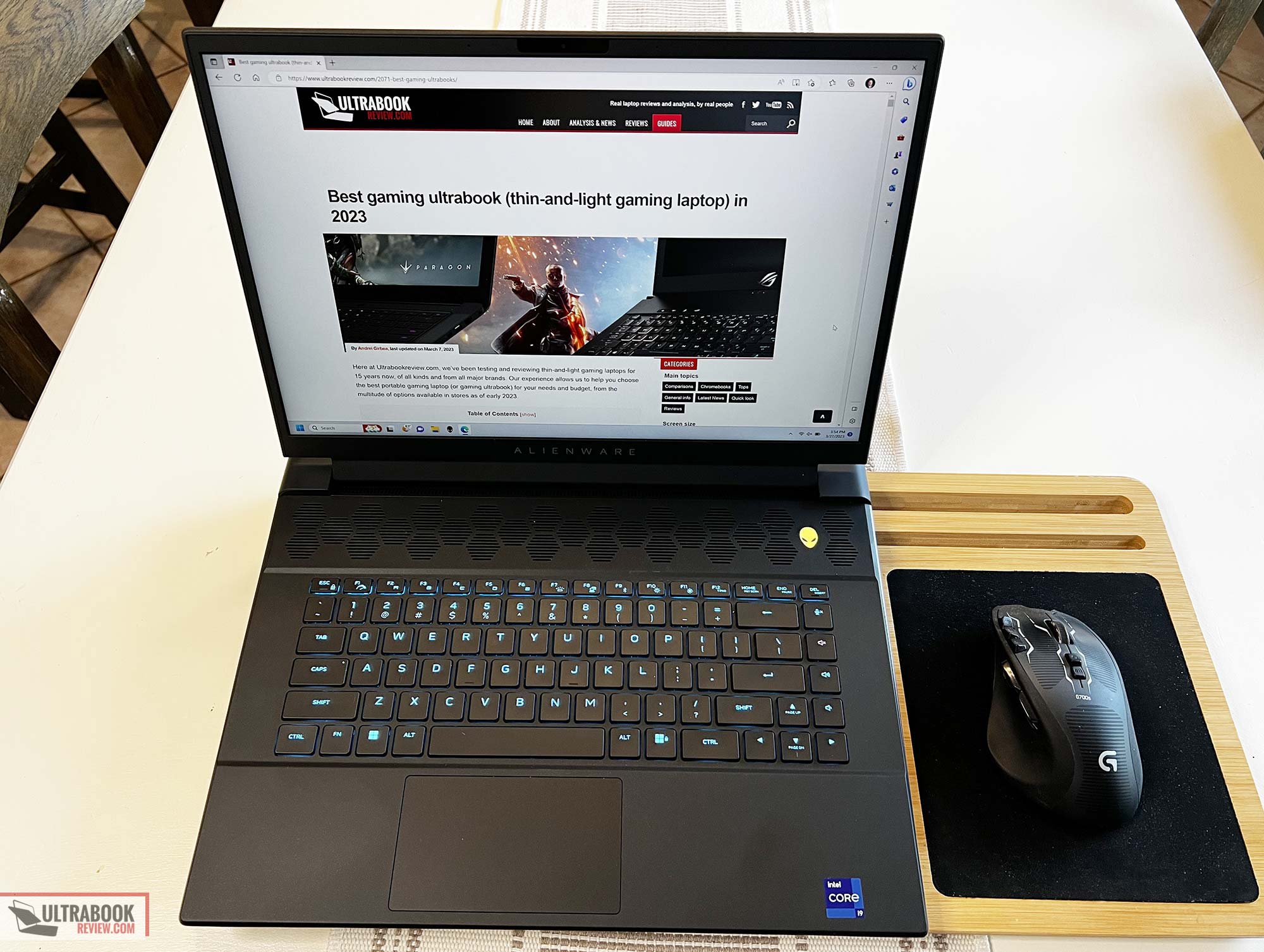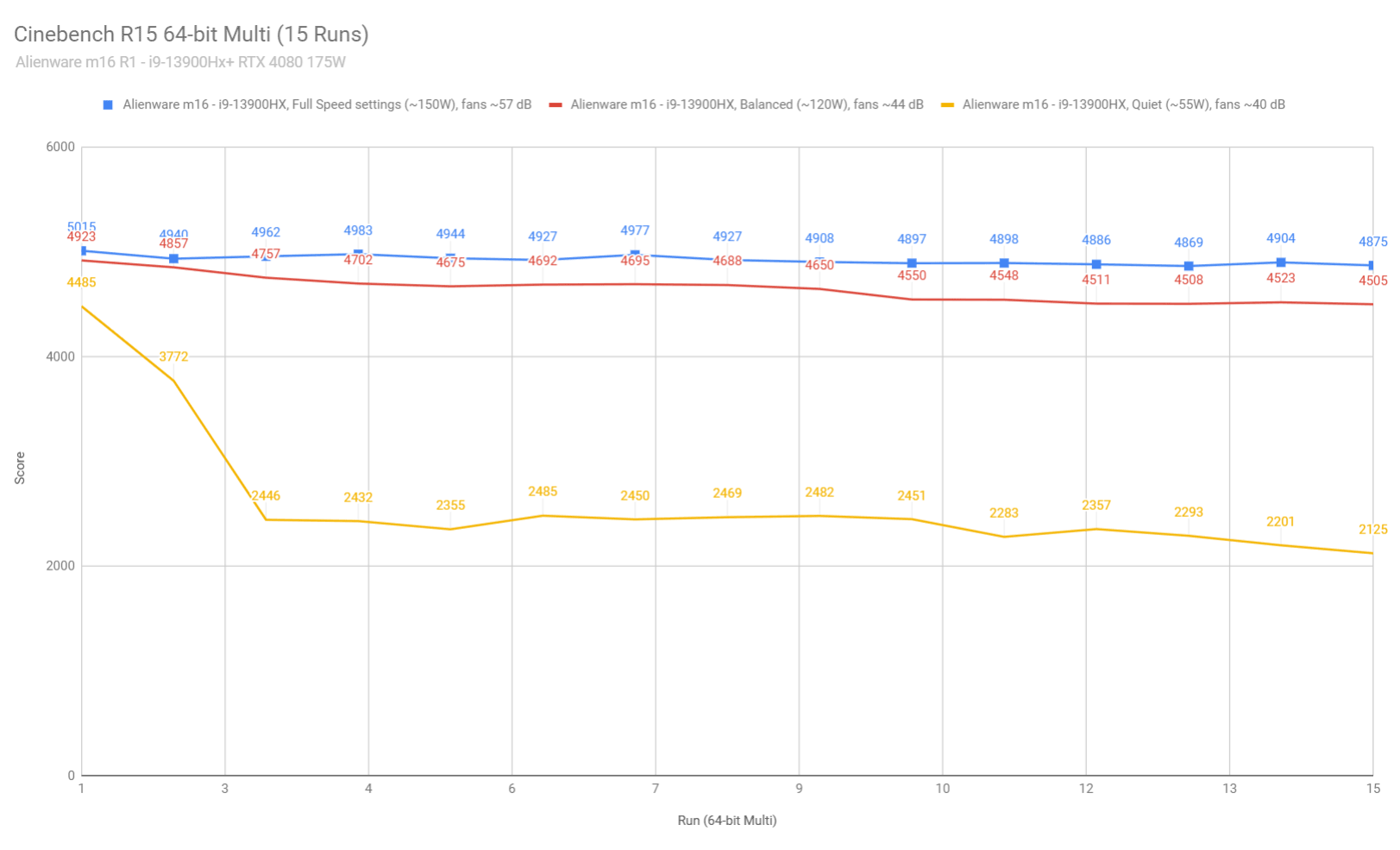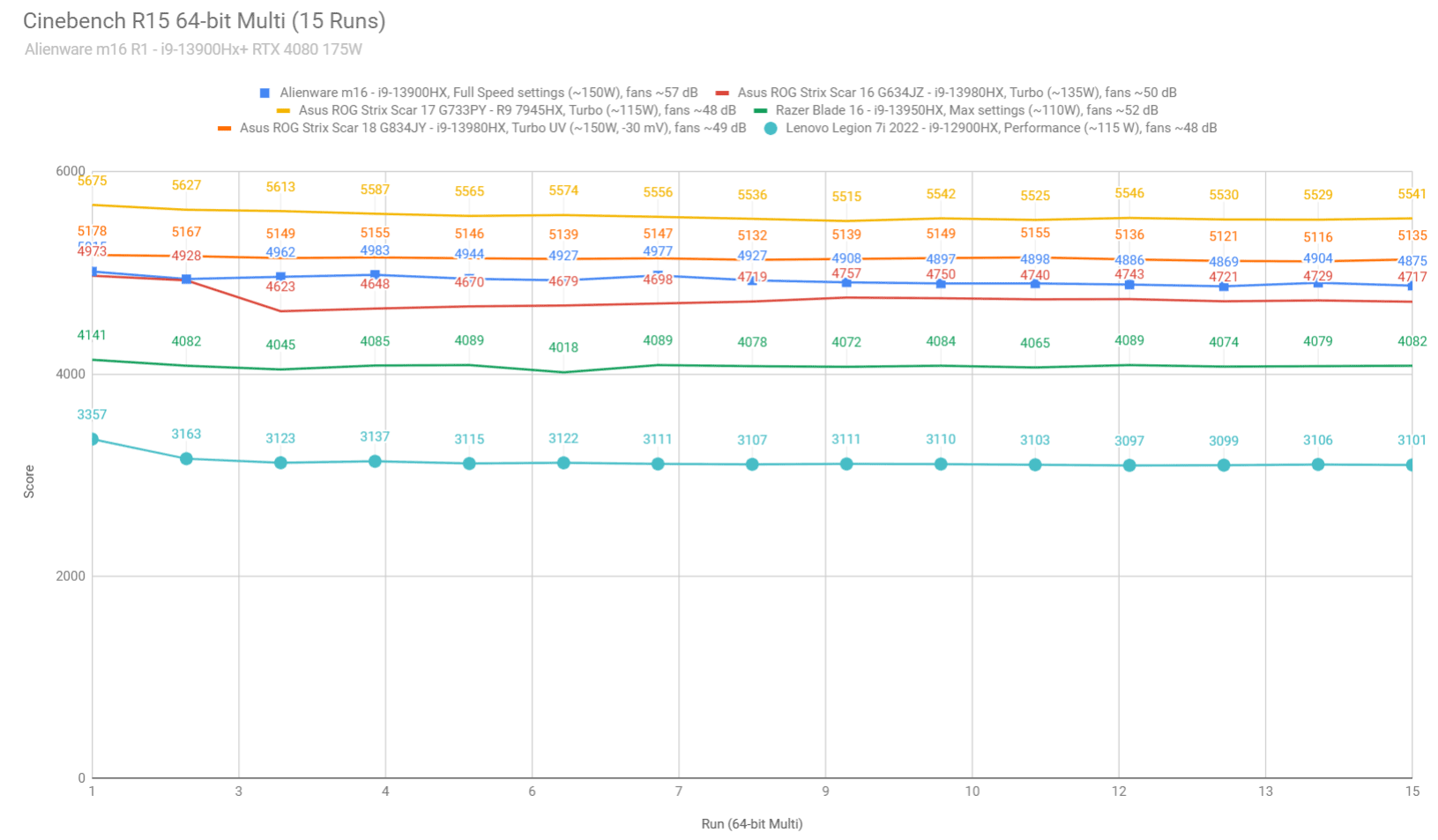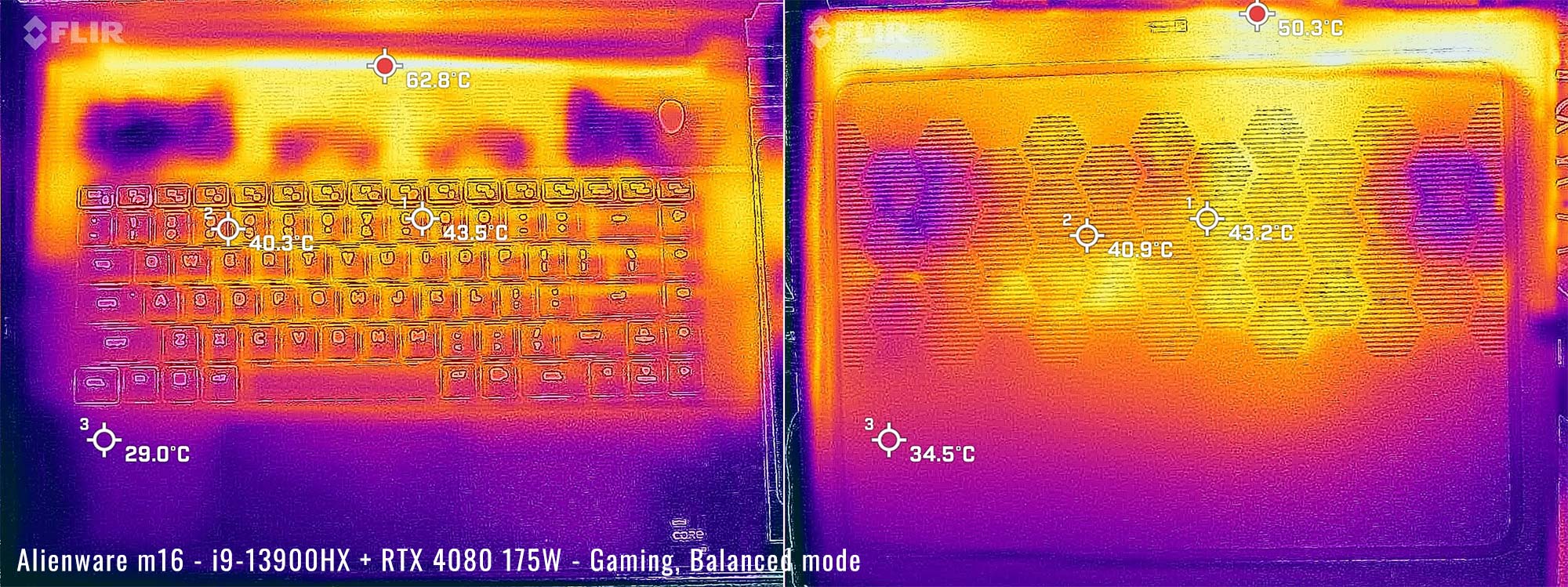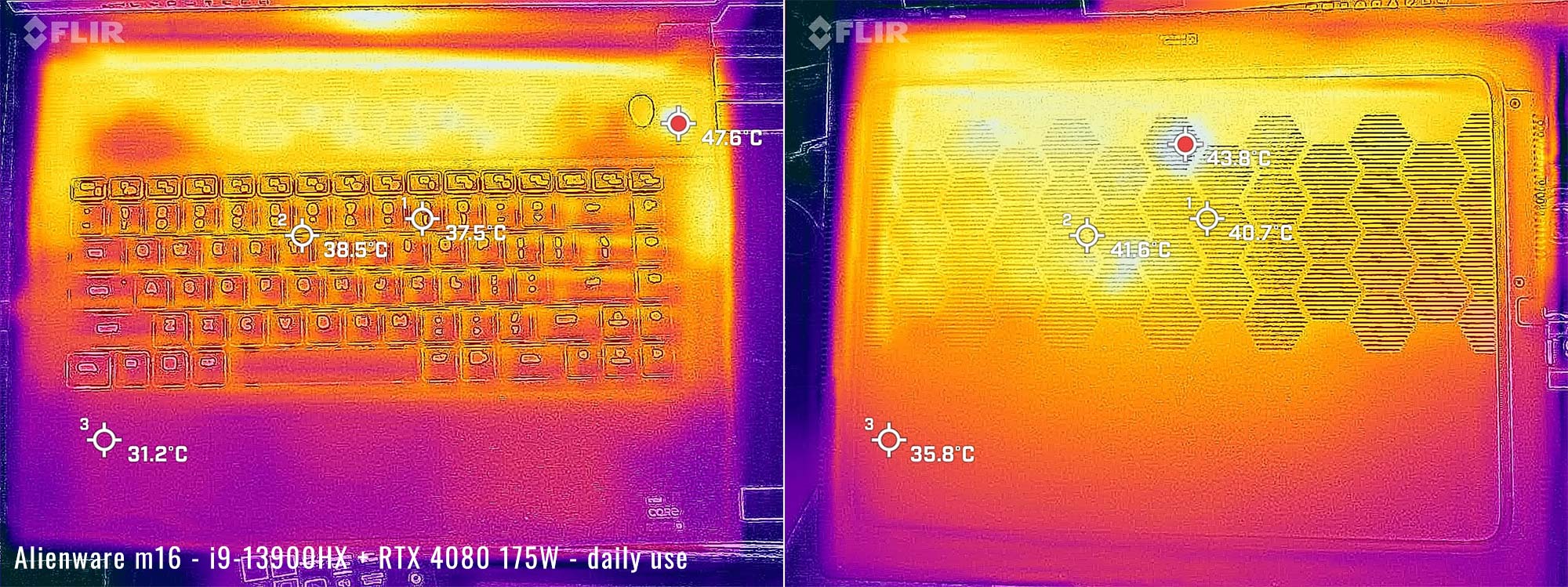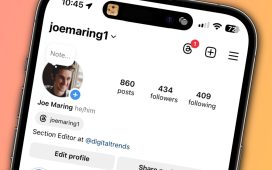Time to discuss the Alienware m16 behemoth of a gaming laptop.
It’s been a while since I even considered the Alienware series. It all stems from a couple of years ago when I tested both the Alienware m15 r4 & m15 r5. Both of those had some good features for sure, and they were released back to back with the r4 being Intel and the r5 being Alienware’s first experiment with a Ryzen processor.
But there were different reasons why I didn’t like either of them and I found it very strange how big of a step back they took with the r5. At the time, things like not having a QHD option or Optimus made the r4 less attractive and the overheating issue, inferior build quality, and lack of IO made the r5 completely unacceptable to me.
But now Alienware has joined the 16” laptop club with their brand new Alienware m16 R1 model. It’s a fresh new chassis with a familiar design and it brags to be the most powerful Alienware laptop to date. Of course, how could it not be – it has the latest and greatest hardware, right?
But I am excited to see what this laptop is all about. The good news is they can’t mess up the screen because pretty much all the 16:10 16” panels are QHD and are excellent. It also looks like they fixed some of the previous gripes I had with the last two models too.
Unfortunately, I only got to spend about a week and a half with this laptop, but it’s certainly enough to get a good impression of it – especially since the design is so close to what it was before. Here are my thoughts after my testing.
Specs as reviewed – Alienware m16 R1
| Alienware m16 R1 (2023) | |
| Screen | 16 inch, 2560×1600 px, IPS, 240 Hz, 3ms, MUX switch, 100% DCI-P3 |
| Processor | Intel i9-13900HX, 24 core, 32 threads (5.4 GHz max) |
| Video | Intel Iris Xe + Nvidia GeForce RTX 4080 with 12GB of DDR6 VRAM, 175W TGP |
| Memory | 16 GB DDR5 4800Mhz (2x 8GB DIMMS) – 2x DIMMs |
| Storage | 1x 1TB M.2 NVMe gen4 (Hynix PC801) + extra slots (2x 2280, 2x 2230 slots) |
| Connectivity | Killer AX1675i Wifi 6E with Bluetooth 5.2, Killer 2.5G ethernet |
| Ports | left: 1X USB 3.2 Gen 2 Type A, headphone/mic combo right: nothing! back: 2X USB-C with Thunderbolt 4 and 15W PD, 1X USB 3.2 Gen 2 Type A, HDMI 2.1, miniDP 1.4, DC-in, full size SD slot |
| Battery | 86 Wh, 330 W charger(old school brick style) |
| Size | 368.9 mm or 14.5” (w) x 289.9 mm or 11.41” (d) x 25.4 mm or 1” (h) |
| Weight | Up to 3.25 kg (7.17 lbs) |
| Extras | backlit keyboard(RGB per key), FHD webcam with IR, stereo speakers, vapor chamber cooling, SD card reader, tiny trackpad |
Dell offers this series in multiple configurations, with various amounts of RAM/storage, with i7/i9 Core HX processor, RTX 4060 to RTX 4090 GPUs, and a few different display options. Our unit is one of the higher-tier variants but still arguably the better bang-for-the-buck option available in the lineup, especially if you want this for some serious gaming or graphics loads.
Design and construction
This is Dell’s first generation of the Alienware m16. However, if you’re expecting a similar experience to the Alienware m15 of last years, you’re on the right track, as this model shares a lot of similarities with those previous designs. It is a little bit larger in every dimension, though, including weight. In fact, it’s almost as heavy as the Razer Blade 18 I just had the other day, despite being a 16-inch model.
Dell reports the actual weight to be “up to 7.17 lbs”. On my scale, I get 6 lbs 14oz on my test unit (6.85 lbs, 3.11 kg). This is a little over a pound and a half heavier than the Alienware m15 I reviewed back in 2021.
The good news is the laptop is solid. It definitely has that premium feel that I detected in the m15 r4 which Dell sadly omitted with the Ryzen r5 version. Pulling this unit from the box, albeit heavy, this definitely felt like a quality and well-constructed design.
I’m going off experience here since I don’t have the official press info for this unit. But the lid appears to no longer have the “soft-touch” aluminum coating like the m15 series had before. Now the lid is just straight-up anodized aluminum, but with a coating to minimize fingerprints and improve grip. It seems to work well.
I can’t say the same for the vent area though. That portion seems to have a soft touch feeling to it, which means it could still be painted. Unfortunately, this could mean that it will be prone to scratches or even paint peeling like previous Alienware revisions have been plagued with. It’s not widespread or anything, but it means you’ll want to pay particular attention to caring for these areas.
Overall, this m16 is a very Alienware-like design as it fits the pattern of all their laptops of this decade so far. There is a backlit Alienware head centered on the lid, which is RGB and can be changed in Alienware Control Center, or disabled altogether. There is also a stamped “16” decal on the lid to indicate the size of the laptop, in case you forget.
Also included in the RGB package is a light ring that wraps around the rear vents of the machine. This has really grown on me because I think it looks pretty slick. The only thing that makes it annoying is in dark rooms where it’s really bright and in your face to the point you can’t see the IO.
Lifting the lid is a steady one-finger action, which I very much appreciate. This model supports the auto on feature when lifting the lid, which is nice as well. Once lifted up, we get a great look at the large 16” screen. The bezels up top and on the sides are reasonably small, but the bottom bezel is a lot larger than I expected.
This was a missed opportunity in my opinion and I want to be a little critical on Dell’s design group here. The goal of every manufacturer should have been to take the old 15” footprint and try to make the 16:10 jump with as small of increases in size as possible. In this implementation though, it looks like they just scaled all the dimensions up and kept the bezels the same. That bottom bezel should have been gone…
The keyboard deck is made of a soft touch plastic but is very robust, as the flex is minimal. There is a large ventilation area on top of the keyboard, forcing the keyboard downwards. This is because the motherboard is flipped, putting the vapor chamber right under these vents, making it impossible to move the keyboard there. And this results in only having a short space underneath the keyboard to put a very tiny trackpad – arguably the smallest trackpad of all 16” laptops available.
But seriously though, I’m not quite sure why Dell keeps doing this. If it helps with the cooling, I’d understand, but other manufacturers aren’t doing this anymore and seem to be able to cool their systems just fine. This is a very thick chassis, there’s an extremely large exhaust part and it has four fans, so the cooling should be ok even without the vents above the keyboard and the motherboard flipped back over, right?
Moving to the underside, we have a matching aluminum cover on the bottom with a nice pattern of hexagon vents cut out. Here, we get a good look at all four fans which are strategically placed on the bottom. There’s a thin footpad which encircles these vents in a rectangular shape with relief built into the front and the back.
I like this footpad because of its grippiness, but I question how well it allows the air to actually flow, because it only allows fresh air to come in from the front and the back edges. And on the back edge, there is a lot of hot air that is being exhausted. So you’ll most likely want to put this laptop on some sort of a stand for any serious work or gaming sessions.
Let’s walk around the sides of the laptop now, starting at the front which is bare like it should be. On the left, we have a single USB-A port that supports USB 3.2. There’s a standard headphone/microphone jack as well as an ethernet port. Finally, towards the back is an exhaust fan and there’s also a speaker grill towards the front edge.
The right hand side is far less useful as there is no IO whatsoever. Also, a missed opportunity because it looks like they could have made an extension and put another USB port there. The main reason for no IO is because this is where two of the 4 fans exhaust and the more forward grill is for the right speaker.
The rear edge of the laptop is primarily the exhaust manifold, which houses a large grill on both sides. Centered between them is the bulk of the IO. Here we have another USB-A port and two Thunderbolt 4 USB-C ports. Oddly Dell reports that these USB-C support 15W charging but I couldn’t get either to do anything. 15W is not a lot anyways but there needs to be at lease some alternative to the power brick they provided…
Also on the back is a dedicated miniDP, something that is absent on most laptops these days. There’s also an HDMI 2.1 port, which is good as well. Finally, there is a full-sized SD reader. You’d think the SD card would fit flush on such a big laptop, but it sticks out halfway. My cons list is growing.
Another gripe I have with the back IO is with the lettering used to indicate what is what. The light bar worsens this, but the lettering is dark and small, making it impossible to see anything at night. In a poorly lit room, you really have to go by feel in order to find those USB ports.
Bottom point, there’s a lot to like and a lot to dislike about this design. Overall, it’s fine but I wish at least half of these minor gripes weren’t a thing. Focusing on the positive aspects, this is a very nicely made device and has a premium enough feel that should make you think you’re getting your money’s worth.
Keyboard and trackpad
As stated before, the keyboard on this Alienware m16 is placed a little lower than I’m used to, because of the vents above it. This puts your palms in a tough spot if you have big hands. At least the front edge is soft and rounded though.
But the keyboard itself is just fine to type on. My unit is the standard rubber-dome keyboard variant, but there’s also a CherryMX variant available for this series (for $100 extra on Dell’s website), which is arguably even better, based on our experience with other implementations of those switches.
Back to this keyboard, there is ample key travel and feedback, making each keystroke feel natural and tactile. I adapted immediately and was able to type very fast, better than what I usually do on my Asus x16.
The keyboard backlighting is per key and offers millions of different color options for each key. I played around with this and it worked very well. You can mess with all these lighting effects in Alienware Control Center. I prefer Razer’s RGB over everyone else but this is a close second for sure.
The keyboard layout is pretty normal too. No keys are out of place as I’ve seen with some laptops. It helps that they have a ton of room to space things out without a Numpad. There’s even a set of media keys on the right and normal-sized arrow keys.
But the trackpad is far from special. It’s extremely small as a result of the keyboard being pushed so low on the palmrest. As stated before, it’s probably the smallest trackpad of this laptop size.
The good news is at least it functions properly. It’s glass and buttonless, with the multi-touch gestures working as they should. I didn’t see any problems with clicking and tracking and the integrated right and left clicks on the corners functioned well.
But the size definitely bothered me and I consider it to be a weak device input if I had to use this for work on a regular basis. More and more things that I uncover seem to be supporting that this laptop was intended for gaming only and you’re not supposed to expect those aspects you see on other more versatile models.
Screen
The screen variant on this unit is a 240Hz 2560 x 1600 px resolution panel. It’s an IPS variant made by BOE. I like this screen a lot and it’s pretty much the same as what I saw on the Blade 16, only made by a different manufacturer. The only difference I can tell is this one is not as bright, but the difference is minor.
Truth is, the viewing angles, sharpness, and colors are just plain excellent. QHD is the perfect resolution for this size screen and it’s also a great pair for the GPU options they have. My panel has no backlight bleed whatsoever.
I did get a chance to use my Xrite tool to measure the screen specifications. Here’s what I got:
- Panel HardwareID: BOE NE16NZ4 (BOE0B04)
- Coverage: 145.3% sRGB, 102.9% DCI-P3, 100.1% AdobeRGB;
- Measured gamma: 2.2;
- Max brightness in the middle of the screen: 330 cd/m2
- Contrast at max brightness: 1215:1
- Native white point: around 6150 K;
- Black on max brightness: 0.27 cd/m2
As you can see, pretty good specs. The color accuracy and uniformity are also pretty good but you can see there that the average panel brightness hovers right around the low 300s in terms of cd/m2. It’s not the 400+ I saw with the Blade 16, but honestly, that’s only needed for outdoor use or areas of high glare.
There are a couple of other screen options on Dell’s website. One is a 165Hz QHD panel that only has 100% sRGB. It saves you $50 but it doesn’t come with IR so I don’t see the point. There’s also a FHD option which I would also avoid unless you’re dead set on saving money. The pixel density with this screen size would make it look a little dated with that low of a resolution.
I’m unsure why Dell decided against having a 4k option. There is a niche group of creators out there that use Alienware laptops and a color accurate 4k panel might be on their radars. But oddly, Dell only offers the 165Hz QHD panel on their highest-end RTX 4090 model. And that also means no IR. Hope they fix this…
Regardless, the screen I have is the one you should aim for. It’s likely better than the screen that you are moving away from and I don’t think anyone would be disappointed at all.
Hardware and performance
This model is a higher-specced configuration of the early-2023 Alienware m16, built on an Intel Core i9-13900HX processor, 16 GB of DDR5-4800 memory in dual channel, 1 TB of fast SSD storage, and dual graphics: the Nvidia RTX 4080 dGPU with 12 GB of vRAM and the UHD iGPU integrated within the Intel processor.
The i9-13900HX is a Raptor Lake 13th gen HX processor with a hybrid design, with 8 Performance Cores, 16 Efficiency Cores, and 32 Total Threads. It’s paired with fast memory (DDR5 at 4800 MHz) and gen4 storage.
The RTX 4080 is a high-tier dGPU in the Nvidia RTX 4000 Ade Lovelace series, only one step down from the RTX 4090 variant.
The performance on this new Alienware model is excellent and totally meets my expectations. For normal day-to-day tasks, this hardware is completely overkill, as the laptop just screams through anything I put through it. But it was designed for gaming and that doesn’t disappoint either as you’ll soon see.
As far as upgrades go, I did get a chance to open mine up and take a look. It’s a simple operation, by removing all except the bottom corner screws. Those can be last and don’t come all the way off. The more you unscrew them, they’ll eventually push off and give you a corner to pull the cover off.
It’s quite a sight once inside. You have complete access to the RAM and up to four SSD slots – yes four! But two of those slots can only support a M.2 2230 size drive because the fan is in the way. The other two support both 2230 and 2280 drives. It’s nice to have this many options.
We also get a look at all those fans. Now you can see just why there is no IO on the right-hand side, but I still think they could have run an extension and put a USB above the speaker if they wanted. Finally, you also have access to change the Wifi card if desired.
Alienware Command Center is used to control the power profiles on this machine. Don’t confuse this with My Alienware which shows up as a default app in the taskbar. That software won’t get you anywhere.
The power limits are determined in each mode and there are quite a few to choose from. I chose Balanced, High performance and Quiet mode. Here are the wattage limits I witnessed in each mode:
| Silent | Balanced | Max settings in Custom | Battery | ||||
| TDP | TGP | TDP | TGP | TDP | TGP | TDP | TGP |
| 52W | 150W | 160/120W | 175W | 190/150W | 175W | 60W | 45W |
Here’s what to expect in terms of performance and internal temperatures with daily-use activities.
And let’s discuss the performance of this laptop.
First off, we’re going over the CPU sustained performance on the available profiles, in the Cinebench R15 loop test.
The i9-13900HX in this Alienware m16 runs at ~150W sustained at Full Speed profile, with constant performance and temperatures in the high 90s. It also runs very loud in this mode, though, at 55+ dBA.
The Balanced profile tames down the fans with only a small drop in performance. The Quiet profile is even quieter and limits the CPU power aggressively.
And here’s how this Alienware m16 i9-13900HX implementation fares against a few other high-power platforms out there.
It’s faster than the i9s in the Scar 16 or the Razer Blade 16, and much faster than any of the pre-2023 mobile platforms out there (I’ve included a 12th-gen Core HX for comparison). At the same time, this is a bit slower than the undervolted i9-13980HX in the Scar 18, and 12% slower than the AMD Ryzen 9 7945HX platform, which is the most powerful hardware available in laptops today (for this sort of multi-threaded loads, at least).
Here are some of the synthetic benchmarks I’ve taken. For all testing, I left advanced Optimus on, which correctly selected the dGPU as needed. This round of testing was conducted with the out-of-the-box settings in Balanced:
- 3DMark 13 –CPU profile: max – 12823 16 – 9907, 8 – 7243, 4 – 4029, 2 – 2185, 1 -1116;
- 3DMark 13 – Fire Strike: 28090 (Graphics – 36813, Physics – 32242);
- 3DMark 13 – Time Spy: 18073 (Graphics – 18852, CPU – 14648);
- 3DMark 13 – Port Royal (RTX) Graphics: 11841;
- 3DMark 13 – Speed Way: 4732;
- Uniengine Superposition – 1080p Extreme: 10150;
- Uniengine Superposition – 1080p Medium: 28147;
- GeekBench 6: Single-Core: 2655, Multi-core: 15805;
- CineBench R15:OpenGL 251.34 fps, CPU 4921 cb, CPU Single Core 289 cb;
- CineBench R23:CPU 30318 pts, CPU Single Core 1925 pts;
- SPECviewperf 2020 – 3DSMax: 168.97;
- SPECviewperf 2020 – Catia: 93.32;
- SPECviewperf 2020 – Creo: 120.59;
- SPECviewperf 2020 – Energy: 63.56;
- SPECviewperf 2020 – Maya: 453.09;
- SPECviewperf 2020 – Medical: 54.38;
- SPECviewperf 2020 – SNX: 28.85;
- SPECviewperf 2020 – SW: 376.22.
I retook the tests with Full Speed mode enabled. This intentionally makes the fans run at full blast, which is very loud (57 dBA). Very annoying but here are my results:
- 3DMark 13 –CPU profile: max – 14189 16 – 10634, 8 – 7703, 4 – 4216, 2 – 2212, 1 -1120;
- 3DMark 13 – Fire Strike: 30599 (Graphics – 38995, Physics – 42950);
- 3DMark 13 – Time Spy: 18398 (Graphics – 18809, CPU – 16373);
- 3DMark 13 – Port Royal (RTX) Graphics: 12088;
- 3DMark 13 – Speed Way: 4782;
- Uniengine Superposition – 1080p Extreme: 10110;
- Uniengine Superposition – 1080p Medium: 29579;
- GeekBench 6: Single-Core: 2620, Multi-core: 16233;
- CineBench R15: OpenGL 253.18 fps, CPU 5013 cb, CPU Single Core 286 cb;
- CineBench R23: CPU 30713 pts, CPU Single Core 1966 pts;
Finally, here are my results after switching to Quiet mode through Nvidia’s Whispermode setting. I turned the fan noise as far down as it would go (around 40 dBA):
- 3DMark 13 –CPU profile: max – 11923 16 – 8847, 8 – 5684, 4 – 3703, 2 – 2129, 1 -1102;
- 3DMark 13 – Fire Strike: 26242 (Graphics – 35715, Physics – 29896);
- 3DMark 13 – Time Spy: 16840 (Graphics – 17606, CPU – 13511);
- 3DMark 13 – Port Royal (RTX) Graphics: 11092;
- 3DMark 13 – Speed Way: 4479;
- Uniengine Superposition – 1080p Extreme: 10165;
- Uniengine Superposition – 1080p Medium: 26767;
- GeekBench 6: Single-Core: 2514, Multi-core: 14987;
- CineBench R15: OpenGL 232.29 fps, CPU 3864 cb, CPU Single Core 275 cb;
- CineBench R23: CPU 20008 pts, CPU Single Core 1890 pts;
These are good results. I can’t say I’m too fond of the fan noise in full speed mode though, and even at full speed and desite the high power settings on this mode, this Alienware m16 doesn’t quite match the graphics performance of other RTX 4080 175W models we’ve tested, such as the ROG Scar 16 or the Raider GE78, which scores 5-10% higher in our tests. The Blade 16 RTX 4080 scored roughly on par with this one.
The CPU performance, on the other hand, is as good as expected, on par with the Scar 16 and 5-10% higher in multi-threaded tests than on the Blade 16.
Nonetheless, it’s a little ridiculous having the fans at full blast like that and I could hear them across the house.
Quiet mode results were really good, though, but the fans did have to kick on to higher levels at some points, especially where the CPU was involved.
For what it’s worth, I also tried the Performance mode in hopes it was like Full Speed mode without that much fan noise. It’s basically the same as Balanced mode though, which is strange. So for further testing, I just left it in Balanced. Perhaps Dell will update these more in the future and improve the Performance profile?
At this point, I discovered that the Advanced Optimus on this laptop is just plain buggy. In other models, the transition from integrated to dedicated graphics is generally smooth, with maybe a quick flicker of the screen. On this laptop, it was anything but smooth.
In most instances, the switchover is a good 5 seconds of the screen freezing, followed by an abrupt flicker and the actions you did in that 5 seconds appearing in real-time.
But on four separate occasions, my system never recovered from the freeze. Twice the screen eventually went black and never came back. The other two times it just stayed frozen for minutes. The only fix was a hard reset. Definitely unacceptable.
The only fix is to manually go into Nvidia control panel and switch the mode to either Optimus or dedicated GPU. I did this from here on, so in future gaming tests my testing is in dedicated GPU mode and all battery tests were done in Optimus.
Update: As far as I understand, the latest drivers from Nvidia should address that. Let me know if you’re still running into the same behaviour on your unit.
Now let’s look at some testing in some games. I took these readings in the same different modes as before, only I skipped some of the games in the Full Speed profile in the essence of time and trying to not get annoyed:
| QHD+ Balanced settings | QHD+ – Full Speed | QHD+ – Quiet | |
| Battlefield V (DX 12, Ultra Preset, Ray-Tracing OFF) | 181 fps avg, 65 fps 1% low | 180 fps avg, 68 fps 1% low | 165 fps avg, 30 fps 1% low |
| Battlefield V (DX 12, Ultra Preset, Ray-Tracing ON, DLSS Off) | 84 fps avg, 26 fps 1% low | 84 fps avg, 28 fps 1% low | 80 fps avg, 35 fps 1% low |
| Battlefield V (DX 12, Ultra Preset, Ray-Tracing ON, DLSS On) | 105 fps avg, 34 fps 1% low | 104 fps avg, 18 fps 1% low | 102 fps avg, 25 fps 1% low |
| The Witcher 3: Wild Hunt (DX 11, Ultra Preset, AA: TAAU, Hairworks Off) |
124 fps avg, 53 fps 1% low | 121 fps avg, 47 fps 1% low | 110 fps avg, 40fps 1% low |
| The Witcher 3: Wild Hunt (DX 12, Ultra Preset, AA: TAAU, Hairworks Off) |
133 fps avg, 29 fps 1% low | 134 fps avg, 50 fps 1% low | 127 fps avg, 37fps 1% low |
| The Witcher 3: Wild Hunt (DX 12, Ultra Preset, AA: TAAU, Hairworks Off, RT: Quality, DLSS Off) |
71 fps avg, 29 fps 1% low | 72 fps avg, 27 fps 1% low | 70 fps avg, 19fps 1% low |
| The Witcher 3: Wild Hunt (DX 12, Ultra Preset, AA: TAAU, Hairworks Off, RT: Quality, DLSS On) |
88 fps avg, 33 fps 1% low | 88 fps avg, 30 fps 1% low | 85 fps avg, 35fps 1% low |
| Horizon Zero Dawn(Ultra), DLSS On | 144 fps avg, 56 fps 1% low | 146 fps avg, 59 fps 1% low | 137 fps avg, 96 fps 1% low |
| Horizon Zero Dawn(Ultra), DLSS Off | 124 fps avg, 83 fps 1% low | 118 fps avg, 66 fps 1% low | 112 fps avg, 82 fps 1% low |
| Cyberpunk (Ultra, Ray Tracing On) DLSS Off | 43 fps avg, 27 fps 1% low | 44 fps avg, 27 fps 1% low | 40 fps avg, 23fps 1% low |
| Cyberpunk (Ultra, Ray Tracing On) DLSS Auto | 124 fps avg, 95 fps 1% low | 126 fps avg, 82 fps 1% low | 116 fps avg, 90fps 1% low |
| Cyberpunk (Ultra, Ray Tracing Off) | 92 fps avg, 63 fps 1% low | 92 fps avg, 61f ps 1% low | 84 fps avg, 52fps 1% low |
| Valheim (High preset) | 130 fps avg, 36 fps 1% low | 134 fps avg, 37 fps 1% low | 123 fps avg, 34fps 1% low |
| Elden Ring(Max settings, QHD, borderless, RT max | 60 fps avg, 39 fps 1% low | 60 fps avg, 41fps 1% low | 60 fps avg, 23fps 1% low |
| Final Fantasy 7 remake(Max settings, QHD) | 120 fps avg, 93 fps 1% low | 122 fps avg, 82 fps 1% low | 119 fps avg, 66fps 1% low |
It’s crazy how little difference it makes to have this laptop be in Full Speed mode over Balanced. There’s negligible difference in framerates across the board in all my tests. Thus, I would never use the laptop at Full Speed because of this and the insane fan noise it creates.
But take a look at Quiet mode. Even those results are excellent and close to the Balanced mode results. If I were keeping this laptop, I would certainly just leave it there and call it a day.
It goes to show you that the extra 25W TGP between Quiet and the other modes doesn’t really add a whole lot of real performance and yet significantly adds to the heat generated. On the other hand, it also shows that thinner laptops that don’t even try to achieve 175W are probably on the right track with their designs.
All in all, this is excellent performance for a gaming laptop. Other than the buggy Optimus, I’m pretty pleased with how well this did with games and all of my other tests performed.
Noise, Heat, Connectivity, speakers, and others
On this Alienware m16 model, Dell has implemented a large vapor chamber with four fans in order to keep the laptop cool. The motherboard is inverted so I didn’t get a good look at the vapor chamber, but I did get a good look at those fans.
Two of the fans are on the right-hand side of the laptop, on the GPU side, where that extra large exhaust is. The third fan is in the left corner and the 4th one is a tiny fan in the center. The tiny fan is likely just circulating air to push it out while the other three are focused on the vapor chamber.
Towards the back, they also have their “usual” absurdly large vent shroud in the rear of the laptop, which also houses much of the IO. It’s a solution that appears to work ok, but it’s a questionable approach on such an already big laptop. It clearly adds more depth to the footprint than the competition.
I ran my test with Horizon Zero Dawn, where I run the game for an extended period at each power profile. The intent is to measure the differences on temperatures as well as ambient noise levels from the fans. Check it out:
| Mode | Balanced | High Performance with max fans | Quiet |
| CPU temps | 87C avg with 91C spike | 84C avg with 94C spike | 86C avg with 88C spike |
| GPU temps | 75C avg | 67C avg | 75C avg |
| Avg fan noise after stabilized temps | 44 dBA | 57 dBA | 40 dBA |
| Game performance | 144 fps avg, 56 fps 1% low | 146 fps avg, 59 fps 1% low | 137 fps avg, 96 fps 1% low |
I’m using Balanced mode as the baseline here, since it pretty much uses the laptop to its full potential but at the same time doesn’t just crank up the fans beyond belief.
And in Balanced mode, we get some decent temperatures. 87C average CPU temps isn’t necessarily stellar, but it’s at least under control. 75C on the GPU side is pretty good though and all this at 44dB(A) is pretty tolerable for heavy gaming use.
But if those temperatures do bother you, you have the option of going crazy in the Full Fan mode. This cranks the noise up to 57dB(A) which is definitely intolerable unless wearing very good headphones.
What’s weird is it didn’t drop CPU temps for me all that much. Perhaps because it was able to stay at a higher power for longer because of the cooling? Regardless, the performance didn’t drastically increase, so I would just assume avoiding this mode altogether.
Quiet mode was a pleasant surprise. Although I’d have liked the fans to go even a little quieter than 40dB(A), it’s still a reasonable compromise. But the performance at this level is stellar and the internal temps are similar to those in Balanced mode.
One criticism I have with the cooling system is the sharp spikes in CPU temp that I witnessed when doing even the day-to-day stuff. With a game constantly running and the fans ramping up, you don’t see this behavior. But when opening a simple thing such as Chrome, you get a quick 160W burst to the CPU which causes a spike. Sometimes as high as 103C. This might be just the nature of the CPU, but I didn’t see it with the Blade 16 though, so I figured it was worth mentioning. But then again that CPU topped out at 132W.
Regardless, it’s probably nothing to be too concerned about – the spikes are very short and the fans ultimately keep up with the demand on the machine.
External temperatures while gaming are pretty reasonable considering the power this machine puts out. I took my typical readings with a long session of Horizon Zero Dawn. Like all gaming laptops, you probably won’t want to play with this on your lap, but these temps aren’t all that bad (this is the Balanced profile).
*Gaming – Turbo, on desk – playing HZD for 30+ minutes, fans at ~44 dBA
Where it gets concerning is with normal tasks such as video streaming. In these situations, the heat just builds up and has nowhere to go since the fans aren’t constantly on. My typical test where I watch a movie for 30 minutes resulted in some pretty steep temps on the underside.
What really sticks out is how hot the vent above the keyboard gets. Not that you put your hand up there for anything useful, but I expected cooler external temps than this, especially having 4 fans.
*Daily Use – streaming Netflix in EDGE for 30 minutes, Silent profile, fans at 0-30 dB
This unit uses an Intel Wifi 6e AX211 card, which is about as good as you can get this year. The reception is excellent too, with my speed test about 25ft away from the router resulting in 826Mbps. I didn’t have any issues with my connection at all.
There’s also Bluetooth 5.2 on this Wifi card, which also worked perfectly for me. My AirPods worked perfectly and I was also able to test a controller for a game. No complaints at all.
I can’t say the speakers are all that great on this machine. It’s a little disappointing too because they have so much room to put some big speakers into the chassis and yet they put these tiny drivers in there that just sound tinny.
I ran my usual test song and got a maximum amplitude of 70dB(A), which is a little below average but not terrible. But the sound just doesn’t have any fullness to it and it’s heavily shifted towards highs and high mids rather than the lower frequencies. In fact my bass test showed that it’s inaudible at 140Hz, which is way higher than normal.
The webcam on this laptop is a FHD sensor but I’m not all that impressed. The images lack sharpness, even in good lighting. The colors are decent at least, but with fuzzy edges, smaller details look blurred. Low-light shots have a reasonable light correction at least, but we’re not winning any awards with this camera at all…
The IR sensor works great though. I had no trouble setting it up or using it to unlock the PC, day or night. The only thing missing from the webcam is probably a privacy shutter – something pretty much everyone else is implementing in modern laptops. Other than that, this is just fine.
Battery life
The Alienware m16 has a 86Whr battery which is pretty decent. But I was expecting more since this is a bigger device than let’s say the Blade 16, and yet it has a smaller battery. It is a gaming laptop though, and I wouldn’t necessarily want to use something this large as my daily driver, so maybe it’s not a big deal for many of you.
I took did my usual series of tests with brightness set to 40% which is about 86 nits. Here’s what I got:
- 19.2 W (~4 h 29 min of use)– idle, Quiet mode with battery saver on, screen at 0%, Wi-Fi ON, backlighting off;
- 27.3 W (~3 h 9 min of use)– text editing in Word/Excel with light internet use, screen at 40%, Wi-Fi ON;
- 26.4 W (~3 h 15 min of use)– 1440p 60hz Youtube fullscreen in Chrome, screen at 40%, Wi-Fi ON;
- 24.3 W (~3 h 32 min of use)– 1080p HBO Max fullscreen video in Chrome, screen at 40%, Wi-Fi ON;
- 36.5 W (~2 h 21 min of use)– heavy browsing in Chrome, screen at 40%, Wi-Fi ON;
- 80.5 W (~1 h 4 min of use)– Gaming – Witcher 3 60fps, screen at 40%, Wi-Fi ON.
These are 20-40% higher drains than on other similar platforms we’ve tested. Something in the machine is certainly inefficient, and it might be the screen? It’s defaulted to 240Hz even when you unplug the laptop, so you have to manually tweak it each time if you wanted a little extra savings.
Here’s my Youtube test redone at 60Hz for example:
- 25.1 W (~3 h 26 min of use)– 1440p 60hz Youtube fullscreen in Chrome, screen at 40%, Wi-Fi ON;
A little better, but not by much. Regardless, this is a gaming laptop so I guess this is ok provided you don’t intend to do long sessions away from an outlet.
The charging brick on this model is huge! I guess I’m just spoiled with Asus and Razer’s implementations on charging bricks, especially since so many are using GaN chargers now. But this is your typical old-school brick-style charger.
It’s 330w, which is just fine to support the hardware inside the laptop. The connector is a barrel style, which is unfortunate in my opinion. It’s a large diameter and pretty long, so I can see it getting bent or worn over a number of accidental tugs. At least it’s coming out through the back, but I think Dell could have done better than this if they cared too.
Price and availability- 2023 Alienware m16
Models range from $1899 to $3049, depending on the CPU, GPU, and screen you choose. The model I have on hand is priced at $2599 at Best Buy which isn’t a bad deal. For reference, this is $1000 cheaper than the similarly specced Razer Blade 16 that I reviewed just a few weeks ago and $200-500 cheaper than the ROG Scar 16.
Unfortunately, the Alienware m16 isn’t available on Amazon just yet, but check out this link for when they are.
The price for the 4090 version starts at $3049, which is also a fair price when you compare it to some of the competition. But what’s annoying is it only comes with a 165Hz 100% sRGB screen instead of the one I have here. I don’t know why this is but it’s a weird decision. Also, strange that there’s no 4k option.
Please keep in mind that these prices are all assuming 16GB of RAM. You’ll have to either order higher configurations of RAM from Dell or just install it yourself if you want more. The same goes with the SSDs – most configs have 1TB by default.
Also note that on Dell’s website you can order Cherry MX switches for $100 more. I reviewed these in a previous Alienware laptop review and absolutely loved them. The only thing I could caution you about is that the secondary keys were not backlit in the keyboard I reviewed, but perhaps they resolved that problem.
Final thoughts- Alienware m16 R1 review
It’s too bad I only got to spend a week with this laptop, but it was still enough to get a good understanding of what Dell has to offer in their newest model. In short, it’s not half bad really. The important thing to ask yourself is whether you want anything more than just a gaming laptop.
What I’m getting at is while it’s an excellent laptop for gaming, the battery life and overall heft make it a hard sell for using it for something other than gaming, such as work or causal multimedia use. The webcam and speakers don’t help the situation either. And let’s not forget how warm it gets from just watching Netflix.
I’ll give Dell some credit, though – this is a very well-built laptop with some powerful hardware inside. It certainly lives up to the Alienware name and I’m happy they didn’t skip on the power delivery that they put into the CPU and GPU to make it perform at its peak potential.
The trouble I have in recommending this machine stems from what the competition is offering. The Asus ROG Scar 16 that Andrei just reviewed is both smaller and lighter and actually seems to perform better in the benchmarks he ran.
And then let’s compare the Alienware to the Razer Blade 16 I just recently reviewed, which is also much smaller and lighter. These two laptops performed almost identically too, so it makes little sense why you would gravitate to this over those options.
But the cost is a major factor and $2600 is very reasonable for these specs, so perhaps this laptop will find a home with those willing to save a few hundred dollars over the other options. Personally, I would spend the money and choose something that is more than just a gaming laptop, though. But that’s just me.
Anyways, as always, I hope you found this article informative. I have to send the laptop back now, but I’m more than happy to answer any questions you may have about my experiences. Please shoot me a comment below.