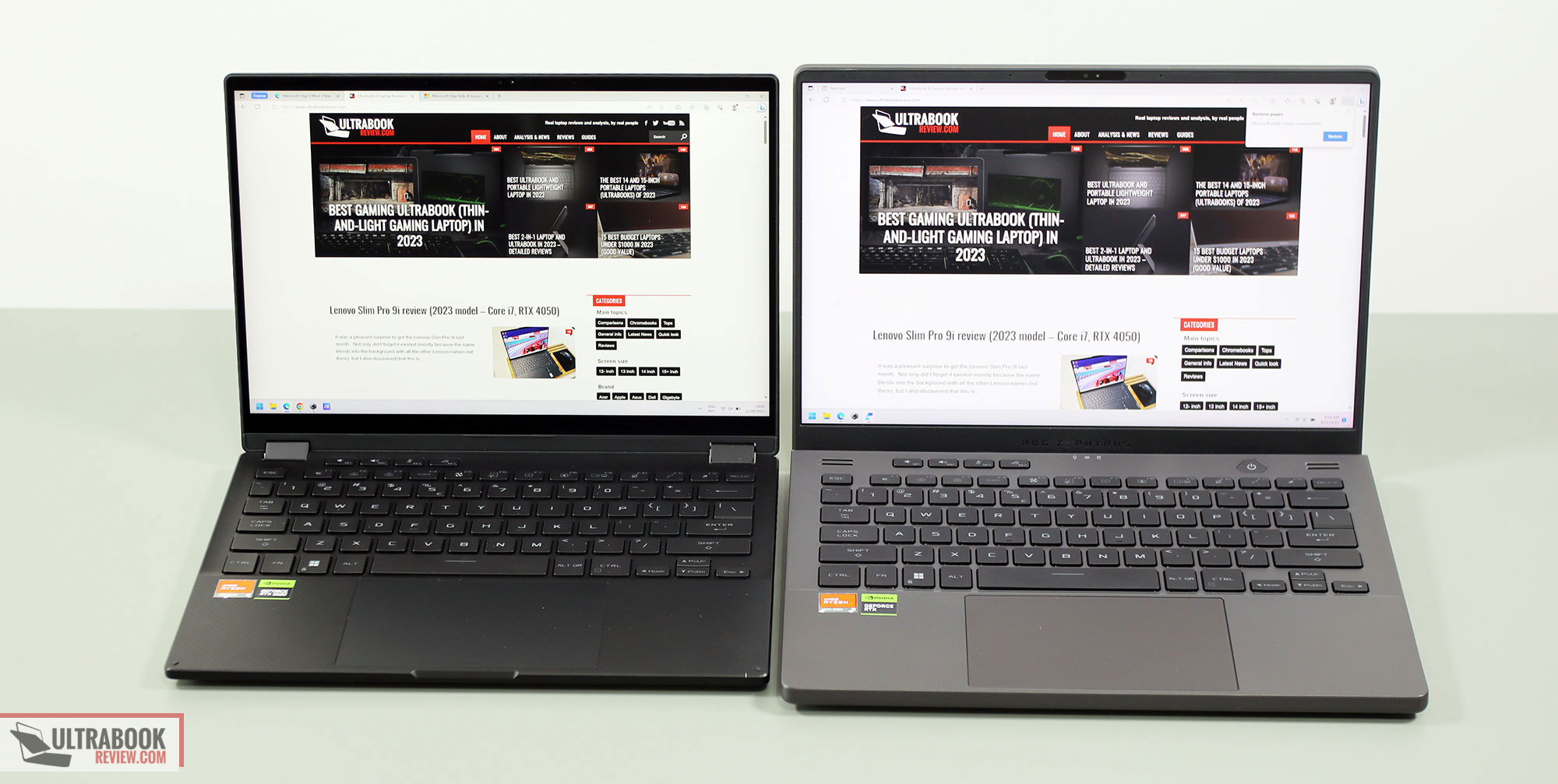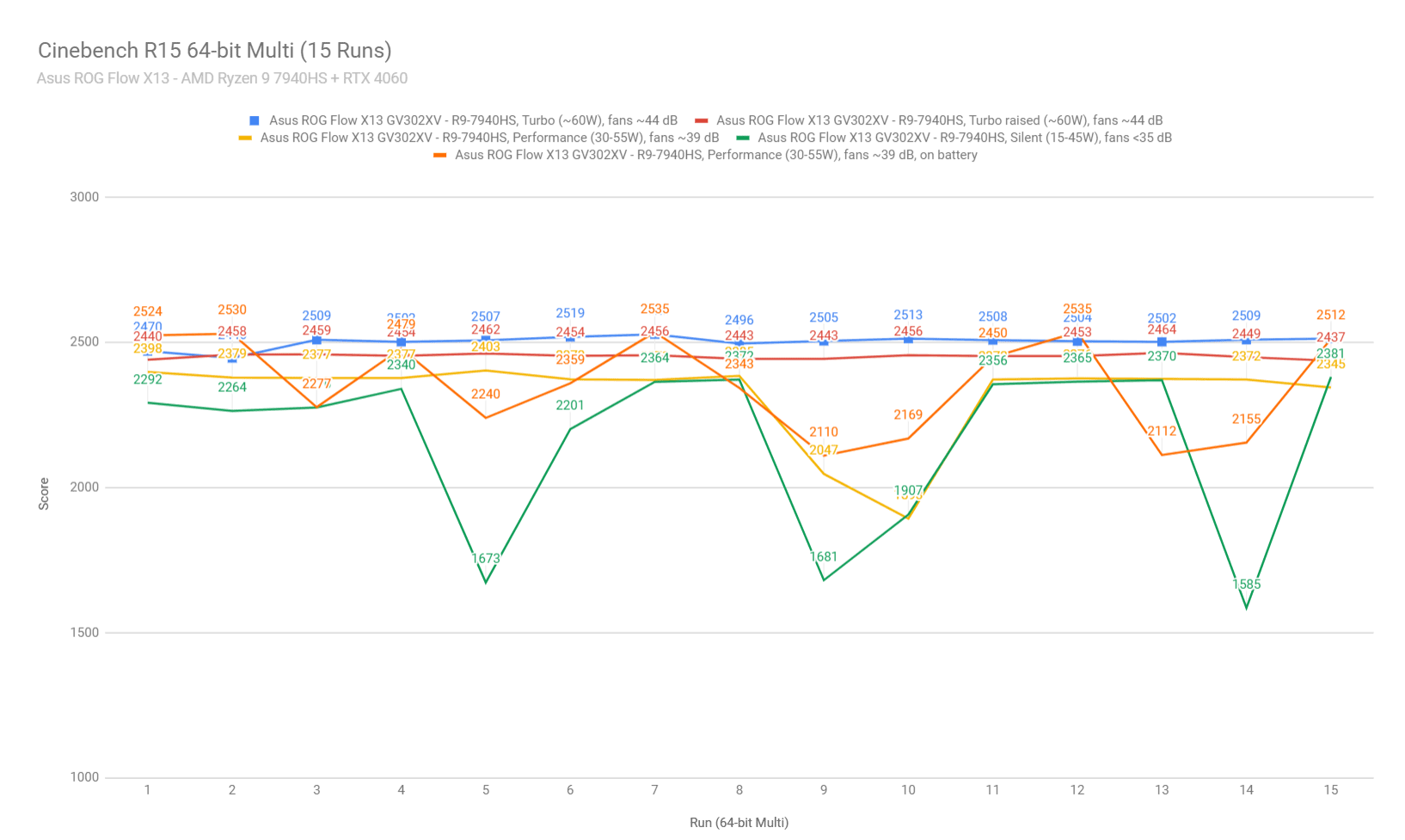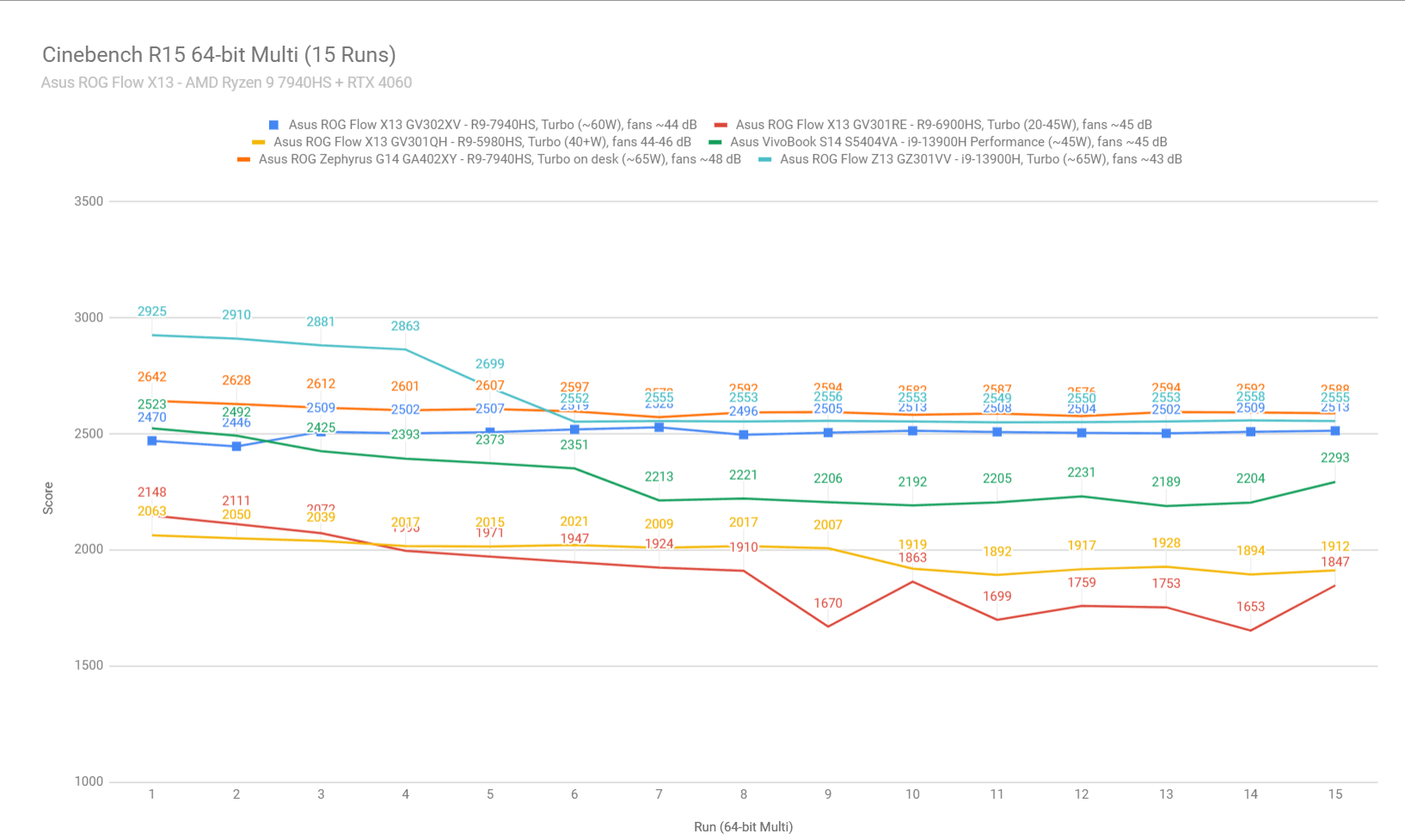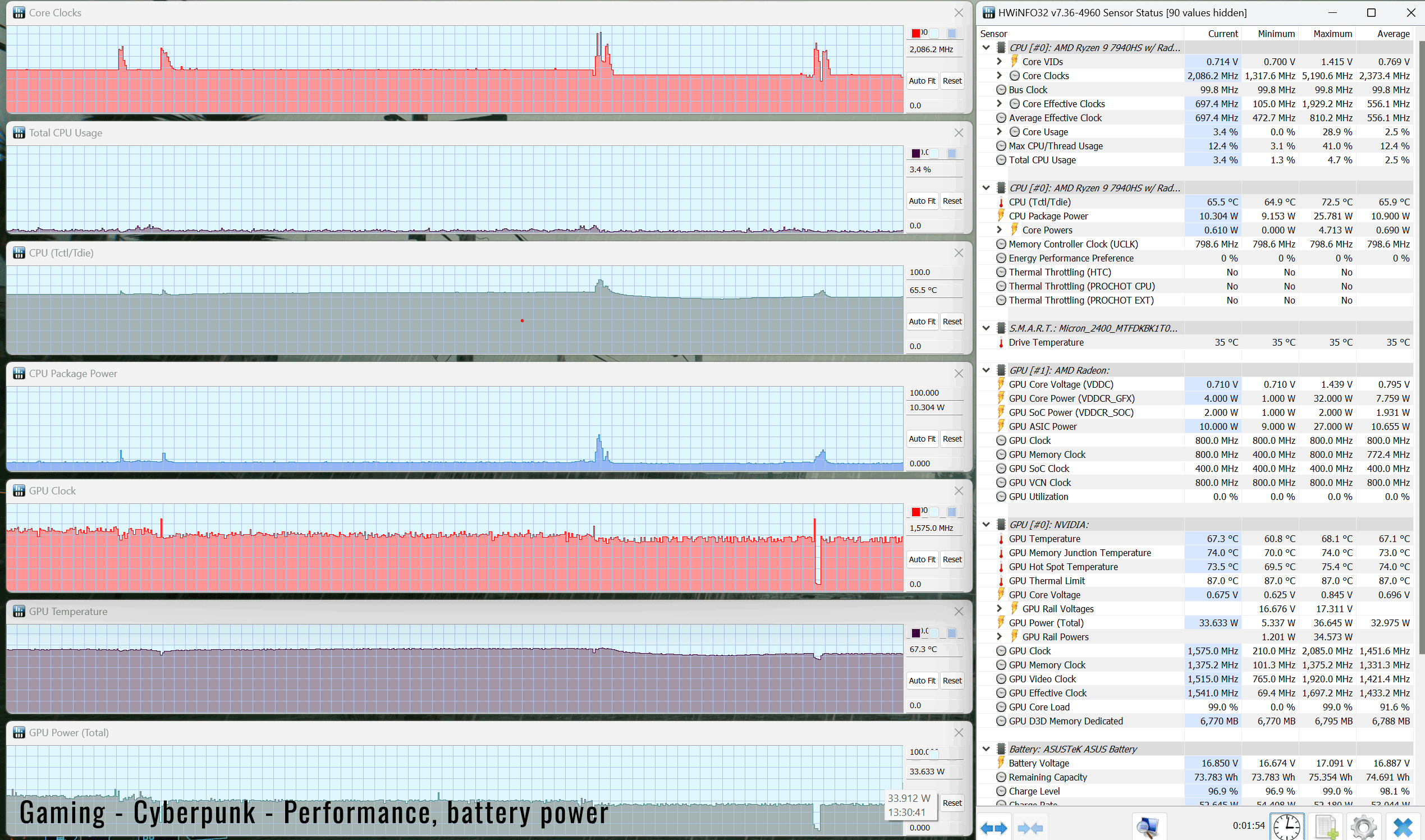This is our detailed review of the 2023 update of the Asus ROG Flow X13 series, in the GV302XV variant built on AMD Ryzen 7000 hardware and Nvidia RTX 4000 graphics.
We’ve reviewed the previous variants of the Flow X13 series, and this 2023 generation is a significant overhaul of the past generations, with an updated chassis and refined IO, updated AMD Ryzen + Nvidia RTX specs running at higher power than before, an updated cooling module, a larger battery, and a new display.
Hence, I purposely delayed this review so I could use the Flow X13 for about two months, enough to get a more detailed experience of this series and enough to make sure it functions on mature software.
I’ve also used this alongside the 2023 Flow Z13 tablet and the 2023 ROG Zephyrus G14, which are devices that target a rather similar audience. Sort of. Furthermore, I’m especially interested in this series as a potential compact travel/work laptop, as I plan on finally retiring my old XPS 13 from this role.
Hence, I’ve used this for the last two months, longer than I usually allocate to a review unit, and I’ve gathered my thoughts and impressions on this updated Asus ROG Flow X13 series in this following review.
Specs sheet as reviewed – Asus ROG Flow X13 GV302XV
| 2023 ASUS ROG Flow X136 GV302XV | |
| Display | 13.4-inch, 16:10, touch, glossy, Nebula QHD+ 2560 x 1600 px, IPS, 165 Hz 3ms, 500 nits, 100% DCI-P3 |
| Processor | AMD Zen4 Ryzen 7000, Ryzen 9 7940HS 8C/16T |
| Video | AMD Radeon 780M + Nvidia RTX 4060 8GB dGPU 60W, with MUX, Advanced Optimus, Nvidia GSync |
| Memory | 16 GB LPDDR5-6400 (soldered), 32 GB on RTX 4070 configurations |
| Storage | 1 TB SSD – 1x M.2 2230 PCIe 4.0 slot |
| Connectivity | WiFi 6E (Mediatek MT7922) 2×2 with Bluetooth 5.3 |
| Ports | Left: 1x USB-C 3.2 gen2 with data, DP and charging (XG Mobile port), HDMI 2.1 FRL, audio jack Right: 1x USB 4.0 port (130W PD, GSync), 1x USB-A 3.2 gen2, 1x microSD (UHS-II) |
| Battery | 75 Wh, 130 W USB-C power adapter |
| Size | 299 mm or 11.77” (w) x 213 mm or 8.38” (d) x 16.75 – 18.75 mm or .66″ – .74″ (h) |
| Weight | 1.3 kg (2.9 lbs) + .49 kg (1.08 lbs) for the 130W USB-C charger and cables, EU version |
| Extras | convertible format with 360-degree hinges, touchscreen and pen support, single-zone white backlit keyboard, larger clickpad, 2x speakers, FHD 2MPx IR webcam, updated cooling module, XG mobile support |
This review unit is a mid-tier configuration for the 2023 model year, code name Flow X13 GV302XV, with the Ryzen 9 7940HS processor, Nvidia GeForce RTX 4060 60W graphics, 16 GB of RAM, and the Nebula QHD+ IPS display.
However, most of our findings apply to the other available configurations as well, and we’ll also touch on the performance of the RTX 4050 and RTX 4070 configurations in this article, as well as cover the performance of the Radeon 780M iGPU in a separate review.
Here are the configurations available for the Asus ROG Flow X13 (2023) generation:
- Asus ROG Flow X13 GV302XI – AMD Ryzen 9 7940HS + RTX 4070 60W + QHD+ display;
- Asus ROG Flow X13 GV302XV – AMD Ryzen 9 7940HS + RTX 4060 60W + QHD+ display;
- Asus ROG Flow X13 GV302XU – AMD Ryzen 9 7940HS + RTX 4050 60W + QHD+ display;
- Asus ROG Flow X13 GV302XA – AMD Ryzen 9 7940HS + Radeon 780M + FHD+ display.
Design and construction
The Flow X13 is a 13-inch 2-in-1 laptop with a 360-degree convertible touchscreen.
It weighs about 3 lbs and it’s fairly compact and portable for its class. In fact, it’s a smaller footprint than the previous X13 generations, but still not quite on par with the tthinnest and lightest designs out there. That’s because this packs way more powerful hardware than the average ultrabook, requiring a more complex thermal module to cope with that hardware.
Nonetheless, this will easily fit inside any bag and should be perfectly fine as a work/commute/travel device for most people that are willing to trade-in a little portability for the extra performance this offers.
The overall design is a slight refinement of the previous X13 chassis. This is still and all-black device, with different textures used for the metal lid and underside, as well as the plastic arm-rest. This also gets very clean and professional looks, with subtle and subdued branding elements. Just make sure to peel off those crooked stickers from the arm-rest.
The materials and textures provide excellent grip, and don’t smudge quite as easily as matte metal finishes do. But keep realistic, this will still show dusts and fingerprints and finger oil, so you’ll have to rub it clean often. I’ve included a picture of how my unit looked after about a week of continuous use without any cleaning.
Overall, I’m fine with the black theme used here, but I can see how some of you might prefer a more hassle-free dark-gray metal finishing, the kind other brands offer these days. I would kind of prefer that as well.
Anyway, as mentioned earlier, the Asus ROG Flow X13 is a convertible format with a 360-degrees display, so it allows for laptop, tablet and several other modes in between. It primarily excels as a laptop, though, which is what most potential buyers will use it as anyway.
Before we continue, I also wanted to better illustrate the size of this ROG Flow X13 in rapport to a few other popualr devices.
First, here it is next to the Asus ROG Zephyrus G14, another compact performance laptop. A more powerful computer, for sure, but also larger, thicker and heavier.
And here it is next to a full-size modern laptop, the 16-inch Lenovo Legion Pro 7i.
Back to the X13, despite being smaller than before, Asus redesigned the main chassis in order to still fit a full and uncompromised keyboard, but also leave space for a larger arm-rest underneath and a much more spacious glass clickpad. However, there wasn’t room for up-firing speakers, as the speakers still fire from the underside.
However, the ergonomics of this series remain excellent. Asus implemented larger rubber feet on the bottom, which improve the grip on the desk, implemented some solid and smooth hinges, as well as kept the corners and edges blunted and friendly on the wrists.
As this is a convertible format, it comes with two particularities that you’ll have to accept. Number one, the rubber feet need to remain slim profile in order to allow for the tablet format, and this impacts the cooling and performance with demanding loads, when using this flat on a desk. So you’ll want to consider some sort of raiser stand for that.
Number two, there are these small rubber pads in the corners of the arm-rest, meant for the display to lean on when having the laptop closed of and prevent the glass from touching the keys and main-deck. Those are on-top of the rubber gasket implemented around the entire glass screen. With the past X13 generations, these rubber pieces tend to peel of quickly. They haven’t yet on my unit, but they might over time.
I’ve also seen people complaining about the black finishing of the arm-rest wearing off quite easily on the previous Flow X13 chassis. I’m not seeing any wear signs on my unit, any scuffs or scratches, despite using this for the last month and always having a watch on my left wrist. That’s not going to mean much at this point, though, since this is still a rather new device, but perhaps Asus were able to refine and reinforce the finishing with this updated series ? Time will tell.
Realistically, this is a black device and I expect to finishing to chip and scratch in time, but especially on the metal exterior pieces. We’ll see, I’ll keep you posted if I decide on getting one of these long term.
One final aspect that I need to touch on here is the IO.
This generation gets two USB-C ports, one on each side and both with data/power and charging. One of them is USB 4.0 compatible and the other is USB-C 3.2 and integrated within the XG Mobile connector for the XG Mobile external GPU. I like how the rubber cap that covers the XG mobile connector is not attached to the chassis; this way, it should be harder to loose.
There’s also an USB-A port, a full HDMI 2.1 FRL port, a micro SD card reader and an audio jack.
Overall, this is a versatile compact design with good ergonomics and IO. The black smudgy design might not be for everyone, but other than that, I can hardly find it any flaws.
Keyboard and trackpad
The keyboard on this 2023 ROG Flow X13 doesn’t seem to have changed from the one implemented in the previous generation, and that’s mostly a good thing.
This 13-inch laptop implements a proper keyboard layout with full-sized and well-spaced keycaps. The arrows are half-sized, and there’s the extra set of media keys in the top-left corner, as on all ROG devices.
The typing experience is solid here, with 1.7 mm travel depth and firm key feedback. The keys also feel nice to the touch, but I must add that they smudge quite easily, due to their black soft finishing.
This keyboard is also backlit, with some very bright LEDs. There’s no RGB, though, all you’re getting is white backlighting. I’m fine with it. The lighting can be reactivated with a swipe over the clickpad once it fades out, and a physical Caps Lock indicator is present.
The touchpad is an update on this generation, a much larger area than before, and overall one of the better implementations available on Windows laptops. It’s also a smooth glass surface, despite its graphical texture perhaps suggesting otherwise. That’s just a graphical detail underneath the glass.
As for biometrics, there’s no longer a finger sensor in the power button with this generation, but IR support is built alongside the main FHD camera now.
Screen
The Flow X13 gets a 13.4-inch 16:10 touch display, with two panel choices for this 2023 generation.
- FHD+ 120Hz 7ms with 500 nits of brightness and 100% sRGB colors;
- QHD+ 165Hz 3ms with 500 nits of brightness and 100% DCI-P3 colors, with GSync.
We have the QHD+ variant on our sample, which is a novelty for the series, and overall a better-balanced option for this sort of computer than the UHD+ panel offered before. The hardware can handle this resolution well, and this panel is much better suited for gaming with the 165Hz refresh, fast response times and GSync support.
Here are our findings for the FHD+ panel, with an X-Rite i1 Display Pro sensor:
- Panel HardwareID: TL134ADXP01-0;
- Coverage: 99.8% sRGB, 85.0% AdobeRGB, 98.0% DCI-P3;
- Type: IPS, 2560 x 1600 px resolution, 10-bit HDR ;
- Measured gamma: 2.23;
- Max brightness in the middle of the screen: 479.26 cd/m2 on power;
- Min brightness in the middle of the screen: 24.23 cd/m2 on power;
- Contrast at max brightness: 1122:1;
- White point: 6800 K;
- Black on max brightness: 0.422 cd/m2;
- PWM: No.
Nothing to complain about, but you’ll ideally want to calibrate this for any sort of color-accurate work. The color uniformity is fine, but with a variation in DeltaE in the top-right corner.
I haven’t noticed bad bleeding on this panel, although I must note that the blacks get a little washed up at higher brightness settings, hence the contrast is only around 1100:1.
If you’re interested in the FHD+ panel offered for this series, that hasn’t changed from the 2022 model, so here’s what to expect:
- Panel HardwareID: Sharp SHP1558 (LQ134N1JW55);
- Coverage: 98.2% sRGB, 69.8% AdobeRGB, 72.1% DCI-P3;
- Type: 1920 x 1200px resolution, 8-bit SDR ;
- Measured gamma: 2.23;
- Max brightness in the middle of the screen: 539.76 cd/m2 on power;
- Min brightness in the middle of the screen: 25.56 cd/m2 on power;
- Contrast at max brightness: 1433:1;
- White point: 6600 K;
- Black on max brightness: 0.37 cd/m2;
- PWM: No.
It’s still a fine panel, just lower resolution and not as color rich as the QHD option. It’s also not as fast, something to consider if the gaming experience is a high priority for you. At the same time, this panel should allow the laptop to last for longer on battery use.
Hardware and performance
Our test model is the mid-specced configuration of the Asus ROG Flow x13, code name GV302XYV built on an AMD Ryzen 9 7940HS processor, 16 GB of LPDDR5-6400 memory, 1 TB of SSD storage, and dual graphics: the Nvidia RTX 4060 8GB dGPU and the Radeon 780M integrated within the AMD processor.
Before we proceed, keep in mind that our review unit is a retail version and was sent over by Asus. It runs on the mature software available as of mid-September 2023 (BIOS 311, Armoury Crate 5.6.10, GeForce 537.13 drivers). Very little can further change with later software at this point.
Spec-wise, this 2023 Asus ROG Flow X13 is built on the latest AMD and Nvidia mobile hardware available to date.
The Ryzen 9 7940HS is the top-tier Ryzen Phoenix 7000 platform, built on AMD’s most advanced Zen4 cores. It’s an 8 Cores and 16 Threads CPU, and doesn’t get a hybrid design as the Intel options available today. But is still a very fast processor for this class, especially thanks to its prowess at mid and lower power settings.
For the GPU, the 2023 Flow X13 is available with a wide range of RTX 4000 chips. What we have on this unit is the mid-level GPU option, the Nvidia GeForce RTX 4060 Laptop dGPU running at up to 60W of power with Dynamic Boost. This is a Max-Q implementation, with a lower TGP than on full-size devices.
Configurations with RTX 4050 and RTX 4070 graphics are also available, as well as a variant without a dGPU, relying entirely on the Radeon 780M iGPU.
There’s also a MUX on this design, for uncompromised gaming performance, with support for Nvidia’s Advanced Optimus technology and GSync on the main display
The RAM is soldered on this design. Most configurations, including our own, come with 16 GB of LPDDR5 RAM, and 32 GB are only available on the highest tier R9 + RTX 4070 variant. I would have preferred having 32 GB on this variant as well.
For storage, there’s an M.2 2230 gen4 slot inside this device. Our units gets a Micron 2400 drive, a gen4 “value” option with middling write/read performance. Upgrades are possible, but will be difficult past 1 TB with this 2230 format.
Getting inside to the components is a fairly simple task. For that, you need to take out the bottom D-panel, held in place by a few Philips screws.
Inside you get unrestrained access to the SSD slot, the WiFi module, battery, speakers, and thermal module. Everything is packed tightly inside this compact chassis.
Specs aside, Asus offer their standard power profiles in the Armoury Crate control app: Silent, Performance, Turbo, and Manual, with various power settings and fan profiles between them, summarized in the following table.
| Silent | Performance | Turbo | Manual | |
| CPU only, SPL/SPPT TDP | 35/45W | 40/54W | 55/60W | 55/60W |
| GPU only, max TGP | 40W | 50W | 60W | 60W |
| Crossload Max GPU TDP + GPU TGP |
~50W, 1015 + 35-40 W | ~55W, 10-15W + 40-45 W | ~70W, 10-20 + 50-60 W | ~70W, 10-20 + 50-60 W |
| Noise at head-level, tested | ~35 dBA | ~40 dBA | ~45 dBA | ~50 dBA, max fans |
Aside from these main power profiles, there are also some GPU options to choose from: Ultimate (dGPU only, requires a restart when selected), Standard (enables Advanced Optimus), Optimized (enables regular Optimus), and Eco (regular Optimus, but disables the dGPU). I kept the laptop on Standard for daily use and tests, and opted for Ultimate for gaming.
Before we jump to the performance section, here’s how this laptop handles everyday use and multitasking on the Silent profile, unplugged from the wall. For what is worth, the fans keep idle on this Silent mode with casual use, as long as the dGPU is inactive and the CPU stays under 50 degrees C. That’s only happens with very light use on this Flow X13, though, especially when using it plugged in.
Performance and benchmarks
On to more demanding loads, we start by testing the CPU’s performance by running the Cinebench R15 test for 15+ times in a loop, with a 1-2 seconds delay between each run.
In this test, the Ryzen 9 7940HS processor stabilizes at ~60W of sustained power on the Turbo setting, with temperatures of 95 C and scores of around 2500 points. The fans spin at ~44 dB at head level in this mode.
The CPU is power limited in this implementation, despite it running at very high temperatures. Bumping the back of the laptop off the desk in order to improve the airflow of fresh air into the fans has a notable influence, allowing the CPU to stabilize at sub 90 degrees Celsius.
There’s also the option of using the Manual profile and bumping the fans to 100% rpms, while still having the back bumped off the desk. This doesn’t change things, as the fans are already running close to their max capacity on Turbo.
Switching over to the Performance profile translates in the CPU mostly running at 55W of power, but with occasional dips to sub 40 W. The CPU runs hot at 55W, at 95+ C, while the fans spin at around 40 dBA. The scores take a dip of 10% at the higher power settings, but drop notably when the power drops as well.
On the Silent profile, the CPU fluctuates once more, this time between 15-45W, with barely audible fans (sub 35 dB) and temperatures in the 80s and 70s.
Finally, the CPU fluctuates once more on battery power, on the Performance profile, between 30 to 55W. Details below.
And here’s how this Ryzen 9 7940HS implementation performs in comparison to the AMD hardware in the previous ROG Flow X13 generations, as well as a few other 2023 devices.
I find it especially interesting how close this Ryzen 9 7940HS comes to the same Ryzen 9 implemented in the larger and better cooled ROG Zephyrus G14. As you’ll see in a bit, this Turbo results for Cinebench R15 is a little bit misleading here, but still two two implementations are very close of each other, within more or less 10%, despite the obvious difference in cooling capacity between the two designs.
So, we then went ahead and further verified our findings with the more taxing Cinebench R23 loop test and Blender – Classroom. On Cinebench R23, the sustained power settings between profiles were different than on Cinebench R15, arguably because this is a more demanding load. I 55W sustained for Turbo, 40W sustained for Performance mode and 35W sustained for Silent mode, with alright CPU temperatures (~90 C for Turbo, ~75 C for Performance and Silent).
And then we went to Blender 3.41 – Classroom, where is measured the same power settings: 55W sustained for Turbo, 40W sustained for Performance, 40W sustained for Silent.
We also ran the 3DMark CPU test on the Turbo profile. In this test, the Ryzen 9 7940HS in the FlowX13 scores similarly to the Zephyrus G14 implementation, which suggests that the CPU works at 60+W. But don’t forget this is a quicker test, and not a longer demanding CPU activity, as the previous tests.
Finally, we ran our combined CPU+GPU stress tests on this notebook. 3DMark stress runs the same test for 20 times in a loop and looks for performance variation and degradation over time. Surprisingly, this review unit passed the test with the laptop sitting flat on the desk, despite the fact that the cooling module is slightly choked in this situation. I wasn’t expecting is based on my experience with the previous X13 generations and the larger Flow X16 models. We’ll further discuss why this happens in the Gaming section.
Next, we ran the entire suite of tests and benchmarks, on the Turbo profile with the GPU set on the Standard mode (MUX on Advanced Optimus), and with the screen set at the native QHD+ resolution.
Here’s what we got:
- 3DMark 13 –CPU profile: max – 7777, 16 – 7779, 8 – 6679, 4 – 3920, 2 – 2032, 1 – 1035;
- 3DMark 13 – Fire Strike (DX11): 20390 (Graphics – 22507, Physics – 27910, Combined – 9667);
- 3DMark 13 – Port Royal (RTX): 4838;
- 3DMark 13 – Time Spy (DX12): 8645 (Graphics – 8424, CPU – 10162);
- 3DMark 13 – Speed Way (DX12 Ultimate): 2059;
- Uniengine Superposition – 1080p Extreme: 5007;
- Uniengine Superposition – 1080p Medium: 14154;
- Handbrake 1.3.3 (4K to 1080p encode): 55.27 average fps;
- Handbrake 1.6.1 (4K to 1080p encode): 66.53 average fps;
- PCMark 10: 7729 (Essentials – 10775, Productivity – 10360, Digital Content Creation – 11226);
- GeekBench 5.5.0 64-bit: Multi-core: 10970, Single-Core: 1969;
- GeekBench 6.0.2 64-bit: Multi-core: 10891, Single-Core: 2453;
- CineBench R15 (best run): CPU 2641 cb, CPU Single Core 290 cb;
- CineBench R20 (best run): CPU 6499 cb, CPU Single Core 699 cb;
- CineBench R23: CPU 16531 cb (best single run), CPU 16436 cb (10 min run), CPU Single Core 1828 cb;
- x265 HD Benchmark 64-bit: 24.46 s.
And here are some workstation benchmarks, on the same Turbo profile:
- Blender 3.01 – BMW scene – CPU Compute: 2m 34s ;
- Blender 3.01 – BMW scene – GPU Compute: 25.35s (CUDA), 11.38s (Optix);
- Blender 3.01 – Classroom scene – CPU Compute: 5m 51s;
- Blender 3.01 – Classroom scene – GPU Compute: 50.53s (CUDA), 25.17s (Optix);
- Blender 3.41 – BMW scene – CPU Compute: 2m 33s;
- Blender 3.41 – BMW scene – GPU Compute: 26.41s (CUDA), 10.55s (Optix);
- Blender 3.41 – Classroom scene – CPU Compute: 5m 56s;
- Blender 3.41 – Classroom scene – GPU Compute: 51.31s (CUDA), 23.68s (Optix);
- PugetBench – DaVinci Resolve: 1320 points;
- PugetBench – Adobe After Effects: -;
- PugetBench – Adobe Photoshop: 889;
- PugetBench – Adobe Premiere: 581;
- SPECviewperf 2020 – 3DSMax: 59.63;
- SPECviewperf 2020 – Catia: 36.37;
- SPECviewperf 2020 – Creo: 57.67;
- SPECviewperf 2020 – Energy: 28.72;
- SPECviewperf 2020 – Maya: 244.32;
- SPECviewperf 2020 – Medical: 29.55;
- SPECviewperf 2020 – SNX: 18.24;
- SPECviewperf 2020 – SW: 184.98.
- V-Ray Benchmark: 10955 – CPU, 984 – CUDA, 1485 – RTX.
These are excellent results for a 13-inch portable computer.
As mentioned already, this AMD Ryzen 7000 HS platform is within 5-10% of the multi-threaded performance of the same Ryzen 9 7940HS implemented in the ROG Zephyrus G14, and actually scores higher in the single-core tests. The differences are within the margin of error, though.
At the same time, the performance of this Flow X13 is miles beyond most other 13-inch devices available out there, powered by lower-tier hardware platforms running at lower power.
The only real competitor for this X13 is the ROG Flow Z13, the Intel-based counterpart in the Asus ROG Flow series. The Intel Core i9-13900H in that one scores higher in both multi and single threaded tests, with differences being around 10-20% between activities. You can find the exact results in the Z13 reviews (i9 + RTX 4060 model here, i9 + RTX 4070 model here), further down in this article, and we’ll also have a detailed follow-up comparison between the ROG Flow X13 and Z13 2023 models (which I’ll link here when published).
Moving on, as far as the GPU performance goes, this a capable mid-tier performer in today’s market. Sure, it’s not as powerful as a full-size computer that implements a full-power RTX 4060 140W, but it still offers roughly 70% of the graphics capabilities of an ROG Strix G16 or Lenovo Legion Pro 5i, 0r 80% of the capabilities of a more portable design such as the ROG Zephyrus G16 (RTX 4060 120W). And is incomparably more powerful than the RTX 3050Ti chip available in the previous Flow models.
At the same time, the ROG Flow Z13 still has a slight advantage in the 13-inch space, due to its slightly higher-power GPU implementation (65 vs 60 W). But that advantage is within 5% tops. Here’s a brief comparison between the two Flow models, based on our reviews (both with recent software):
| R9-7940HS + 4060 60W 2023 Asus ROG Flow X13 |
i9-13900H + 4060 65W 2023 ROG Flow Z13 |
i9-13900H + 4070 65W 2023 ROG Flow Z13 ACRNM |
|
| 3DMark – Fire Strike | 20390 (G – 22507, P – 27910, C – 9667) | 19841 (G – 22070, P – 29494, C – 8395) | 21120 (G – 23327, P – 30544, C – 9724) |
| 3DMark – Port Royal | 4838 | 4885 | 6030 |
| 3DMark – Time Spy | 8645 (Graphics – 8424, CPU – 10162) | 8951 (Graphics – 8462, CPU – 13321) | 9867 (Graphics – 9476, CPU – 12887) |
| Uniengine Superposition – 1080p Extreme | 5007 | 5089 | 5391 |
| CineBench R23 (best run) | 16531 cb – multi core, 1828 cb – single core |
18670 cb – multi core, 2031 cb – single core |
18426 cb – multi core, 2026 cb – single core |
| Blender 3.01 – Classroom scene – CPU Compute | 5m 56s | 5m 40s | 5m 53s |
| Blender 3.01 – Classroom scene – GPU Compute | 51.31s (CUDA), 23.68s (Optix) | 50.51s (CUDA), 27.24s (Optix) | 44.23s (CUDA), 24.56s (Optix) |
| SPECviewperf 2020 – 3DSMax: | 59.63 | 79.69 | 88.84 |
| SPECviewperf 2020 – Catia: | 36.37 | 50.93 | 55.01 |
| SPECviewperf 2020 – Maya: | 244.32 | 320.55 | 313.80 |
This table is also a good indication of what to expect from the RTX 4070 on the ROG Flow X13 GV302XI configuration: roughly 95% of the the scores measured on the RTX 4070 version of the ROG Flow Z13 above. In other words, a ~10% increase over the RTX 4060 in regular graphics loads, at this sort of power. At up to 20% in RT loads, although when it comes to games at least, RT should mostly be considered with DLSS capabilities at this level of graphics chips and power. That’s because the Ray Tracing performance is still debatable in this segment.
There’s also an RTX 4050 configuration, the Flow X13 GV302XU. That should score within 10% of the RTX 4050 75W implemented in the Lenovo Slim Pro 9i reviewed here. That means about 10-15% less than the RTX 4060.
All these aside, if graphics performance matter to you, don’t forget that the ROG Flow X13 is compatible with the XG Mobile external GPU, which can be specced up to an RTX 4090 150W dGPU. I’ve tested my unit the with RTX 4090 XG Mobile, and we’ll discuss that in a separate article about the Flow X13 and Z13 when connected to the XG Mobile eGPU. But as a brief spoiler, here are some scores for the X13:
- 3DMark 13 – Fire Strike (DX11): 33650 (Graphics – 42879, Physics – 28345, Combined – 14421);
- 3DMark 13 – Port Royal (RTX): 12338;
- 3DMark 13 – Time Spy (DX12): 17607 (Graphics – 19826, CPU – 10769).
This combo allows for higher mixed use power to be allocated to the Ryzen CPU, as the eGPU takes over graphics. Plus, the RTX 4090 150W is more than 2x the performance of the RTX 4060 60W.
Turbo Mode vs. Performance, Silent
Let’s touch on the Performance and Silent profiles offered in Armoury Crate.
This laptop runs at ~44-45 dBA on the Turbo profile, which is not as loud as on a full-size laptop, but still noticeable in most environments. If you’re willing to sacrifice the performance to some extent in order to keep the fans even quieter, the Performance and Silent profiles should be of interest.
Here’s how this 2023 ROG Zephyrus G14 performs on the Performance profile, which limits the fans to around 39-40 dBA at head level.
- 3DMark 13 – Fire Strike: 17531 (Graphics – 19686, Physics – 24695, Combined – 7771);
- 3DMark 13 – Time Spy: 7571 (Graphics – 7302, CPU – 9579);
- Uniengine Superposition – 1080p Extreme: 4398;
- CineBench R20 (best run): CPU 5137 cb, CPU Single Core 632 CB;
- Blender 3.41 – Classroom scene – CPU Compute: 7m 24s.
We’re looking at ~10-15% drop in capabilities compared to the Turbo mode. Not bad at all, but we need to keep an eye on internal temperatures as well. More on that in a bit, in the Gaming section.
You can also opt for the Silent profile, in which case the fans won’t go over 35 dB. Here’s what we got in this case:
- 3DMark 13 – Fire Strike: 16548 (Graphics – 18619, Physics – 22741, Combined – 7380);
- 3DMark 13 – Time Spy: 7144 (Graphics – 6907, CPU – 8874);
- Uniengine Superposition – 1080p Extreme: 4116;
- CineBench R20 (best run): CPU 4528 cb, CPU Single Core 580 CB;
- Blender 3.41 – Classroom scene – CPU Compute: 7m 50s.
These are roughly 80% of what the system scores on Turbo, and a little lower, around 70%, with sustained CPU tests such as Blender. Not bad at all for for how quietly the laptop runs in this mode.
Gaming performance
Let’s see how this Asus ROG Flow X13 (2023 generation) handles modern games.
We tested various games on the available power profiles at QHD+ and FHD+ resolution, all with the MUX set on the Ultimate GPU mode.
Here are the results:
| Ryzen 9 7940HS + RTX 4060 Laptop 45-60W |
QHD+ Turbo, dGPU, on desk |
QHD+ Performance, dGPU, on desk |
FHD+ Turbo, dGPU, on desk |
FHD+ Silent, dGPU, on desk |
| Cyberpunk 2077 (DX 12, Ultra Preset, RTX OFF) |
38 fps (27 fps – 1% low) | 33 fps (23 fps – 1% low) | 60 fps (39 fps – 1% low) | 44 fps (31 fps – 1% low) |
| Doom Eternal (Vulkan, Ultra Preset) |
137 fps (66 fps – 1% low) | 118 fps (42 fps – 1% low) | 196 fps (56 fps – 1% low) | 162 fps (58 fps – 1% low) |
| Far Cry 6 (DX 12, Ultra Preset, TAA) |
59 fps (47 fps – 1% low) | 51 fps (42 fps – 1% low) | 73 fps (58 fps – 1% low) | 64 fps (49 fps – 1% low) |
| Far Cry 5 (DX 11, Ultra Preset, SMAA) |
74 fps (52 fps – 1% low) | 64 fps (48 fps – 1% low) | 97 fps (54 fps – 1% low) | 66 fps (56 fps – 1% low) |
| Metro Exodus (DX 12, Ultra Preset, RTX OFF) |
45 fps (30 fps – 1% low) | – | 58 fps (34 fps – 1% low) | – |
| Red Dead Redemption 2 (DX 12, Ultra Optimized, TAA) |
53 fps (28 fps – 1% low) | 48 fps (26 fps – 1% low) | 71 fps (32 fps – 1% low) | 58 fps (24 fps – 1% low) |
| Resident Evil 4 (DX 12, Prioritize Graphics, TAA) |
52 fps (34 fps – 1% low) | 48 fps (31 fps – 1% low) | 78 fps (34 fps – 1% low) | 68 fps (36 fps – 1% low) |
| Shadow of Tomb Raider (DX 12, Highest Preset, TAA) |
63 fps (54 fps – 1% low) | 56 fps (46 fps – 1% low) | 93 fps (68 fps – 1% low) | 81 fps (65 fps – 1% low) |
| The Witcher 3: Wild Hunt (v4.04) (DX 12, Ultra Preset, TAAU) |
69 fps (42 fps – 1% low) | 61 fps (40 fps – 1% low) | 88 fps (52 fps – 1% low) | 73 fps (48 fps – 1% low) |
- Battlefield V, Cyberpunk, Doom, Witcher 3 – recorded with Fraps/in-game FPS counter in campaign mode;
- Far Cry 5, 6, Metro, Red Dead Redemption 2, Tomb Raider – recorded with the included Benchmark utilities;
- Red Dead Redemption 2 Optimized profile based on these settings.
Those above are rasterization tests, and here are some results for RTX – Ray Tracing performance, with and without DLSS.
| Ryzen 9 7940HS + RTX 4060 Laptop 45-60W | QHD+ Turbo, dGPU | FHD+ Turbo, dGPU |
| Cyberpunk 2077 (DX 12, Ultra Preset + RTX, DLSS Off) |
15 fps (11 fps – 1% low) | 20 fps (12 fps – 1% low) |
| Cyberpunk 2077 (DX 12, Ultra Preset + RTX, DLSS Balanced) |
48 fps (34 fps – 1% low) | 77 fps (58 fps – 1% low) |
| Doom Eternal (DX 12, Ultra Preset, RTX On, DLSS Off) |
78 fps (33 fps – 1% low) | 142 fps (38 fps – 1% low) |
| Doom Eternal (DX 12, Ultra Preset, RTX On, DLSS Quality) |
28 fps (12 fps – 1% low) | 192 fps (40 fps – 1% low) |
| Far Cry 6 (DX 12, Ultra Preset + DXR reflections / shadows) |
51 fps (42 fps – 1% low) | 62 fps (50 fps – 1% low) |
| Shadow of Tomb Raider (DX 12, Highest Preset, TAA, RTX Ultra, DLSS Off) |
39 fps (26 fps – 1% low) | 61 fps (41 fps – 1% low) |
| Shadow of Tomb Raider (DX 12, Highest Preset, TAA, RTX Ultra, DLSS On) |
47 fps (34 fps – 1% low) | 68 fps (41 fps – 1% low) |
| The Witcher 3: Wild Hunt (v4.04 update) (DX 12, RT Ultra Preset, TAAU, DLSS3 Off) |
29 fps (22 fps – 1% low) | 36 fps (25 fps – 1% low) |
| The Witcher 3: Wild Hunt (v4.04 update) (DX 12, RT Ultra Preset, DLSS3 On) |
37 fps (28 fps – 1% low) | 52 fps (38 fps – 1% low) |
Most titles are running well here, but recent AAA games struggle to average above 60 fps at QHD resolution with Ultra settings. So expect to have to adjust some things with the latest titles, especially the more demanding ones.
As for RT performance, that’s a tough one. DLSS helps, especially in titles that support DLSS3, but even this technology can’t do miracles on a low-power 4060.
At the same time, don’t forget we’re dealing with a 13-inch 3-lbs laptop here. From that perspective, these above results are outstanding, and almost unimaginable with past hardware generations at this size.
With these out of the way, let’s go through some of the performance logs on each profile.
On Turbo, the combined CPU+GPU power goes up to around 70W on this design, with the fans ramping up to 44-45 dBA at head level. The GPU runs at up to 60W in most titles, especially at QHD resolution, and that only leaves a little bit of power to the CPU.
These settings allow for some excellent internal temperatures, with the CPU running in the mid-70S and the GPU in the low-80s. Not bad at all.
Placing this on a stand or at least propping up the back of the laptop by 2-3 cm leads to a significant decrease in CPU/GPU temperatures, of around 5-8 degrees Celsius. That means the CPU ends up running in the mid 60s Celsius, and the low to mid-70s.
I’m not even going to discuss the Manual mode here, given the results of the Turbo profile. This mode allows for various tweaks on the power settings and fan curves, though, so feel free to customize things away in there if you want to.
However, playing games on Performance or Silent modes should be considered if you’re looking for a decrease in fan noise.
Performance mode limits the fan noise to sub 40 dBA, but also limits crossload power, which results in only up to 50W being allocated to the GPU. However, that’s rather more like 40-45 in the games we’ve tested. This means that framerates take a 15-20% hit. Normally, I’d be fine with it, but at this level, those 20% might make a notable difference, especially at QHD resolution.
The temperatures, however, are excellent in this mode: high60s on the CPU and low-70s on the GPU, with the laptop on the desk.
And about 5-7 degrees lower when having it on a stand.
Silent mode further limits the GPU, which ends up running at 35-40W. It also makes the fans barely audible at all, at around 35 dBA. Furthermore, internal temperatures stay within excellent levels, in the low 70s on both the CPU and GPU with the laptop on the desk.
For the most part, gaming on Silent at QHD with medium/high or FHD with high/ultra settings makes for an excellent experience on this laptop.
Finally, this laptop can also game alright on battery power, where it allocated around 35W to the GPU and nearly matches the performance offered on Silent, with the laptop plugged into the wall. However, don’t expect more than about an hour and a few minutes of gaming time with recent titles.
Noise, Heat, Connectivity, speakers, and others
The thermal design of the Flow X13 doesn’t seem to have changed from the previous X13 generations. We’re still looing at two fans, three radiators and two heatpipes, with liquid metal compound applied on the CPU, and regular thermal paste on the GPU.
Here’s the cooling on the 2023 ROG Flow X13.
And here’s the cooling on the 2022 model.
But somehow, the two generations performs completely differently.
Not only is the 2023 model a higher power implementation, it also allows the components to run at lower power. And that’s both with the laptop sitting flat on the desk, or when having it on a raiser stand in order to improve cooling.
That’s because this design still chocks the airflow underneath the laptop when having it on a flat surface. But somehow, the overall experience is significantly improved between generations. I’m not sure how they’ve done it, aside from redesigning the rubber feet on the underbelly and replacing them with a slightly bigger one at the back. But there’s still hardly any space underneath the laptop with this change. Maybe there’s something I’m missing about this thermal design? Maybe is the new hardware that simply runs cooler in this package. Let me know in the comments section.
As far as external temperatures go, a hotspot develops on all profiles in the middle-top part of the laptop, over the components. This hotspot reaches temperatures in the 50s and even close to 60s on Turbo mode, with the laptop on a stand. Somehow, despite the lower internal temperatures in that mode, the chassis actually heats-up more around the components.
That’s surely uncomfortably high, but the good news is that you’ll hardly touch the area that gets that hot with most games, as it’s around the 7 8 U keys. The regions around the WASD and Arrows keys stay in the mid to high 30s on all profiles, so in actual use, this laptop arely felt hot to the touch. Having a plastic inner body helps here as well, as plastic doesn’t dissipate heat the same way as metal does.
*Gaming – Turbo mode – playing Witcher 3 for 30 minutes, fans at ~44 dB
*Gaming – Turbo mode – playing Witcher 3 for 30 minutes, fans at ~39 dB
*Gaming – Turbo mode, raised back – playing Witcher 3 for 30 minutes, fans at ~45 dB
With daily use, the external temperatures are fine, and yet still a little warm in the same place in the middle of the chassis. The fans keep idle with light tasks on the Silent profile, but only with very light activities. With daily use and multitasking, they’re active, albeit at slow speeds and sub 30 dBA noise levels. So you’re hear them in a quiet environment, but they won’t bother you in a regular setup.
That aside, I also haven’t noticed any coil whine or electronic noises on my unit. Make sure to listen for any regularities on our sample, though.
*Daily Use – streaming Netflix in EDGE for 30 minutes, Silent Mode, fans at 0-30 dB
For connectivity, there’s the latest-gen WiFi 6E and Bluetooth 5 through a Mediatek module on this laptop. It performed well with our setup. I didn’t notice any issues or disconnects during our tests, nor a significant drop in performance at longer distances.
Audio is handled by a set of stereo speakers that fire through grills placed on the bottom of the laptop. However, due to how the bottom is angled towards the sides, they’re quite difficult to cover up and muffle. The sound quality is fine for a portable chassis, but lacks in bass and somehow the volume is not as loud as I remember from the previous generations. I only measured about 70 dBA max on this generation.
I also mentioned some vibrations in the keyboard deck and arm-rest at high volumes, but not as much as with the previous design.
Finally, I’ll also mention that there’s a FHD camera placed at the top of the screen, flanked by microphones. It’s alright in good light and with a wide-angle lens, but grainy in dimmer light. It also supports IR for Windows Hello, as this generation no longer implements a finger sensor on the power button.
Battery life
There’s a 76 Wh battery inside this ROG Flow X13 generation, an excellent size for a 13-inch laptop.
Here’s what we got in terms of runtimes, with the system set on Silent, Standard dGPU and the screen’s brightness at around 50% (120 nits)
- 9 W (~8 h of use) – text editing in Google Drive, Silent Mode, screen at 50%, Wi-Fi ON;
- 8 W (~9 h of use) – 1080p fullscreen video on Youtube in Edge, Silent Mode, screen at 50%, Wi-Fi ON;
- 9 W (~8 h of use) – 4K fullscreen video on Youtube in Edge, Silent Mode, screen at 50%, Wi-Fi ON;
- 10.5 W (~7 h of use) – Netflix 4K HDR fullscreen in Edge, Silent Mode, screen at 50%, Wi-Fi ON;
- 12 W (~4-6 h of use) – browsing in Edge, Silent Mode, screen at 50%, Wi-Fi ON;
- 55 W (~1 h 15 min of use) – Gaming on Performance mode, Witcher 3, screen at 50%, Wi-Fi ON.
These are good runtimes, but not quite enough for a full day of work. So you’ll need to bring along the charger. Configurations with the FHD+ display might run for a little longer, though.
The system automatically switches the screen to 60 Hz on battery mode.
For comparison, here’s the battery life of the previous-generation Flow X13, with the Ryzen 9 6900HS + 3050Ti configuration and FHD screen.
- 7 W (~8-9 h of use) – text editing in Google Drive, Silent Mode, screen at 50%, Wi-Fi ON;
- 6 W (~10 h of use) – 1080p fullscreen video on Youtube in Edge, Silent Mode, screen at 50%, Wi-Fi ON;
- 5.8 W (~10-11 h of use) – Netflix fullscreen in Edge, Silent Mode, screen at 50%, Wi-Fi ON;
- 10 W (~6-7 h of use) – browsing in Edge, Silent Mode, screen at 50%, Wi-Fi ON;
- 62 W (~1 h of use) – Gaming on Performance mode, Witcher 3, screen at 50%, Wi-Fi ON.
This ran more efficiently, especially with video streaming and light use. Thus, even with the bigger battery in the 2023 model, the previous generation still offered longer battery life on a charge.
The laptop ships with a mid-sized 130W USB-C charger, higher capacity than the 100W charger in the previous generation. It’s a standard dual-piece design with two long cables and plugs in via USB-C, in either of the left or right side ports.
It’s important to mention that this computer only allows for the Turbo/Manual power modes with this official ROG charger, and other USB-C chargers would be deemed non-compliant and only allow for the Performance and Silent profiles, even if they are higher-capacity than 130W. This is a small detail to be aware of if you already own a GAN charger that you might want to keep using with this laptop.
Price and availability- Asus ROG Flow X13 GV302
The Asus ROG Flow X13 is listed in most regions at the time of this article.
This Flow X13 GV302XV configuration tested here, with the Ryzen 9 processor, RTX 4060 dGPU, 16 GB of RAM, 1TB SSD, and the QHD+ display is not as widespread, though. It’s available here in eastern Europe for 2000 EUR, but hardly anywhere else.
The Flow X13 GV302XU RTX 4050 configuration, with otherwise similar specs, goes for $1799 in the US and around 1900 EUR over here.
The top-tier Flow X13 GV302XI RTX 4070 model with 32 GB of RAM seems to be the most widely available, going for $2499 in the US and 3000 EUR over here. That’s steep for more or less 10% in extra GPU performance and the extra RAM.
Finally, a base-level Flow X13 GV302XA version without a dGPU, with the FHD+ display and with 16 GB ram/512 GB of storage, is also available in some regions, but is hard to find in stock. In the US, that goes for $1250, while over here it goes for around 1400-1500 EUR.
Overall, this generation demands a premium over the previous X13 models. Furthermore, last year’s Flow X13 is still available in stores, with hefty discounts, so if youre after this format in a more affordable bundle, there might be a good deal waiting for you with those.
We’ll update once we know more, and in the meantime, follow this link for updated configurations and prices in your region, at the time you’re reading the article.
Final thoughts- Asus ROG Flow X13 GV302 review
Having spent the last months with this 2023 ROG Flow X13, my conclusion of the previous X13 generation hasn’t changed much: as an all-purpose compact laptop, this Flow X13 is still unmatched by any other device available out there today.
Sure, the Asus ROG Flow Z13 is a little more powerful in sustained loads, and even notably more capable in certain professionals applications that might matter to some of you, but for most people, the configurations on the X13 should be fast enough. Plus, the AMD powered X13 remains more efficient on battery power, even if the 2023 implementation sips a little more power than the past models. The new 75 Wh battery helps compensate for it, and trumps the 56 Wh battery on the tablet Flow model.
Other than that, I simply much prefer the versatile convertible form factor the Flow X13, which makes it an excellent everyday laptop, but with the ability to convert when needed. I expect most people to primarily want to use these devices as laptops anyway.
Gen over gen, the 2023 X13 gets a massive boost in performance, an improvement in thermals and overall behaviour when keeping it flat on a desk, updated inputs and IO, and a QHD+ display option that makes a lot more sense that the UHD model in a 13-inch format.
At the same time, you’ll still have to be aware of the hot chassis temperatures that build on this device with sustained loads, and perhaps the fact that the speakers aren’t that great compared to what else you can find out there on modern ultrabooks.
Finally, you’ll have to consider the pricing that Asus asks for this generation, which gets quite steep for the top model. Unfortunately, the RTX 4070 configuration seems to be the only one available with 32 GB of RAM, so if you want to futureproof your buy, you’ll be forced to get that one. This aspect could put potential buyers on the fence, and I think having 32 GB on the 4060 model would have been a plus. But it is what it is.
Anyway, this wraps up our review of the Asus ROG Flow X13 2023-generation, and I’d love to hear your thoughts, questions, and feedback down below.