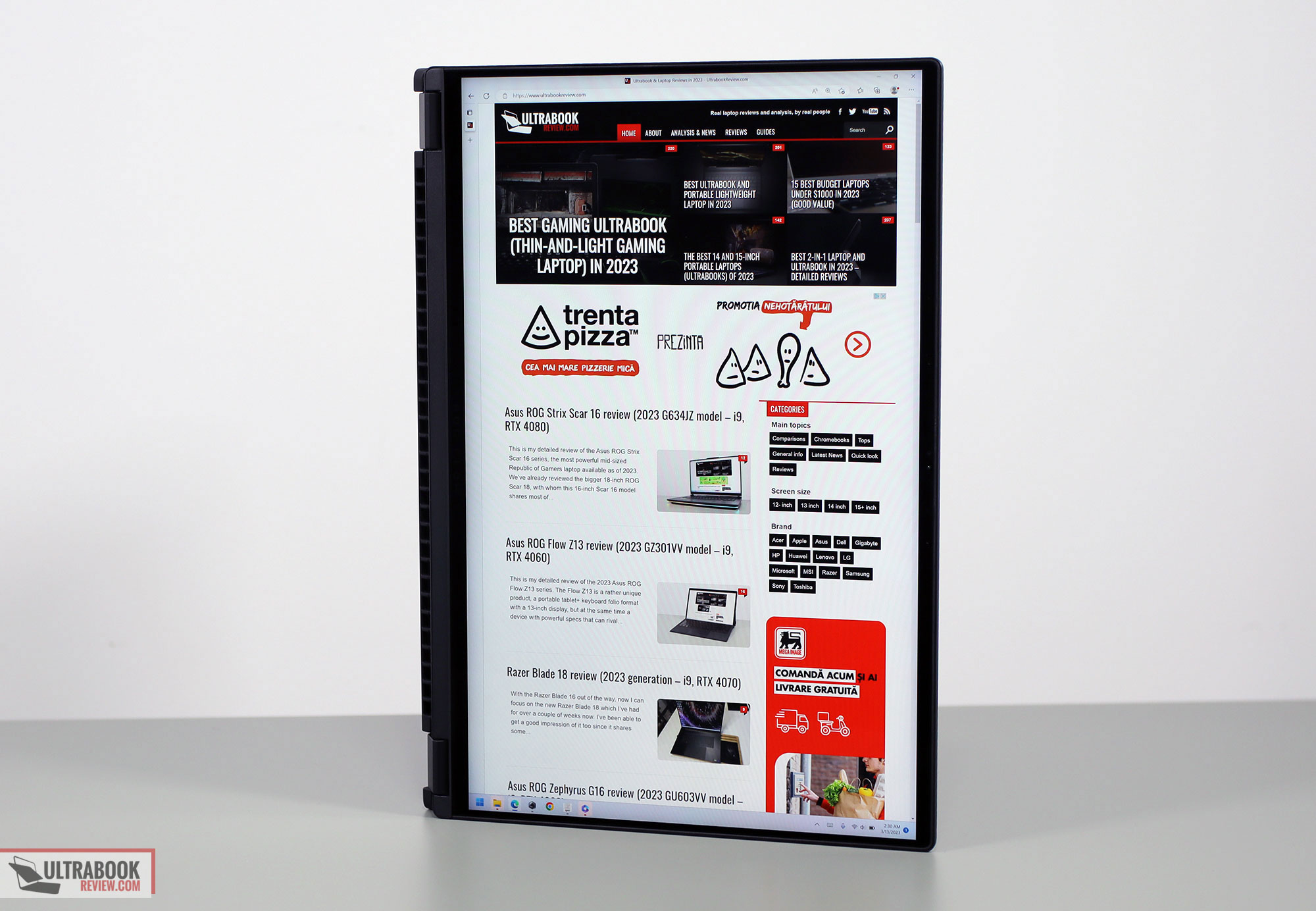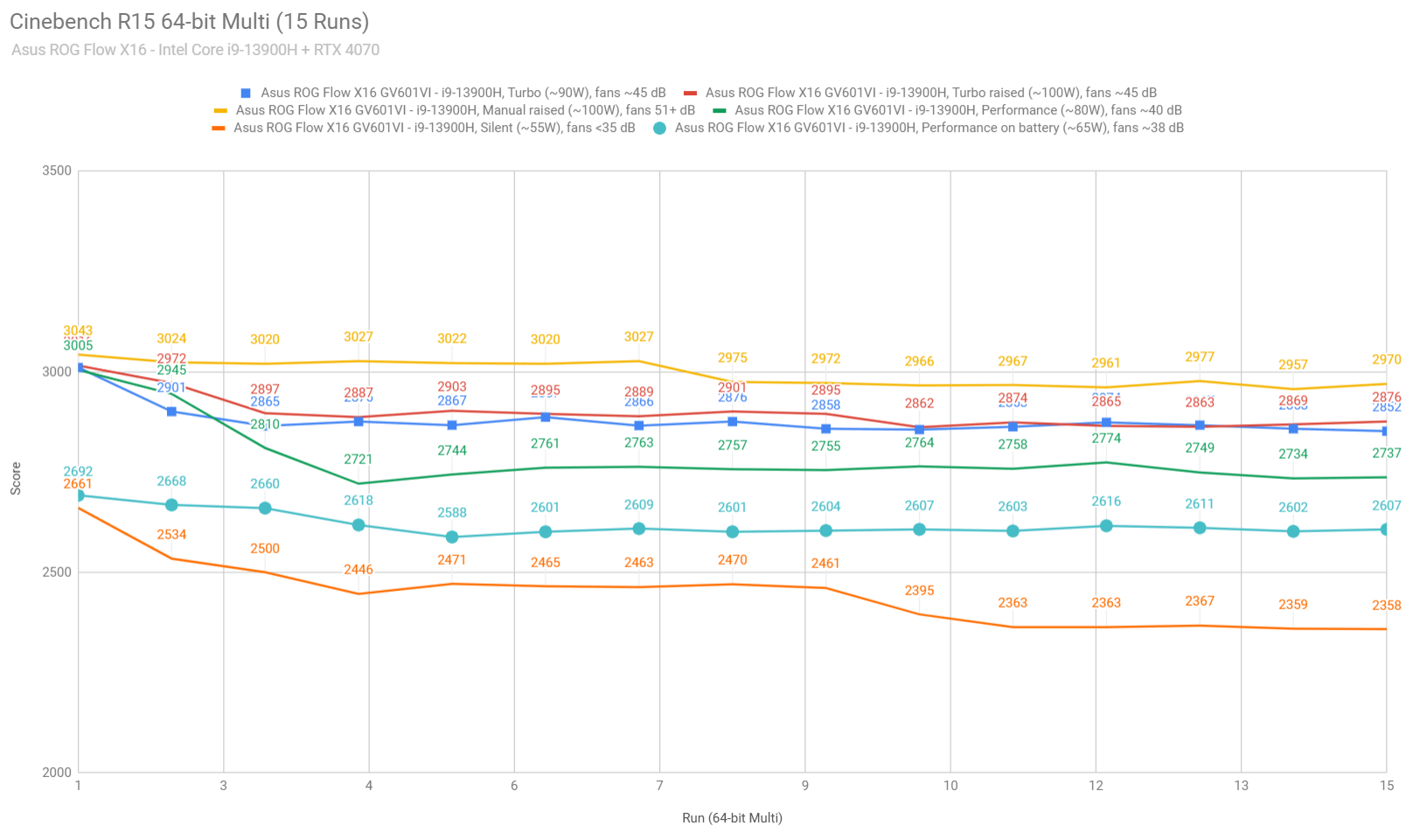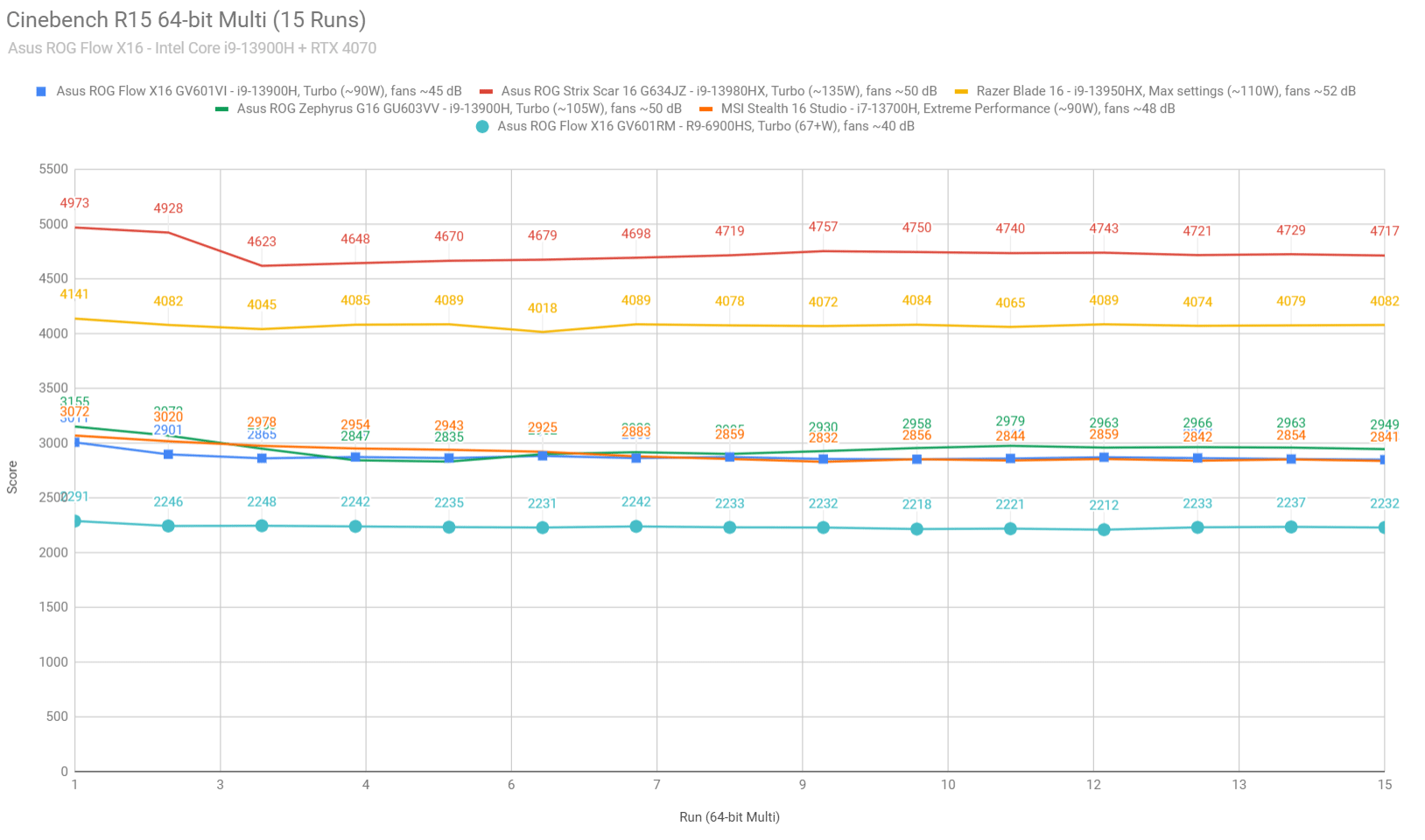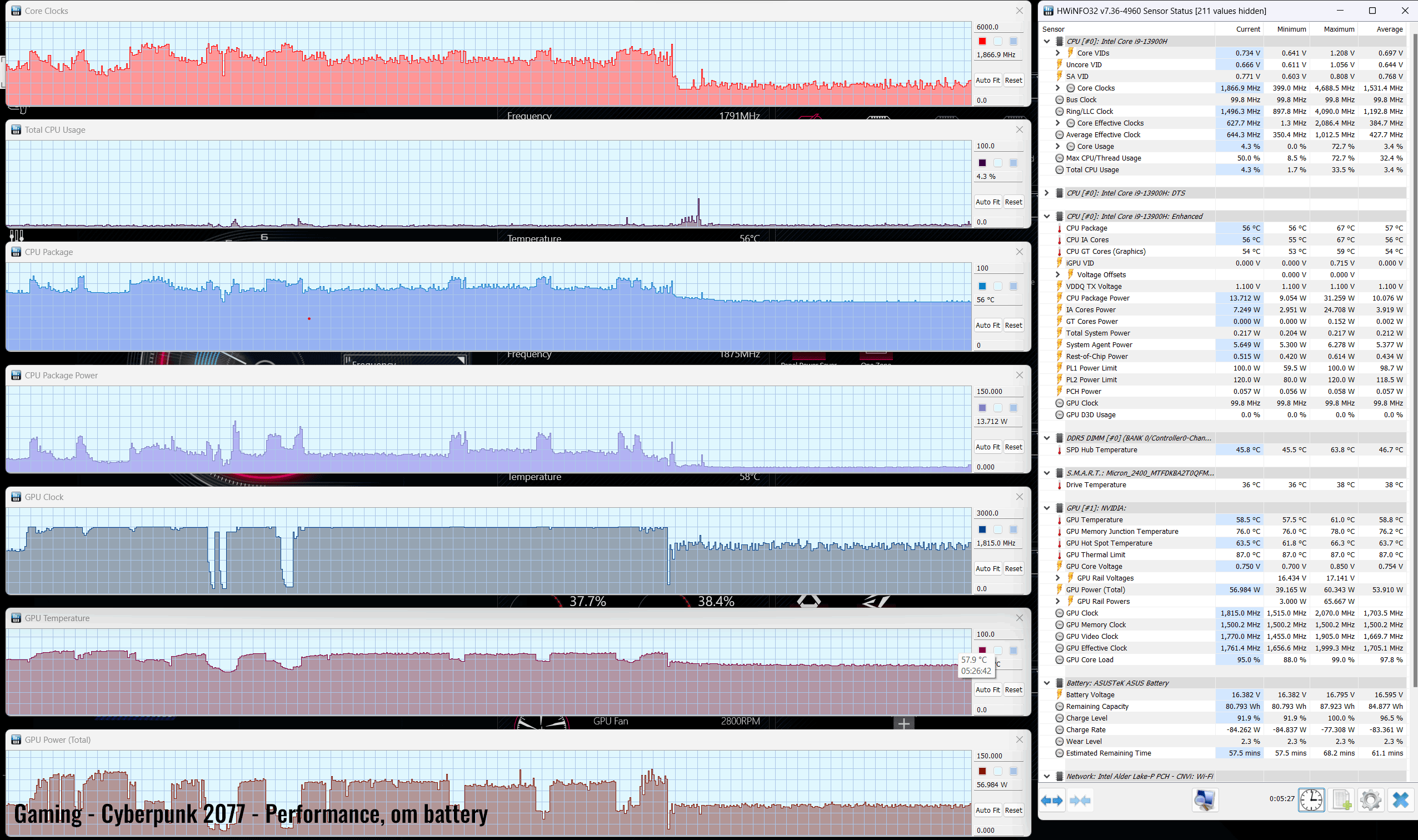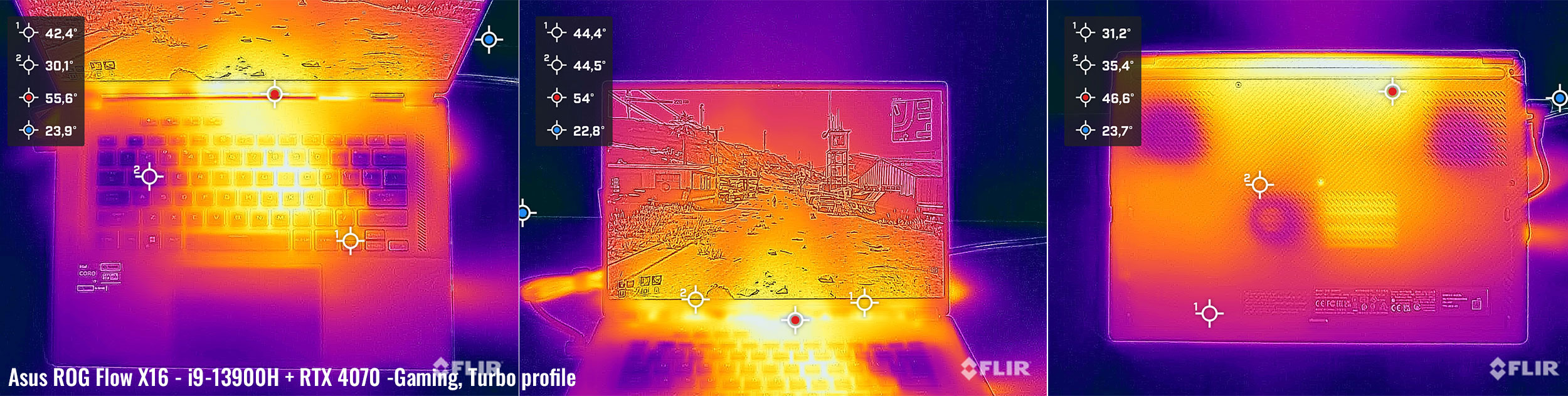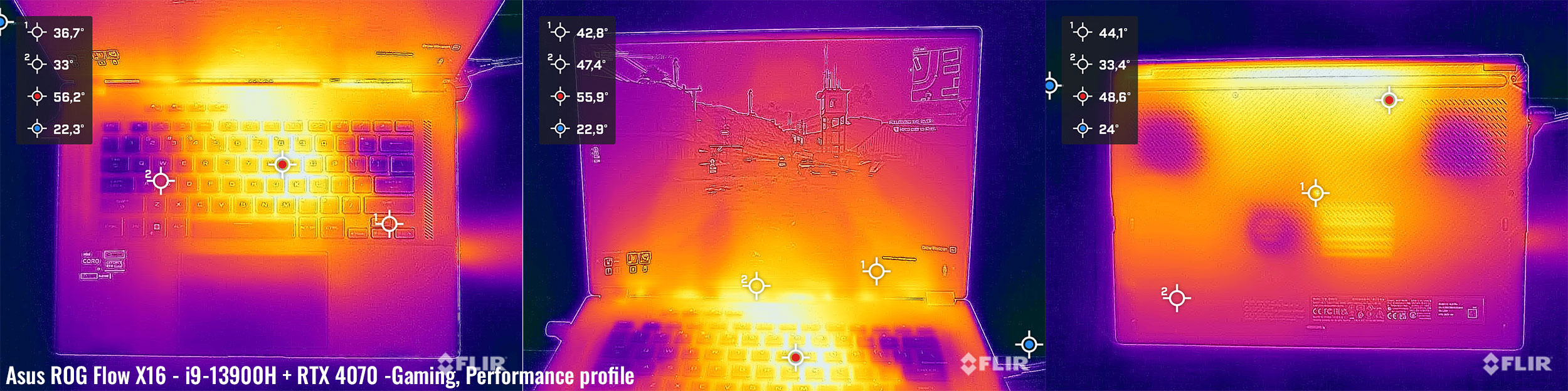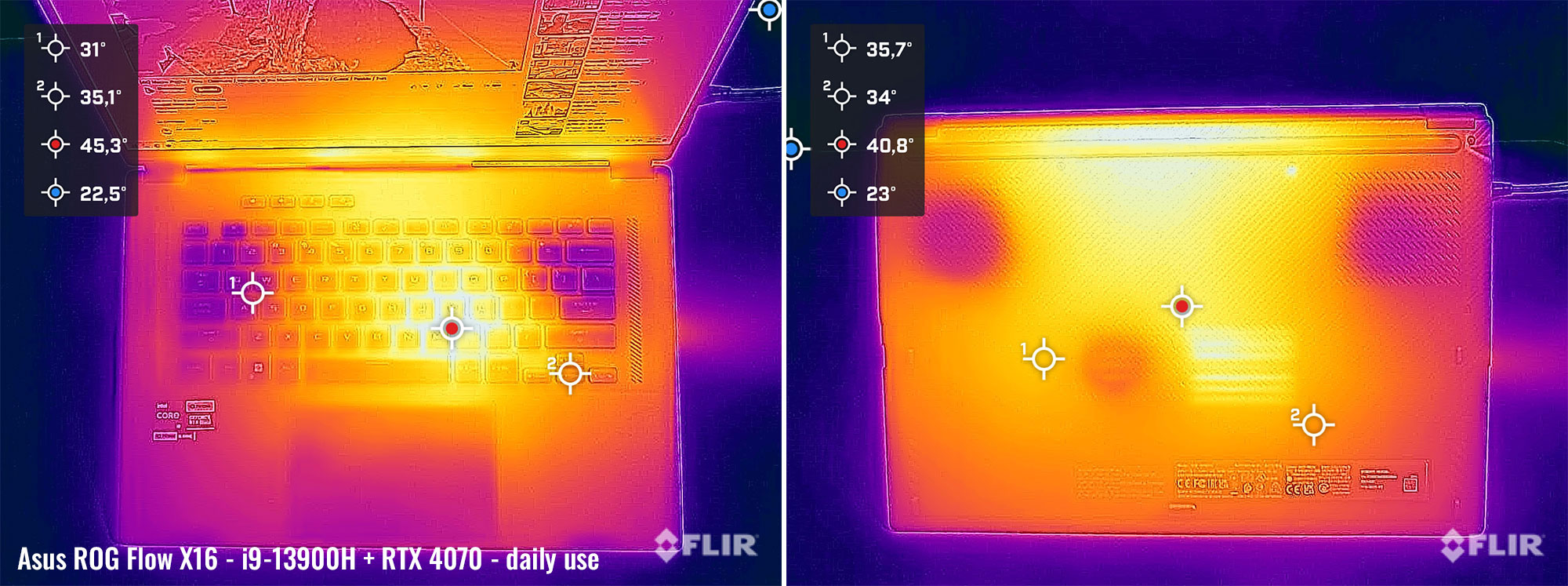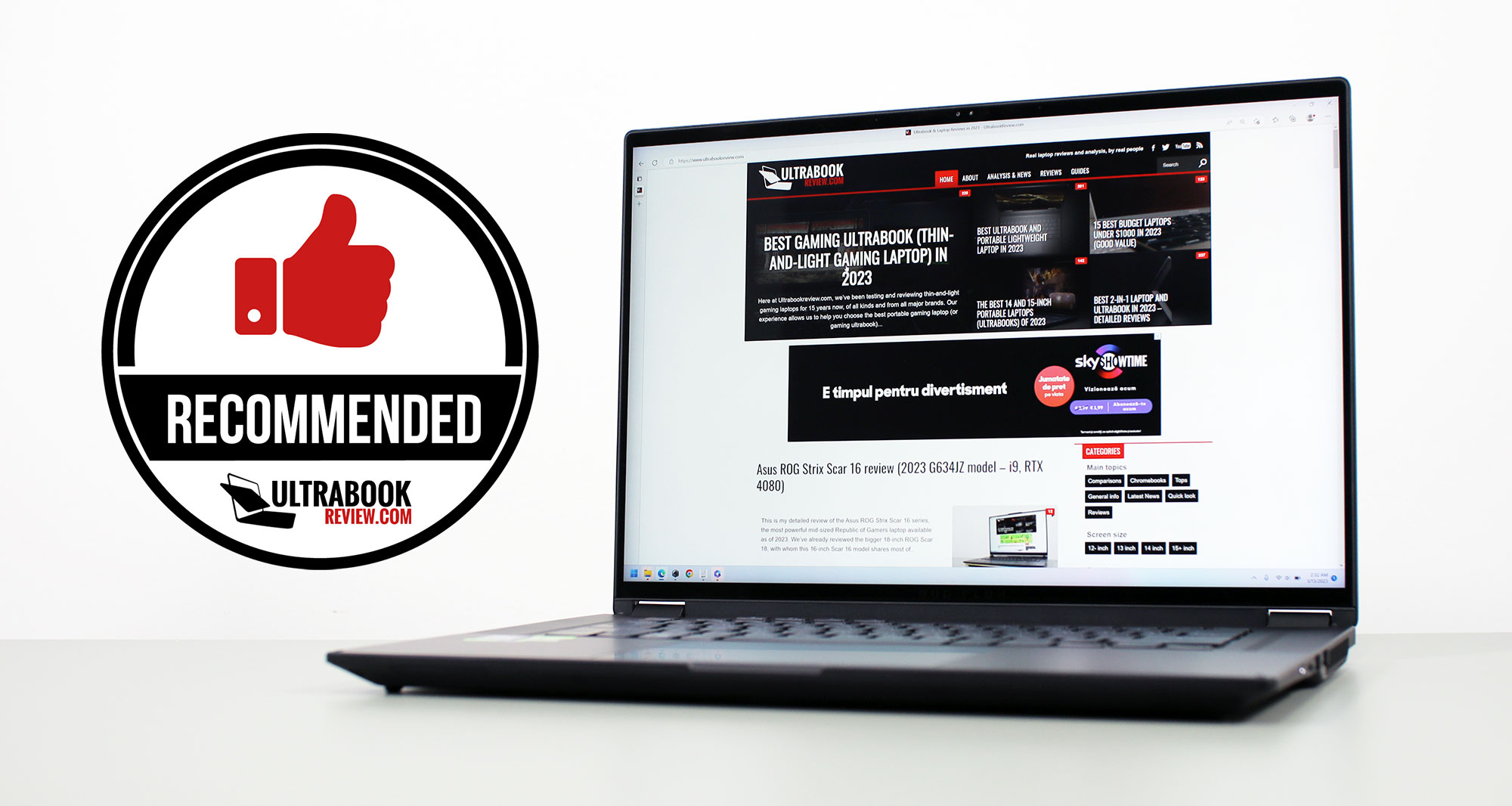This is my detailed review of the 2023 update of the Asus ROG Flow X16 series.
The ROG Flow X16 is still a unique design in today’s market, as a premium 16-inch laptop with a 2-in-1 convertible format and some of the most advanced features and hardware specs currently available.
This 2023 generation is mostly a hardware update of the previous model, with whom it otherwise shares design characteristics and overall functionality. It steers away from the AMD platform implemented in the 2022 variants, though, and is now an Intel 13th-gen platform with RTX 4000 graphics. That allows for a notable boost in CPU performance, and almost no impact on the efficiency on battery power, Just keep in mind that most 2023 X16 configurations bundle a mini LED display, which looks awesome, but is more power-hungry than the standard IPS panels offered with most other premium laptops over the last years.
Nonetheless, the decision to dump the AMD platform is most likely going to be controversial among potential buyers, but as far as I understand, the availability of AMD Phoenix Ryzen 7000 HS hardware played a role in this decision as well. (we know that AMD struggled with the supply of their mobile platforms in 2022, and that’s probably not going to improve in 2023). Regardless, dismissing this series for being an Intel platform and no longer AMD would make no sense to me.
Down below I’ve gathered my thoughts and impressions on this 2023 ROG Flow X16 series, with a close look at all the details that you should be aware of as a potential buyer.
Specs sheet as reviewed – Asus ROG Flow X16 GV601VI
| 2023 ASUS ROG Flow X16 GV601VI | |
| Display | 16-inch, 16:10, touch, glossy, Nebula HDR QHD+ 2560 x 1600 px, miniLED 1024 zones, 240 Hz 3ms, up to 1100 nits HDR, 100% DCI-P3 Nebula QHD+ 2560 x 1600 px IPS, 165 Hz 3ms, 500 nits, DCI-P3 available on some configurations |
| Processor | Intel 13th gen Raptor Lake, up to Core i9-13900H |
| Video | Intel UHD + Nvidia GeForce RTX 4070 8GB (up to 120W with Dynamic Boost) with MUX, Advanced Optimus, GSync |
| Memory | 32 GB DDR5-4800 (2x DIMMs) |
| Storage | 2 TB SSD (Samsung PM9A1) – 2x M.2 PCI 4.0 x4 slots |
| Connectivity | WiFi 6E (Intel AX211) 3×3 with Bluetooth 5.2 |
| Ports | 2x USB-A 3.2 gen2, HDMI 2.1 FRL, headphone&mic, microSD card reader 1x USB-C with Thunderbolt 4 (power, DP via iGPU), 1x USB-C gen2 with data, power, video (via dGPU) |
| Battery | 90Wh, 240 W power adapter + USB-C charging up to 100W (both included) |
| Size | 355 mm or 13.98” (w) x 243 mm or 9.57 (d) x from 19.4 mm or .76” (h) |
| Weight | 2.19 kg (4.82 lbs), .74 kg (1.63 lbs) for the 240W main power brick and cables, .40 kg (.9 lbs) for the 100W USB-C charger and cables, both EU versions |
| Extras | convertible format with 360-degree hinges, touchscreen and pen support (pen included). single-zone RGB backlit keyboard, 4x speakers, FHD 2MPx IR webcam, tri-fan cooling module, XG mobile support |
Our review unit is the top-specced ROG Flow X16 configuration available for 2023, pairing the Core i9-13900H processor with an Nvidia RTX 4070 dGPU and a QHD+ mini LED display.
We’re also discussing the performance of the RTX 4060 configuration in the Performance section.
Here are the main configurations available for the Asus ROG Flow X16 GV604 (2023) generation:
- Asus ROG Flow X16 GV601VI – Intel Core i9-13900H + RTX 4070 120W + QHD miniLED display;
- Asus ROG Flow X16 GV601VI – Intel Core i9-13900H + RTX 4060 120W + QHD miniLED or IPS display;
- Asus ROG Flow X16 GV601VI – Intel Core i9-13900H + RTX 4050 120W + QHD miniLED or IPS display.
I might follow up with reviews of other GPU configurations in the next couple of weeks, if there’s enough interest.
Design and construction
Asus are keeping the design language consistent within the ROG Flow series, with the X16 being more-or-less a grown-up Flow X13, with similar design lines, materials, and finishing details on the two.
Branding elements are kept at a minimum as well, making this laptop perfectly suited for any sort of environment, including those stricter work/school mediums. Just peel off those colored stickers plastered on the armrest. The ROG logo on the lid has been slightly redesigned over the previous generation, but that aside, the 2022 and 2023 iterations look and feel identical.
Black pieces of aluminum are used for the exterior chassis, with a grooved texture on the lid and the underbelly that provides good grip, while the main chassis and the interior are magnesium alloy, with a smooth finishing around the keyboard and a textured finishing on the armrest.
All these materials are black and will show some smudges and fingerprints, but not nearly as bad as on other black laptops. The various textures help conceal the smudges quite well, and the surfaces are also easy to wipe clean with a damp cloth time and again. For what is worth, this is how the laptop looks after a few days of use.
Here’s a better look at the various textures.
This Flow X16 is also built well, with a sturdy keyboard deck and only a slight flex in the lid. It’s not a unibody construction and doesn’t feel quite as premium as a MacBook or a Blade, but it’s very close.
I haven’t noticed any squeaky noises or creaks during daily use, not even when picking squeezing it harder or picking it up from a corner. I also haven’t noticed anything suspicious with the hinges (that was a quirk on my 2022 review sample, but looks like only isolated to that sample).
Now, this chassis has been available in stores for almost a year with the 2022 Flow X16s, and I haven’t seen complaints about the armrest scratching or denting around the corners, in the same way as with the smaller Flow X13 models. Those small rubber pads in the corners might eventually peel off, though. You’ll want to ask Derek more about the reliability of his unit, as this Flow X16 has been his daily driver since last summer, so shoot him any questions in this review of the 2022 ROG Flow X16 or this more recent comparison between the Blade 16 and the Flow X16.
That aside, while this is a full-size 16-inch laptop, it’s also fairly slim and lightweight for what it is, at about 2.2 kilos for this miniLED version and ~20 mm in thickness. Some of the clamshell ROG Zephyrus laptops of this generation are lighter, but don’t forget this Flow X16 comes with a touchscreen and a mini LED panel, which add up to the overall weight. Nonetheless, this is a portable format for its screen size and overall specs.
Now, the 2-in-1 format is a major differentiator for this Flow X16 series over the other options out there.
The screen rotates 360-degrees on the back, allowing this to be used as a notebook, tablet, or anything in between. It’s not a very comfortable tablet at this size and weight, though, but perhaps would make sense for some of you, especially as the display supports pen input as well. Tent or Presentation modes might come in handy, though, for video streaming or casual gaming, etc. I also appreciate the ability to easily lean back the screen to any desired angle, and the fact that this model offers a touchscreen, unlike any other ROG device of this sort.
The overall practicality of this series is in fact excellent. The armrest is spacious and nice to the touch, the inputs are centered on the design and flanked by up-firing speakers, and the front lips and corners are friendly on the fingers and wrists. There are also no annoying lights placed in the line of sight. The status LEDs are placed on the left edge and there’s an always-on light in the power button on the right edge, which btw, lacks an integrated fingerprint reader, but you won’t really notice them with daily use, not even in a pitch-dark room.
That aside, the laptop sits steadily anchored on the desk, despite it implementing some slim-profile rubber feet on the underside. These are a consequence of the convertible format, as thicker feet would have prevented the screen’s ability to fold down flat in tablet mode. These low-profile feet affect the laptop’s cooling capabilities to some extent, though, with gaming and demanding loads, as we’ll discuss in the Performance and Cooling sections.
One final aspect I will cover here is the IO. The ports are spread out on the right and left side, so there’s nothing on the back, as that’s entirely reserved for a full-width air vent.
This 2023 Flow X16 generation offers HDMI 2.1 FRL, 2x USB-A and 2x USB-C ports, an audio jack, and a micro SD card reader, most of them conveniently positioned on the left. Even the power plug is on the left and towards the back, not in the middle as on the ROG models, as a result of not having a cooing radiator on that side.
One of the USB-C ports supports Thunderbolt 4.0 and hooks into the iGPU, while the other one, the one integrated into the XG Mobile connector, is hooked into the Nvidia GPU.
As a ROG Flow model, this X16 is compatible with the ROG XG Mobile external GPU, available with up to RTX 4090 graphics in this generation.
All in all, this Flow X16 is a very well-balanced design and a 2-in-1 format with a touchscreen, aspects that set it apart from most other all-around laptops with similar capabilities. Aesthetically and functionally, very little has changed between the 2022 and 2023 models, with the exception of some updated ports on the latest generation (HDMI 2.1, Thunderbolt 4.0), a redesigned ROG badge on the lid, and a higher resolution camera at the top of the display.
Keyboard and trackpad
The keyboard on the Flow X16 is a standard Asus implementation, similar to the one offered on the Zephyrus G15 and Zephyrus G16 lineups over the last few years.
The layout is fine, with properly sized and spaced keys, shorter and slightly spaced-out arrows keys, and the extra set of multimedia keys at the top left, characteristic of ROG laptops.
This keyboard types very well and offers for me a proper mix of feedback and travel depth (1.7 mm). I also find it quiet and appropriate for silent environments, with the exception of the Space key.
RGB backlighting is available here, but only single-zone RGB, so without per-key control or very fancy effects (some basic ones are available). The lighting is uniform and bright enough, but it also creeps out from underneath the keycaps to some extent.
The clickpad is spacious and made out of glass. It’s a smooth surface, although it might appear to be textured on a first glance, but that’s because a textured layer is hidden behind the transparent glass, in order to better integrate with the finishing of the palm rest.
This handles everything smoothly, from taps to swipes to gestures, and even the physical clicks on the corners are smooth and quiet. The surface doesn’t rattle firmer taps either, at least on this unit.
As for biometrics, there’s no finger sensor in the power button, but there’s IR Windows Hello support built into the webcam.
Screen
The 2023 ROG Flow X16 is available with a 16-inch 16:10 touch display and two panel options:
- a mini LED panel from BOE, branded as “ROG Nebula HDR”, with 2560 x 1600 px resolution, zone-dimming, 1000+ nits of peak brightness, and 100% DCI-P3 color coverage;
- an IPS panel from BOE, branded as “ROG Nebula”, with 2560 x 1600 px resolution, 500+ nits of peak brightness, and 100% DCI-P3 color coverage.
We have the mini LED option on our unit. This is a refinement of the AU Optronics mini LED panel implemented in the previous generation, with 2x more dimming zones and much smoother uniformity. It’s the same panel that Asus offer on the ROG Zephyrus M16 and the ROG Scar 16, but in a glass-covered implementation on this Flow X16. This means that potential glare should be accounted for, but it’s not really an issue on this sort of bright panel.
So, aside from the 1024 dimming zones, the panel goes to ~800+ nits of peak SDR brightness in this touch implementation (in multi-zone mode, as per our tests) and 1000+ nits of peak HDR brightness. It’s pretty much one of the nicest laptop screens available out there, with 100% DCI-P3 color coverage, high peak brightness, and excellent blacks and contrast in the operating mode that enables zone-dimming.
That aside, this panel is also a high-refresh and fast-response option, and supports GSync on this notebook, all must-have features on a modern gaming device– it’s not as fast as the standard IPS panel, though, due to the technical particularities of the miniLED technology.
Furthermore, as a particularity for ROG laptops, there’s an option in Armoury Crate to select between single-zone and multi-zone lighting. Single-zone disables the zone dimming functionality in order to get a uniform and accurate image reproduction, without any of the glowing or dynamic processing that results when zone dimming is enabled. This mode is useful for color-accurate work such as editing images or videos, but the contrast and blacks aren’t as good as on the multi-zone mode.
Here’s what we got in our tests of this panel with single-zone lighting, with an X-Rite i1 Display Pro sensor:
- Panel HardwareID: BOE BOE0B74 (NE160QDM-NM4);
- Coverage: 99.8% sRGB, 90.0% AdobeRGB, 97.9% DCI-P3;
- Type: 10-bit HDR, with Dolby Vision support;
- Measured gamma: 2.28;
- Max brightness in the middle of the screen: 508.11 cd/m2 on power;
- Min brightness in the middle of the screen: 56.92 cd/m2 on power;
- Contrast at max brightness: 1234:1;
- White point: 6300 K;
- Black on max brightness: 0.41 cd/m2;
- PWM: –
The panel comes well pre-calibrated out of the box, with a Pantone certification, and there’s little to improve on the Gamma and White Point from the default profile. We also measured good luminosity and color uniformity levels on our sample, as well as almost no light bleeding.
I’ll also add that the uniformity of this 2023-gen mini LED panel is way improved over the previous generation, with diminished glowing artifacts and almost none of the blooming/spotting noticeable before on solid backgrounds. That’s due to the denser array of zones (1024 vs 512), but also due to the refined software processing.
And then this is also a touchscreen with a digitizer and pen support, so it can be used as a huge tablet. An Asus 2.0 pen is bundled in.
My only complaint is the fact that the lowest-brightness setting isn’t that dim, and that might bother some of you when using the laptop in a pitch-dark room.
Activating multi-zone lighting pushes the SDR peak brightness in the middle of the screen to around 800-nits, with dark blacks and nearly infinite contrast. At the same time, the color and brightness uniformity take a notable hit, as they are impacted by the zone-dimming functionality, and blooming/glowing and uniformity artifacts are visible in some situations, as explained in this dedicated article that covers mini LED laptop display technology. Hence, this mode is ideal for watching movies or playing games (those with HDR support, at least)., but is not necessarily meant for daily use and definitely not for color-accurate activities.
Here’s what we got in our tests of this panel in the multi-zone lighting mode, with an X-Rite i1 Display Pro sensor:
- Type: 10-bit HDR, with Dolby Vision support;
- Measured gamma: 2.66;
- Max brightness in the middle of the screen: 778.91 cd/m2 on power;
- Min brightness in the middle of the screen: 116.26 cd/m2 on power;
- Contrast at max brightness: 27K:1;
- White point: 8000 K;
- Black on max brightness: 0.03 cd/m2;
- PWM: No.
For what is worth, here are some side-by-side images with single-zone and multi-zone lighting on this mini LED panel, to help you get an idea of the differences in contrast and brightness between the two modes.
As far as the IPS panel option goes, that will be available in some markets with the lower-specced configurations.
That’s the QHD+ 240Hz 3ms panel discussed in this review of the Zephyrus G16, and is still an excellent display, just without zone-dimming and not as bright in HDR as the miniLED one. That screen is more affordable, though, and notably more efficient when using the laptop on battery power.
Here’s what we got in our tests of that panel, with an X-Rite i1 Display Pro sensor:
- Panel HardwareID: TL160ADMP03-0;
- Coverage: 99.8% sRGB, 83.9% AdobeRGB, 98.0% DCI-P3;
- Type: 10-bit HDR, with Dolby Vision support;
- Measured gamma: 2.1;
- Max brightness in the middle of the screen: 484.86 cd/m2 on power;
- Min brightness in the middle of the screen: 34.22 cd/m2 on power;
- Contrast at max brightness: 1119:1;
- White point: 6700 K;
- Black on max brightness: 0.43 cd/m2;
- PWM: No.
Hardware and performance
Our test model is the top-specced configuration of the Asus ROG Flow X16, code name GV601VI, built on an Intel Core i9-13900H processor, 32 GB of DDR5-4800 memory in dual channel, 2 TB of middling SSD storage, and dual graphics: the Nvidia RTX 4070 8GB dGPU and the Iris UHD iGPU integrated within the Intel processor.
Before we proceed, keep in mind that our review unit was sent over by Asus and it runs on the early software available as of mid-March 2023 (BIOS 304, Armoury Crate 5.4.10, GeForce 531.41 drivers). Some aspects might change with later software.
Spec-wise, this 2023 Asus ROG Flow X16 is built on the latest Intel and Nvidia hardware available to date.
The Core i9-13900H is a mid-tier i9 in Intel’s Raptor Lake 13th-gen platform, with 14 Cores and 20 Threads. It is a hybrid design with 6 High-Performance and dual-threaded Cores, and 8 Efficiency cores, which work together or separately in various activities. The design and thermal module of this Flow model allow the processor to run at 90-100W of sustained power in demanding CPU loads, on the Turbo or Manual profiles.
For the GPU, the 2023 Flow X16 is available with mid-tier RTX 4000 chips. What we have on this sample is the RTX 4070 Laptop dGPU running at up to 120W with Dynamic Boost.
There’s a MUX on this design, for uncompromised gaming performance, with support for Nvidia’s Advanced Optimus technology and GSync on the main display.
For RAM, the laptop comes with two DIMMs, and supports up to 64 GB of DDR5 memory. Our unit is a 32 GB configuration.
For storage, there are two M.2 2280 SSD slots inside, and our unit came with a mid-tier Micron 2400 drive. This is not as fast as the Samsung PM91A drives offered with other ROG models.
Getting inside to the components is a fairly simple task. For that, you need to take out the bottom D-panel, held in place by a few Philips screws. There’s no pop-up screw in the corner on this model, though, as on other Asus laptops, so prying the panel open is a bit more difficult and requires you to work your way from the front with a plastic prying tool.
Inside you get unrestrained access to the RAM slot, the SSD slots, the WiFi module, battery, speakers, and thermal module.
Specs aside, Asus offer their standard power profiles in the Armoury Crate control app: Silent, Performance, Turbo, and Manual, with various power settings and fan profiles between them, summarized in the following table.
| Silent | Balanced | Extreme Performance | Extreme + Cooler Boost | |
| CPU only, PL1/PL2 TDP | 55/100W | 80/120W | 100/135W | 100/135W |
| GPU only, max TGP | 54W | 100W | 120W | 120W |
| Crossload Max GPU TDP + GPU TGP |
79W, 25 + 54W | 105W, 15/25 + 80/90W | 135W, 15/35 + 100/120W | 135W, 15/35 + 100/120W |
| Noise at head-level, tested | ~35 dBA | ~40 dBA | ~45 dBA | ~51 dBA, max fans |
Aside from these main power profiles, there are also some GPU options to choose from: Ultimate (dGPU only, requires a restart when selected), Standard (enables Advanced Optimus), Optimized (enables regular Optimus), and Eco (regular Optimus, but disables the dGPU). I mostly kept the laptop on Standard for daily use and tests, and opted for Ultimate for gaming.
Before we jump to the performance section, here’s how this laptop handles everyday use and multitasking on the Silent profile, unplugged from the wall. For what is worth, the fans keep idle on this Silent mode with casual use, as the dGPU is inactive and the CPU stays under 50 degrees C.
Performance and benchmarks
On to more demanding loads, we start by testing the CPU’s performance by running the Cinebench R15 test for 15+ times in a loop, with a 1-2 seconds delay between each run.
The Core i9 processor stabilizes at ~90W of sustained power on the Turbo setting, with temperatures of around 94-96 C and scores of around 2850 points. The fans spin at ~45 dB at head level in this mode.
The CPU runs at 100+W for a loop or two, but then a slight amount of thermal throttling kicks in. That’s mostly because the fans are choked by this design while the laptop sits on a flat surface, due to the low-profile feet required by the convertible 2-in-1 format.
That’s shown when running the same test with the back of the laptop bumped up from the desk. In this case, the CPU stabilizes at around 100W, but still higher temperatures and nearly the same scores.
There’s also the option of using the Manual profile and bumping the fans to 100% rpms, while still having the back bumped off the desk. This translates into a notable increase in fan noise (51 dBA) and a slight increase in performance (3-5%). The CPU is no longer thermally limited in this mode, but is power limited at 100W and runs at ~90 degrees Celsius.
Switching over to the Performance profile translates in the CPU stabilizing at a little under 80W and still very high temperatures in the high 90s, with the fans spinning quieter at ~40 dB at head-level. That’s with the laptop on the desk.
On the Silent profile, the CPU stabilizes around 55W, with barely audible fans (sub 35 dB) and temperatures in the low-80s C. The i9-13900H still scores around 2350 points in this mode, about 80% of the Turbo performance.
Finally, the CPU runs at ~60W on battery, on the Performance profile, with excellent scores of around 2600 points. Details below.
Overall, the i9-13900H in this Flow X16 performs roughly on par with the same i9 in the Zephyrus M16 and G16 2023 models, and ~25% faster than the previous-gen Ryzen 9 implemented in the 2022 ROG Flow X16.
At the same time, the 2023 Intel Core i9 HX and AMD Ryzen 9 HX platforms are 50+% faster in this sustained multi-threaded load than the Core i9 H. Thus, if you need a laptop for primarily this sort of demanding CPU activity, there are more powerful options for you out there.
We then went ahead and further verified our findings with the more taxing Cinebench R23 loop test and Blender – Classroom, which resulted in similar findings to what we explained above (90-100W limit for Turbo, 75-80W for Performance, 55W for Silent).
We also ran the 3DMark CPU test on the Turbo profile.
Finally, we ran our combined CPU+GPU stress tests on this notebook. 3DMark stress runs the same test for 20 times in a loop and looks for performance variation and degradation over time. This review unit fails the test as long as it’s kept flat on the desk, but passes it with flying colors if you bump up the back in order to improve the airflow of fresh air into the fans. We’ll further discuss why this happens in the Gaming section.
Next, we ran the entire suite of tests and benchmarks, on the Turbo profile with the GPU set on the Standard mode (MUX on Advanced Optimus), and with the screen set at the native QHD+ resolution. The CPU runs on stock voltage for these tests.
Here’s what we got:
- 3DMark 13 –CPU profile: max – 8795, 16 – 7978, 8 – 6446, 4 – 4184, 2 – 2230, 1 – 1124;
- 3DMark 13 – Fire Strike (DX11): 25263 (Graphics – 28654, Physics – 29072, Combined – 12123);
- 3DMark 13 – Port Royal (RTX): 7281;
- 3DMark 13 – Time Spy (DX12): 12143 (Graphics – 12023, CPU – 12876);
- 3DMark 13 – Speed Way (DX12 Ultimate): 2874;
- Uniengine Superposition – 1080p Extreme: 6787;
- Uniengine Superposition – 1080p Medium: 19063;
- Handbrake 1.3.3 (4K to 1080p encode): 64.68 average fps;
- Handbrake 1.6.1 (4K to 1080p encode): 80.65 average fps;
- PassMark 10: Rating: 6515 (CPU: 34949, 3D Graphics: 21751, Memory: 3842, Disk Mark: 24447);
- PCMark 10: 7551 (Essentials – 10498, Productivity – 10266, Digital Content Creation – 10840);
- GeekBench 5.5.1 64-bit: Multi-core: 14478, Single-Core: 1974;
- CineBench R15 (best run): CPU 2989 cb, CPU Single Core 291 cb;
- CineBench R20 (best run): CPU 7339 cb, CPU Single Core 787 cb;
- CineBench R23: CPU 19155 cb (best single run), CPU 16003 cb (10 min run), CPU Single Core 2025 cb;
- x265 HD Benchmark 64-bit: 22.81 s.
And here are some workstation benchmarks, on the same Turbo profile:
- Blender 3.01 – BMW scene – CPU Compute: 2m 03s ;
- Blender 3.01 – BMW scene – GPU Compute: 18.70s (CUDA), 9.21s (Optix);
- Blender 3.01 – Classroom scene – CPU Compute: 4m 48s;
- Blender 3.01 – Classroom scene – GPU Compute: 36.70s (CUDA), 21.59s (Optix);
- Blender 3.41 – BMW scene – CPU Compute: 2m 02s;
- Blender 3.41 – BMW scene – GPU Compute: 18.07s (CUDA), 8.71 (Optix);
- Blender 3.41 – Classroom scene – CPU Compute: 4m 55s;
- Blender 3.41 – Classroom scene – GPU Compute: 35.00s (CUDA), 18.70s (Optix);
- PugetBench – DaVinci Resolve: 1327 points;
- SPECviewperf 2020 – 3DSMax: 99.15;
- SPECviewperf 2020 – Catia: 67.10;
- SPECviewperf 2020 – Creo: 111.15;
- SPECviewperf 2020 – Energy: 41.46;
- SPECviewperf 2020 – Maya: 361.60;
- SPECviewperf 2020 – Medical: 39.55;
- SPECviewperf 2020 – SNX: 21.04;
- SPECviewperf 2020 – SW: 253.17.
- V-Ray Benchmark: 13115 – CPU, 1197 – CUDA, 1706 – RTX.
This is a good mid-tier performer and will cope with daily multitasking and workloads well.
It’s roughly 20% faster in CPU sustained loads than the previous Ryzen 9 + RTX 3070Ti configuration, and about on par in GPU loads, with only a slight advantage in some workloads and in RT tests. You’ll find more about the performance of these two Flow generations in this article, and if there’s enough interest, I could put up together a separate comparison article. Let me know in the comments section.
At the same time, there are surely more powerful laptops out there, both in the ultraportable space (with the 2023 Zephyrus M16, for example) and especially in the full-size space of thicker and heavier devices, available with Core/Ryzen HX processors and higher-tier RTX 4080/4090 graphics.
In fact, a 4080 configuration would have been very interesting for this 2023 ROG Flow X16 series as well, as the performance differences between the 4080 and the 4070 are significant, and some buyers would have paid extra for that. There’s no such option, though, as the Flow X16 tops at a 4070 for this generation.
i9 (13th gen) + RTX 4070 or 4060 performance
Asus offer this laptop in a multitude of options, and I expect many of you to want to compare the 4070 and 4060 specs on this sort of chassis. For comparison, I’ve added results from our review of the Zephyrus G16 down below, which is nearly identical in implementation and power settings to the X16. I haven’t yet tested any 4050 model, but will update the table once we do.
However, I’ve also included a full-power 13th-gen Core H + RTX 4070 configuration in the following table, for a better idea of what the RTX 4070 Laptop hardware would be capable of in a full-power design, and what you’re potentially giving up in performance by opting for this sort of a thinner and more portable design on the Flow X16.
| i9-13900H + 4060 120W 2023 Asus ROG Zephrus G16 |
i9-13900H + 4070 120W 2023 Asus ROG Flow X16 |
i9-12700H + 4070 150W 2023 MSI Pulse 15 |
|
| 3DMark – Fire Strike | 23604 (G – 25754, P – 31797, C – 11730) | 25263 (G – 28654, P – 29072, C – 12123) | 24875 (G – 30466, P– 29476, C – 9530) |
| 3DMark – Port Royal | 5915 | 7281 | 7246 |
| 3DMark – Time Spy | 10837 (Graphics – 10531, CPU – 12974) | 12143 (Graphics – 12023, CPU – 12876) | 12096 (Graphics – 11973, CPU – 12850) |
| Uniengine Superposition – 1080p Extreme | 16755 | 6787 | 7067 |
| CineBench R23 (best run) | 20126 cb – multi core, 2007 cb – single core |
19155 cb – multi core, 2025 cb – single core |
17686 cb – multi core, 1853 cb – single core |
| Blender 3.01 – Classroom scene – CPU Compute | 4m 55s | 4m 48s | 5m 28s |
| Blender 3.01 – Classroom scene – GPU Compute | 42.91s (CUDA), 22.45s (Optix) | 36.70s (CUDA), 21.59s (Optix) | 38.24s (CUDA), 23.10s (Optix) |
| SPECviewperf 2020 – 3DSMax: | 93.75 | 99.15 | 95.62 |
| SPECviewperf 2020 – Catia: | 60.67 | 67.10 | 66.41 |
| SPECviewperf 2020 – Maya: | 332.12 | 361.60 | 393.22 |
The 4070 is roughly 15-20% faster in regular rendering tests than the 4060, and 20+% faster when it comes to Ray Tracing.
At the same time, the difference between the 4070 140W and the 4070 120W is within 5% or less, and pretty much insignificant with workloads and games. Thus, opting for one of these mid-tier 120W 4070 designs over a full-power 140W variant is hardly a trade-off.
Turbo Mode vs. Performance, Silent
Let’s touch on the Performance and Silent profiles offered in Armoury Crate.
Those Turbo-mode results are mind-blowing, but the laptop runs at ~45 dBA on the Turbo profile, which is not as loud as on most other devices, but still audible. So if you’re willing to sacrifice the performance to some extent in order to keep the fans even quieter, the Performance and Silent profiles should be of interest.
Here’s how this 2023 ROG Flow X16 performs on the Performance profile, which limits the fans to around 40 dB at head level.
- 3DMark 13 – Fire Strike: 24558 (Graphics – 28084, Physics – 29636, Combined – 11171);
- 3DMark 13 – Time Spy: 11903 (Graphics – 11687, CPU – 13301);
- Uniengine Superposition – 1080p Extreme: 6735;
- CineBench R20 (best run): CPU 6947 cb, CPU Single Core 780 CB;
- Blender 3.41 – Classroom scene – CPU Compute: 6m 04s.
The CPU runs at high power in shorter loads, but at about 80% of its Turbo capabilities in sustained longer-duration loads. The GPU, on the other hand, runs at about 90-95% of its Turbo mode performance. Not bad, but keep in mind that the internal components heat-up a fair bit on this profile. We’ll touch on this further down, in the Gaming section.
You can also opt for the Silent profile, in which case the fans won’t go over 35 dB. Here’s what we got in this case:
- 3DMark 13 – Fire Strike: 21506 (Graphics – 23606, Physics – 26302, Combined – 11080);
- 3DMark 13 – Time Spy: 9289 (Graphics – 8925, CPU – 12082);
- Uniengine Superposition – 1080p Extreme: 5204;
- CineBench R20 (best run): CPU 6322 cb, CPU Single Core 659 CB;
- Blender 3.41 – Classroom scene – CPU Compute: 6m 55s.
Both the CPU and the GPU run at about 65-75% of their capabilities in this mode, due to the power limitations applied by the profile. Nonetheless, these are still solid results for how quietly the laptop runs in this mode.
Performance on USB-C power
You can also charge this laptop via USB-C, something useful when traveling and you don’t want to bring along the bulkier main charger.
Only the Performance and Silent profiles are available on USB-C power delivery. I plugged in the 100W ROG charger that came with the laptop, and this Flow X16 handled basic use, multitasking, and even demanding loads well in this mode. However, the hardware is power limited in comparison to using the main charger.
Expect 45W sustained in CPU only-loads, ~100W in GPU loads, and around 115W in combined CPU+GPU loads (15-25W CPU + 90-100 W GPU).
Here are some benchmarks scores on Performance mode on USB-C power.
- 3DMark 13 – Fire Strike: 24243 (Graphics – 28294, Physics – 27336, Combined – 10806);
- 3DMark 13 – Time Spy: 11795 (Graphics – 11713, CPU – 12285);
- Uniengine Superposition – 1080p Extreme: 6801;
- CineBench R20 (best run): CPU 6055 cb, CPU Single Core 763 cb;
- Blender 3.41 – Classroom scene – CPU Compute: 7m 03s.
The shorter tests such as 3DMark are very close to the performance scores measured with the main power charger connected, but the CPU performance takes a dip in the sustained CPU loads, as the system power limits it to 45W.
With combined loads, though, the system draws power from both the charger and the battery. Thus, the battery discharges quickly, and you’ll get roughly 1.5 hours of life at full load on Performance mode with PD power. If you need longer battery life, you can opt for the Silent profile instead, but you’ll have to accept the decrease in GPU performance (similar to the Silent profile on the main charger, explained in the previous section).
Gaming performance
Let’s see how this ROG Flow X16 (2023 generation) handles modern games.
We tested a couple of different types of games on the various available profiles at QHD+ and FHD+ resolution, all with the MUX set on the Ultimate GPU mode.
Here are the results:
| Core i9-13900H + RTX 4070 Laptop 100-120W |
QHD+ Turbo, dGPU, on desk |
QHD+ Performance, dGPU, on desk |
FHD+ Turbo, dGPU, on desk |
FHD+ Silent, dGPU, on desk |
| Cyberpunk 2077 (DX 12, Ultra Preset, RTX OFF) |
57 fps (40 fps – 1% low) | 54 fps (39 fps – 1% low) | 80 fps (57 fps – 1% low) | 61 fps (46 fps – 1% low) |
| Doom Eternal (Vulkan, Ultra Preset) |
208 fps (34 fps – 1% low) | 192 fps (42 fps – 1% low) | 288 fps (39 fps – 1% low) | 224 fps (40 fps – 1% low) |
| Far Cry 6 (DX 12, Ultra Preset, TAA) |
83 fps (64 fps – 1% low) | 78 fps (61 fps – 1% low) | 106 fps (82 fps – 1% low) | 89 fps (66 fps – 1% low) |
| Far Cry 5 (DX 11, Ultra Preset, SMAA) |
106 fps (66 fps – 1% low) | 99 fps (67 fps – 1% low) | 139 fps (90 fps – 1% low) | 114 fps (82 fps – 1% low) |
| Metro Exodus (DX 12, Ultra Preset, RTX OFF) |
68 fps (43 fps – 1% low) | – | 86 fps (48 fps – 1% low) | – |
| Red Dead Redemption 2 (DX 12, Ultra Optimized, TAA) |
79 fps (53 fps – 1% low) | 75 fps (54 fps – 1% low) | 107 fps (66 fps – 1% low) | 90 fps (58 fps – 1% low) |
| Shadow of Tomb Raider (DX 12, Highest Preset, TAA) |
97 fps (54 fps – 1% low) | 94 fps (54 fps – 1% low) | 125 fps (63 fps – 1% low) | 103 fps (54 fps – 1% low) |
| The Witcher 3: Wild Hunt (v4.01) (DX 12, Ultra Preset, TAAU) |
102 fps (46 fps – 1% low) | 88 fps (42 fps – 1% low) | 121 fps (86 fps – 1% low) | 95 fps (51 fps – 1% low) |
- Battlefield V, Cyberpunk, Doom, Witcher 3 – recorded with Fraps/in-game FPS counter in campaign mode;
- Far Cry 5, 6, Metro, Red Dead Redemption 2, Tomb Raider – recorded with the included Benchmark utilities;
- Red Dead Redemption 2 Optimized profile based on these settings.
Those above are rasterization tests, and here are some results for RTX – Ray Tracing performance, with and without DLSS.
| Core i9-13900H + RTX 4070 Laptop 100-125W | QHD+ Turbo, dGPU, on desk- | FHD+ Turbo, dGPU, on desk |
| Cyberpunk 2077 (DX 12, Ultra Preset + RTX, DLSS Off) |
23 fps (17 fps – 1% low) | 41 fps (32 fps – 1% low) |
| Cyberpunk 2077 (DX 12, Ultra Preset + RTX, DLSS Balanced) |
50 fps (36 fps – 1% low) | 72 fps (53 fps – 1% low) |
| Doom Eternal (DX 12, Ultra Preset, RTX On, DLSS Off) |
142 fps (32 fps – 1% low) | 211 fps (38 fps – 1% low) |
| Doom Eternal (DX 12, Ultra Preset, RTX On, DLSS Quality) |
68 fps (19 fps – 1% low) | 234 fps (42 fps – 1% low) |
| Far Cry 6 (DX 12, Ultra Preset + DXR reflections / shadows) |
71 fps (53 fps – 1% low) | 84 fps (66 fps – 1% low) |
| Shadow of Tomb Raider (DX 12, Highest Preset, TAA, RTX Ultra, DLSS Off) |
58 fps (32 fps – 1% low) | 88 fps (53 fps – 1% low) |
| Shadow of Tomb Raider (DX 12, Highest Preset, TAA, RTX Ultra, DLSS On) |
68 fps (30 fps – 1% low) | 95 fps (52 fps – 1% low) |
| The Witcher 3: Wild Hunt (v4.02 update) (DX 12, Ultra Preset, TAAU, RT Ultra, DLSS Off) |
45 fps (28 fps – 1% low) | 53 fps (32 fps – 1% low) |
| The Witcher 3: Wild Hunt (v4.02 update) (DX 12, Ultra Preset, TAAU, RT Ultra, DLSS On) |
31 fps (18 fps – 1% low) | 56 fps (40 fps – 1% low) |
This configuration can easily handle all the modern games at QHD+ resolution and Ultra settings.
RT Ultra settings are a tougher chore, though, and you’ll most likely want to enable DLSS, especially in the titles that support DLSS3. However, for some reason, Witcher 3 performed glitchy on RT on this unit, running at lower framerates with DLSS on than with DLSS Off, despite the 4.02 latest hotfix that’s supposed to address this exact issue: performance on DLLS settings. Not sure what’s that about. Weird.
With that out of the way, let’s go over some performance and temperature logs.
The Turbo mode ramps up the fans to levels of ~45 dB, which is quieter than the Turbo mode on all the other ROG laptops that I’ve tested lately.
With the laptop on the desk, though, the CPU runs at between 82 to 90 degrees Celsius in the tested titles, but the GPU heats up to the throttling point of 87 degrees Celsius, and even clocks down in order to cope with this heat. That means the GPU throttles in this scenario, by about 5-10% from its peak potential.
That shouldn’t come as a surprise if you’ve read out past reviews of the Flow X16 2022 models, and is mostly a downside of this device being a 2-in-1 format. In order to allow for the tablet mode, Asus could only implement some slim rubber feet on the bottom of this laptop, and those limit the airflow and choke the fans when having the laptop on the desk.
However, things change drastically when placing this in tent mode or on a raiser stand or pretty much any other method that unchokes the intakes.
On the same Turbo mode, but with the back raised up from the desk, the CPU runs at 75-80 degrees Celsius and the GPU drops under 80 degrees as well. Furthermore, the performance is no longer throttled in any way in this mode.
You could also opt for the Manual profile which allows customizing the power setting and fan profiles. For testing, I’ve pushed all the fans to 100% rpms, bumped the laptop on a raiser stand, and kept the power settings as they come by default, but that’s hardly worth it on this laptop. Other sorts of tweaks might be worth pursuing, though, but I’ll let you play around with the settings.
Instead, if you’re willing to sacrifice the framerates to some extent and get a quieter gaming experience, the Performance and Silent profiles are worth pursuing.
On our unit, the Performance profile drops the fans’ noise to ~40 dBA at head level, and marginally limits the CPU and GPU power. This translates into a 5-8% reduction in framerates, which is barely more than a rounding error.
However, temperatures are once again very high with the laptop on the desk, but once more excellent with the laptop raised up in order to facilitate proper airflow into the bottom fans.
Here are the logs for Performance mode with the laptop on the desk.
And here are the logs for Performance mode with the back bumped up. BIG difference of 10-15 degrees on the CPU/GPU between them.
The Silent profile caps the GPU more aggressively, at around 55-60W of power, but also pushes the fan noise to sub 35 dBA. This mode isn’t ideal for high framerates, but makes perfect sens for casual gaming at FHD+ resolution and high settings.
Plus, the CPU/GPU temperatures are no longer a concern in this mode even when having the laptop on the desk, unlike on the other profiles.
Finally, I’ll mention the gaming performance on battery power, on the Performance profile.
This sample limits the GPU to around 55W of power on this profile, which translated into similar performance as on Silent mode – plugged in. But don’t expect more than one hour or gaming on battery power, at least with the current software.
Noise, Heat, Connectivity, speakers, and others
Asus implements a complex thermal module on this laptop, different in a few ways from what they implement on their other portable designs.
This cooling module uses a multitude of heat pipes and three fans. Two of them are placed as you’d expect, flanking the components, with a big radiator that goes across the entire rear-edges of the laptop, and an extra side radiator on the GPU side.
Furthermore, Asus implemented a handful of foam elements designed to channel the flow of air from the middle fan, over the heatpipes, and onto the back exhaust. Foam elements are also used on top of the main fans, in order to isolate them from the reminding of the components and better channel air into these main fans.
All these combined allow the Flow X16 to properly cool the components in this chassis with lower fan noise levels than on other designs. Turbo spins the fans at 45 dBA on the Flow, but closer and over 50 dBA on the ROG Zephyrus models of the 2023 generation.
However, you have to understand and accept that this laptop won’t perform at its best of its abilities while flat on the desk, because of the low-profile rubber feet that choke the intakes, as explained in the previous section. Hence, you should use this on a raiser stand or in tent mode for long work/gaming sessions.
With that out of the way, here’s a quick recap on the fan noise on the available power profiles: 45 dBA on Turbo, ~40 dBA of Performance, and sub-35 dBA on the Silent profile.
As far as the outer case temperatures go, the armrest and the areas around the WASD keys and arrows barely go just over 40 degrees Celsius, but there’s a hotter spot in the middle of the keyboard that goes over 50 degrees on all modes. However, keep in mind that I’ve recorded these FLIR images with the laptop sitting on the desk, and they’ll drop by a few degrees if you place the laptop on a raiser stand, as a result of the better airflow and of the internals running cooler.
*Gaming – Silent – playing Cyberpunk for 30 minutes, Silent profile, fans at ~35 dB
*Gaming – Performance – playing Cyberpunk for 30 minutes, fans at ~40 dB
*Gaming – Turbo, on desk – playing Cyberpunk 2077 for 30 minutes, fans at ~45 dB
Gaming aside, this laptop is a breeze with daily use, with light multitasking, browsing, or video streaming.
The 0dB Technology allows the fans to completely switch off with light use on the Silent profile, as long as the hardware stays under 50 C, which is most of the time. And that’s both on battery or when plugged in.
However, the fans will spin if you keep the laptop on Performance or Turbo, regardless of the CPU/GPU temperatures. They spin quietly with light use, at sub 30 dB, but that’s still enough to hear them in quiet environments. I just wish the 0dB technology would work on the other profiles as well, so I wouldn’t have to manually switch between these power modes during daily use.
I’ll also add that I haven’t noticed any sort of coil whining or electronic noises on this sample. However, make sure to carefully listen for any on your unit, just to make sure you haven’t drawn a short stick.
*Daily Use – streaming Netflix in EDGE for 30 minutes, Silent profile, fans at 0 dB
For connectivity, there’s Wireless 6E and Bluetooth 5 on this unit, with a triple-band implementation. This sample performed well on Wi-Fi with my setup, although the wifi speeds drop a fair bit when going further way from the router, at 30+ feet with two walls in between.
What I did notice is that by default the laptop comes with an SSD in the right slot, and has an extra free M.2 slot that goes over the wifi module. Adding an additional SSD in that second slot impacted the wifi speeds in some way, causing them to drop to only 100-150 Mpbs at 6-10 meters away from the router, where the default configuration with the single right SSD worked at 300++ Mbps. The reason I tested this was that it was pointed out by a reader in the comments section of the Zephyrus M16 review, and I was curious whether this was an isolated issue. Looks like it might not be and I’m waiting for an update from Asus on this matter, as they were working on reproducing it on their units.
The audio quality here is pretty good for laptop speakers, with the dual-side audio solutions that are also implemented in the Zephyrus G15/M16 (but without the extra tweeters available with those). I measured volumes above 80 dB at head level, good mids, and even some decent bass. The chassis doesn’t vibrate in a noticeable way at high volumes either.
Finally, a camera is placed at the top of the screen and flanked by microphones. It’s FHD resolution, so decent quality in good lighting, and includes IR with support for Windows Hello.
Battery life
There’s a 90Wh battery inside all the 2023 ROG models, including this Flow X16.
The system is also set to automatically switch the screen’s refresh to 60 Hz when using the laptop on battery power, so if you’ll notice a quick screen flicker when you disconnect the laptop from the wall, that’s a side-effect of this tweak. I’ll also add that if you’re looking to maximize runtimes, it’s important to use the laptop on any option but the Ultimate dGPU mode in Armory Crate – ideally on the Silent Profile and on Standard/Eco dGPU mode.
Here’s what we got on our review unit in terms of battery life, with the laptop on the Standard GPU mode and the screen set on single-zone lighting mode and a brightness of around 120 nits (~50% brightness).
- 11 W (~8 h of use) – idle, Silent Mode, screen at 50%, WiFi ON;
- 16.5 W (~5-6 h of use) – text editing in Google Drive, Silent Mode, screen at 50%, WiFi ON;
- 14 W (~6 h of use) – 4K fullscreen video on Youtube in Edge, Silent Mode, screen at 50%, WiFi ON;
- 14 W (~6 h of use) – Netflix 4K HDR fullscreen in Edge, Silent Mode, screen at 50%, WiFi ON;
- 22 W (~4-5 h of use) – browsing in Edge, Silent Mode, screen at 50%, WiFi ON;
- 85 W (~1 h of use) – Gaming – Witcher 3, Performance Mode, screen at 50%, WiFi ON, no fps limit.
Not bad, but not great either. The miniLED panel most likely takes a toll, based on what we’ve seen on IPS configurations of the same i9-13900H platform.
I’ll also add that having the laptop on either single or multi-zone screen mode doesn’t impact the runtimes in any notable way, per our tests. Multi-zone might allow the display to consume less power with some content, but the differences are within the margin of error.
For comparison, here’s what the previous 2022 ROG Flow X16 + mini LED display variant offered in battery life, on the AMD Ryzen 9 platform.
- 11.1 W (~8 h 6 min of use)– idle, Quiet mode with battery saver on, screen at 0%, Wi-Fi ON, backlighting off;
- 15.9 W (~5 h 40 min of use) – text editing in Word/Excel with light internet use, screen at 50%, Wi-Fi ON;
- 14.4 W (~6 h 15 min of use)– 1440p 60hz Youtube fullscreen in Chrome, screen at 50%, Wi-Fi ON;
- 13.9 W (~4 h 56 min of use)– 1080p Hulu fullscreen video in Chrome, screen at 50%, Wi-Fi ON;
- 20.7 W (~4 h 21 min of use)– heavy browsing in Chrome, screen at 50%, Wi-Fi ON;
- 64.5 W (~1 h 24 min of use)– Gaming – Witcher 3 60fps, screen at 50%, Wi-Fi ON.
This shows that there’s barely a notable difference in efficiency between the two generations, despite one being Intel and the other being AMD.
And here’s the same 2022 Ryzen 9 model, but this time with an IPS screen:
- 14 W (~6-7 h of use) – text editing in Google Drive, Silent Mode, screen at 60%, WiFi ON;
- 12.5 W (~7+ h of use) – 1080p fullscreen video on Youtube in Edge, Silent Mode, screen at 60%, WiFi ON;
- 11.5 W (~8+ h of use) – Netflix 4K fullscreen in Edge, Silent Mode, screen at 60%, WiFi ON;
- 17 W (~6-7 h of use) – browsing in Edge, Balanced Mode, screen at 60%, WiFi ON;
- 85 W (~1+ h of use) – Gaming – Witcher 3, Balanced Mode, screen at 60%, WiFi ON, no fps limit.
This variant ran more efficiently, and that’s all due to the less power-hungry IPS display. Thus, if runtimes are that important to you, aim for an IPS display configuration (if available in your region, for either the 2022 or 2023 generations).
I’ll also add that the 2023 ROG Zephyrus M16 comes with a 240W power brick on all models, which is mid-sized by today’s standards. The battery fully charges from 10% in about 2 hours, with fast charging for the first half an hour, and USB-C charging is supported as well, up to 100W. A 100W ROG USB-C charger is bundled in with this GV601VI configuration, at least over here.
Price and availability- 2023 Asus ROG Flow X16
The 2023 Asus ROG Flow X16 is listed in some markets at the time of this article, but not all the configurations are available everywhere.
The top-tier ROG Flow X16 GV601VI model reviewed here, with the i9-13900H, RTX 4070 Laptop dGPU, 32 GB of RAM, 1 TB of SSD storage, and the mini LED display, is listed at around 2999 EUR here in Europe and 2699 GBP in the UK. I couldn’t find it on the US market, for now, but I’d expect it to go for around 2500 USD, more or less.
Lower specced models are also available here in Europe. The base-model Flow X16 GV601VU (i9 + 16 GB + 1 TB SSD + RTX 4050 + IPS display) is listed at 2299 EUR on the German/French markets, while the Flow X16 GV601VV (i9 + 16 GB + 1 TB SSD + RTX 4060 + IPS display) is listed at 2149 GBP on the UK market.
We’ll update this section in the future. In the meantime, though, follow this link for updated configurations and prices in your region at the time you’re reading this article.
Final thoughts- 2023 Asus ROG Flow X16 review
The ROG Flow X16 remains one of the best portable all-purpose laptops that you can buy today, and pretty much without a direct-tier alternative even in 2023.
The 2-in-1 format with a touch display, the awesome mini LED panel, and the balanced performance/cooling design are its primary differentiators over the other options out there. But the solid build quality and excellent ergonomics, the uncompromised IO, the punchy speakers, the overall performance capabilities, and even the fair battery life are also strong selling points for this series.
At the same time, though, this Flow demands a premium over the clamshell Asus ROG Zephyrus lineups, and is only available with mid-tier GPU specs. That means the top-specced 2023 generation is pretty much on par in gaming and GPU capabilities with the top-tier 2022 model, and that might not suffice for some of you. Hence, a 4080 configuration would have addressed this part.
But thing is, if performance is what you’re primarily after, you’re most likely better off with something else anyway. The ROG Zephyrus M16 is an interesting option in the portable space, while the full-size space offers many competitive alternatives with faster CPUs and graphics and cooler-running internals.
Speaking of, when opting for a Flow X16 you must understand the design limitation that derives from the 2-in-1 format: slim-profile rubber feet must pe placed on the bottom of the chassis in order to allow for the tablet mode. These lead to the fans being choked while using the laptop flat on the desk for demanding activities, which translate into very high CPU/GPU temperatures and some performance throttling. Bumping this on a stand or using it in tent mode or pretty much any other way that un-blocks the air-intakes on the underside addresses the issue and allows this Flow X16 to function properly within its power limits, while keeping quieter than most of the other options out there.
Furthermore, when opting for a mini LED configuration of this laptop, you must understand that the mini LED panel takes a toll on battery life, so this won’t be able to last as long on a charge as a configuration with an IPS display.
As long as you’re fine with all these, the ROG FLow X16 is going to be an excellent choice for you. Hence, it earns a 4.5 rating and our overall recommendation.
That’s pretty much my review of the 2023 Asus ROG Flow X16 model. Looking for your thoughts, feedback, and questions on the series in the comments section down below.