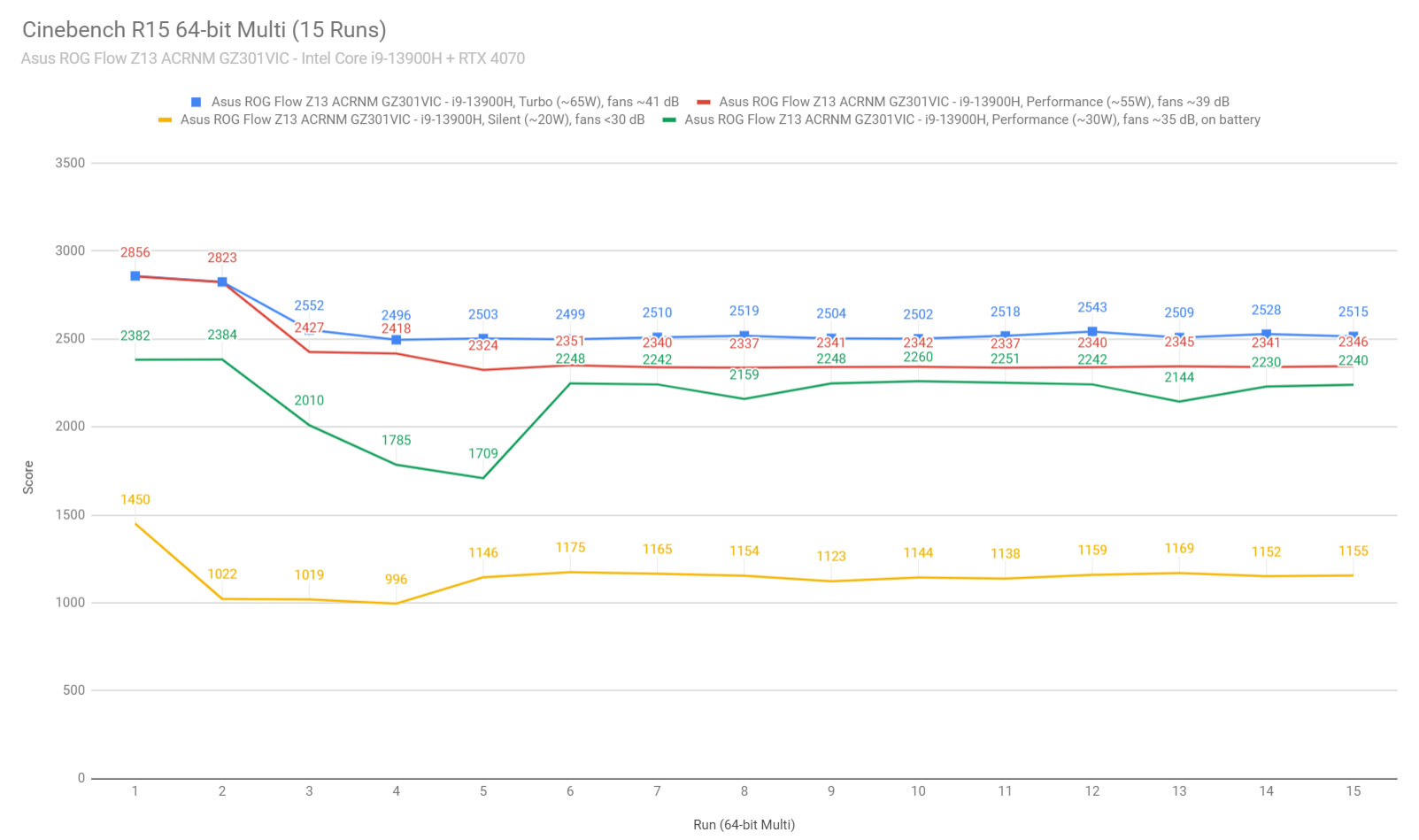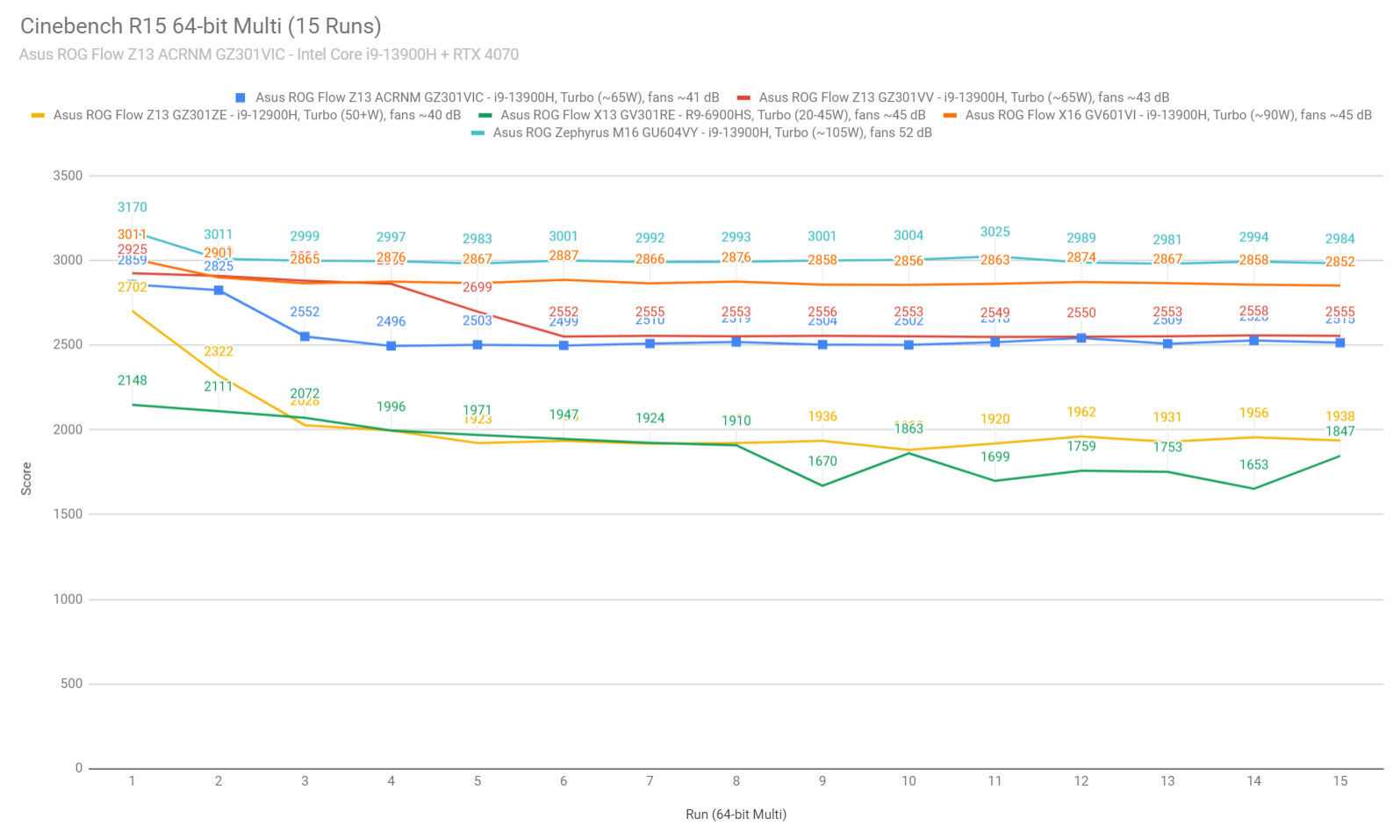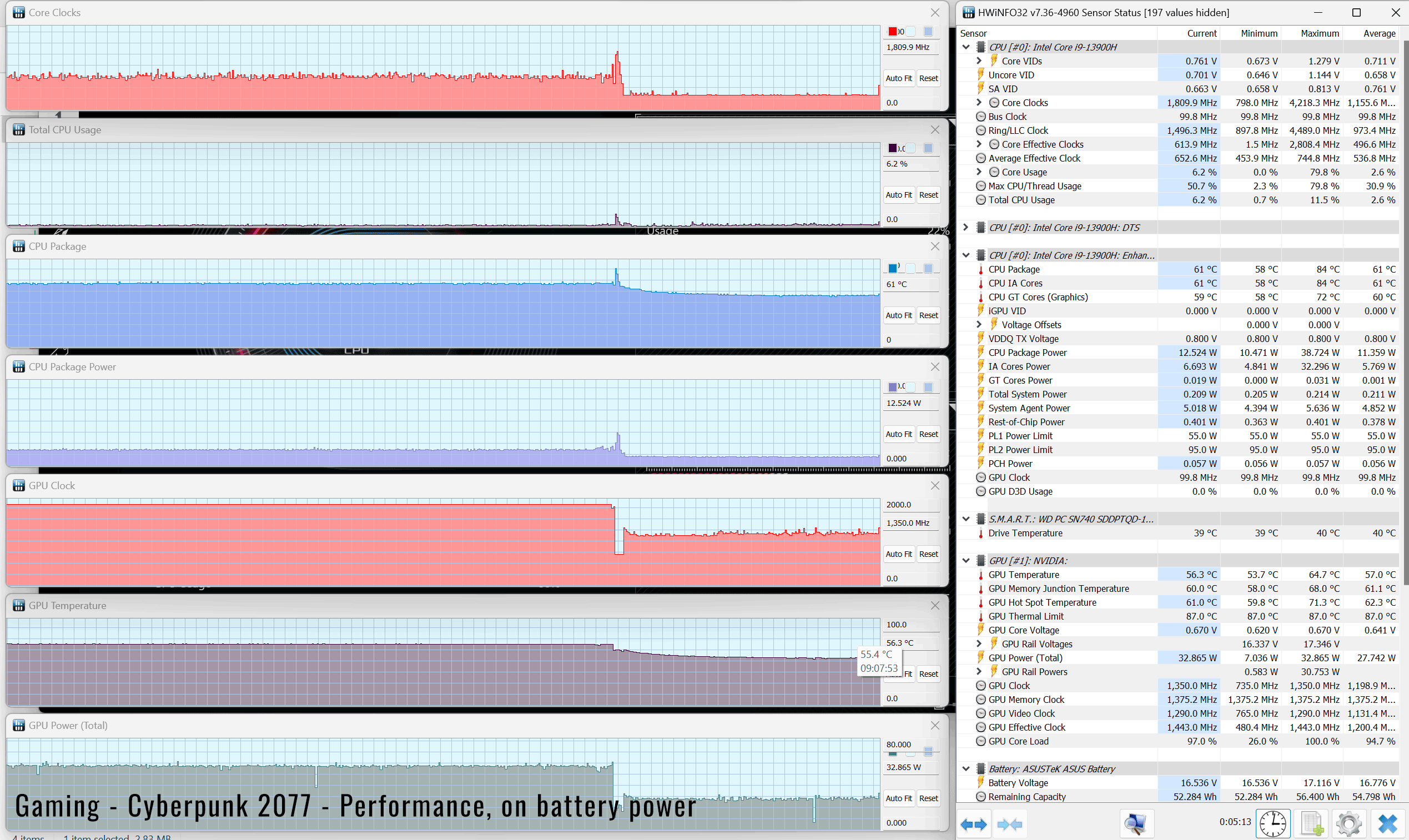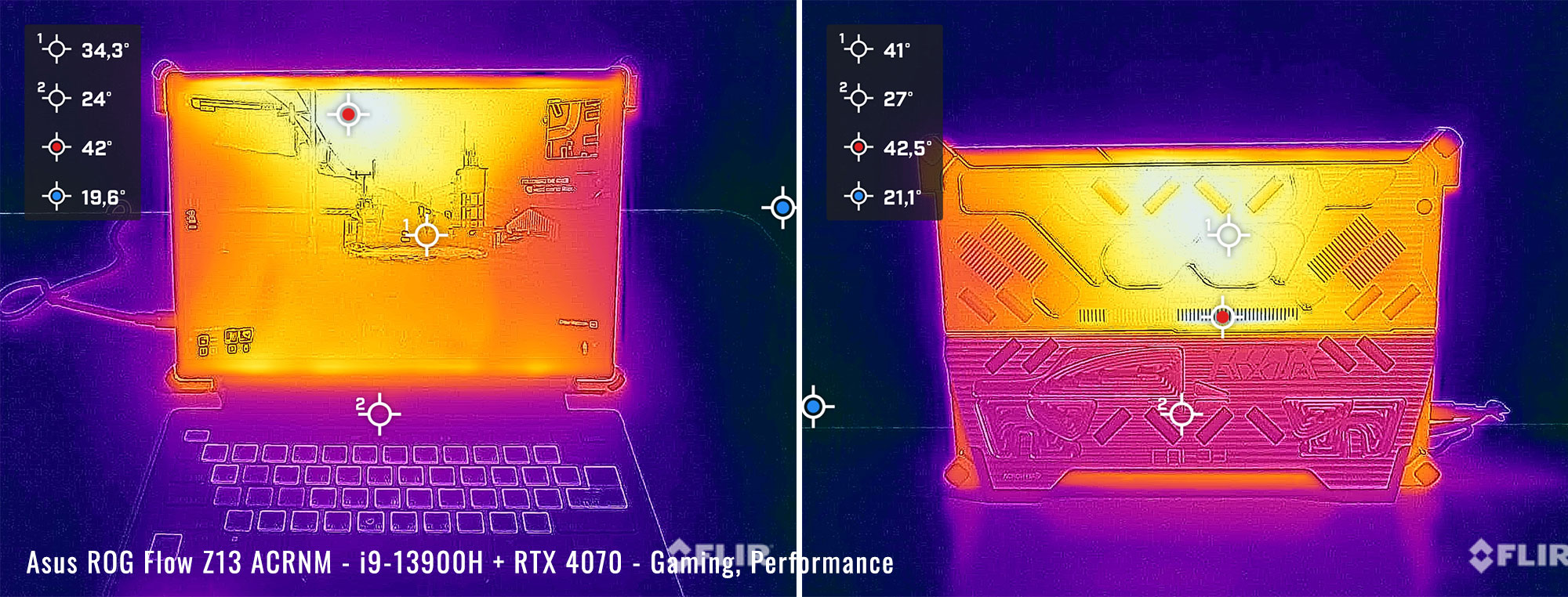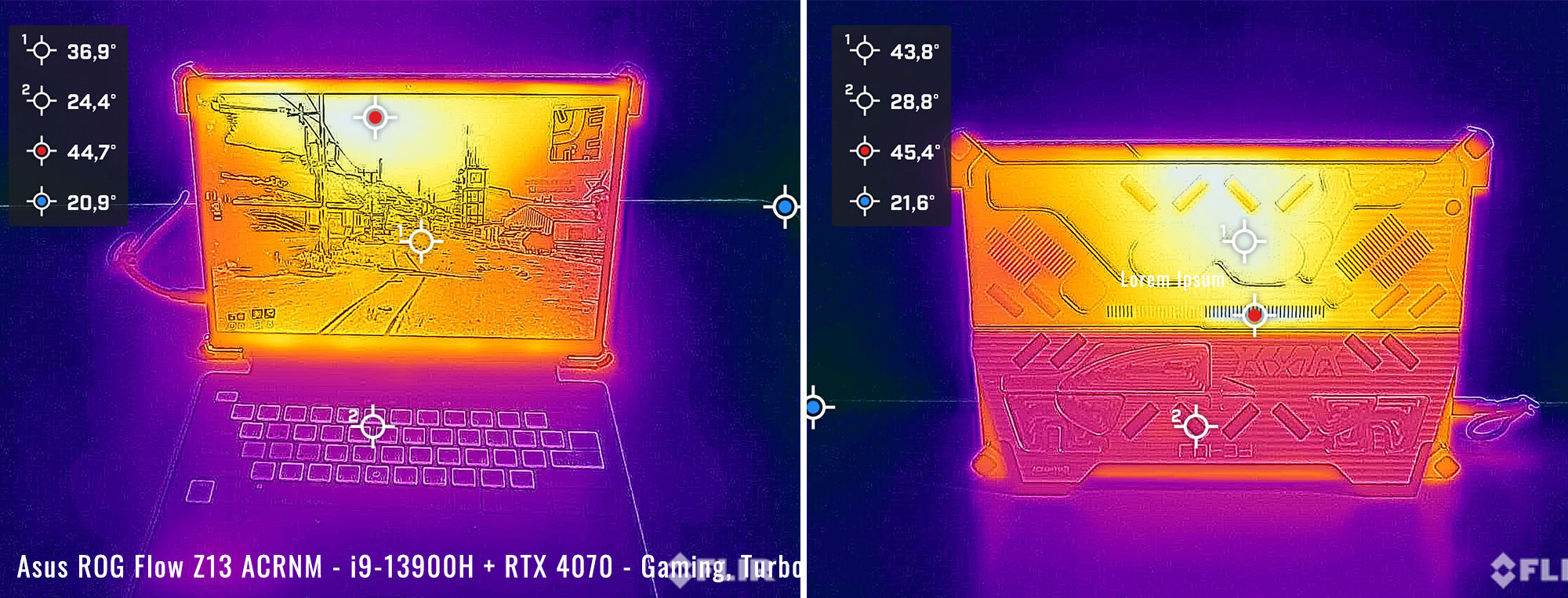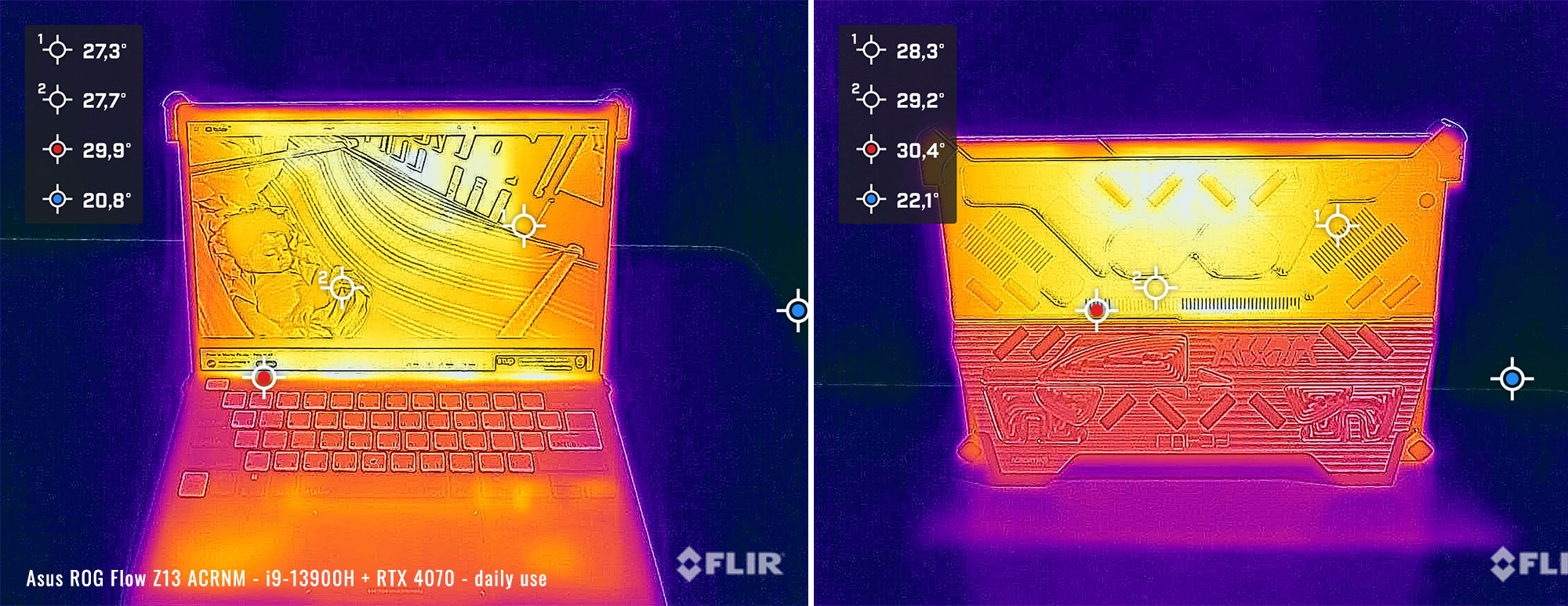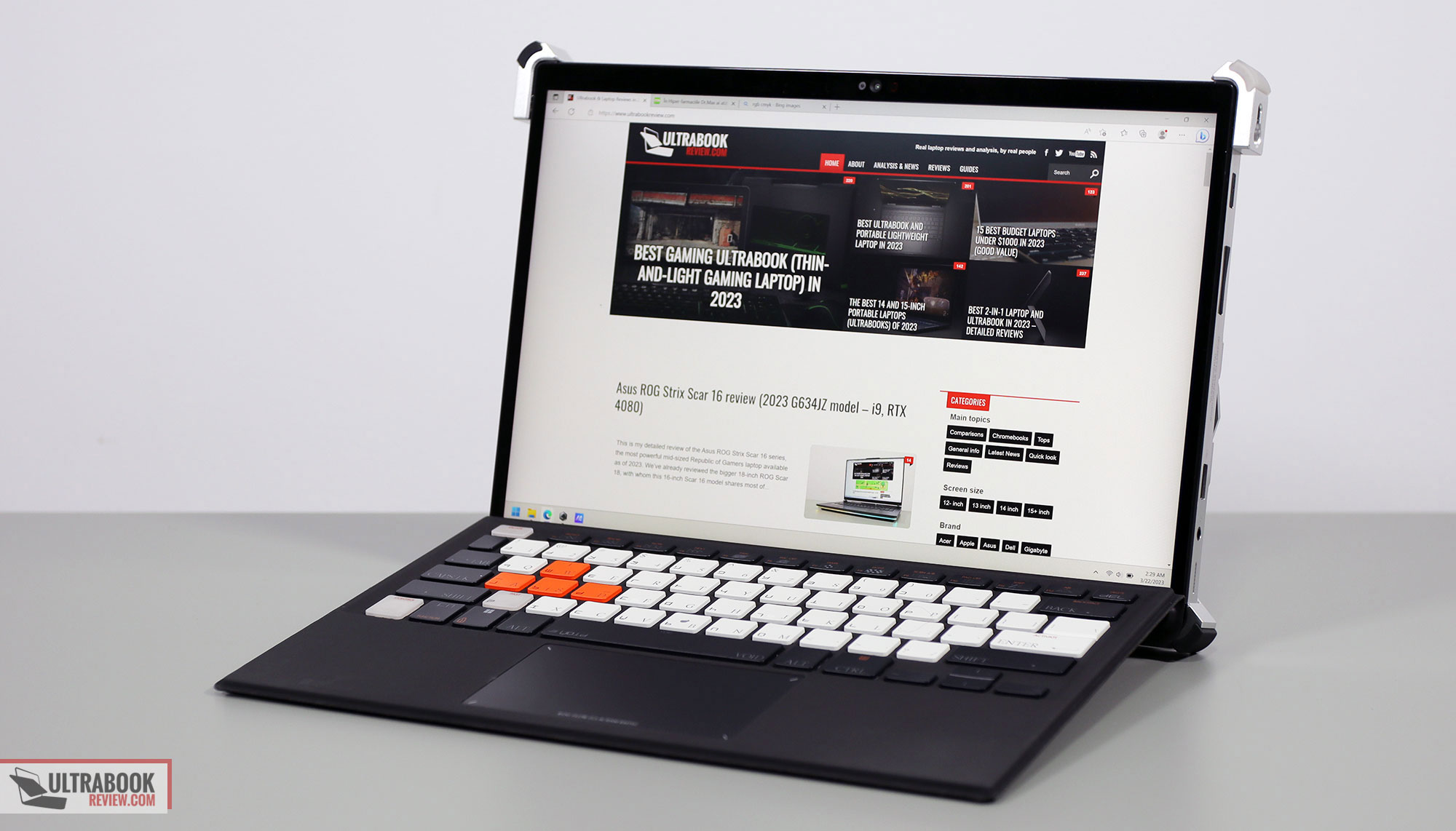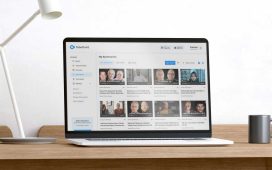This is my detailed review of the 2023 Asus ROG Flow Z13 ACRNM special edition series, a co-venture collaboration with the ACRONYM design agency (with whom Asus worked in the past for the Zephyrus G14 ACRNM).
We’ve talked about the standard ROG Flow Z13 in previous articles, including my latest review of the 2023 Flow Z13 in the i9+RTX 4060 configuration, so most of you are already aware that this is a powerful ultra-compact computer in a 13-inch tablet format, with a matching keyboard folio.
In this article, we’re discussing the special edition sub-series of the Flow Z13, called ACRNM RMT02 Edition. This is a complete refresh of the outer design and the keyboard folio, with a few custom accessories and also some specs that are not available for the regular variants: 32 GB of RAM and a 4070 dGPU, alongside the same i9-13900H processor and QHD+ touch display.
Down below I’ve gathered my thoughts and impressions on this 2023 ROG Flow Z13-ACRNM series, with a close look at all the details that you should be aware of as a potential buyer.
Specs as reviewed – Asus ROG Flow Z13-ACRNM RMT02 GZ301VIC
| 2023 ASUS ROG Flow Z13-ACRNM RMT02 GZ301VIC | |
| Display | 13.4-inch, 16:10 format, touch, glossy with Gorilla Glass, QHD+ 2560 x 1600 px IPS 165 Hz, 100% DCI-P3, 500-nits, Pantone validated |
| Processor | Intel 13th gen Raptor Lake, up to Core i9-13900H, 6C+8c/20T |
| Video | Intel Iris Xe + Nvidia GeForce RTX 4070 8GB GDDR6 65W, with MUX, Advanced Optimus, Adaptive Sync |
| Memory | 32GB LPDDR5-5200 (soldered) |
| Storage | 1x 1 TB SSD (Micro 2400) – M.2 2230 PCIe 4.0 x4 slot |
| Connectivity | Wireless 6E (Intel AX211) 2×2, Bluetooth 5.2 |
| Ports | 1x USB-C gen2 with Thunderbolt 4, 1x ROG XG Mobile Interface with USB-C 3.2 gen2, 1x USB-A 2.0, microSD UHS-II card reader, headphone/mic |
| Battery | 56 Wh, 130 W USB-C power adapter |
| Size | 302 mm or 11.91” (w) x 240.3 mm or 9.44” (d) x 15.6 – 20 mm or .61″ – .78″ (h) + keyboard folio |
| Weight | 1.32 kg (2.92 lbs) for the tablet alone, 1.7 kg (3.75 lbs) for tablet + folio, + .49 (1.08 lbs) for the charger and cables, EU version |
| Extras | single-zone RGB backlit detachable keyboard folio, 5MPx+IR front camera and 13MPx back camera, stereo mics, stereo speakers on the sides, dual-fan vapor chamber cooling module with liquid-metal compound |
Our review unit is the top-specced 2023 Flow Z13 configuration available at this point.
Here are the other variants offered for the Asus ROG Flow Z13 (2023) generation:
- Asus ROG Flow Z13 GZ301VV – Intel Core i9-13900H + RTX 4060 65W + QHD+ display;
- Asus ROG Flow Z13 GZ301VU – Intel Core i9-13900H + RTX 4050 65W + QHD+ display;
- Asus ROG Flow Z13 GZ301VF – Intel Core i9-13900H + RTX 2050 65W + QHD+ display.
Design and construction
The Flow Z13 ACRNM is a fair bit larger and heavier than the standard Flow Z13, which I’m not really a fan of.
To me, it looks like they took the regular Z13, stripped away its back case, and replaced it with a CNC-milled slab of aluminum, with a crude finish and all sorts of custom engravings and easter eggs hidden all over the place.
I’ll just be blunt about it and say that I prefer the simpler design of the standard version, but I guess some of you will appreciate this distinct chassis as well.
What I don’t really understand are the bumpers in the corners, which make this feel like a utilitarian device, although only in design, as it’s otherwise not really made for harsh environments. I guess these metal and rubber bumpers would provide corner protection if you drop this, and they also provide better grip when placing this on a desk than the regular design. There are also some rubber pads across the entire back, which should also act as protection from drops and bumps. But are the internal components actually designed to survive drops? Probably not.
Oh, the kickstand on the back gets some rubber pads around the points that come in contact with the desk, something that the regular model lacks. This is perhaps the most important positive design feature of this series.
But other than that, to me, this is just bigger and heavier and funkier looking, but a downgrade in daily use ergonomics from the standard Z13 design.
Size and looks aside, though, this Z13 ACRNM offers the same display, cameras, features, ports, and overall functionality as the regular model.
It does come with a strap that attaches to the corners of the aluminum casing, which you can use for carrying this around as a shoulder bag, or in what Asus calls Producer mode. The bundle also includes a custom accessory pouch and a custom pen (which is just a regular Asus Pen 2.0 with custom design lines). I’m sorry for my lack of enthusiasm here, but the minimalist in me just doesn’t see the point of all this stuff.
But stay around for the other sections, as we discuss the performance of this variant and the impact of the metal case on internal and external temperatures in sustained loads.
Keyboard folio, keyboard, and touchpad
This ACRNM Flow Z13 ships with the same kind of keyboard folio as the regular tablet, but slightly redesigned. It’s not a Bluetooth keyboard, but one that needs to be physically attached to the tablet for it to work.
My review unit came with two different keyboards and I was told that this mostly white one will be offered in retail, but I think I got it wrong and actually, the retail version is this other design with mostly dark-gray keycaps. Functionally, they’re all the same layout, just a different mix of colors for the keycaps, with orange and white and dark grey and light grey keys.
My gripe with these is the fact that there are 2 or 3 different letters/engravings on each of the keys, in a way that makes the experience confusing.
They also changed the functions associated with the F keys in a way that just doesn’t make much sense. For instance, adjusting the screen’s brightness is associated to Fn + UP/DOWN keys, unlike on any other Asus ROG laptop, and pretty much a guessing game as it’s not suggested in any way by the icons or pictograms on the keys. Why would you do that?
Anyway, all these aside, this keyboard is an alright typer, much like what you can expect from a compact ultrabook keyboard these days, but with a little bit of extra flex in the deck, noticeable when setting the keyboard in the raised-up position (there are two modes, one flat on the table and another slightly raised up at an angle).
The clickpad is alright by today’s standards, but it’s rather small and made out of plastic. It tracks well and handles gestures and taps as expected, but the physical clinks are rather clunky and loud.
As for biometrics, there’s no finger sensor, but the camera includes IR functionality with support for Windows Hello.
Screen
The screen on this Flow Z13 ACRNM model is the same 13.4-inch 16:10 touch panel that’s also available on the regular Z13 2023 models, with the same excellent IPS QHD+ 165Hz panel.
Head over to my review of the regular Z13 for more details.
Here’s what we got in our tests of this panel, with an X-Rite i1 Display Pro sensor:
- Panel HardwareID: TL134ADXP01-0;
- Coverage: 99.8% sRGB, 84.6% AdobeRGB, 98.0% DCI-P3;
- Type: 10-bit HDR, with Dolby Vision support;
- Measured gamma: 2.17;
- Max brightness in the middle of the screen: 470.74 cd/m2 on power;
- Min brightness in the middle of the screen: 24.12 cd/m2 on power;
- Contrast at max brightness: 1111:1;
- White point: 6700 K;
- Black on max brightness: 0.42 cd/m2;
- PWM: No.
Hardware and performance
Our test model is the top-specced configuration of the Asus ROG Flow Z13, code name GV301VIC, built on an Intel Core i9-13900H processor, 32 GB of DDR5-4800 memory in dual channel, 1 TB of mid-tier SSD storage, and dual graphics: the Nvidia RTX 4070 8GB dGPU and the Iris UHD iGPU integrated within the Intel processor.
Before we proceed, keep in mind that our review unit was sent over by Asus and it runs on the early software available as of late-March 2023 (BIOS 302, Armoury Crate 5.4.10, GeForce 528.69 drivers). Some aspects might change with later software.
Spec-wise, this 2023 Asus ROG Flow Z13 is built on the latest mid-tier Intel and Nvidia hardware available to date.
The Core i9-13900H is a mid-tier i9 in Intel’s Raptor Lake 13th-gen platform, with 14 Cores and 20 Threads. It runs at ~65W of sustained power in demanding CPU loads in this model, which is lower than on the larger Zephyrus laptops, as expected on this form factor, but sufficient to provide performance unmatched by other devices of this size.
For the GPU, the 2023 ROG Flow Z13 is available with low and mid-tier RTX chips. What we have on this sample is the RTX 4070 Laptop dGPU running at up to 65W with Dynamic Boost. This is a Max-Q efficient variant, and not the full-power chip implemented on larger laptops. The 2023 Flow Z13 generation also offers a MUX with support for Nvidia’s Advanced Optimus technology and GSync on the main display.
For RAM, this comes with 32 GB of LPDDR5 memory, while the regular Flow Z13 models are only available with 8 or 16 GB of RAM. I find it annoying that Asus are reserving the 32 GB configuration only for this ACRNM version.
For storage, there’s a single M.2 SSD slot on this device, but in a miniaturized 2230 format. The included Micron 2400 1TB SSD is not as fast as the SSDs offered with other ROG models.
Getting inside to the components is difficult on this ROG Flow Z13, but the SSD is the only upgradeable part anyway, and you can easily get to it through the dedicated access tray placed on the back of the device, under the kickstand. Keep in mind that this laptop uses an M.2 2230 SSD format, so potential upgrades are possible, but more limited and costlier than with regular M.2 2280 drives.
Specs aside, Asus offer their standard power profiles in the Armoury Crate control app: Silent, Performance, Turbo, and Manual, with various power settings and fan profiles between them, summarized in the following table. These settings are identical to the ones offered with the standard Flow Z13 chassis. However, the fans run a little quieter on this ACRNM version on the Turbo profile.
| Silent | Performance | Turbo | Manual | |
| CPU only, PL1/PL2 TDP | 20/36W | 55/95W | 65/95W | 65/95W |
| GPU only, max TGP | 25W | 50W | 65W | 65W |
| Crossload Max GPU TDP + GPU TGP |
45W, 20 + 25W | 60W, 15-25 + 35-45W | 80W, 20-30 + 50-60W | 80W, 20-30 + 50-60W |
| Noise at head-level, tested | ~30 dBA | ~39 dBA | ~41 dBA | ~44 dBA, max fans |
Aside from these main power profiles, there are also some GPU options to choose from: Ultimate (dGPU only, requires a restart when selected), Standard (enables Advanced Optimus), Optimized (enables regular Optimus), and Eco (regular Optimus, but disables the dGPU). I mostly kept the laptop on Standard for daily use and tests, and opted for Ultimate for gaming.
Before we jump to the performance section, here’s how this laptop handles everyday use and multitasking on the Silent profile, unplugged from the wall. The odB technology is implemented on the Silent profile, keeping the fans idle as long as the components don’t get over 50 degrees Celsius. However, that only happens with very light use, as the fans get active with multitasking as the internals pass the 50 C limit in this compact device; they spin slowly, though, at sub 30 dBA, but you’ll still hear them in quiet environments.
Performance and benchmarks
On to more demanding loads, we start by testing the CPU’s performance by running the Cinebench R15 test for 15+ times in a loop, with a 1-2 seconds delay between each run.
The Core i9 processor stabilizes at ~65W of sustained power on the Turbo setting, with temperatures of around 80 C and scores of ~2500 points. The fans spin at ~41 dB at head level in this mode.
This ACRNM model runs a few degrees cooler and a few dBA quieter than the regular model in this test.
Opting for the Manual profile with the fans set at 100% rpms pushes the noise levels to ~44 dBA, but doesn’t impact the performance or temperatures in any notable way.
Switching over to the Performance profile translates in the CPU stabilizing at ~55W and temperatures in the mid-70s, with the fans spinning a little quieter at ~39 dB at head-level. The system power-limits the CPU, and the performance takes a <10% drop from the Turbo profile.
On the Silent profile, the CPU stabilizes at 20W, with barely audible fans (sub 30 dB) and temperatures in the mid-50s C.
Finally, the CPU stabilizes at 35W on battery power, on the Performance profile. Details below.
Overall, these are some excellent results for a 13-inch computer, within 20% of what you should expect from the i9-13900H in higher-power implementations offered in larger devices.
Furthermore, this ACRNM version is minimally slower than the standard model tested earlier (but with a different BIOS version), but also runs a little quieter and cooler.
We then went ahead and further verified our findings with the more taxing Cinebench R23 loop test and Blender – Classroom, which resulted in similar findings to what we explained above.
We also ran the 3DMark CPU test on the Turbo profile.
Finally, we ran our combined CPU+GPU stress tests on this notebook. 3DMark stress runs the same test for 20 times in a loop and looks for performance variation and degradation over time. This review unit easily passed the test, which means the components never overheat in any way that would impact the sustained combined performance.
Next, we ran the entire suite of tests and benchmarks, on the Turbo profile with the GPU set on the Standard mode (MUX on Advanced Optimus), and with the screen set at the native QHD+ resolution.
Here’s what we got:
- 3DMark 13 –CPU profile: max – 8791, 16 – 8028, 8 – 6330, 4 – 4153, 2 – 2239, 1 – 1106;
- 3DMark 13 – Fire Strike (DX11): 21120 (Graphics – 23327, Physics – 30544, Combined – 9724);
- 3DMark 13 – Port Royal (RTX): 6030;
- 3DMark 13 – Time Spy (DX12): 9867 (Graphics – 9476, CPU – 12887);
- 3DMark 13 – Speed Way (DX12 Ultimate): 2430;
- Uniengine Superposition – 1080p Extreme: 5391;
- Uniengine Superposition – 1080p Medium: 15347;
- Handbrake 1.3.3 (4K to 1080p encode): 61.83 average fps;
- Handbrake 1.6.1 (4K to 1080p encode): 80.83 average fps;
- PassMark 10: Rating: 5981 (CPU: 34171, 3D Graphics: 17608, Memory: 3526, Disk Mark: 30241);
- PCMark 10: 7819 (Essentials – 11841, Productivity – 10003, Digital Content Creation – 10954);
- GeekBench 5.5.1 64-bit: Multi-core: 13971, Single-Core: 2034;
- CineBench R15 (best run): CPU 2956 cb, CPU Single Core 292 cb;
- CineBench R20 (best run): CPU 7253 cb, CPU Single Core 785 cb;
- CineBench R23: CPU 18426 cb (best single run), CPU 15180 cb (10 min run), CPU Single Core 2026 cb;
- x265 HD Benchmark 64-bit: 23.96 s.
And here are some workstation benchmarks, on the same Turbo profile:
- Blender 3.01 – BMW scene – CPU Compute: 2m 36s ;
- Blender 3.01 – BMW scene – GPU Compute: 21.61s (CUDA), 10.30s (Optix);
- Blender 3.01 – Classroom scene – CPU Compute: 5m 53s;
- Blender 3.01 – Classroom scene – GPU Compute: 44.23s (CUDA), 24.56s (Optix);
- Blender 3.41 – BMW scene – CPU Compute: 2m 23s;
- Blender 3.41 – BMW scene – GPU Compute: 21.92s (CUDA), 9.85 (Optix);
- Blender 3.41 – Classroom scene – CPU Compute: 6m 07s;
- Blender 3.41 – Classroom scene – GPU Compute: 42.45s (CUDA), 22.14s (Optix);
- PugetBench – DaVinci Resolve: 1293 points;
- SPECviewperf 2020 – 3DSMax: 88.84;
- SPECviewperf 2020 – Catia: 55.01;
- SPECviewperf 2020 – Creo: 98.83;
- SPECviewperf 2020 – Energy: 33.92;
- SPECviewperf 2020 – Maya: 313.80;
- SPECviewperf 2020 – Medical: 31.60;
- SPECviewperf 2020 – SNX: 17.14;
- SPECviewperf 2020 – SW: 208.23.
- V-Ray Benchmark: 12492 – CPU, 969 – CUDA, 1403 – RTX.
This Flow Z13 configuration is an excellent performer in its class of ultra-compact devices, and a slight bump in GPU performance for the RTX 4060 model tested earlier.
Here’s how the two Flow Z13 variants compare in these tests, and I’ve also added a higher-power implementation of the RTX 4070 chip in the following table, just to better showcase the differences in performance with this ultra-compact design.
| i9-13900H + 4060 65W 2023 ROG Flow Z13 |
i9-13900H + 4070 65W 2023 ROG Flow Z13 ACRNM |
i9-13900H + 4070 120W 2023 Asus ROG Flow X16 |
|
| 3DMark – Fire Strike | 19841 (G – 22072, P – 20334, C – 8715) | 21120 (G – 23327, P – 30544, C – 9724); | 25263 (G – 28654, P – 29072, C – 12123) |
| 3DMark – Port Royal | 4979 | 6030 | 7281 |
| 3DMark – Time Spy | 9290 (Graphics – 8816, CPU – 13363) | 9867 (Graphics – 9476, CPU – 12887) | 12143 (Graphics – 12023, CPU – 12876) |
| Uniengine Superposition – 1080p Extreme | 5089 | 5391 | 6787 |
| CineBench R23 (best run) | 18670 cb – multi core, 2031 cb – single core |
18426 cb – multi core, 2026 cb – single core |
19155 cb – multi core, 2025 cb – single core |
| Blender 3.01 – Classroom scene – CPU Compute | 5m 40s | 5m 53s | 4m 48s |
| Blender 3.01 – Classroom scene – GPU Compute | 50.51s (CUDA), 27.24s (Optix) | 44.23s (CUDA), 24.56s (Optix) | 36.70s (CUDA), 21.59s (Optix) |
| SPECviewperf 2020 – 3DSMax: | 81.96 | 88.84 | 99.15 |
| SPECviewperf 2020 – Catia: | 51.88 | 55.01 | 67.10 |
| SPECviewperf 2020 – Maya: | 297.55 | 313.80 | 361.60 |
We’re looking at similar CPU performance between the two Z13 models, an up to 10% increase in GPU performance in most rendering loads, and up to 20% faster performance in RT loads on the 4070 configuration.
These aside, in my previous article you’ll find more details on the Performance and Silent profiles on the Flow Z13 series, as well as how this performs when connected to the RTX 4090 configuration of the XG Mobile eGPU.
Gaming performance
Let’s see how this RTX 4070 configuration of the ROG Flow Z13 handles modern games.
We tested a couple of different types of games on the various available profiles at QHD+ and FHD+ resolution, all with the MUX set on the Ultimate GPU mode.
Here are the results:
| Core i9-13900H + RTX 4070 Laptop 50-65W |
QHD+ Turbo, dGPU, on desk |
QHD+ Performance, dGPU, on desk |
FHD+ Turbo, dGPU, on desk |
FHD+ Silent, dGPU, on desk |
| Cyberpunk 2077 (DX 12, Ultra Preset, RTX OFF) |
45 fps (34 fps – 1% low) | 39 fps (25 fps – 1% low) | 67 fps (41 fps – 1% low) | 23 fps (15 fps – 1% low) |
| Doom Eternal (Vulkan, Ultra Preset) |
168 fps (34 fps – 1% low) | 144 fps (32 fps – 1% low) | 232 fps (34 fps – 1% low) | 68 fps (21 fps – 1% low) |
| Far Cry 6 (DX 12, Ultra Preset, TAA) |
66 fps (53 fps – 1% low) | 56 fps (46 fps – 1% low) | 86 fps (65 fps – 1% low) | 65 fps (23 fps – 1% low) |
| Far Cry 5 (DX 11, Ultra Preset, SMAA) |
87 fps (59 fps – 1% low) | 71 fps (44 fps – 1% low) | 103 fps (62 fps – 1% low) | 78 fps (28 fps – 1% low) |
| Metro Exodus (DX 12, Ultra Preset, RTX OFF) |
56 fps (42 fps – 1% low) | – | 66 fps (37 fps – 1% low) | — |
| Red Dead Redemption 2 (DX 12, Ultra Optimized, TAA) |
66 fps (48 fps – 1% low) | 59 fps (42 fps – 1% low) | 90 fps (64 fps – 1% low) | 72 fps (36 fps – 1% low) |
| Shadow of Tomb Raider (DX 12, Highest Preset, TAA) |
76 fps (56 fps – 1% low) | 65 fps (46 fps – 1% low) | 102 fps (76 fps – 1% low) | 36 fps (22 fps – 1% low) |
| The Witcher 3: Wild Hunt (v4.01) (DX 12, Ultra Preset, TAAU) |
73 fps (36 fps – 1% low) | 63 fps (31 fps – 1% low) | 94 fps (35 fps – 1% low) | 72 fps (36 fps – 1% low) |
- Battlefield V, Cyberpunk, Doom, Witcher 3 – recorded with Fraps/in-game FPS counter in campaign mode;
- Far Cry 5, 6, Metro, Red Dead Redemption 2, Tomb Raider – recorded with the included Benchmark utilities;
- Red Dead Redemption 2 Optimized profile based on these settings.
Those above are rasterization tests, and here are some results for RTX – Ray Tracing performance, with and without DLSS.
| Core i9-13900H + RTX 4070 Laptop 50-65W | QHD+ Turbo, dGPU, on desk | FHD+ Turbo, dGPU, on desk |
| Cyberpunk 2077 (DX 12, Ultra Preset + RTX, DLSS3 Off) |
23 fps (15 fps – 1% low) | 31 fps (20 fps – 1% low) |
| Cyberpunk 2077 (DX 12, Ultra Preset + RTX, DLSS3 Balanced) |
59 fps (30 fps – 1% low) | 89 fps (56 fps – 1% low) |
| Doom Eternal (DX 12, Ultra Preset, RTX On, DLSS2 Off) |
107 fps (28 fps – 1% low) | 170 fps (34 fps – 1% low) |
| Doom Eternal (DX 12, Ultra Preset, RTX On, DLSS2 Quality) |
141 fps (34 fps – 1% low) | 202 fps (36 fps – 1% low) |
| Far Cry 6 (DX 12, Ultra Preset + DXR reflections / shadows) |
56 fps (45 fps – 1% low) | 69 fps (53 fps – 1% low) |
| Shadow of Tomb Raider (DX 12, Highest Preset, TAA, RTX Ultra, DLSS2 Off) |
47 fps (28 fps – 1% low) | 69 fps (44 fps – 1% low) |
| Shadow of Tomb Raider (DX 12, Highest Preset, TAA, RTX Ultra, DLSS2 On) |
53 fps (34 fps – 1% low) | 78 fps (45 fps – 1% low) |
| The Witcher 3: Wild Hunt (v4.01 update) (DX 12, Ultra Preset, TAAU, RT Ultra, DLSS3 Off) |
36 fps (23 fps – 1% low) | 44 fps (22 fps – 1% low) |
| The Witcher 3: Wild Hunt (v4.01 update) (DX 12, Ultra Preset, TAAU, RT Ultra, DLSS3 On) |
29 fps (16 fps – 1% low) | 41 fps (23 fps – 1% low) |
Just like in the previous benchmarks, this 4070 variant of the Flow Z13 is 5-10% faster in games than the 4060 model reviewed a few years ago, while RT performance is a little better. The extra amount of vRAM on the 4070 (8 GB vs 6 GB) is also going to make a difference in some titles, such as in DOOM Eternal.
Overall, this configuration is still a power-capped implementation of the Core i9 + RTX 4070 hardware, but can handle most modern games at QHD+ resolution and Ultra settings. The Ray Tracing performance is still not as impressive as on the higher-tier 4080/4090 configurations we’ve tested, with or without DLSS and frame generation in titles that support DLSS3.
With that out of the way, let’s go over some performance and temperature logs.
The Turbo mode ramps up the fans to levels of ~41 dBA on this device, which is a little quieter than on the regular Flow Z13 tested earlier, but enough to still hear those fans in most environments.
The internals runs at around 75 degrees C on the CPU and 70 C on the GPU, once more, a few degrees lower than on the standard Flow Z13 models. These are good temperatures, despite the fact that the total crossload power of this generation has been bumped to 80W combined, a notable increase from the 57W combined power on the previous Z13 2022 model.
However, if you’re willing to sacrifice the framerates to some extent and get a quieter gaming experience, the Performance and Silent profiles are worth pursuing.
The Performance profile drops the fans’ noise to ~39 dBA at head level and limits the crossload power to 60W, with up to 45W going to the GPU. This translates into a roughly 20% drop in framerates, but also a drop in internal temperatures: the CPU averages 70C and the GPU around 65C in this mode.
The Silent profile limits the GPU at 25W of sustained power, with a crossload setting of under 40W. It also keeps the fans very quiet, at pretty much 30 dBA at head level. The gaming performance takes a hit, at about 60% of what this device is capable of in Turbo, but if you’re willing to drop to FHD+ resolution, most of the tested titles are still perfectly playable on this Silent profile even on Ultra graphics settings. Not bad at all!
Finally, I’ll mention the gaming performance on battery power, on the Performance profile.
This sample limits the GPU to around 35W of power on this profile, which translates in fair framerates, but less than one hour of battery life.
Noise, Heat, Connectivity, speakers, and others
The cooling module on the 2023 Flow Z13 is a dual-fan dual-radiator vapor-chamber design, with liquid metal thermal compound applied on both the CPU and the GPU.
The tablet format allows for unrestrained airflow into the fans and for the hot air to be easily pushed up and away from the user, all these factors adding up to the overall excellent thermal findings documented in the previous section.
On top of these, this ACRNM version of the Flow Z13 with the chunky metal back also runs a few degrees cooler and a few dBA quieter on Turbo mode than the standard design. So that extra heft of the aluminum chassis is actually not just for show.
As a summary, as far as noise levels go while running demanding loads, expect 44 dBA on Manual with max-fans, ~41 dBA on Turbo, ~39 dBA of Performance, and sub-30 dBA on the Silent profile.
As far as the external temperatures go, the Flow Z13 ACRNM once more runs a few degrees cooler than the standard design, with the hotspots 4-10 degrees lower around the components, at either the screen level or on the back. The tablet folio still keeps very cool in every scenario, since the components are all placed in the tablet part.
*Gaming – Silent – playing Witcher 3 for 30 minutes, Silent profile, fans at ~30 dBA
*Gaming – Turbo – playing Witcher 3 for 30 minutes, fans at ~41 dBA
Gaming aside, this laptop is a breeze to use with daily use, with light multitasking, browsing, or video streaming.
The 0dB Technology allows the fans to completely switch off with light use on the Silent profile, as long as the hardware stays under 50 C. That only happens with very light use and video streaming, though, as the components pass the temperature limit with multitasking, and thus the fans become active. They spin quietly on Silent, at way 30 dBA, but even so, these smaller fans still have a high-pitched roar that you’ll notice in quiet environments. A mode that would just force the fans idle even at a higher CPU temperature limit would have been useful on this sort of device.
At the same time, I haven’t noticed any electronic noises or coil whining on this unit, nor have I on the other Z13 versions I’ve used previously in the year.
*Daily Use – streaming Netflix in EDGE for 30 minutes, Silent profile, fans at 0-30 dBA
For connectivity, there’s the latest-gen WiFi 6E and Bluetooth 5 through an Intel module on this device. It performed well with our setup.
Audio is handled by a set of stereo speakers that fire through grills placed on the sides of the tablet. The audio quality is rather weak, with alright mids and highs, but very little bass, and max volumes of only around 75 dB.
Finally, I’ll also mention that there’s a camera placed at the top of the screen, flanked by microphones. The main camera on this unit is 5 Mpx, with IR support. There’s also a 13 MPx main camera on the back.
Battery life
There’s a 56 Wh battery inside this ROG Flow Z13, which is alright for a 13-inch tablet with this kind of hardware and cooling.
The system is also set to automatically switch the screen’s refresh to 60 Hz when using the laptop on battery power.
Here’s what we got on our review unit in terms of battery life, with the screen’s brightness set at around 120 nits (~40 brightness) and on Standard dGPU mode.
- 11 W (~5 h of use) – text editing in Google Drive, Silent Mode, screen at 50%, WiFi ON;
- 9.5 W (~5-6 h of use) – 1080p fullscreen video on Youtube in Edge, Silent Mode, screen at 50%, WiFi ON;
- 13.5 W (~4-5 h of use) – Netflix 4K HDR fullscreen in Edge, Silent Mode, screen at 50%, WiFi ON;
- 18 W (~3-4 h of use) – browsing in Edge, Silent Mode, screen at 50%, WiFi ON;
- 65 W (sub 1 h of use) – Gaming – Witcher 3, Performance Mode, screen at 50%, WiFi ON, no fps limit.
Not bad, not great, and a little bit shorter runtimes with video streaming that on the version tested a few weeks ago, with BIOS 301.
In comparison, here’s what we got on that configuration:
- 10.5 W (~5 h of use) – text editing in Google Drive, Silent Mode, screen at 50%, WiFi ON;
- 8 W (~6-7 h of use) – 1080p fullscreen video on Youtube in Edge, Silent Mode, screen at 50%, WiFi ON;
- 10 W (~5 h of use) – Netflix 4K HDR fullscreen in Edge, Silent Mode, screen at 50%, WiFi ON;
- 17 W (~3-4 h of use) – browsing in Edge, Silent Mode, screen at 50%, WiFi ON;
- 65 W (sub 1 h of use) – Gaming – Witcher 3, Performance Mode, screen at 50%, WiFi ON, no fps limit.
This Z13 generation ships with a 130W USB-C charger. It’s a standard dual-piece design with two long cables and plugs in via USB-C in either of the two ports on the left edge.
It’s important to mention that this device will only run in Turbo/Manual power modes as long as you’re plugging in this included ROG charger, as other USB-C chargers would be deemed non-compliant and only allow for the Performance and Silent profiles. Something to keep in mind if you plan to perhaps use your own GaN charger or a Macbook charger or anything else. And make sure not to lose this included charger!
Price and availability- 2023 Asus ROG Flow Z13 ACRNM
The 2023 Asus ROG Flow Z13 is listed in some markets at the time of this article, but not all the configurations are available everywhere.
The Z13 Flow ACRNM version will be available in stores from April 3rd and sell for a premium over the standard variants. I’ll update this section once we know more.
In the meantime, follow this link for updated configurations and prices in your region at the time you’re reading this article.
Final thoughts- 2023 Asus ROG Flow Z13 ACRNM review
This Asus ROG Flow Z13 ACRNM edition is kind of a mixed bag for me.
It’s a unique design and perhaps even appealing to some of you, but I’m not really a fan of the extra bulk and weight that hardly improves the ergonomics in any way. In fact, I prefer the simpler design or the regular Flow Z13 models, and definitely prefer the keyboard design of those over the funky and impractical one offered here.
On the other hand, this ACRNM model offers all the same features as the standard Z13, but with a bump in specs that some might find useful. If you need 32 GB of RAM in this format, Asus are only offering that on this ACRNM series, while the 4070 dGPU is roughly a 10-15% step-up in performance over the 4060 offered with the regular models.
On top of all these, the Z13 ACRNM runs a little quieter and notably cooler than the standard model, which is perhaps the true benefit of that bulky metal clad at the back of this chassis.
All in all, though, I feel that the regular Flow Z13 models make more sense for most people, and only a few of you would benefit from the extras offered by this Z13 ACRNM model. Or could justify the price premium.
Anyway, this wraps up our review of the Asus ROG Flow Z13 ACRNM special edition sub-series, and I’d love to hear your thoughts, questions, and feedback down below.