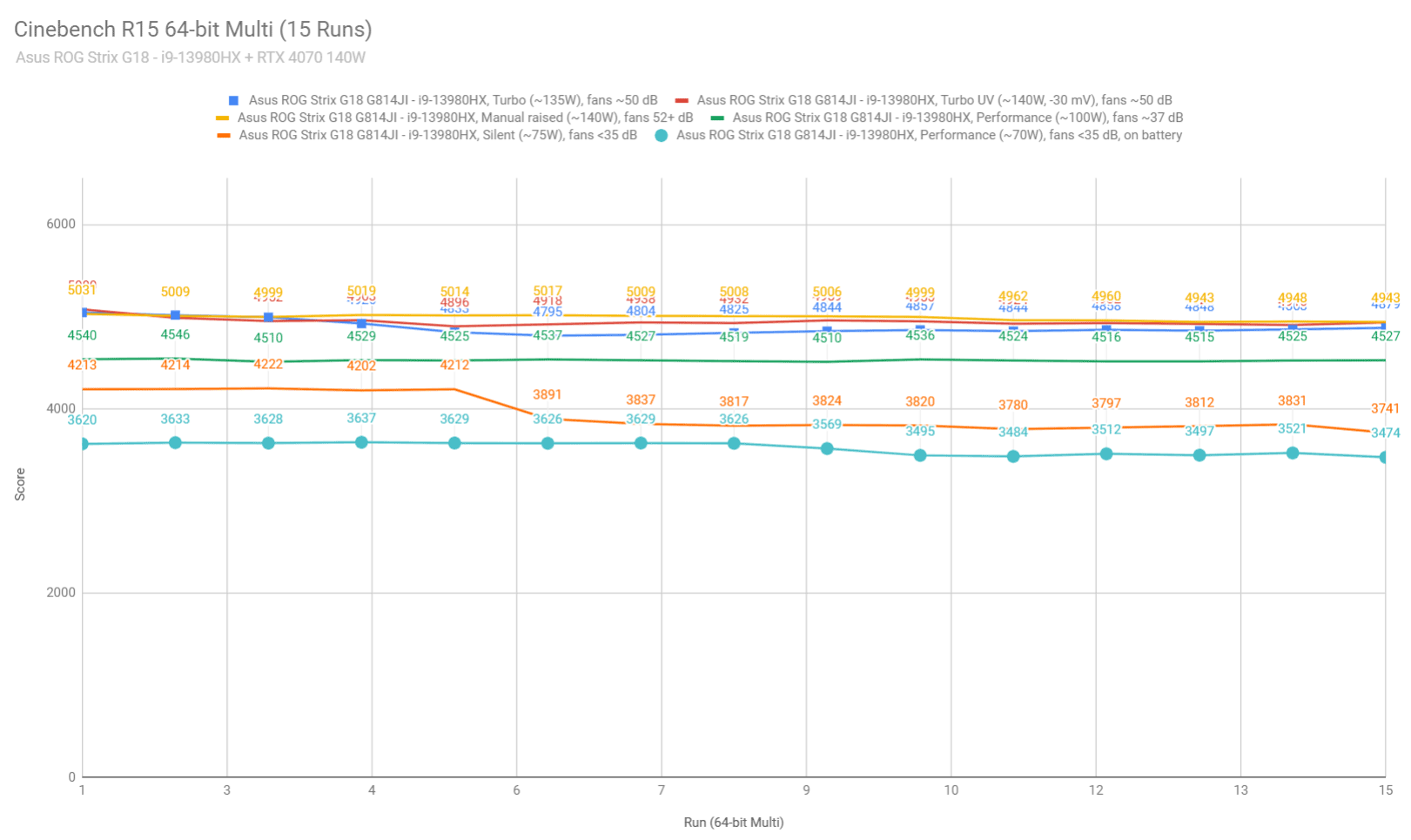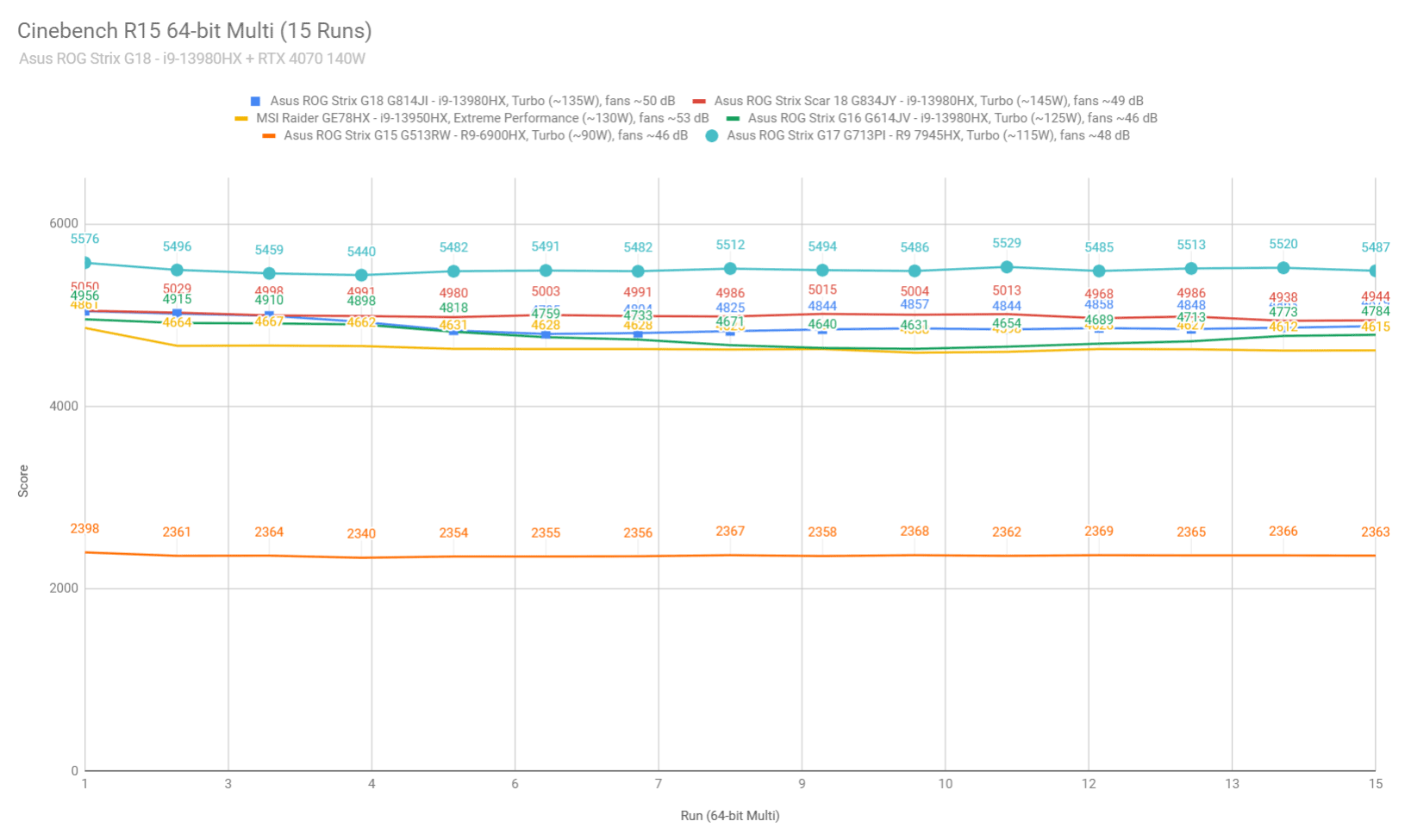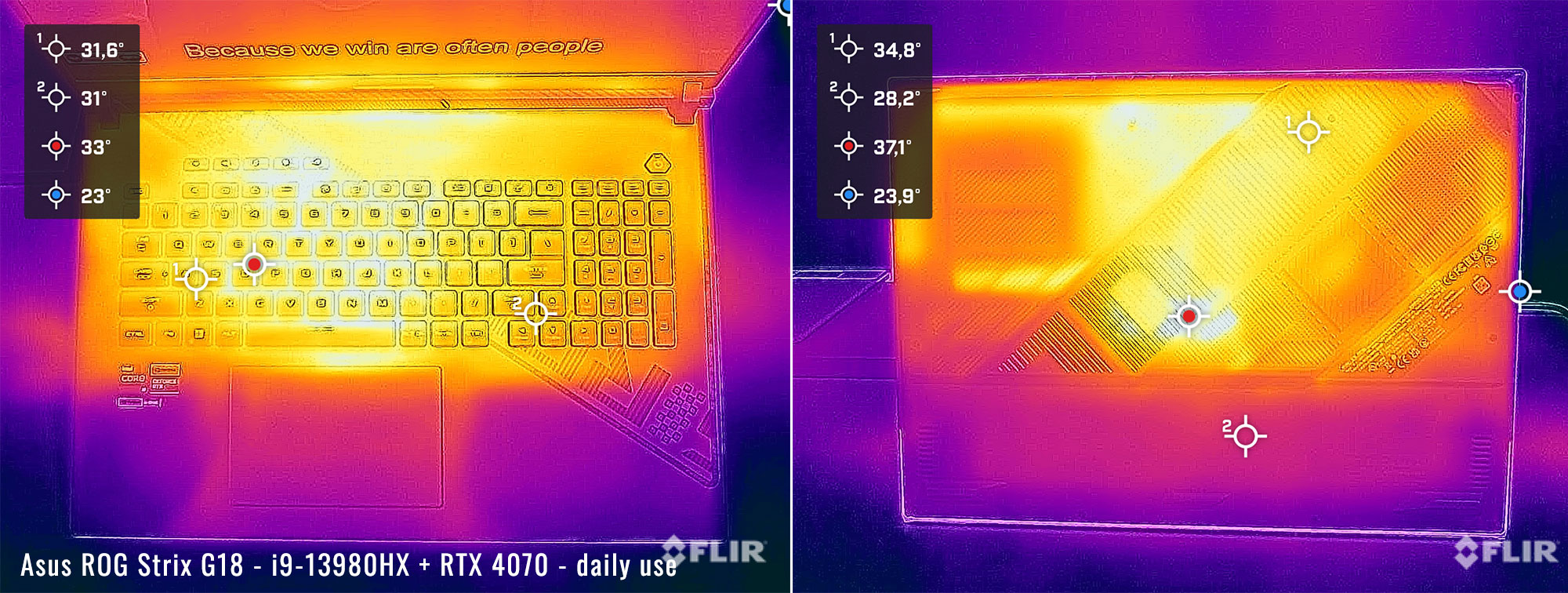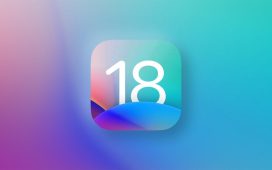This is my detailed review of the Asus ROG Strix G18 series, the large screen 18-inch mid-tier Republic of Gamers laptop of the 2023 generation.
The ROG Strix series is similar in most ways to Asus’s highest-tier ROG Strix Scar series, which I’ve already reviewed here – ROG Scar 18 review.
Specs wise, the Strix is available in a wider array of configurations, while the Sar is mostly a top-specced lineup with RTX 4080/4090 graphics. There are also some design differences between the two lineups, as well as differences in some features.
But for the most part, the Strix G18 and the Scar 18 are the same chassis and overall functionality.
I’ve used this Strix G18 unit for the a few weeks, in the i9 + RTX 4070 configuration, and you’ll find my thoughts and impressions in this review. We’ll also discuss the RTX 4060 and 4080 configurations, based on our reviews of other recent ROG models, so you’ll be able to properly judge which is the right choice for you.
Specs sheet as reviewed – Asus ROG Strix G18 G814
| 2023 ASUS ROG Strix G18 G814JI | |
| Display | 18-inch, 16:10, non-touch, matte, Nebula QHD+ 2560 x 1600 px, IPS, 500 nits HDR, 100% DCI-P3 |
| Processor | Intel 13th gen Raptor Lake, up to Core i9-13980HX, 8C+16c/32T |
| Video | Intel UHD + Nvidia GeForce RTX 4070 Laptop 8GB (up to 140W with Dynamic Boost) with MUX, Advanced Optimus, GSync |
| Memory | 32 GB DDR5-4800 RAM – up to 64 GB (2x DIMMs) |
| Storage | 1TB SSD (WD PC SN560) – 2x M.2 PCI 4.0 x4 slots |
| Connectivity | WiFi 6E (Intel AX211) 2×2 with Bluetooth 5.2, Gigabit LAN |
| Ports | Left: power, 2.5G Lan, 1x USB-C with Thunderbolt 4, 1x USB-C gen2 (with video, data, power), HDMI 2.1 FRL, headphone&mic Right: 2x USB-A 3.2 gen2 |
| Battery | 90Wh, 280 W power adapter, USB-C charging up to 100W |
| Size | 400 mm or 15.75” (w) x 294 mm or 11.57″ (d) x 23.1 – 30.8 mm or .9″ – 1.21” (h) |
| Weight | 2.95 kg (6.50 lbs) + .81 kg (1.78 lbs) main power brick and cables, EU version |
| Extras | rubber-dome per-key RGB backlit keyboard with NumPad, updated touchpad, HD camera, dual speakers, no biometrics updated tri-fan cooling module with full-width back heatsink |
Other options are available as well, with RTX 4050, RTX 4070 and RTX 4080 dGPUs, as well as various amounts of RAM and storage.
Design and construction
The Asus ROG Strix G18 is an 18-inch full-performance laptop.
Much like the Scar 18, which we’ve discussed here, this is a full-size design with powerful specs and a beefy cooling system.
Design wise, the Strix G18 is a simpler gray color, with a handful of branding elements and graphical accents on the lid and on the main deck. This is a versatile design, but not the classiest or nicest looking imo. In comparison, the darker Scar is a cleaner design, but it does show smudges easier.
That aside, there are fewer RGB elements on the Strix, with just that lightbar on the front and sides, and no RGB logo on the lid.
As far as materials go, the lid is made from a thick and sturdy piece of aluminum, while the main chassis, the sides and the underside are all plastic, but still solid made.
Speaking of the sides, plain-color plastics are used all around the edges and main deck on the Strix, instead of the partially translucent plastics used on the Scars. There’s also non removable ROG plate in the laptop’s top-left corner, the removable and interchangeable variant being exclusive to the Scar.
I’ll also add that the Strix G18 series only implements two speakers, lacking the extra tweeters positioned under the display on the Scars. The speaker grills still exist, flanking the status LEDs, but there’s nothing behind them.
All these aside, the Strix G18 and Scar 18 are similar notebooks with similar ergonomics and functionality.
That means this Strix G18 is a full-size 18-inch laptop that weighs about 3 kilos / 6.5 lbs, so is not quite a heavy as other 18-inch performance notebooks, and is also a little lighter than the Scar 18 as well. The chassis allows for a spacious armrest, a full keyboard with a NumPad section, grippy rubber feet on the bottom, and friendly edges around the main case.
At the same time, Asus implements bright status LEDs positioned just below the screen, which I find annoying when using the laptop at night. I’m also not a fan of the always-on light in the power button. As for the screen’s hinges, they’re solid and smooth, but only allow the screen to lean back to 135 degrees.
As for the IO, there’s a good set of ports here, but they are only grouped on the right and left sides, because the entire rear-edge of this laptop is used for cooling. So there are no ports on the back.
On the left, you’ll find the power plug, the LAN port, the full-size HDMI 2.1 FRL, and the two USB-C ports. One of them supports Thunderbolt 4 with 40 Gbps USB, no charging, and DP through the iGPU, and the other is a regular USB-C 3.2 with 10 Gbps USB, 100W charging, and DP through the dGPU. On the right, there are two USB-A slots.
On the other hand, there’s still no card reader on this Strix series, and no lock. And no biometrics of any kind.
Keyboard and trackpad
The keyboard on the ROG Strix G18 is an update of the rubber-dome keyboard designs offered on past ROG laptops.
This keyboard is identical to the one implemented in the Scar 18, and not the same as on the smaller Strix G16. The layout includes a NumPad at the right side, full-size arrows intertwined between the other keys, and the extra macro keys in the top-left corner, characteristic to Asus ROG laptops.
The typing experience is solid here, with good feedback and proper strokes. No complaints here.
The keys are RGB backlit, with per-key control in this variant, and various effects selectable in Armoury Crate and the Aura Creator app. The LEDs are bright enough and uniform, with almost no light creeping from underneath the keycaps.
However, just like on the Scar 18 and some of the other past ROG design that implemented a similar keyboard, the F1-F12 writing on the top keys is not backlit on this variant, making the keys difficult to tell apart in the dark.
For mouse, this laptop implements a spacious glass clickpad. The surface is smooth to the touch, and the physical clicks are smooth and quiet. PLus, being gray, it doesn’t smudge easily. But this surface still rattles with firmer taps.
A NumberPad is not offered on this 18-inch Strix G18, since this already offers a physical NumPad. Thus, the NumberPad remains exclusive to the 16-inch Strix models.
As for biometrics, there aren’t any on this 2023 ROG Strix G18.
Screen
There’s an 18-inch 16:10 matte display on the ROG Strix G18 series, available with either an IPS QHD+ or an IPS FHD+ panel.
We have the QHD+ panel on our sample, which is the better of the two, and which Asus brands as the Nebula display.
In real use, this is a versatile screen, with 100% DCI-P3 color coverage, good brightness and decent contrast and blacks. This is also a matte non-glare display, so well suited for all lighting conditions.
Furthermore, this panel is 240Hz refresh with fast 3ms response times, both must-have features on a modern gaming laptop. GSync is supported as well, preventing tearing in games.
Here’s what we got in our tests of this panel, with an X-Rite i1 Display Pro sensor:
- Panel HardwareID: BOE BOE0B35 (NE180QDM-NZ2);
- Coverage: 99.8% sRGB, 83.8% AdobeRGB, 98.1% DCI-P3;
- Measured gamma: 2.21;
- Max brightness in the middle of the screen: 489.81 cd/m2 on power;
- Min brightness in the middle of the screen: 25.08 cd/m2 on power;
- Contrast at max brightness: 1046:1;
- White point: 7000 K;
- Black on max brightness: 0.46 cd/m2;
- PWM: No.
Out of the box pre-calibration can be slightly improved, fixing the skewed White Point. Once calibrated, we measured good luminosity and color uniformity levels on our sample. There was also some light bleeding visible around the edges on dark backgrounds, but not very bad. Make sure to check this on your unit, though, ideally within your return window.
As far as the 18-inch FHD+ IPS screen option goes, that’s a lower tier panel, with around 300-nits of brightness, 1000:1 contrast, 100% sRGB colors, 165Hz refresh and 7ms response. If possible, I’d pay extra for the better QHD+ screen.
Hardware and performance
Our test model is the mid-specced configuration of the Asus ROG Strix G18, code name G814JI, built on an Intel Core i9-13980HX processor, 32 GB of DDR5-4800 memory in dual channel, 1 TB of SSD storage, and dual graphics: the Nvidia RTX 4070 8GB dGPU and the Iris UHD iGPU integrated within the Intel processor.
Before we proceed, keep in mind that our review unit was sent over by Asus and it runs on the software available as of mid-May 2023 (BIOS 306, Armoury Crate 5.6.3.0, GeForce 531.79 drivers). Some aspects might still change with later software.
Spec-wise, this 2023 ASUS Strix ROG G18 is built on the latest Intel and Nvidia hardware available to date.
The Core i9-13980HX is the top mobile processor in Intel’s Raptor Lake 13th-gen platform, with 24 Cores and 32 Threads. In this chassis, the i9 runs at up to ~135W of sustained power in demanding CPU loads, on the Turbo or Manual profiles.
For the GPU, the ROG Strix G18 series is available with multiple RTX 4000 chips. What we have on this sample is the RTX 4070 Laptop dGPU running at up to 140W with Dynamic Boost, and you can also spec this series with an RTX 4050 140W, RTX 4060 140W, or an RTX 4080 175W. This designs get a MUX, with Advanced Optimus, and GSync support on the main display, both enhancing the gaming experience.
For RAM and storage , the laptop offers two memory DIMMs and two M.2 2280 SSD slots. Our unit shipped with 32 GB of DDR5-4800 RAM in dual-channel and a single 1TB gen4 WD SN PC560 SSD. This is a premium-tier drive.
To get to the components you need to remove the back panel, which is held in place by a couple of Philips screws, with the one in the lower-right corner being a pop-up screw. These screws are of different lengths, so make sure you put them back the right way.
The light bar on the front edge of the laptop is no longer integrated into the D-Panel, as on the previous Strix G17 generations, which means you can easily lift up the panel without any concern.
Inside you’ll find all the components, the big battery, and the thermal module. Because the motherboard is shared with the 16-inch Strix G16, there’s some unused space inside this larger chassis. The heatpipes are longer and the GPU fan is larger as well, but everything else is similar between the G16 and G18.
Specs aside, Asus offer their standard power profiles in the Armoury Crate control app: Silent, Performance, Turbo, and Manual, with various power settings and fan profiles between them, summarized in the following table.
| Silent | Performance | Turbo | Manual | |
| CPU only, PL1/PL2 TDP | 65/100W | 90/120W | 135/175W | 140/175W |
| GPU only, max TGP | 55W | 120W | 140W | 140W |
| Crossload Max GPU TDP + GPU TGP |
85W, 30 + 55 W | 145W, 25 + 120 W | 185W, 45 + 140 W | 205W, 65 + 140 W |
| Noise at head-level, tested | 35 dBA | ~38 dBA in games | ~48 dBA | ~52 dBA, max fans |
Aside from these main power profiles, there are also some GPU options to choose from: Ultimate (dGPU only, requires a restart when selected), Standard (enables Advanced Optimus), Optimized (enables regular Optimus), and Eco (regular Optimus, but disables the dGPU). I mostly kept the laptop on Standard for daily use and tests, and opted for Ultimate for gaming.
Before we jump to the performance section, here’s how this laptop handles everyday use and multitasking on the Silent profile, unplugged from the wall. The fans keep mostly idle on this Silent mode with casual use, thanks to the 0DB technology – we’ll discuss it further down in the Noise and Thermals section.
Performance and benchmarks
On to more demanding loads, we start by testing the CPU’s performance by running the Cinebench R15 test for 15+ times in a loop, with a 1-2 seconds delay between each run.
The Core i9 processor runs at 150+W of sustained power on the Turbo setting, with temperatures of around 95 C and scores of ~4800 points. The fans spin at ~49-50 dBA at head level in this mode.
Voltage control is locked with both XTU and Throttlestop, but there is an undervolting option in the BIOS that allows for up to a -30 mV undervolt. With the undervolt, the CPU scores 1-2% higher than on stock Turbo.
There’s also the option of using the Manual profile and bumping the fans to 100% rpms. With the fans at max and the back of the laptop raised up to facilitate better airflow into the fans, this mode translates into a slight noise increase (~52 dBA) and a 2-3% increase in scores over the standard Turbo mode. The CPU is still thermally limited at 95 C even in this mode.
Switching over to the Performance profile translates in the CPU stabilizing at ~100W, with temperatures in the mid-80s, and the fans spinning much quieter at ~37-38 dB at head-level. The system power limits the CPU on this profile, and the performance takes a 20-25% drop from the Turbo profile.
On the Silent profile, the CPU runs at around 90W for a few loops, and then stabilizes around 75W, with barely audible fans (sub 35 dB) and temperatures in the low-80s C. The i9-13980HX scores ~3800 points in the Cinebench test on this profile, which is about 65% of the Turbo performance.
Finally, the CPU runs at ~70 W of power on battery use, on the Performance profile, with scores of around 3500 points. Details below.
Overall, these are excellent results in this test, close to the best other i9-13980HX implementations we’ve tested before.
At the same time, this i9-13980HX platform is way faster than the R9 6900HX implemented in the previous generation of the Strix G series, but slower than the Ryzen 9 7945HX available this year in the AMD-based ROG Strix G17.
We then went ahead and further verified our findings with the more taxing Cinebench R23 loop test and Blender – Classroom, which resulted in slightly lower findings than those explained above (~135W limit for Turbo, ~100W for Performance, ~70W for Silent).
We also ran the 3DMark CPU test on the Turbo profile.
Finally, we ran our combined CPU+GPU stress tests on this notebook. 3DMark stress runs the same test for 20 times in a loop and looks for performance variation and degradation over time.
This review unit passed the test both when having the laptop flat on the desk, or placed on a raiser stand in order to favor airflow into the fans. That means the internals never overheat in any way with sustained loads. We’ll further discuss this in the Gaming section below.
Next, we ran the entire suite of tests and benchmarks, on the Turbo profile with the GPU set on the Standard mode (MUX on Advanced Optimus), and with the screen set at the native QHD+ resolution. The CPU runs on stock voltage for these tests.
Here’s what we got:
- 3DMark 13 –CPU profile: max – 13593, 16 – 10054, 8 – 7518, 4 – 4252, 2 – 2289, 1 – 1172;
- 3DMark 13 – Fire Strike (DX11): 26941 (Graphics – 29312, Physics – 44272, Combined – 12282);
- 3DMark 13 – Port Royal (RTX): 7345;
- 3DMark 13 – Time Spy (DX12): 12881 (Graphics – 12324, CPU – 17318);
- 3DMark 13 – Speed Way (DX12 Ultimate): 2870;
- Uniengine Superposition – 1080p Extreme: 6869;
- Uniengine Superposition – 1080p Medium: 20086;
- Handbrake 1.3.3 (4K to 1080p encode): 78.47 average fps;
- Handbrake 1.6.1 (4K to 1080p encode): 118.04 average fps;
- PassMark 10: Rating: 6851 (CPU: 52879, 3D Graphics: 22619, Memory: 3471, Disk Mark: 27566);
- PCMark 10: 8221 (Essentials – 12005, Productivity – 11066, Digital Content Creation – 11350);
- GeekBench 5.5.1: Multi-core: 20769, Single-Core: 2114;
- GeekBench 6.0.2: Multi-core: 17177, Single-Core: 2865;
- CineBench R15 (best run): CPU 5096 cb, CPU Single Core 311 cb;
- CineBench R20 (best run): CPU 12104 cb, CPU Single Core 826 cb;
- CineBench R23: CPU 31179 cb (best single run), CPU 29326 cb (10 min run), CPU Single Core 2152 cb;
- x265 HD Benchmark 64-bit: 18.66 s.
And here are some workstation benchmarks, on the same Turbo profile:
- Blender 3.01 – BMW scene – CPU Compute: 1m 21s ;
- Blender 3.01 – BMW scene – GPU Compute: 17.96s (CUDA), 9.07s (Optix);
- Blender 3.01 – Classroom scene – CPU Compute: 3m 10s;
- Blender 3.01 – Classroom scene – GPU Compute: 37.39s (CUDA), 22.00s (Optix);
- Blender 3.41 – BMW scene – CPU Compute: 1m 20s;
- Blender 3.41 – BMW scene – GPU Compute: 18.10s (CUDA), 8.60 (Optix);
- Blender 3.41 – Classroom scene – CPU Compute: 3m 15s;
- Blender 3.41 – Classroom scene – GPU Compute: 35.46s (CUDA), 18.29s (Optix);
- PugetBench – DaVinci Resolve: 1640 points;
- Pugetbench – Adobe After Effects: 1211;
- Pugetbench – Adobe Photoshop: 1356;
- Pugetbench – Adobe Premiere: 1362;
- SPECviewperf 2020 – 3DSMax: 101.40;
- SPECviewperf 2020 – Catia: 67.45;
- SPECviewperf 2020 – Creo: 117.45;
- SPECviewperf 2020 – Energy: 41.83;
- SPECviewperf 2020 – Maya: 382.03;
- SPECviewperf 2020 – Medical: 39.61;
- SPECviewperf 2020 – SNX: 22.72;
- SPECviewperf 2020 – SW: 254.45.
- V-Ray Benchmark: 20228 – CPU, 1213 – CUDA, 1724 – RTX.
These are solid results for this sort of top-tier CPU + mid-tier GPU configuration, on par with our findings on similar devices such as the MSI Raider GE78 or the smaller Lenovo Legion Pro 5i.
On the CPU side, this is one of the fastest i9-13980HX configurations we’ve tested so far, within 1-3% of the tested Scar 18 platform. On the GPU side, this offers as much as you can expect from a full-power RTX 4070.
i9 (13th gen) + RTX 4080, 4070 or 4060 performance
Asus offer this laptop in a multitude of options, and I expect many of you to want to compare the 4080, 4070 and 4060 specs on this sort of chassis. I haven’t yet tested the 4050 model, but will update the table once we do.
| i9-13980HX + 4060 140W 2023 Asus ROG Strix G16 |
i9-13980HX + 4070 140W 2023 Asus ROG Strix G18 |
i9-13980HX + 4080 175W 2023 Asus ROG Scar 16 |
|
| 3DMark – Fire Strike | 24308 (G – 26342, P – 42777, C – 10918) | 26941 (G – 29312, P – 44272, C – 12282) | 34816 (G – 44401, P– 44114, C – 11862) |
| 3DMark – Port Royal | 6032 | 7345 | 12014 |
| 3DMark – Time Spy | 11381 (Graphics – 10807, CPU – 16291) | 12881 (Graphics – 12324, CPU – 17318) | 18550 (Graphics – 18818, CPU – 17169) |
| Uniengine Superposition – 1080p Extreme | 6573 | 6869 | 11353 |
| CineBench R23 (best run) | 32412 cb – multi core, 2149 cb – single core |
31179 cb – multi core, 2152 cb – single core |
21852 cb – multi core, 2125 cb – single core |
| Blender 3.01 – Classroom scene – CPU Compute | 3m 15s | 3m 10s | 3m 00s |
| Blender 3.01 – Classroom scene – GPU Compute | 40.93s (CUDA), 20.80s (Optix) | 37.39s (CUDA), 22.00s (Optix) | 23.58s (CUDA), 14.82s (Optix) |
| Pugetbench – Adobe Photoshop | 1153 | 1256 | 1265 |
| Pugetbench – Adobe Premiere | 1272 | 1362 | 1376 |
| SPECviewperf 2020 – 3DSMax: | 97.02 | 101.40 | 181.88 |
| SPECviewperf 2020 – Catia: | 62.80 | 67.45 | 99.48 |
| SPECviewperf 2020 – Maya: | 363.14 | 382.03 | 492.89 |
The i9 + RTX 4060 scores a little higher in some of the CPU tests, but that’s because the test unit is the smaller 16-inch Strix G16, with a smaller cooling module.
On the GPU side, the RTX 4070 is about 15% faster than the RTX 4060 configuration in regular GPU loads, and 20% faster in RT tests and games.
As for the RTX 4080 configuration, that’s in a different league altogether, about 40% faster than the RTX 4070 variant in GPU loads, and 50-60% faster in Ray Tracing loads.
Undervolted, Turbo Mode
Since there’s an option to undervolt the i9 processor in the BIOS, I ran a few tests on Turbo with the CPU at -30 mV. Here’s what we got.
- 3DMark 13 – Fire Strike: 26854 (Graphics – 29322, Physics – 44192, Combined – 12073);
- 3DMark 13 – Time Spy: 12891 (Graphics – 12317, CPU – 17525);
- Uniengine Superposition – 1080p Extreme: 6947;
- CineBench R20 (best run): CPU 12211 cb, CPU Single Core 822 CB;
- Blender 3.41 – Classroom scene – CPU Compute: 3m 08s.
These scores are 1-3% higher than on the regular Turbo mode. Not really worth the effort. But at least I haven’t encountered any stability issues with these settings, so you might just enable the UV and forget about it.
Turbo Mode vs. Performance, Silent
Let’s also discuss the Performance and Silent profiles offered in Armoury Crate.
The laptop runs at ~48-50 dBA on the Turbo profile, which is pretty loud, even if not as loud as the max-performance profiles on other high-performance laptops. So if you’re willing to sacrifice the performance to some extent for quieter fans, the Performance and Silent profiles should be of interest.
Here’s how this 2023 ROG Strix G18 performs on the Performance profile, which limits the fans to around 38 dB at head level.
- 3DMark 13 – Fire Strike: 25836 (Graphics – 27828, Physics – 42542, Combined – 12154);
- 3DMark 13 – Time Spy: 12668 (Graphics – 121707, CPU – 16494);
- Uniengine Superposition – 1080p Extreme: 6731;
- CineBench R20 (best run): CPU 11079 cb, CPU Single Core 819 CB;
- Blender 3.41 – Classroom scene – CPU Compute: 3m 32s.
The CPU runs at high power in shorter loads, but then drops to about 80-85% of the Turbo capabilities in sustained longer-duration loads.
The GPU, on the other hand, runs at about 90-95% of its Turbo mode performance. Not bad at all, but do consider the internal temperatures as well, which we’ll discus in the gaming section down below.
You can also opt for the Silent profile, in which case the fans won’t go over 35 dB. Here’s what we got in this case:
- 3DMark 13 – Fire Strike: 26477 (Graphics – 29278, Physics – 36349, Combined – 12462);
- 3DMark 13 – Time Spy: 11999 (Graphics – 11734, CPU – 13760);
- Uniengine Superposition – 1080p Extreme: 6717;
- CineBench R20 (best run): CPU 10229 cb, CPU Single Core 775 CB;
- Blender 3.41 – Classroom scene – CPU Compute: 4m 00s.
Once more, these are some excellent results for a Silent profile, even if the performance is within 75-90% of the Turbo mode.
Gaming performance
Since the ROG Strix G18 is a full-size performance laptop, let’s see how it handles modern games.
We tested a couple of different types of games on the various available profiles at the screen’s native QHD+ resolution, all with the MUX set on the Ultimate GPU mode and the CPU slightly undervolted.
Here are the results:
| Core i9-13980HX + RTX 4070 Laptop 115-140W |
QHD+ Turbo, dGPU, on desk |
QHD+ Performance, dGPU, on desk |
FHD+ Turbo, dGPU, on desk |
FHD+ Silent, dGPU, on desk |
| Cyberpunk 2077 (DX 12, Ultra Preset, RTX OFF) |
57 fps (46 fps – 1% low) | 56 fps (43 fps – 1% low) | 86 fps (66 fps – 1% low) | 79 fps (57 fps – 1% low) |
| Doom Eternal (Vulkan, Ultra Preset) |
216 fps (31 fps – 1% low) | 196 fps (38 fps – 1% low) | 312 fps (38 fps – 1% low) | 262 fps (46 fps – 1% low) |
| Far Cry 6 (DX 12, Ultra Preset, TAA) |
92 fps (72 fps – 1% low) | 89 fps (71 fps – 1% low) | 117 fps (97 fps – 1% low) | 106 fps (91 fps – 1% low) |
| Far Cry 5 (DX 11, Ultra Preset, SMAA) |
111 fps (86 fps – 1% low) | 106 fps (86 fps – 1% low) | 154 fps (118 fps – 1% low) | 138 fps (100 fps – 1% low) |
| Metro Exodus (DX 12, Ultra Preset, RTX OFF) |
68 fps (38 fps – 1% low) | – | 85 fps (42 fps – 1% low) | – |
| Red Dead Redemption 2 (DX 12, Ultra Optimized, TAA) |
84 fps (55 fps – 1% low) | 81 fps (52 fps – 1% low) | 116 fps (68 fps – 1% low) | 111 fps (65 fps – 1% low) |
| Resident Evil 4 (DX 12, Prioritize Graphics, TAA) |
85 fps (44 fps – 1% low) | 83 fps (45 fps – 1% low) | 122 fps (62 fps – 1% low) | 93 fps (83 fps – 1% low) |
| Shadow of Tomb Raider (DX 12, Highest Preset, TAA) |
100 fps (77 fps – 1% low) | 94 fps (76 fps – 1% low) | 154 fps (116 fps – 1% low) | 133 fps (93 fps – 1% low) |
| The Witcher 3: Wild Hunt (v4.02) (DX 12, Ultra Preset, TAAU) |
106 fps (68 fps – 1% low) | 101 fps (52 fps – 1% low) | 133 fps (75 fps – 1% low) | 97 fps (55 fps – 1% low) |
- Battlefield V, Cyberpunk, Doom, Witcher 3 – recorded with Fraps/in-game FPS counter in campaign mode;
- Far Cry 5, 6, Metro, Red Dead Redemption 2, Tomb Raider – recorded with the included Benchmark utilities;
- Red Dead Redemption 2 Optimized profile based on these settings.
Those above are rasterization tests, and here are some results for RTX – Ray Tracing performance, with and without DLSS.
| Core i9-13980HX + RTX 4070 Laptop 115-140W | HD+ Turbo, dGPU, on desk- | FHD+ Turbo, dGPU, on desk |
| Cyberpunk 2077 (DX 12, Ultra Preset + RTX, DLSS Off) |
23 fps (18 fps – 1% low) | 39 fps (31 fps – 1% low) |
| Cyberpunk 2077 (DX 12, Ultra Preset + RTX, DLSS Balanced) |
75 fps (65 fps – 1% low) | 112 fps (91 fps – 1% low) |
| Doom Eternal (DX 12, Ultra Preset, RTX On, DLSS Off) |
137 fps (39 fps – 1% low) | 218 fps (36 fps – 1% low) |
| Doom Eternal (DX 12, Ultra Preset, RTX On, DLSS Quality) |
174 fps (38 fps – 1% low) | 278 fps (42 fps – 1% low) |
| Far Cry 6 (DX 12, Ultra Preset + DXR reflections / shadows) |
73 fps (62 fps – 1% low) | 95 fps (80 fps – 1% low) |
| Shadow of Tomb Raider (DX 12, Highest Preset, TAA, RTX Ultra, DLSS Off) |
61 fps (41 fps – 1% low) | 93 fps (52 fps – 1% low) |
| Shadow of Tomb Raider (DX 12, Highest Preset, TAA, RTX Ultra, DLSS On) |
68 fps (43 fps – 1% low) | 106 fps (65 fps – 1% low) |
| The Witcher 3: Wild Hunt (v4.01 update) (DX 12, Ultra Preset, TAAU, RT Ultra, DLSS Off) |
52 fps (39 fps – 1% low) | 64 fps (43 fps – 1% low) |
| The Witcher 3: Wild Hunt (v4.01 update) (DX 12, Ultra Preset, TAAU, RT Ultra, DLSS On) |
66 fps (41 fps – 1% low) | 92 fps (73 fps – 1% low) |
This configuration handles well most modern games at even QHD+ resolution and Ultra settings. The RT performance is decent as well, a notable step-up from the RTX 4060 configurations, but you’ll still want to enable DLLS, especially where DLSS 3 and 3.5 are supported.
As for how the RTX 4060 and RTX 4080 configurations compare in games, you’ll find the results in our reviews of the Strix G16 and Scar 16. You’ll also find how the RTX 4090 performs in games in the Scar 18 review.
With that out of the way, let’s go over some performance and temperature logs.
The Turbo mode ramps up the fans to levels of ~50 dB with the laptop sitting on the desk. This is fairly loud for this sort of computer.
With the laptop on the desk, the CPU runs hot at around 90-95 degrees Celsius in the tested titles. The GPU keeps cooler, though, at around 75 C. That’s probably because it rarely needs more than 110W of power to run at its full overclocked speeds.
The GPU also runs significantly cooler in this Strix G18 than on the Strix G16, as a result of the beefier cooling module on this larger chassis. CPU temperatures aren’t that much different, as that makes perfect sense, since the beefed-up cooling is on the GPU side.
Placing the laptop on a raiser stand, in order to allow for better airflow underneath the chassis and into the fans, help shed 2-5 degrees C of the CPU and GPU in most titles, so I’d do it for long gaming sessions.
You could also opt for the Manual profile which allows customizing the power setting and fan profiles. For testing, I’ve pushed all the fans to 100% rpms, bumped the laptop on a raiser stand, and kept the power settings as they come by default. This raises the fan noise over 52 dBA, with some impact on the temperatures, but no impact on the performance.
If you’re willing to sacrifice the framerates to some extent and get a quieter gaming experience, the Performance and Silent profiles are worth pursuing.
On our unit, the Performance profile drops the fans’ noise to ~38 dBA at head level, limits the CPU power to some extent, and barely impacts the GPU, which still runs at max potential in most titles. That’s why the framerates only drop by about 5% or less compared to the Turbo profile.
Even the temperatures are better balanced on this Performance profile, in the 75-80 C on both the CPU and the GPU. The GPU, in fact, runs a little warmer here than on Turbo mode, but still below 80 C.
Here are the logs for Performance mode with the laptop flat on the desk.
And here are the logs for Performance mode with the laptop raised up on the stand.
The Silent profile is a tougher call, though, as it limits the GPU at around 55-60W of power. Sure, the fans keep very quiet on this mode at sub 35 dBA, but you’ll have to lower the resolution and trim the graphics settings to get playable framerates on modern titles on this power mode. This is still fine for FHD+ gaming in most titles, though.
For the most part, though, given the Performance profile is not much louder but offers much better gaming framerates, I wouldn’t use the Silent mode often on this Strix series.
Noise, Heat, Connectivity, speakers, and others
The thermal module on this Strix G18 series is identical to the one on the Scar 18, with the exact same layout of fans and heatpipes and radiators, despite the lower-power GPUs in this Strix.
There are three fans inside, an ample set of heatpipes, and radiators on the side and across the entire back edge. A massive full-length radiator is built over the entire back now, with a heatpipe on top that feeds into the main CPU/GPU heatpipes.
That aside, Thermal Grizzly’s Conductonaut Extreme liquid metal compound is applied on the CPU, but not on the GPU on most configurations (only on the RTX 4080 variant, the other variants get regular thermal paste). This tweak helps cool-of the higher-powered RTX 4080 chip, although that variant runs notably warmer than this RTX 4070 configuration tested here.
For what is worth, here’s how the cooling on the 18-inch model compares to the cooling on the more compact ROG Strix G16. There’s a large GPU fan on the Strix G18, as well as longer heatpipes on the GPU side. This perfectly explains why the G18 runs cooler on the GPU side than the tested G16.
Bottom point, this cooling module keeps the CPU and GPU at bay. But I’d still recommend placing the laptop on a raiser stand, especially on Turbo mode, where plenty of power is fed into the CPU, which cause it to run hot. Or just use the better-balanced Performance mode for gaming.
As far as noise levels go, expect 52 dBA on Manual with max-fans, ~50 dBA on Turbo, ~38 dBA of Performance, and 35 dBA on the Silent profile. I haven’t noticed any coil whining on this unit, but that’s no guarantee you won’t on yours.
As far as the outer case temperatures go, there are some hotspots in the area above the keyboard and on the underbelly, over the main components, which go past 50 degrees Celsius on Performance, and a little under 50C on Silent and Turbo. But the arm-rest and keyboard areas, the surfaces that you’ll get in contact with, rarely go above mid-30s on any profile. Thus, this laptop never felt hot to the touch during my time with it.
*Gaming – Silent – playing Cyberpunk for 30 minutes, Silent profile, fans at ~35 dB
*Gaming – Performance – playing Cyberpunk for 30 minutes, fans at ~38 dB
*Gaming – Turbo, on desk – playing Cyberpunk for 30 minutes, fans at ~50 dB
Gaming aside, this laptop is a breeze with everyday use, with multitasking, browsing, or video streaming. The 0dB Technology allows the fans to completely switch off with light use on the Silent profile, as long as the hardware stays under 60 C, which is most of the time. And that’s both on battery or when plugged in.
*Daily Use – streaming Netflix in EDGE for 30 minutes, Silent profile, fans at 0 dB
For connectivity, there’s Wireless 6E and Bluetooth 5 on this unit, as well as Gigabit Lan. This sample performed well on wi-fi with my setup.
The audio quality here is pretty good for laptop speakers, with two main speakers firing on the bottom, but without the extra tweeters placed under the display on the Scar 18 model. The speaker grills are there, but there’re no speakers inside.
The sound is fairly rich and averagely loud, at ~75-76 dB at head level. I haven’t noticed any distortions at high levels, but the armrest vibrates at higher volumes, so you’ll want to use headphones for your games if this is something that bothers you.
Finally, there’s a camera at the top of the screen, flanked by microphones. It’s merely a 720p HD shooter, though, so not much in image quality, especially in dimmer rooms. But at least it’s there for when you’ll need it, unlike on many of the previous ROG notebooks.
Battery life
There’s a 90Wh battery inside all the 2023 ROG models, including this Strix G18.
The system is also set to automatically switch the screen’s refresh to 60 Hz when using the laptop on battery power.
Here’s what we got on our review unit in terms of battery life, with the laptop on the Standard GPU mode and the screen set at a brightness of around 120 nits (~50% brightness).
- 15 W (~5-6 h of use) – text editing in Google Drive, Silent Mode, screen at 50%, WiFi ON;
- 13 W (~5-6 h of use) – 4K fullscreen video on Youtube in Edge, Silent Mode, screen at 50%, WiFi ON;
- 15 W (~5-6 h of use) – Netflix 4K HDR fullscreen in Edge, Silent Mode, screen at 50%, WiFi ON;
- 20 W (~4-5 h of use) – browsing in Edge, Silent Mode, screen at 50%, WiFi ON;
- 85 W (~1 h of use) – Gaming – Witcher 3, Performance Mode, screen at 50%, WiFi ON, no fps limit.
Not bad, but not great either. However, this 18-inch configuration somehow ran more efficiently than the smaller Strix G16 tested a few weeks ago, as well as more efficient than the Scar 18 tested earlier in the year.
This RTX 4070 configuration of the 2023 ROG Strix G18 comes with a 280W power brick, which is mid-sized by today’s standards. The 4080 model bundles a 330W charger. The battery fully charges from 10% in about 2 hours, with fast charging for the first half an hour.
USB-C charging is supported as well, up to 100W. You won’t be able to use the laptop on Turbo/Manual while plugged in via USB-C, but PD is enough for everyday multitasking and occasional heavier workloads on the Performance profile.
Price and availability- 2023 Asus ROG Strix G18
The 2023 Asus ROG Strix G18 is listed in most markets at the time of this article.
The variant reviewed here, the Strix G18 G814JI, with the i9-13980HX processor, RTX 4070 dGPU, 16/32 GB of RAM, 1 TB SSD and the IPS QHD+ display, is listed at 2199 USD in the US, 2499 EUR here in Europe, and 2399 GBP in the UK.
A handful of other variants are available as well. I’d especially consider the Strix G18 G814JZ configuration with the RTX 4080 dGPU, which goes for around 2500 USD or 3000 EUR over here. That version is much faster in GPU loads and games.
Follow this link for updated configurations and prices in your region at the time you’re reading this article. Buying from our affiliate links helps support our work.
Final thoughts- 2023 Asus ROG ROG Strix G18 review
This ROG Strix G18 is one of the better performance and gaming laptops available with a large 18-inch display today.
It offers powerful hardware and a beefy thermal module, which allows it to run cooler than the more compact Strix G16 series. And it’s especially an impressive performer and gaming machine at sub 40 dBA noise levels, in this RTX 4070 configuration. Few to no other device can match it from this regard.
Furthermore, this Strix G18 shares a lot with the higher-tier ROG Scar 18 series. It’s mostly a simplified iteration, with a different design and fewer bells and whistles. But with a more competitive price.
You’d still have to accept the slight compromises in aesthetics and ergonomics if you deice on one of these, though, especially with those annoyingly placed status LEDs and the limited screen angle.
As far as the competition goes, there aren’t many other 18-inch mid-tier laptops out there, but the Acer Predator Helios 18 and the Alienware m18 are worth considering. You’ll find more about these from our reviews. There are some interesting 17-inch options, though, especially if you’re interested in a fast AMD CPU, where the ROG Strix G17 might be worth more than a look.
This wraps up my review of the 2023 Asus ROG Strix G18 mid-tier 18-inch performance and gaming laptop. Let me know what you think about this series in the comments section down below.