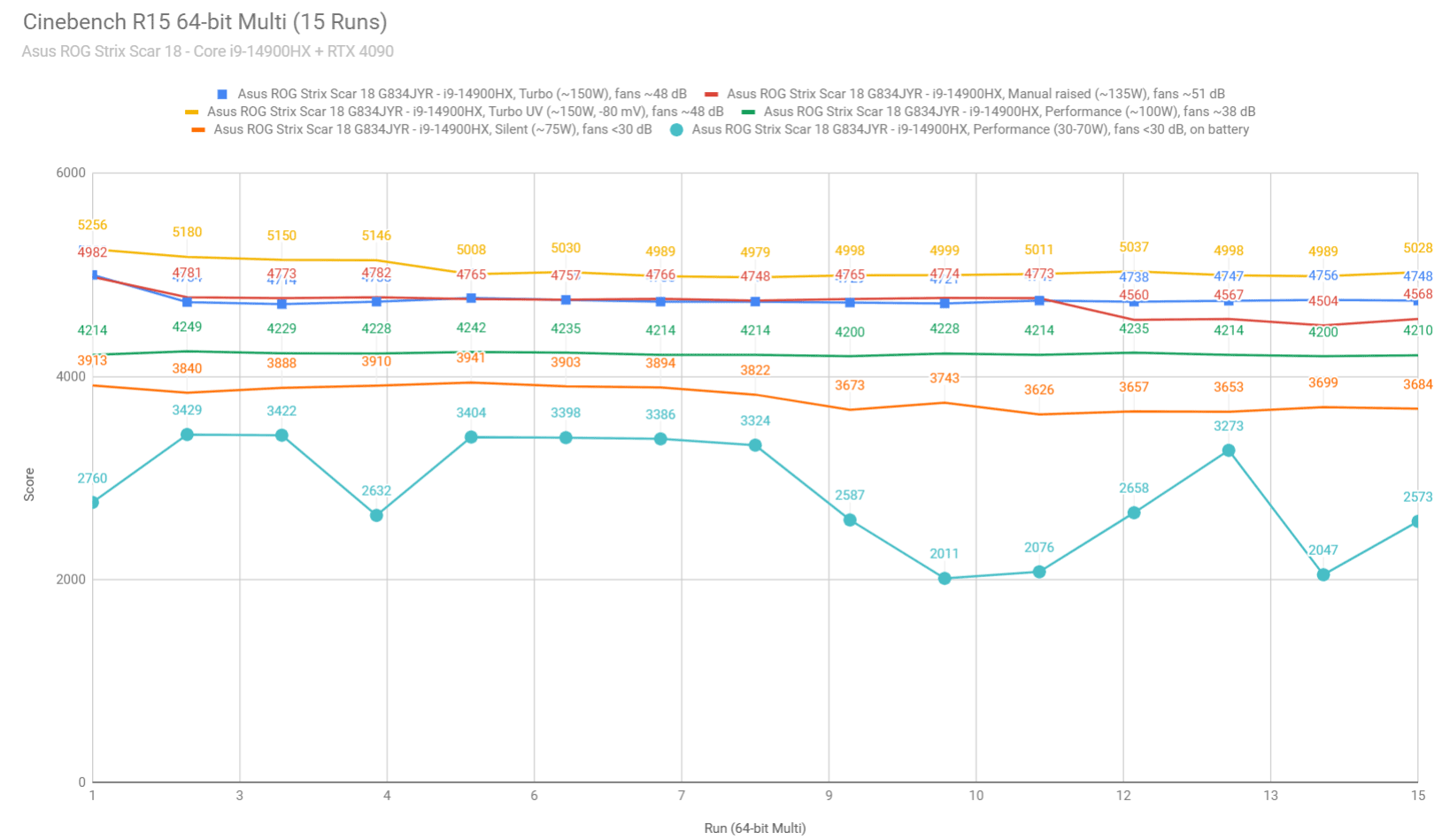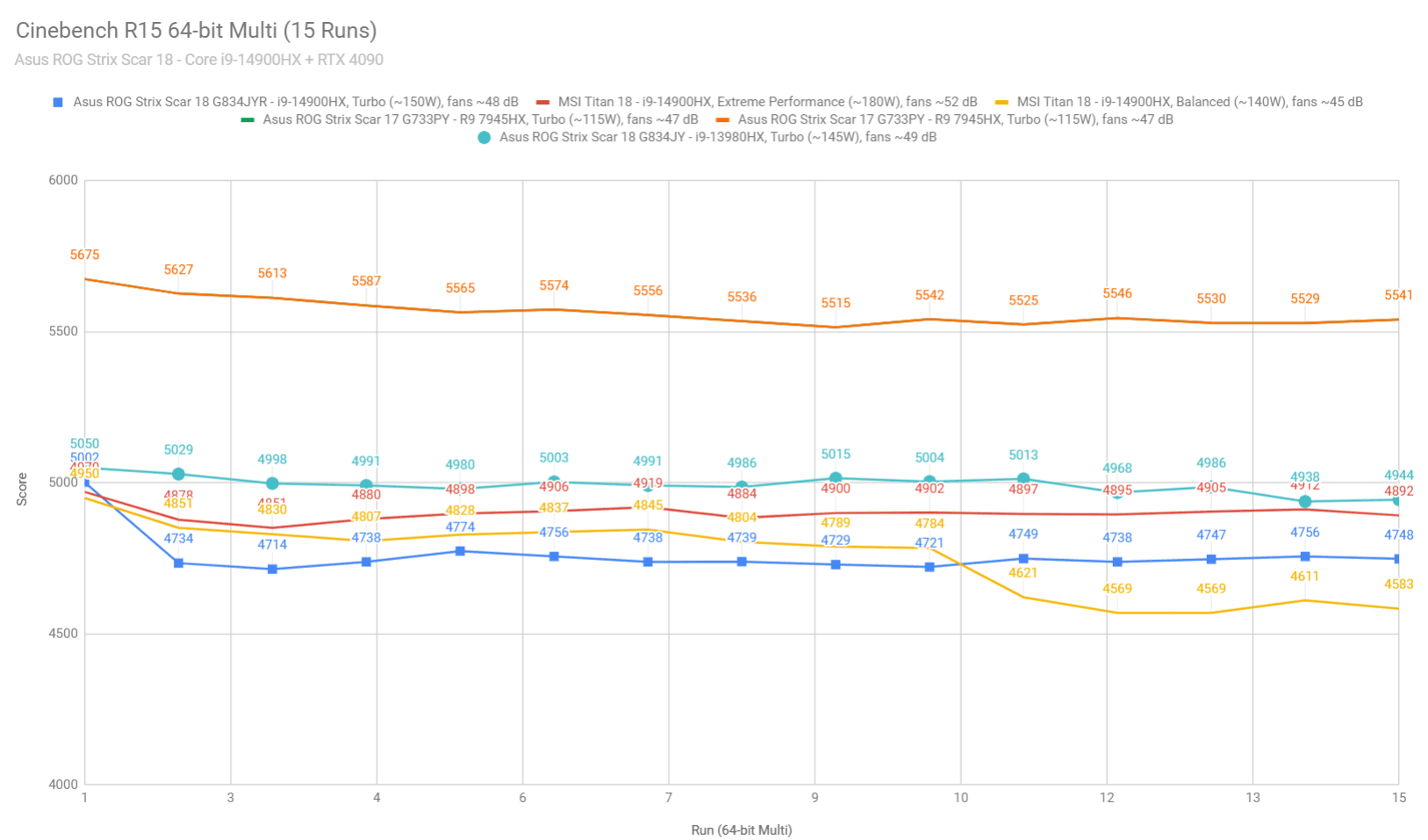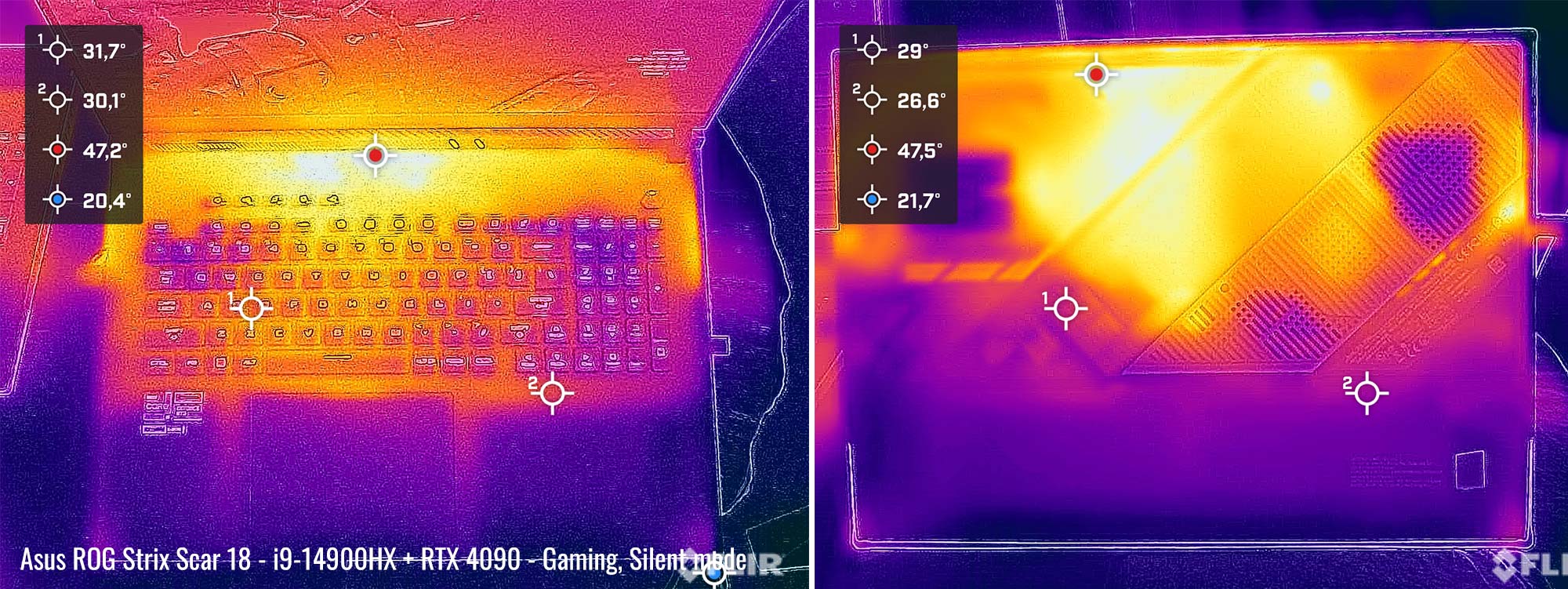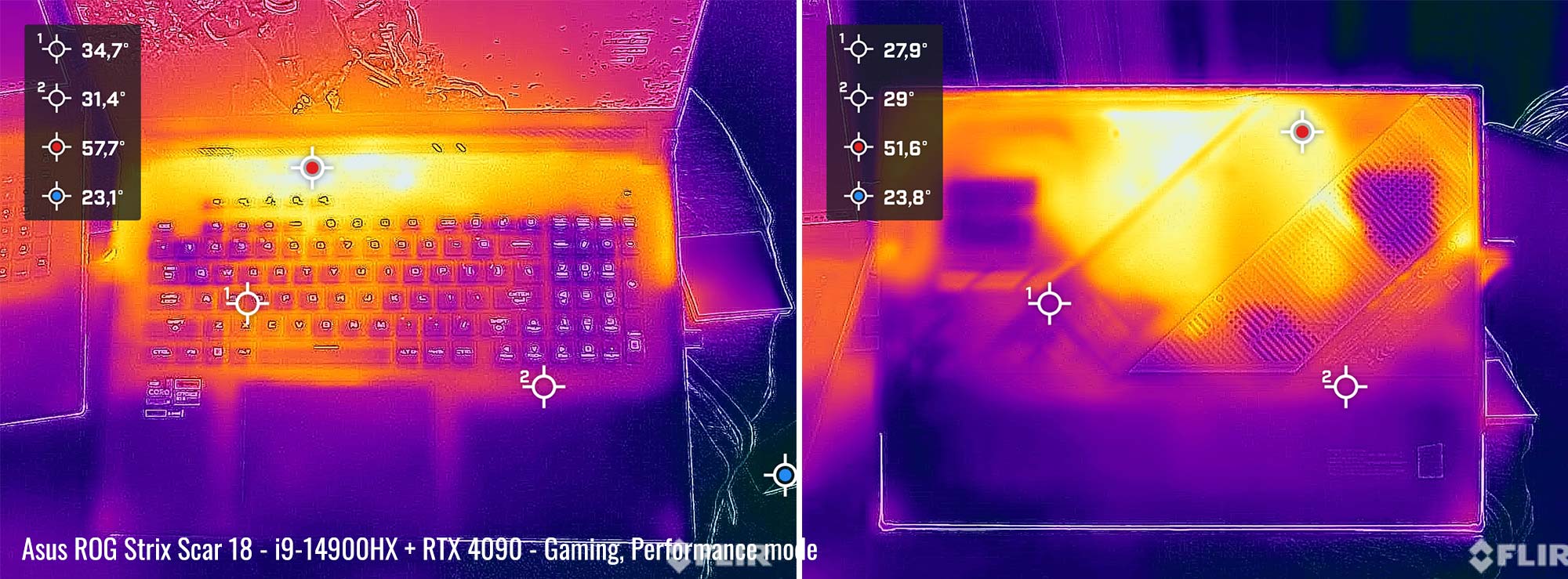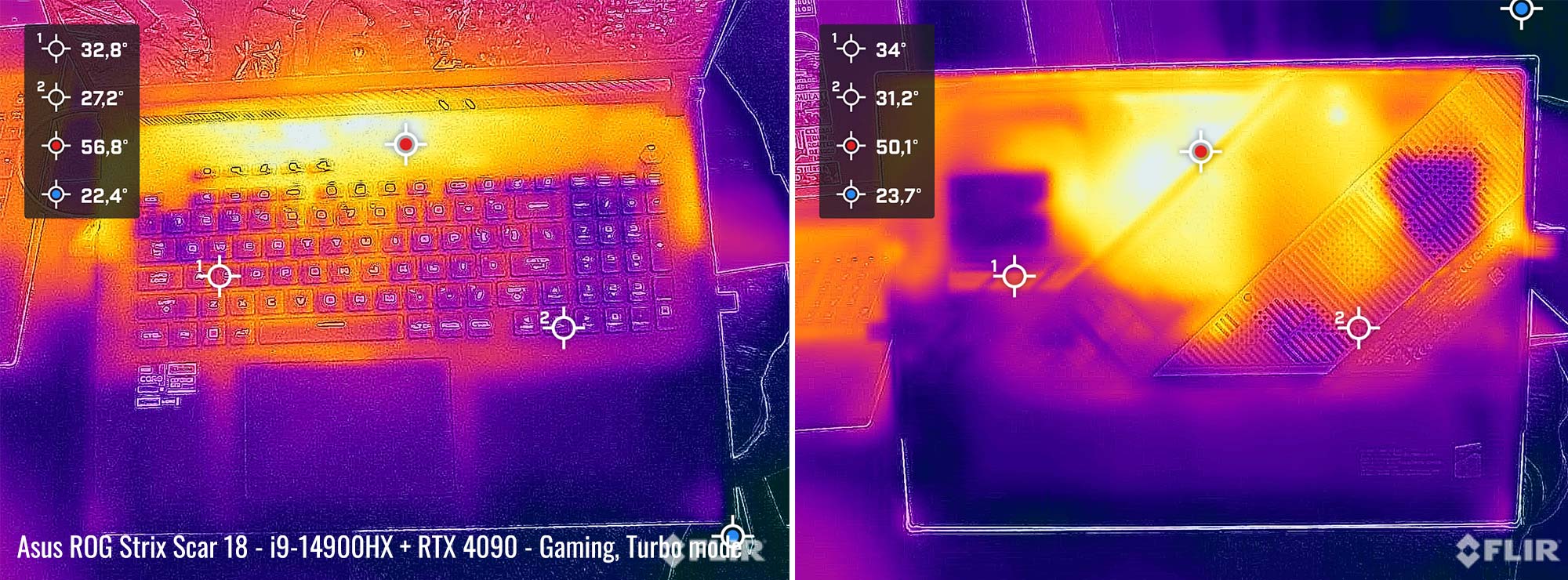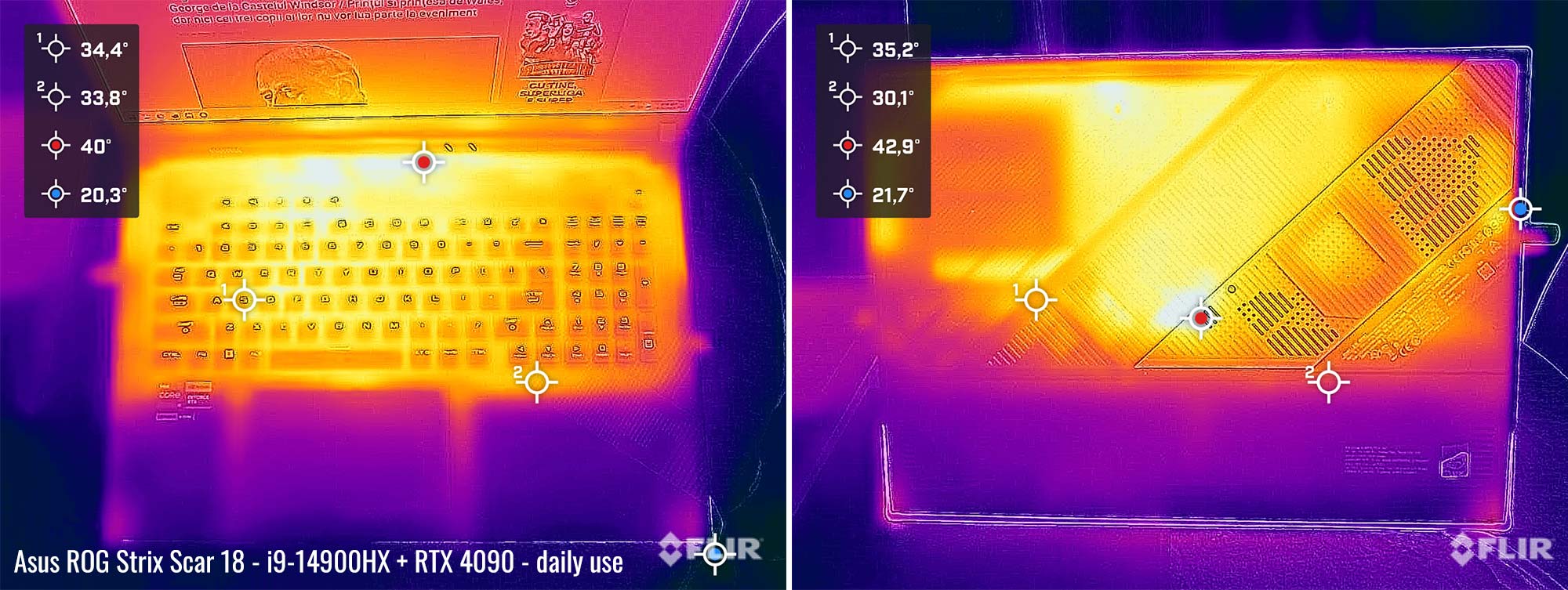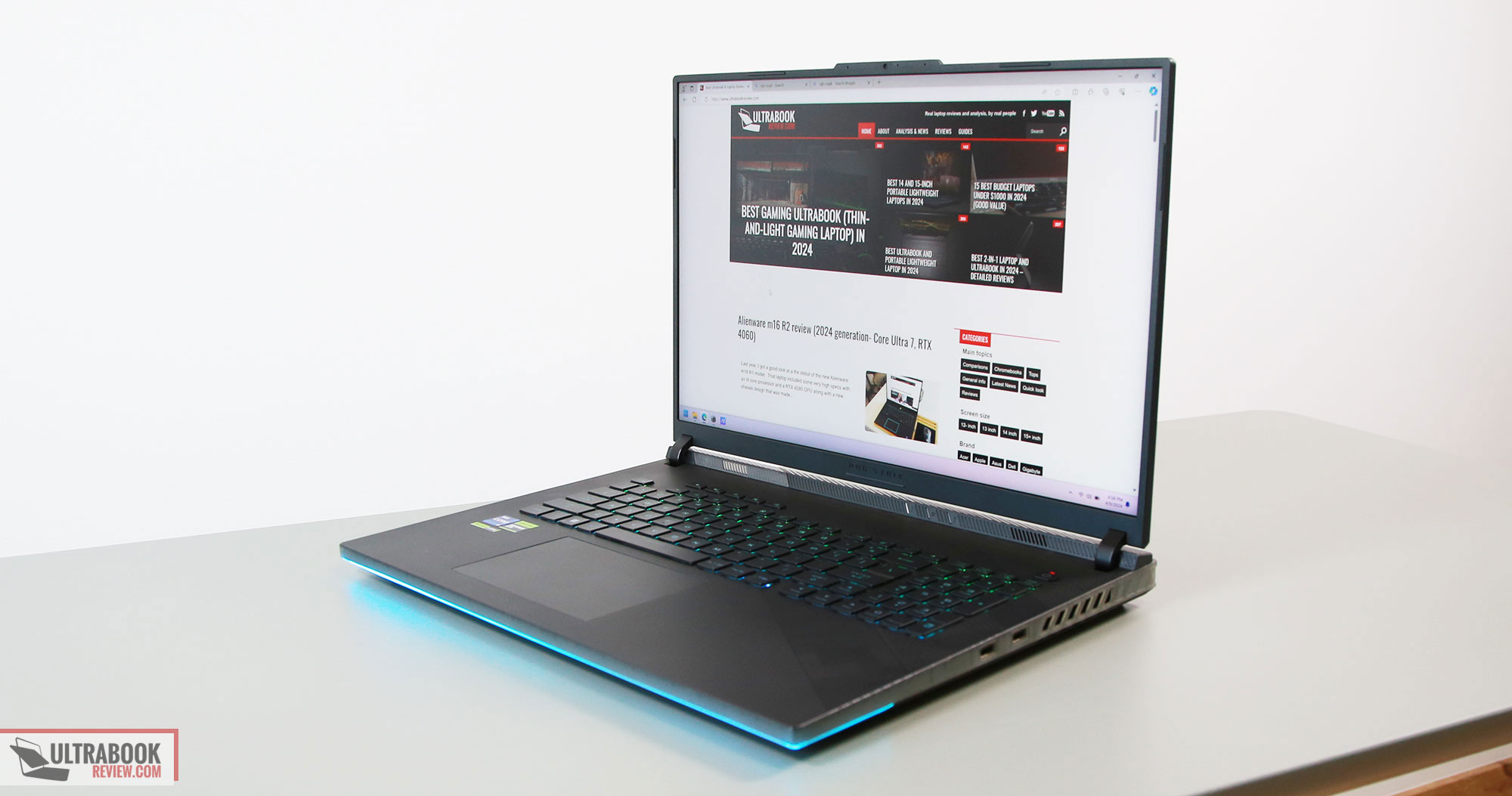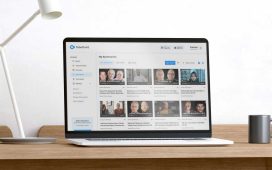This is my detailed review of the 2024 configuration of the Asus ROG Strix Scar 18 gaming laptop, the most powerful Republic of Gamers laptop available at this point.
Little has changed over the 2023 Scar 18 generation reviewed here, as the 2024 update is the same chassis with only minor aesthetic and functional refinements, that we’ll cover in this article.
The major novelties for this generation are the mini LED 18-inch display that replaces the IPS panel used in the past, as well as the slight bump in hardware specs, with the 2024 model shipping with an Intel Core i9-14900HX raptor Lake Refresh processor and DDR5-5600 RAM by default. The GPU hasn’t changed, and this review sample is the RTX 4090 from Nvidia, and nor has the internal design and cooling solution, which is still the tri-fan module with a full-width heatsink at the back, helped by liquid-metal compound on both the CPU and the GPU.
Overall, the 2024 Asus ROG Strix Scar 18 remains one of the most balanced large-format 18-inch performance laptops available in stores, with pretty good ergonomics and solid performance and cooling, plus an updated modern mini LED display now. At the same time, Asus keeps with plastics for the main chassis and there are still some arguable design decisions to consider, but for the most part, these are compensated by the generally more affordable pricing of the Scar compared to most alternatives in the 18-inch performance/gaming space, where options such as the MSI Titan 18 or the Razer Blade 18 sell for a fair bit more (but the Alienware m18 does sell for less, though). Plus, the plastic chassis helps keep perceived temperatures at more comfortable levels, without requiring outrageously noisy fans.
Now, I’ve used this 2024 Scar 18 over the last two months, waiting for mature software and trying to spend enough time with it for some proper conclusions. I also have the 2023 Scar 18 around for comparison, and also pitched it against the MSI Titan 18 behemoth for a week or so, which I’ll cover in a separate article.
Specs sheet as reviewed – Asus ROG Scar 18 G834 gaming laptop
| 2024 ASUS ROG Strix SCAR 18 G834JYR | |
| Display | 18-inch, 16:10, non-touch, matte, ROG Nebula HDR QHD+ 2560 x 1600 px mini LED, 240 Hz 3ms, 100% DCI-P3 color 2304 dimming zones, 1100-nits HDR, 500-nits SDR |
| Processor | Intel 14th gen Raptor Lake Refresh, Core i9-14900HX, 8C+16c/32T, up to 5.8 GHz Max Turbo |
| Video | Intel UHD + Nvidia GeForce RTX 4090 Laptop 16GB graphics (up to 175W with Dynamic Boost) with MUX, Advanced Optimus, GSync |
| Memory | 32 GB DDR5-5600 RAM – up to 64 GB (2x DIMMs) |
| Storage | 2x 1 TB SSD in RAID 0 (SK Hynix PC801 drives) – 2x M.2 PCI 4.0 x4 slots |
| Connectivity | WiFi 6E (Intel AX211) 2×2 with Bluetooth 5.2, 2.5Gigabit LAN |
| Ports | Left: power, 2.5G Lan, 1x USB-C with Thunderbolt 4, 1x USB-C gen2 (with video, data, power), HDMI 2.1 FRL, headphone&mic Right: 2x USB-A 3.2 gen2 |
| Battery | 90Wh, 330 W power adapter and 100W USB-C charger, USB-C charging up to 100W |
| Size | 400 mm or 15.75” (w) x 294 mm or 11.57″ (d) x 23.1 – 30.8 mm or .9″ – 1.21” (h) |
| Weight | 3.085 kg (6.81 lbs), .94 kg (2.07 lbs) 330W power brick and cables, EU version .39 kg (.86 lbs) 100W USB-C charger and cables, EU version |
| Extras | clamshell 18-inch format with 135-degree screen angle, rubber-dome per-key RGB backlit keyboard with NumPad, large touchpad, HD camera, quad speakers, tri-fan tri-heatsink cooling module with liquid metal on CPU/GPU |
This ROG SCAR 18 G834JYR is the top-specced configuration of the 2024 ROG Scar 18 series, and the most powerful ROG gaming laptop of this generation.
A similar configuration specced with an RTX 4080 dGPU is available as well, if you’re looking for an option that’s more affordable. That sells as the Scar 18 G834JZR.
At the same time, you might still find in stores the 2023 Scar 18 units, with i9-13980HX processor, DDR4-4800 default memory, the same RTX 4080/4090 dGPUs, and an IPS display. Performance wise, the 2023 and 2024 models are within a few percent of each other, with the only important difference between generations that’s actually worth paying extra for being the mini LED display on the 2024 models.
Much like last year, mid-tier GPU configurations are not available for the Scar series, but are offered on the ROG Strix G18 lineup. Furthermore, more compact 16-inch variants of these laptops are also available, with the Scar 16 and the Strix G16.
Design and construction
As mentioned already, the 2024 and 2023 Scar 18 generations are built on the same chassis, with only a few very subtle changes for the new series.
That means the 2024 ROG Scar 18 is still a full-size laptop with an 18-inch 16:10 display. It’s still roughly 400 x 295 mm in footprint, up to 1.2″ (31 mm) thick, and around 3.1 kilos (6.8 lbs) in weight. In fact, for some reason the 2024 model is about 40 grams heavier than the 2023 unit.
Regardless, this notebook is not made with portability in mind, but rather is a desk-replacement computer; even if it’s actually the lightest 18-inch laptop in its category, albeit by a small margin compared to the Blade 18 or the Predator 18.
Now, since the two generations are so similar, I’m not going over every little construction detail again, but rather refer you to my article from last year.
Instead, I’ll pinpoint what has changed for the 2024 unit. Here are some side-by-side images of the 2024 (left) and 2023 (right) Scar 18 models.
A close look reveals that the interior deck is slightly changed for the new model. Asus implemented a different graphical pattern over the chassis, as well as a different pattern for the diagonal branding line on the lid. These aside, though, the two laptops are identical.
That means the screens are still hold in place by two sturdy hinges and allow roughly a 135-degree opening angle. The chassis still stands fairly tall off the desk, but at least the front lip and corners are blunted and won’t dig into your wrists. And there’s still that removable Armour cap interchangeable part behind the display, for what that matters. Furthermore, generous rubber feet ensure this device keeps sturdily anchored on a flat surface, as well as provide decent airflow underneath the chassis (more on that later).
There’s also plenty of RGB on this notebook, with light bars on the front and back edges, and an huge RGB ROG eye on the lid. The lightbars look nice, but the ROG logo on the lid is too much for my taste. Still, at least the AURA app in Armory Crate offers full control over these, including the ability to switch them off.
And then, I’ll mention the 4x speaker system on this device, with two main speakers firing to the bottom, and two extra tweeters positioned under the display. The sound quality is pretty good by today’s standards, although not nearly as rich or as loud as what I’ve listened in the latest Zephyrus G16 model.
These aside, this 2024 Scar 18 is mostly made out of plastic, with metal only used for the sturdy lid. Despite that, this is a well made laptop that doesn’t flex noticeably or squeak in any way, although there’s some give in the keyboard deck. Plus, the soft plastic used for the arm-rest smudges easily and takes a fair bit of effort to wipe clean.
That aside, Asus still place those bright status LEDs under the display, in the line of sight, in a way that they’re annoying when using the laptop in dim conditions. However, there’s actually an option in Armoury Crate for the 2024 model that allows you to completely disable these. For some reason, though, that option is not available in software for the 2023 unit. Nonetheless, if you still want to have access to status lights but prefer them being dimmer, a black sharpie on them is going to mostly address this design issue. And while you’re at it, take care of the always-on red light in the power button as well.
Finally, there’s the cooling design and the IO. This Scar reserves the entire rear-edge and a fair bit of the lateral edges for heatsinks, and that means the ports are only positioned on the left and right sides, towards the middle of the chassis.
This sort of design leads to some clutter and messiness on setups that include multiple peripherals, plus you’ll always see the power plug on the left, unlike on most other designs that place at least some of ports on the back, behind the screen. On top of that, you’re still missing some features here, such as a full-size card-reader or USB-C ports on either side, which some of you might find awkward. Nonetheless, the port placement is what it is here, as Asus chose to prioritize cooling over them on this chassis.
Keyboard and touchpad – same old
The inputs on this latest Scar 18 haven’t changed in any way over the 2023 model, and are actually derived from the previous 2022 ROG Scar 17 models.
The keyboard is a rubber-dome implementation with per-key RGB lighting. Thus, there are no mechanical keys of any sort on this device.
The layout is also a little unusual. The main set of keys is fine and perfectly functional, but the arrows are squeezed into a minimalistic NumPad section, and that means you might end up hitting that Insert key right next to the right arrow more often than you’d want. I know I do on the 2023 Scar 18 that I’m using on a daily basis. At least these arrows keys are full-size, unlike on some previous ROG laptops, which especially makes sense on a gaming-targeted machine.
Layout aside, the typing experience provided by this keyboard is solid, with good feedback, accurate actuations, and 1.7 mm of travel depth. I also find this keyboard to be one of the quietest in this category, so overall a very good typer. I might be a little biased, though, since I’ve typed many articles on this keyboard over the last year and got used to it.
The keys are RGB backlit, with per-key control and various effects selectable in the Asus Armoury Crate and Aura Creator app. The LEDs are bright enough and uniform, with some light creeping from underneath the keycaps, but not in a way that bothers me, not even when using this computer at night.
However, the F1-F12 writing on the top row of keys is still not lit, making these keys very difficult to figure out in the dark. I’ve been complaining about this aspect over countless ROG laptops now, but nobody seems to listen. This is simply BAD design.
For mouse, Asus put a spacious glass touchpad on this this 18-inch chassis, properly sized for daily use, and yet not too big to impact palm-rejection or general use in any negative way. This surface just works well with everything, and even the physical clicks are smooth and quiet.
However, this touchpad still rattles hollowly with firmer taps, which is one more detail I would have hoped they’d figure out with the updated generation.
As for biometrics, there are still none on this ROG Strix SCAR 18. Just like last year. An IR camera would have been nice.
Screen – Nebula HDR mini LED panel
As mentioned, the transition to a mini LED panel is the most notable upgrade of this 2024 ROG Strix Scar 18 lineup over the 2023 models.
The Nebula IPS panel offered in the past was a pretty good IPS, but the nebula HDR branded mini LED option on this newer model is quite a notable upgrade for multimedia content and gaming, but less noticeable for daily use.
Here’s how the mini LED on the 2024 Scar technically fares against the IPS panel on the 2023 Scar :
| mini LED panel on 2024 Scar 18, on single-zone backlighting | IPS panel on 2023 Scar 18 |
|
|
So the mini LED is brighter and offers slightly better contrast as a result, as black levels are fairly similar between the two. Furthermore, the two also cover 100% DCI-P3 colors. However, on the mini LED, you get to choose between either single-zone or multi-zone backlighting in Armoury Crate.
On single-zone, this panel performs as a regular IPS, thus the contrast and blacks are IPS level, and the luminosity and color uniformity are excellent. But the overall SDR brightness is higher than on most regular IPS panels, and light bleeding around the edges is improved over most IPS options as well.
Here are our measurements on single-zone backlighting.
Opting for multi-zone lighting enables zone dimming, which boosts the perceived brightness, lowers the black levels and greatly increases the perceived contrast.
However, uniformity is thrown down the water in this mode, as this is not meant for any color-accurate or content-accurate work. Plus, you’re going to notice some of the standard quirks of the mini LED display technology, such as blooming and some shading artefacts on solid colors – but they’re not that bad on this 2024 mini LED panel with 2000+ dimming zones as on the earlier-generation mini LED implementations with 500-1000 zones. Nonetheless, you’ll find more about what to expect from the mini LED technology available in laptops in this separate article.
Here are the same measurements on multi-zone backlighting.
As far as PWM goes on mini LED panels, it’s true, the technology turns each dimming zone on and off at 5 KHz in a fashion reminiscent to PWM. However, as far as I understand, this sort of high frequency modulation doesn’t lead to regular flickering noticeable to the human eye, and I actually haven’t noticed any eye strain during my time with this laptop, despite using it at night at 30-50% brightness fairly often. Nonetheless, make sure to further look into this aspect if flickering is a concern to you.
I’d also like to circle back to light-bleeding, where the mini LED sample is miles better than the IPS that I have here. And that’s of course on single-zone lighting, as on multi-zone, there’s no light-bleeding on the mini LED whatsoever, since most zones are switched off.
Drawing the line, this panel is an upgrade over the IPS in the previous Scar, both in terms of brightness and in terms of how multimedia content looks when zone-dimming is switched on.
I also greatly appreciate that Asus offer control over the dimming zones on their mini LED implementations, unlike other brands, allowing for the single-zone lighting option in the settings, crucial for color-accurate work, alongside the multi-zone dimming option (in two intensity levels) that makes movies and games pop in HDR, even if the colors and contrast might not be entirely accurate in these cases.
Hardware and performance
Our test model is the top-specced configuration of the Asus ROG Strix Scar 18 2024, code name G834JYR, built on an Intel Core i9-14900HX processor, 32 GB of DDR5-5600 memory in dual channel, 2 TB of fast SSD storage, and dual graphics: the Nvidia RTX 4090 16GB dGPU and the UHD iGPU integrated within the Intel processor.
Before we proceed, keep in mind that our review unit was sent over by Asus and it runs on the software available as of early-April 2024 (BIOS 312, Armoury Crate 5.8.9.0, GeForce 552.12 drivers). This laptop has been available in stores for a few months now, and shares many in common with the 1+ year old 2023 generation, so I expect very little to possibly change with later software at this point.
Spec-wise, this 2024 ASUS ROG Strix Scar 18 is built on the latest Intel and Nvidia hardware available to date.
The Core i9-14900HX is the top mobile processor in Intel’s Raptor Lake Refresh 14th-gen platform, with 24 Cores and 32 Threads. It’s a refinement of the i9 HX 13th-gen processors from last year, still a hybrid design with 8 High-Performance dual-threaded Cores, and 16 extra Efficiency cores, which work together or separately in the various loads. The design and thermal module of this Scar 18 allow the processor to consistently run at 135-150W of sustained power in demanding CPU loads, on the Turbo or Manual profiles.
I’ll also add that the i9-14900Hx clocks at up to 5.8 GHz Turbo, while the i9-13980HX in the 2023 Scars clocked at up to 5.6 GHz. Hence, the 14900Hx has a minor theoretical speed advantage, even if that hardly makes any difference in real use and applications.
For the GPU, the 2024 Scar 18 series is available with top-level RTX 4000 chips. What we have on this sample is the RTX 4090 Laptop dGPU running at up to 175W with Dynamic Boost, and you can also spec this with an RTX 4080 175W.
There’s still a MUX on this design and GSync support, for uncompromised gaming performance, as well as a choice of either regular or Advanced Optimus.
As for the RAM and storage options, the laptop comes with two accessible memory DIMMs and two M.2 2280 SSD slots. All the 2024 configurations ship with DDR5-5600 memory, and ours comes with 32 GB. For storage, our configuration is a very capable RAID 0 setup of two SK Hynix PC801 drives.
Getting inside to the components is fairly simple, as you need to take out the back panel, held in place by a couple of Philips screws, with the one in the lower-right corner being a pop-up screw. Careful, these screws are of different lengths, so make sure you put them back the right way. Unlike on past Strix models, the light bar on the front edge of the laptop is no longer integrated into the bottom panel, which means you can lift it up without any concern.
Inside you’ll find all the components, the big battery, and the thermal module. Since the 18-inch and 16-inch Scars share the same motherboard, there’s some unused space inside this larger chassis. But at least Asus implement longer heatpipes and a larger GPU fan on this format, making good use of that extra space there. There was also room for larger speakers, but they don’t do that, the audio system is shared between the 16 and 18 inch versions.
Specs aside, Asus offer their standard power profiles in the Armoury Crate control app: Silent, Performance, Turbo, and Manual, with various power settings and fan profiles between them, summarized in the following table.
| Silent | Performance | Turbo | Manual | |
| CPU only, PL1/PL2 TDP | 65/100W | 90/120W | 135/175W | 140/175W |
| GPU only, max TGP | D-Notify, ~55W | 160W | 175W | 175W |
| Crossload Max GPU TDP + GPU TGP |
85W, 30 + 55 W | 195W, 45 + 150 W | 230W, 55 + 175 W | 240W, 65 + 175 W |
| Noise at head-level, tested | 35 dBA | ~42 dBA in games | ~48 dBA | ~52 dBA, max fans |
Before we jump to the performance section, here’s how this laptop handles everyday use and multitasking on the Silent profile, unplugged from the wall.
For what is worth, the fans keep mostly idle on this Silent mode with casual use, as the 0DB technology keeps the fans inactive most of time, as a result of the CPU/GPU staying under 60 degrees C. I also haven’t noticed coil winning on this unit, but that’s not a guarantee you won’t get it in yours – make sure to properly listen for is within your return window.
CPU/Graphics Performance and benchmarks
On to more demanding loads, we start by testing the CPU’s performance by running the Cinebench R15 test for 15+ times in a loop, with a 1-2 seconds delay between each run.
The Core i9-14900HX processor stabilizes at ~150W of sustained power on the Turbo setting, with temperatures of around 93-95 C and scores of ~4750 points. The fans spin at ~48 dB at head level in this mode.
The CPU runs at high power for the entire duration of this test, but thermals limit the frequencies to a small extent after a few runs.
Voltage control is locked by default with both XTU and Throttlestop, but there is an undervolting option in the BIOS. I’ve set this unit at a -80 mV undervolt, and didn’t run into any stability issues with this setting. The undervolt allows the processor to stabilize at slightly higher frequencies, which translates into a 5-7% increase in the sustained Cinebench R15 scores, which average over 5000 points on Turbo with -80mv UV. CPU temperatures are still pined at 95C.
There’s also the option of using the Manual profile and bumping the fans to 100% rpms. This translates into a noise increase (52 dBA), but the system caps the CPU power at 135W in this mode after a few loops, which leads to lower scores than on Turbo, but also much lower temperatures at ~82 degrees Celsius.
Switching over to the Performance profile translates in the CPU stabilizing at ~100-105W and temperatures in the 77-78C, with the fans spinning quieter at ~42 dB at head-level. The system power-limits the CPU, and the performance takes a 10-15% drop from the Turbo profile.
On the Silent profile, the CPU runs at around 100W for a few loops, and then stabilizes around 75W, with barely audible fans (sub 35 dB) and temperatures in the mid-70s C. The i9-14900HX scores ~3700 points in the Cinebench test, about 75% of the Turbo performance, and still excellent overall performance for this sort of profile.
Finally, the CPU runs at between 35 to 70 W on battery, on the Performance profile, with fluctuating results in this test. Details below.
To put these results in perspective, here’s how this i9-14900HX implementation fares in this loop test against the same i9-14900HX in the more powerful Titan 18 laptop, as well as how it compares to the i9-13980HX and the Ryzen 9 7945HX processors available in a few other ROG devices. Somehow, last year’s implementation of the i9-13980HX achieved higher sustained scores than all the other 14900HX models, while the Ryzen processor is 10% faster than all the Intel options, due to its 16C/32T design.
Based on these results, this 2024 Scar 18 is a powerful and fast implementation of the i9-14900HX, but doesn’t beat last year’s Scar 18 in this test. Undervolting the 14900HX helps improve the performance, though, so keep that in mind if sustained CPU power is what you’re interested in.
We then went ahead and further verified our findings with the more taxing Cinebench R23 loop test and Blender – Classroom, which resulted in similar findings to what we explained above (~150W limit for Turbo, ~100W for Performance, ~75W for Silent).
We also ran the 3DMark CPU test on the Turbo and Turbo UV profiles, further showcasing the slight increase in CPU performance on the undervolted profile. More on that in a bit.
Finally, we ran our combined CPU+GPU stress tests on this notebook. 3DMark stress runs the same test for 20 times in a loop and looks for performance variation and degradation over time. This review unit easily passed the test with both the laptop on the desk and with it on a raiser stand, which means that throttling of any kind is not a concern on this notebook.
Next, we ran the entire suite of tests and benchmarks, on the Turbo profile with the GPU set on the Standard mode (MUX on Advanced Optimus), and with the screen set at the native QHD+ resolution. The CPU runs on stock voltage for these tests.
Here’s what we got:
- 3DMark 13 – CPU profile: max – 13802, 16 – 10353, 8 – 8199, 4 – 4299, 2 – 2321, 1 – 1189;
- 3DMark 13 – Fire Strike (DX11): 34922 (Graphics – 45924, Physics – 40315, Combined – 11651);
- 3DMark 13 – Port Royal (RTX): 13323;
- 3DMark 13 – Time Spy (DX12): 20697 (Graphics – 21291, CPU – 17875);
- 3DMark 13 – Speed Way (DX12 Ultimate): 5514;
- Uniengine Superposition – 1080p Extreme: 12485;
- Uniengine Superposition – 1080p Medium: 36294;
- Handbrake 1.6.1 (4K to 1080p encode): 126.10 average fps;
- PCMark 10: 7909 (Essentials – 11625, Productivity – 7178, Digital Content Creation – 16093);
- GeekBench 6.2.2: Multi-core: 17049, Single-Core: 2674;
- CineBench R15 (best run): CPU 5002 cb, CPU Single Core 303 cb;
- CineBench R20 (best run): CPU 11855 cb, CPU Single Core 814 cb;
- CineBench R23: CPU 31035 cb (best single run), CPU 29662 cb (10 min run), CPU Single Core 2115 cb;
- CineBench 2024: GPU 22358 pts, CPU 1726 pts (best single run), CPU 1715 pts (10 min run), CPU Single Core 125 pts;
- x265 HD Benchmark 64-bit: 19.09 s.
And here are some workstation benchmarks, on the same Performance profile:
- Blender 3.4.1 – BMW scene – CPU Compute: 1m 18s;
- Blender 3.4.1 – BMW scene – GPU Compute: 9.55s (CUDA), 5.66 (Optix);
- Blender 3.4.1 – Classroom scene – CPU Compute: 3m 06s;
- Blender 3.4.1 – Classroom scene – GPU Compute: 17.98s (CUDA), 10.11s (Optix);
- Blender 3.6.5 – BMW scene – CPU Compute: 1m 21s;
- Blender 3.6.5 – BMW scene – GPU Compute: 9.23s (CUDA), 6.54 (Optix);
- Blender 3.6.5 – Classroom scene – CPU Compute: 3m 11s;
- Blender 3.6.5 – Classroom scene – GPU Compute: 16.90s (CUDA), 9.67s (Optix);
- PugetBench – DaVinci Resolve (18.1.1): 2013 points;
- PugetBench – Adobe Photoshop (25.6): 7046 points;
- PugetBench – Adobe Premiere (24.2.1): 11628 points.
- SPECviewperf 2020 – 3DSMax: 205.48;
- SPECviewperf 2020 – Catia: 112.00;
- SPECviewperf 2020 – Creo: 139.51;
- SPECviewperf 2020 – Energy: 72.85;
- SPECviewperf 2020 – Maya: 653.85;
- SPECviewperf 2020 – Medical: 55.90;
- SPECviewperf 2020 – SNX: 37.24;
- SPECviewperf 2020 – SW: 494.67.
- V-Ray Benchmark: 20530 – CPU, 2567 – CUDA, 3533- RTX.
Once more, these are among the better results you’ll find on a 2024-level laptop, within a few percentages of the competition. The amount of system power plays a big role in these benchmarks, and that’s why this Scar comes about on par in the CPU tests with devices such as the Alienware m18 or the Predator 18, but trails the MSI Titan 18 by a few percent. Just don’t forget that the MSI also runs louder on Extreme Performance, which you should also weigh in your decision.
The GPU performance is as good as you can expect from an RTX 4090 Laptop, and you can actually push these results a little further if you overclock the GPU at +200 MHz Core/Memory. I did it and never ran into any stability issues.
Thus, I’d both undervolt the CPU on this laptop, as well as push the GPU to those OC settings. You’ll find results for those settings in a bit.
i9 (14th gen), i9 (13th gen) + RTX 4090 performance
Here’s a brief comparison of these results on the i9-14900HX + RTX 4090 175W Scar 18 configuration next to the 2023 i9-13980HX + RTX 4090 175W configuration of the same Scar 18, as well as the 2024 MSI Titan 18, which is an even larger and higher-power 18-inch laptop, with a higher GPU overclock – more on this in a dedicated article.
| i9-14900HX + 4090 175W 2024 Asus ROG Scar 18, BIOS 312 |
i9-13980HX + 4090 175W 2023 Asus ROG Scar 18, BIOS 321 |
i9-14900HX + 4090 175W 2024 MSI Titan 18 |
|
| 3DMark – Fire Strike | 34922 (G – 45924, P – 40315, C – 11651) | 33832 (G – 45258, P– 40799, C – 10752 | 35610 (G – 44374, P – 41564, C – 13209) |
| 3DMark – Port Royal | 13323 | 13564 | 12914 |
| 3DMark – Time Spy | 20697 (Graphics – 21291, CPU – 17875) | 20950 (Graphics – 21583, CPU – 17969 | 20983 (Graphics – 21914, CPU – 16914) |
| Uniengine Superposition – 1080p Extreme | 12485 | 11978 | 8417 |
| CineBench R23 (best run) | 31035 cb – multi core, 2115 cb – single core |
31664 cb – multi core, 2131 cb – single core |
31434 cb – multi core, 2151 cb – single core |
| Blender 3.4.1 – Classroom scene – CPU Compute | 3m 06s | 3m 02s | 3m 05s |
| Blender 3.4.1 – Classroom scene – GPU Compute | 17.98s (CUDA), 10.11s (Optix) | 17.64s (CUDA), 9.81s (Optix) | 17.02s (CUDA), 10.17s (Optix) |
| SPECviewperf 2020 – 3DSMax: | 205.48 | 200.05 | 201.74 |
| SPECviewperf 2020 – Catia: | 112.00 | 112.91 | 113.97 |
| SPECviewperf 2020 – Maya: | 653.85 | 517.80 | 582.89 |
As mentioned earlier in the article, these devices are all within a few percentage points of each other.
Undervolted Processor
There’s an option to undervolt the CPU in the BIOS, and here are some benchmark results with a -80 mV undervolt. These are still on Turbo mode, with the laptop on the desk, and stock +50 Core, +100 Memory GPU OC settings.
- 3DMark 13 –CPU profile: max – 14332, 16 – 10547, 8 – 8085, 4 – 4307, 2 – 2321, 1 – 1187;
- 3DMark 13 – Fire Strike: 35202 (Graphics – 45667, Physics – 41449, Combined – 11948);
- 3DMark 13 – Port Royal (RTX): 13311;
- 3DMark 13 – Time Spy: 20857 (Graphics – 21344, CPU – 18473);
- Uniengine Superposition – 1080p Extreme: 12585;
- CineBench R15 (best run): CPU 5256 cb, CPU Single Core 308 cb;
- CineBench R20 (best run): CPU 11471 cb, CPU Single Core 804 cb;
- CineBench R23: CPU 32667 cb (best single run), CPU 29610 cb (10 min run), CPU Single Core 2116 cb;
- CineBench 2024: GPU 22358 pts, CPU 1726 pts (best single run), CPU 1715 pts (10 min run), CPU Single Core 125 pts;
- Blender 3.4.1 – Classroom scene – CPU Compute: 3m 18s.
I’m seeing a slight bump in CPU scores with the undervolted settings, at 3-7% in the multi-threaded sustained loads, and also a minimal bump in GPU scores. I also didn’t experience any stability issues on my unit, which means I’d go with a -50 to -80 mV undervolt long term on this laptop. Still, for the reminding of the tests, I rolled back to stock voltage on this unit.
God mode – Undervolted CPU, further overclocked GPU, Manual mode
Here are some results for the best performance settings you should expect on this laptop: CPU an -80 mV undervolt, the GPU at +200 MHz Core +300 MHz Memory, Manual mode with 52 dBA fans, and the laptop placed on a stand.
- 3DMark 13 –CPU profile: max – 14135, 16 – 10482, 8 – 8094, 4 – 4351, 2 – 2328, 1 – 1202;
- 3DMark 13 – Fire Strike: 35602 (Graphics – 45659, Physics – 42306, Combined – 12321);
- 3DMark 13 – Port Royal (RTX): 13882;
- 3DMark 13 – Time Spy: 21465 (Graphics – 21953, CPU – 19067);
- Uniengine Superposition – 1080p Extreme: 12421;
- CineBench R15 (best run): CPU 5221 cb, CPU Single Core 307 cb;
- CineBench R20 (best run): CPU 12570 cb, CPU Single Core 806 CB;
- CineBench R23: CPU 33421 cb (best single run), CPU 31283 cb (10 min run), CPU Single Core 2116 cb;
- Blender 3.4.1 – Classroom scene – CPU Compute: 2m 56s.
- SPECviewperf 2020 – 3DSMax: 194.56;
- SPECviewperf 2020 – Catia: 114.16;
- SPECviewperf 2020 – Maya: 578.50;
- SPECviewperf 2020 – SW: 459.85.
Minor improvements from the regular Turbo profile, but these settings generally allow for lower internal and chassis temperatures, albeit with louder fans.
Turbo Mode vs. Performance, Silent
Let’s also touch on the Performance and Silent profiles offered in Armoury Crate.
The laptop runs at ~48 dBA on the Turbo profile, which you might find noisy. Thus, if you’re willing to sacrifice the performance to some extent in order to keep the fans quieter, the Performance and Silent profiles should be of interest.
Here’s how this Scar 18 performs on the Performance profile, which limits the fans to around 42 dBA at head level.
- 3DMark 13 – Fire Strike: 33900 (Graphics – 45041, Physics – 37333, Combined – 11327);
- 3DMark 13 – Port Royal (RTX): 12464;
- 3DMark 13 – Time Spy: 19310 (Graphics – 19998, CPU – 16163);
- Uniengine Superposition – 1080p Extreme: 12008;
- CineBench R20 (best run): CPU 10791 cb, CPU Single Core 809 CB;
- Blender 3.4.1 – Classroom scene – CPU Compute: 3m 32s.
The CPU and GPU run at slightly lower power on this profile, hence the scores take a slight hit. Nothing significant, but you should be aware that the internals are also running at slightly higher temperatures in combined loads in this mode. We’ll discuss more about this aspect in the Gaming section further down.
You can also opt for the Silent profile, in which case the fans won’t go over 35 dB. Here’s what we got in this case:
- 3DMark 13 – Fire Strike: 29826 (Graphics – 45655, Physics – 22267, Combined – 9649);
- 3DMark 13 – Port Royal (RTX): 7718;
- 3DMark 13 – Time Spy: 16098 (Graphics – 18133, CPU – 9842);
- Uniengine Superposition – 1080p Extreme: 10144;
- CineBench R20 (best run): CPU 9970 cb, CPU Single Core 780 cb;
- Blender 3.4.1 – Classroom scene – CPU Compute: 4m 03s.
- SPECviewperf 2020 – 3DSMax: 195.25;
- SPECviewperf 2020 – Catia: 104.23;
- SPECviewperf 2020 – Maya: 552.26;
- SPECviewperf 2020 – SW: 280.91.
These are some very good results, but some of the GPU results are misleading here, because the GPU doesn’t reach the D-Notify 55W power limit in most of these short-duration tests. In reality, the GPU performance in this Silent mode is around a third to a half of what you’re getting on Turbo. More about that in the Gaming section.
The CPU performance is around 70-80% of Turbo mode, which is very competitive for a sub-35 dBA profile.
Strix Scar 18 Gaming performance – full-power Nvidia RTX 4090 Laptop
Let’s see how this latest RTX 4090 configuration of the Scar 18 handles modern games.
We tested a couple of different types of games on the various available profiles at QHD+ and FHD+ resolution, all with the MUX manually set on the dGPU Ultimate mode and the GPU on the standard Overclocked mode (+50 MHz Core, + 100 MHz Memory) for Turbo mode.
However, for Manual mode, I’ve undervolted the CPU, overclocked the GPU + 200 MHz Core and +300 MHz memory, and raised the laptop off the desk to improve cooling. These are the same settings used for the God Mode benchmarks above.
Here are the results:
| Asus ROG Scar 18, Core i9-14900HX + RTX 4090 Laptop 150-175W |
QHD+ Turbo, Ultimate dGPU, on desk |
QHD+ Turbo, CPU -80 mV, Ultimate dGPU, on desk |
QHD+ Manual, CPU -80 mV, OC GPU, Ultimate dGPU, raised |
QHD+ Performance, Ultimate dGPU, on desk |
QHD+ Silent, Ultimate dGPU, on desk |
FHD+ Turbo, Ultimate dGPU, on desk |
| Cyberpunk 2077 (DX 12, Ultra Preset, RTX OFF) |
96 fps (67 fps – 1% low) | 97 fps (60 fps – 1% low) | 102 fps (72 fps – 1% low) | 88 fps (60 fps – 1% low) | 26 fps (20 fps – 1% low) | 122 fps (82 fps – 1% low) |
| Doom Eternal (Vulkan, Ultra Preset) |
354 fps (288 fps – 1% low) | – | – | 334 fps (266 fps – 1% low) | 78 fps (56 fps – 1% low) | 470 fps (354 fps – 1% low) |
| Horizon Forbidden West (DX 12, Very High Preset, TAA) |
125 fps (89 fps – 1% low) | – | 134 fps (84 fps – 1% low) | 120 fps (86 fps – 1% low) | 92 fps (63 fps – 1% low) | – |
| Far Cry 6 (DX 12, Ultra Preset, TAA) |
133 fps (84 fps – 1% low) | 135 fps (82 fps – 1% low) | 138 fps (82 fps – 1% low) | 124 fps (82 fps – 1% low) | 38 fps (26 fps – 1% low) | 128 fps (82 fps – 1% low) |
| Metro Exodus (DX 12, Ultra Preset, RTX OFF) |
115 fps (74 fps – 1% low) | – | 121 fps (78 fps – 1% low) | – | – | 140 fps (78 fps – 1% low) |
| Red Dead Redemption 2 (DX 12, Ultra Optimized, TAA) |
137 fps (92 fps – 1% low) | 139 fps (87 fps – 1% low) | 141 fps (88 fps – 1% low) | 126 fps (88 fps – 1% low) | 44 fps (22 fps – 1% low) | 152 fps (97 fps – 1% low) |
| Resident Evil 4 (DX 12, Prioritize Graphics, TAA) |
152 fps (92 fps – 1% low) | – | 158 fps (88 fps – 1% low) | 140 fps (83 fps – 1% low) | 52 fps (36 fps – 1% low) | 206 fps (90 fps – 1% low) |
| Shadow of Tomb Raider (DX 12, Highest Preset, TAA) |
152 fps (102 fps – 1% low) | 154 fps (94 fps – 1% low) | 163 fps (90 fps – 1% low) | 141 fps (98 fps – 1% low) | 46 fps (32 fps – 1% low) | 161 fps (110 fps – 1% low) |
| The Witcher 3: Wild Hunt (v4.04) (DX 12, Ultra Preset, TAAU) |
137 fps (65 fps – 1% low) | 137 fps (62 fps – 1% low) | 137 fps (62 fps – 1% low) | 137 fps (68 fps – 1% low) | 44 fps (32 fps – 1% low) | 137 fps (64 fps – 1% low) |
- Battlefield V, Cyberpunk, Doom, Witcher 3 – recorded with Fraps/in-game FPS counter in campaign mode;
- Far Cry 5, 6, Metro, Red Dead Redemption 2, Tomb Raider – recorded with the included Benchmark utilities;
- Red Dead Redemption 2 Optimized profile based on these settings.
Those above are rasterization tests, and here are some results for RTX – Ray Tracing performance, with and without DLSS.
| Asus ROG Scar 18, Core i9-14900HX + RTX 4090 Laptop 150-175W |
QHD+ Turbo, dGPU | FHD+ Turbo, dGPU |
| Cyberpunk 2077 (v2.11) (DX 12, Ultra Preset + RTX, DLSS3 Off) |
42 fps (33 fps – 1% low) | 65 fps (44 fps – 1% low) |
| Cyberpunk 2077 (v2.11) (DX 12, Ultra Preset + RTX, DLSS3 Balanced, FG) |
126 fps (92 fps – 1% low) | 158 fps (115 fps – 1% low) |
| Doom Eternal (DX 12, Ultra Preset, RTX On, DLSS2 Off) |
244 fps (210 fps – 1% low) | 336 fps (274 fps – 1% low) |
| Doom Eternal (DX 12, Ultra Preset, RTX On, DLSS2 Quality) |
282 fps (235 fps – 1% low) | 392 fps (310 fps – 1% low) |
| Far Cry 6 (DX 12, Ultra Preset + DXR reflections / shadows) |
109 fps (78 fps – 1% low) | 113 fps (80 fps – 1% low) |
| Shadow of Tomb Raider (DX 12, Highest Preset, TAA, RTX Ultra, DLSS2 Off) |
113 fps (75 fps – 1% low) | 122 fps (78 fps – 1% low) |
| Shadow of Tomb Raider (DX 12, Highest Preset, TAA, RTX Ultra, DLSS2 On) |
117 fps (72 fps – 1% low) | 128 fps (75 fps – 1% low) |
| The Witcher 3: Wild Hunt (v4.04) (DX 12, RT Ultra Preset, TAAU, DLSS3 Off) |
90 fps (55 fps – 1% low) | 107 fps (64 fps – 1% low) |
| The Witcher 3: Wild Hunt (v4.04) (DX 12, RT Ultra Preset, DLSS3 On) |
106 fps (72 fps – 1% low) | 142 fps (102 fps – 1% low) |
This configuration handles smoothly all these modern games at QHD+ resolution and Ultra settings. RT performance is also impressive for this 4090 model, especially with DLLS3 in supported titles.
I’ll also add that these results are very similar to the ones on the i9-13980HX + RTX 4090 configuration of the Scar 18 2023, which shouldn’t come as a surprise. The GPUs are identical between generations, and the 14th-gen processor and even the DDR5-5600 default memory only have a minor impact in games, if any.
With that out of the way, let’s go over some performance and temperature logs.
First, Turbo mode, with the laptop flat on the desk. This ramps up the fans to levels of ~48 dBA, which is alright for a top-performance profile on this sort of computer and quieter than the top profiles on competing devices; even so, you’ll still probably want to use headphones to properly cover it up.
The CPU runs at between 78-88 degrees Celsius between the tested titles, and at around 55W of power. The GPU runs at 68-80 degrees and between 140 to 175 W of TGP power, as well as at full speeds all the time. There’s no sort of throttling or performance limitation of any kind here.
Overall, these are fair temperatures for this sort of powerful computer.
Here are some logs for the stock Turbo profile with the laptop flat on the desk.
And here are some logs with the CPU undervolted at -80mv, with the laptop still on the desk. The undervolt alone allows for 3-5 degree reduction in CPU temperatures, with a slight impact on the GPU temperatures as well.
And then, you can lower these temperatures by 7-12 degrees if you bump up the back of the laptop off the desk, as this improves the airflow of fresh air underneath the chassis and into the fans.
In this case, the CPU consistently runs at ~75 degrees Celsius, and the GPU at around 70 degrees Celsius or less. Thus, placing this laptop on a raiser stand is recommended for sustained gaming sessions, even if the laptop is still perfectly usable even when kept flat on the desk.
These logs are for Turbo mode with the laptop raised up, and with stock CPU voltage.
You could also opt for the Manual profile which allows customizing the power setting and fan profiles. I’ve pushed all the fans to 100% rpms, bumped the GPU OC to + 200 Memory Core/Memory and placed the laptop on a raiser stand.
These settings translates in 52-53 dBA fan noise, with a minimal impact over the temperatures compared to Turbo + Stand scenario. Thus, there’s no point in going with this profile on this Scar 18. You could play with the settings and find a way that would make sense for you, though, perhaps some sort of quieter profile that’s better balanced than the default settings that we’ll discuss next.
So, if you’re willing to sacrifice the framerates to some extent and get a quieter gaming experience, the Performance and Silent default profiles are worth pursuing.
The Performance profile lowers the fans’ noise to 42 dBA at head level, and marginally limits the CPU/GPU power (35W CPU, 160W GPU). This translates into a 5-10% reduction in framerates, which I find perfectly acceptable.
The temperatures still keep fine on this Performance profile, in the 80s on the CPU and GPU with the laptop placed flat on the desk, and in the 70s with it raised up. In fact, placing the laptop on a stand while using it in this Performance mode makes even more sense than on Turbo.
Here are the logs for Performance mode with the laptop on the desk.
And these are for Performance mode with the laptop raised up.
The Silent works in two stages, as eventually the D-Notify GPU setting kick in, and that limits the RTX 4090 to 55W. When that happens, framerates drop to about 30-40% of what the laptop does on Turbo, while the fans keep quiet at 35 dBA. Many games are still playable on this Silent mode at QHD resolution, but you’ll want to trim the settings to Medium/High for 60+ fps in recent titles.
As far as internal temperatures go, though, those are excellent, in the 60s and 70s C.
Overall, this laptop is an excellent performer on Turbo, but the Performance profile is where this mostly shines, delivering around 90% of the hardware capabilities at 42 dBA noise-levels, and with still acceptable temperatures. Especially if you place this on a stand or just prop it up a few cm off the desk in order to improve airflow into the fans.
Noise, Heat, Connectivity, speakers, and others
Internally, the 2024 and 2023 Scar 18s are the same design, thus the same thermal module as well.
That includes three fans (two main fans and extra one in the middle of the chassis designed to pull more air over the CPU/GPU), a complex array of heatpipes, and heatsinks on the sides and across the entire rear edge.
The GPU fan on this Scar 18 model is larger than on the 16-inch Asus ROG Strix Scar 16 variant, Asus making good use of some of the extra space on this larger chassis, despite the two sharing the same motherboard. The heatpipes are also longer on the GPU side in this 18-inch model, of course.
Furthermore, Thermal Grizzly’s Conductonaut Extreme liquid metal compound is applied on both the CPU and the GPU, much like on the 2023 Scar model.
Overall, this is a highly capable cooling module, both with the laptop flat on the desk, but especially with in placed on a stand. Even if Asus implemented fairly tall rubber feet on the underbelly on this laptop, the fans are still choked with the laptop sitting on the desk, hence the ~10 degrees Celsius lower internal temperatures when running demanding loads and games with the laptop raised up on a stand.
As far as noise levels go, expect 52-53 dBA on Manual with max-fans, 48 dBA on Turbo, 42 dBA of Performance, and sub-35 dBA on the Silent profile.
Now, as far as the outer case temperatures go, the arm-rest, the keyboard deck and most of the areas that you’ll come in contact with rarely go over 35 C on any of the tested profiles, with the laptop on the desk. However, a hotter hotspot develops at the top of the laptop, above the keyboard, and that reaches 50-60 degrees Celsius. The underside gets hot as well, at 50+ C in the hottest spots over the components, as you’ll see in these FLIR recording below.
Keep in mind these are recorded with the laptop on the desk, and I’d expect slightly lower temperatures when running games and demanding loads with the back of the laptop propped off the desk. I also measured these in a 24-25 C ambient environment, and your readings will differ in other conditions.
For the most part, though, this laptop never felt uncomfortable to the touch during my gaming sessions on it, on any of the available profiles.
*Gaming – Silent – playing Cyberpunk for 30 minutes, Silent profile, fans at ~35 dB
*Gaming – Performance – playing Cyberpunk for 30 minutes, fans at ~42 dB
*Gaming – Turbo, on desk – playing Cyberpunk 2077 for 30 minutes, fans at ~48 dB
Gaming aside, this laptop keeps very quiet with everyday use, with multitasking, browsing, or video streaming. The 0dB Technology allows the fans to completely switch off with light use on the Silent profile, as long as the CPU/GPU stay under 60 C, which is most of the time with casual use, even with the laptop plugged in.
I haven’t noticed coil whine on this unit, but this aspect is random on modern computers and has plagued ROG models in the past. So I’d be extra careful to test for any issues within my return window.
*Daily Use – streaming Netflix in EDGE for 30 minutes, Silent profile, fans at 0 dB
For connectivity, there’s Wireless 6E and Bluetooth 5 on this unit, as well as 2.5 Gigabit Lan. This sample performed well on wi-fi with my setup. However, Asus doesn’t offer this Scar 18 with WiFi 7 modules, unlike some of the competing notebooks in this class.
The audio quality is fine here or laptop speakers, with two main speakers firing on the bottom and extra tweeters firing through the grills under the display.
The sound is fairly rich, with good mids and even some oomph in the lower frequencies, as well as loud at 80+ dBA at head level. I haven’t noticed any distortions at high levels, but the armrest still vibrates at higher volumes, so you’ll want to use headphones for your games if this is something that bothers you. Headphones will also help cover up the fan noise on the Turbo/Manual profiles.
Finally, the camera… there’s a camera placed at the top of the screen and flanked by microphones, but it’s the same 720p unit from the 2023 Scars, thus really washed up in image quality. It doesn’t support IR either. But at least it’s there for when you’ll need it, unlike on past ROG models.
Battery life
There’s a 90Wh battery inside ROG Scar models, just like in the previous generations.
The system automatically switches the screen’s refresh to 60 Hz when using the laptop on battery power, which translates into a 1-2 second screen freeze and flicker when you disconnect/connect the laptop from the wall. But at least this helps runtimes. I’ll also add that if you’re looking to maximize runtimes, make sure you’re not using the Ultimate dGPU mode in Armory Crate, as that always keeps the Nvidia dGPU active.
Here’s what we got on our review unit in terms of battery life, with the screen’s brightness set at around 120 nits (~60 brightness) and on Standard dGPU mode.
- 16.5 W (~4-6 h of use) – text editing in Google Drive, Silent Mode, screen at 60%, WiFi ON;
- 16.5 W (~4-6 h of use) – 1080p fullscreen video on Youtube in Edge, Silent Mode, screen at 60%, WiFi ON;
- 16.5 W (~4-6 h of use) – Netflix 4K HDR fullscreen in Edge, Silent Mode, screen at 60%, WiFi ON;
- 25 W (~3-5 h of use) – browsing in Edge, Silent Mode, screen at 60%, WiFi ON;
- 75 W (~1+ h of use) – Gaming – Witcher 3, Performance Mode, screen at 60%, WiFi ON, no fps limit.
Not bad, not great either, and pretty much on par with past Intel Core H and HX platforms tested last year. However, the 2023 model ran a little bit more efficiently in our tests. A tad bit. Regardless, you’re not getting and Intel HX platform for efficiency on battery power.
For comparison, here’s what we got on the 2023 Scar 18, with the same settings.
- 14 W (~5-6 h of use) – text editing in Google Drive, Silent Mode, screen at 60%, WiFi ON;
- 15 W (~5-6 h of use) – 1080p fullscreen video on Youtube in Edge, Silent Mode, screen at 60%, WiFi ON;
- 15 W (~5-6 h of use) – Netflix 4K HDR fullscreen in Edge, Silent Mode, screen at 60%, WiFi ON;
- 22 W (~4-5 h of use) – browsing in Edge, Silent Mode, screen at 60%, WiFi ON;
- 75 W (~1+ h of use) – Gaming – Witcher 3, Performance Mode, screen at 60%, WiFi ON, no fps limit.
I’ll also add that this 2024 ROG Scar 18 G834 configuration comes with a 330W power brick, just like the 2023 model did, but it’s a slightly more compact and lightweight brick. This year’s 330W charger weighs .94 kg, cables included, while the 2023 model weighed 1.12 kilos. The battery fully charges from 10% in about 2 hours, with fast charging for the first half an hour.
USB-C charging is supported as well, trough only one of the USB-C power on the left edge, up to 100W. And 100W ROG USB-C charger is bundled in the box alongside the main charger, at least in this part of the world.
Now, you’re only getting to use Performance/Silent mode on PD power, and there’s no SUB-C power passthrough. Instead, the battery discharges while running demanding loads on USB-C power, even on Silent mode (I’ve included below two logs for gaming on PD power). But for regular use and multitasking, PD power works fine.
Price and availability- ASUS ROG SCAR 18
The Asus ROG Scar 18 is listed in all regions at the time of this article.
The top-tier ROG Scar 18 G834JYR, with the i9-14900HX, RTX 4090 dGPU, 32 GB of RAM, 2 TB of SSD storage, starts from $3899 in US shops, and 4399 EUR here in Europe.
The mid-tier ROG Scar 18 G834JZR with an the RTX 4080 12GB dGPU and generally 1 TB SSD storage, goes for 2999 USD in the US and around 3499 in Europe. Both of these come with the mini LED display.
At the same time, last year’s Scar 18 configurations are still available in some stores, with pretty much the same features and performance, but with an IPS display. These might well be better-value options if you can find them with good discounts and don’t mind sticking with an IPS display, and actually a very good one for its tier.
Follow this link for updated configurations and prices in your region at the time you’re reading this article.
Final thoughts- Should you buy the 2024 ASUS ROG Strix SCAR 18?
The 2024 update of the Asus ROG Scar 18 feels and performs much like the previous generation from 2023, and that’s because the hardware improvements are minor for this model-year.
Sure, on paper, you get a new processor and faster RAM with the 2024 model, but in real-life, these don’t impact the overall performance in significant ways. Especially when the GPUs are identical between the two gens.
Thus, in summary, what Asus offers with the 2024 Scar 18 is a more modern display with a mini LED panel, a slightly smaller power brick and a few design changes.
I’d also argue that the i9-14900HX processor seems to allow better undervolting settings, and overall this configuration runs a tad cooler than the previous model from last year. But the differences are minimal.
Now, as far as the competition goes, this year’s Scar 18 faces a tougher crowd that its predecessor did a year ago, with more 18-inch performance and gaming laptops being offered today. The Acer Predator 18 and the Alienware m18 R2 are more aggressively priced options, while the MSI Titan 18 is significantly more expensive than the Scar. At the same time, the Titan is also a higher-power implementation, and thus outmatches the Scar in most demanding loads, but once more, the performance difference between the two at full-load is within less than 5%. In fact, all these laptops should perform similarly for matching specs, the differences between them being in the thermal/noise behavior, where the Scar 18 is surely competitive.
Overall, the ROG Strix Scar 18 is a viable choice in this class, even if this 2024 update still inherits the design quirks of the original chassis from 2023: smudgy plastic build, somewhat atypical keyboard layout, IO only placed on the edges, no backlit F1-F12 markup on the keys. Hopefully these will be addressed on the 2025 Scar generation, which should be a new chassis design and should get notably updated hardware as well, with RTX 5000 graphics.
Anyway, this wraps up my review of the 2024 edition of the Asus ROG Strix Scar 18 G834 18-inch gaming laptop. Let me know what you think about this series in the comments section down below.