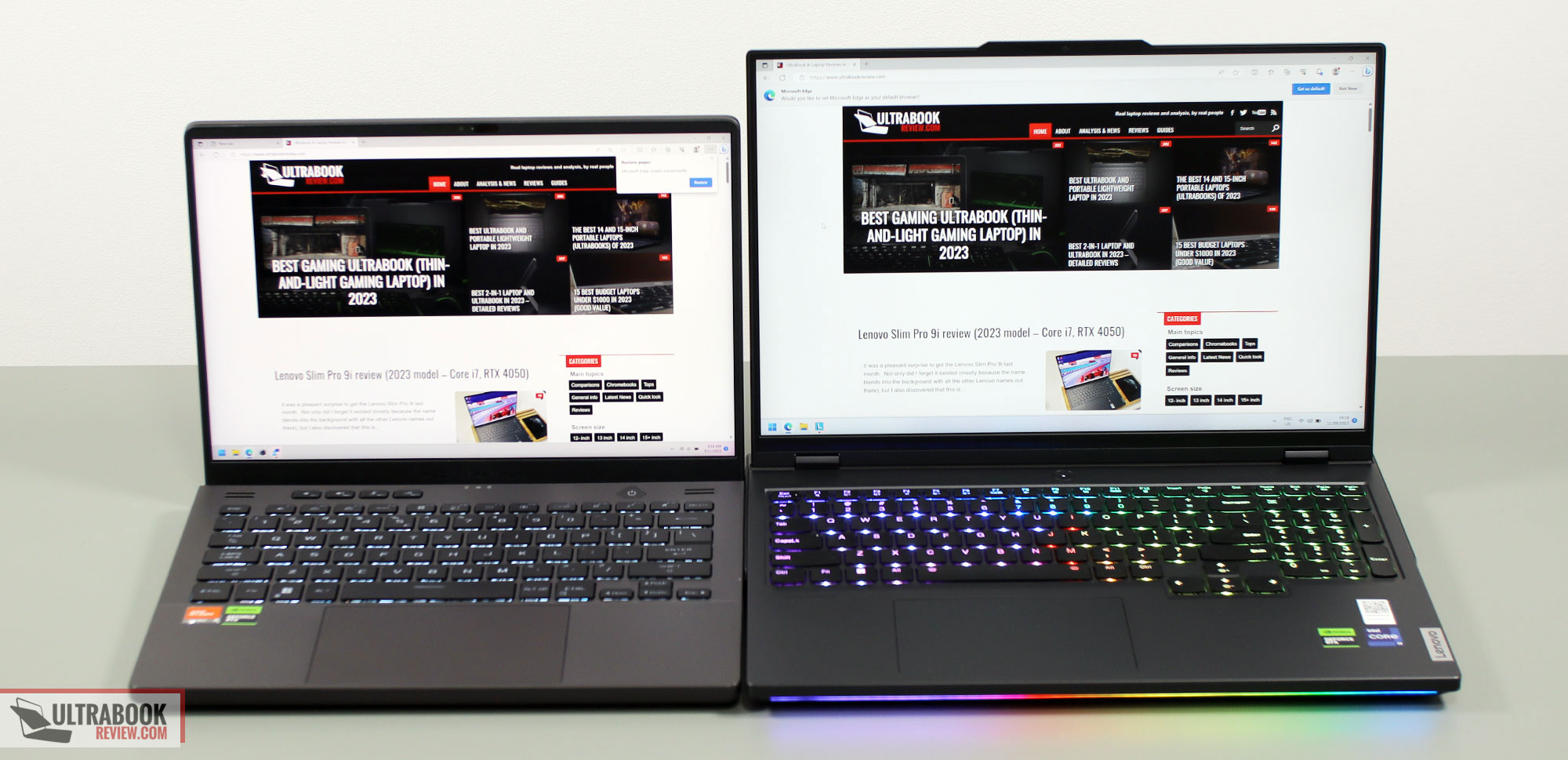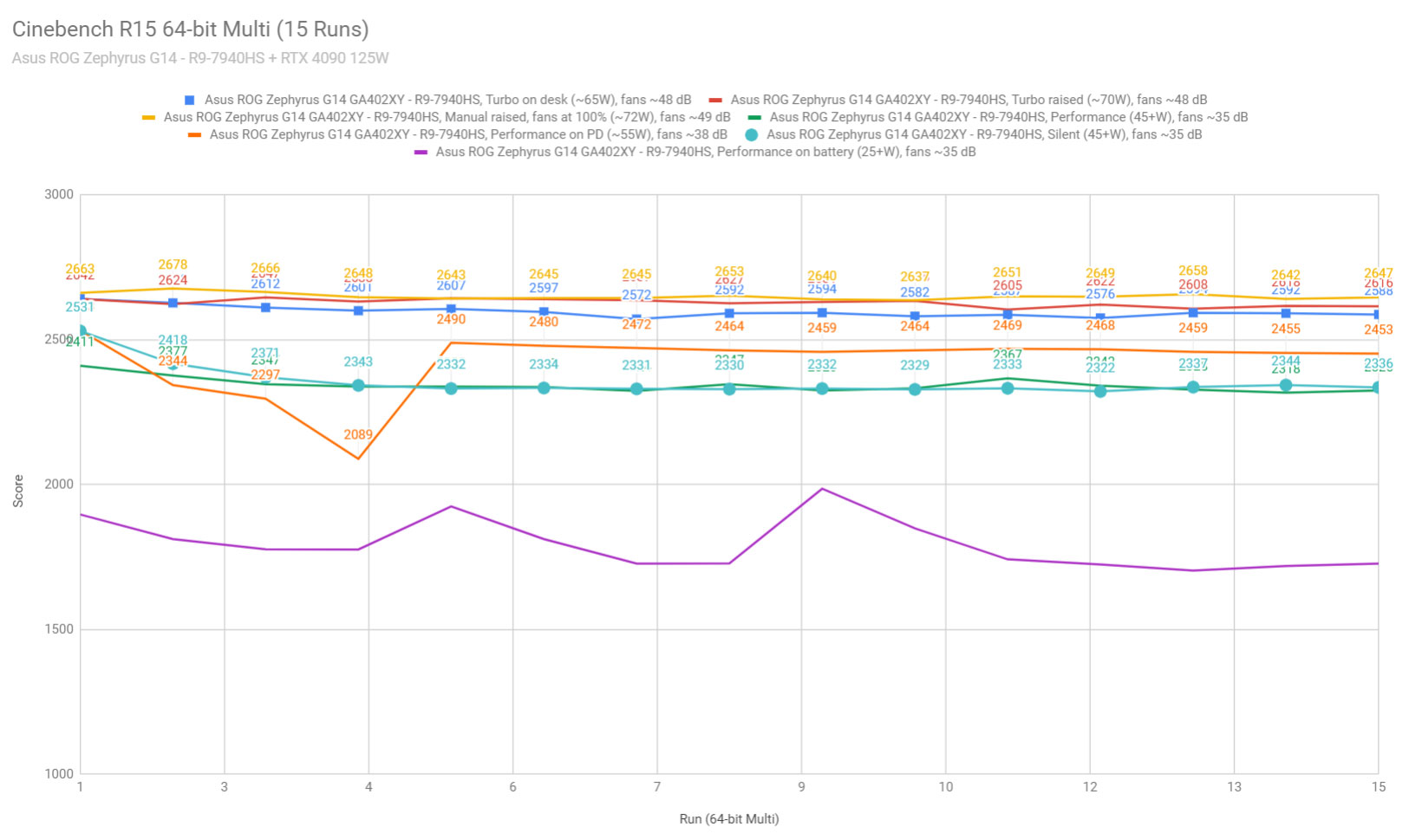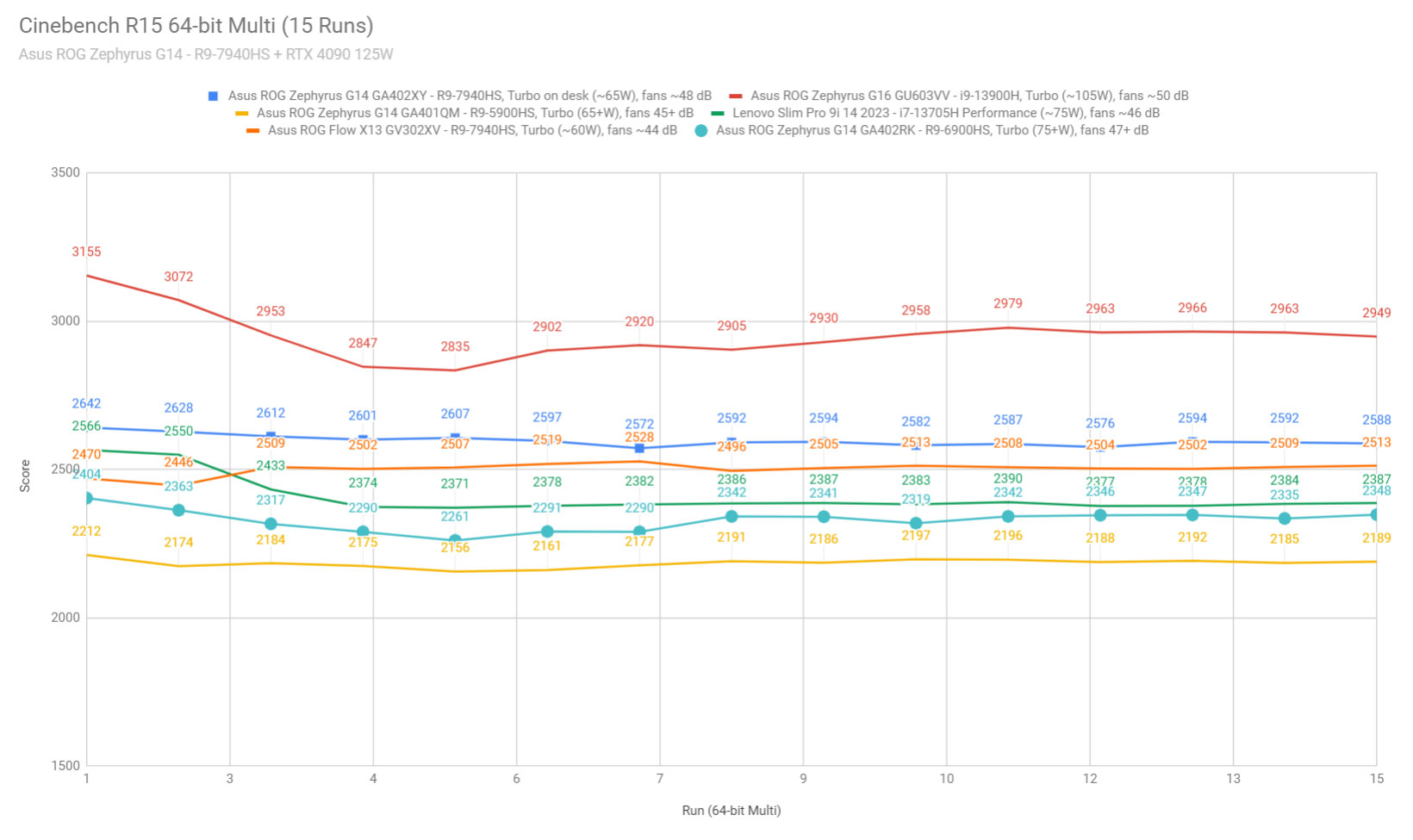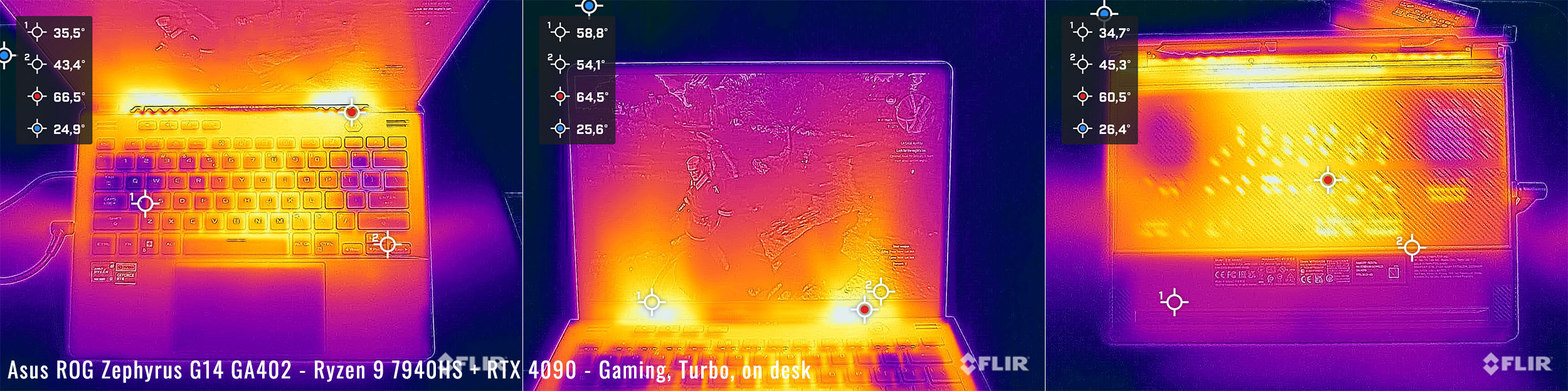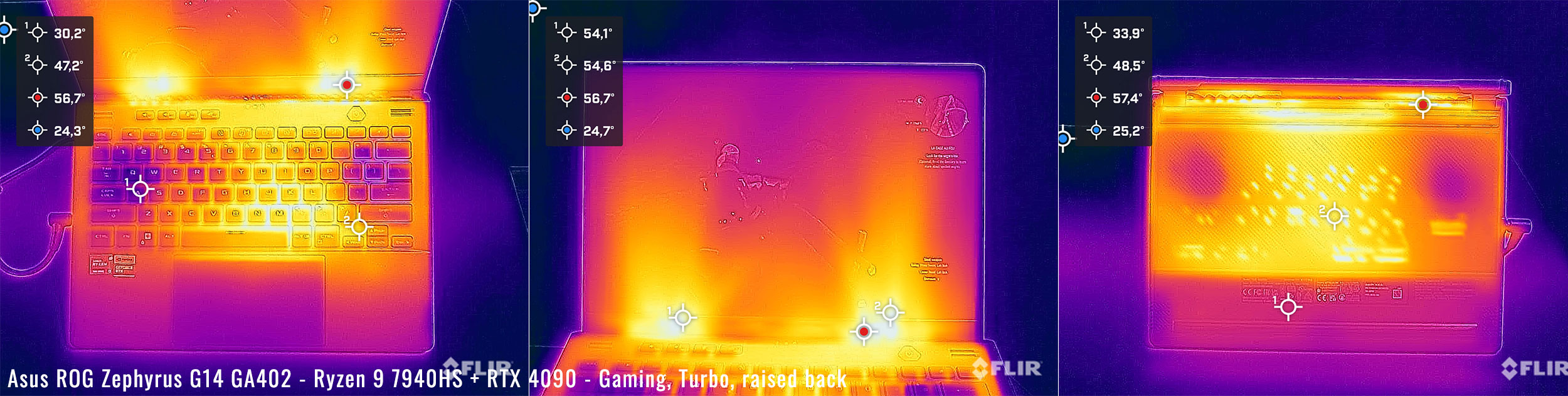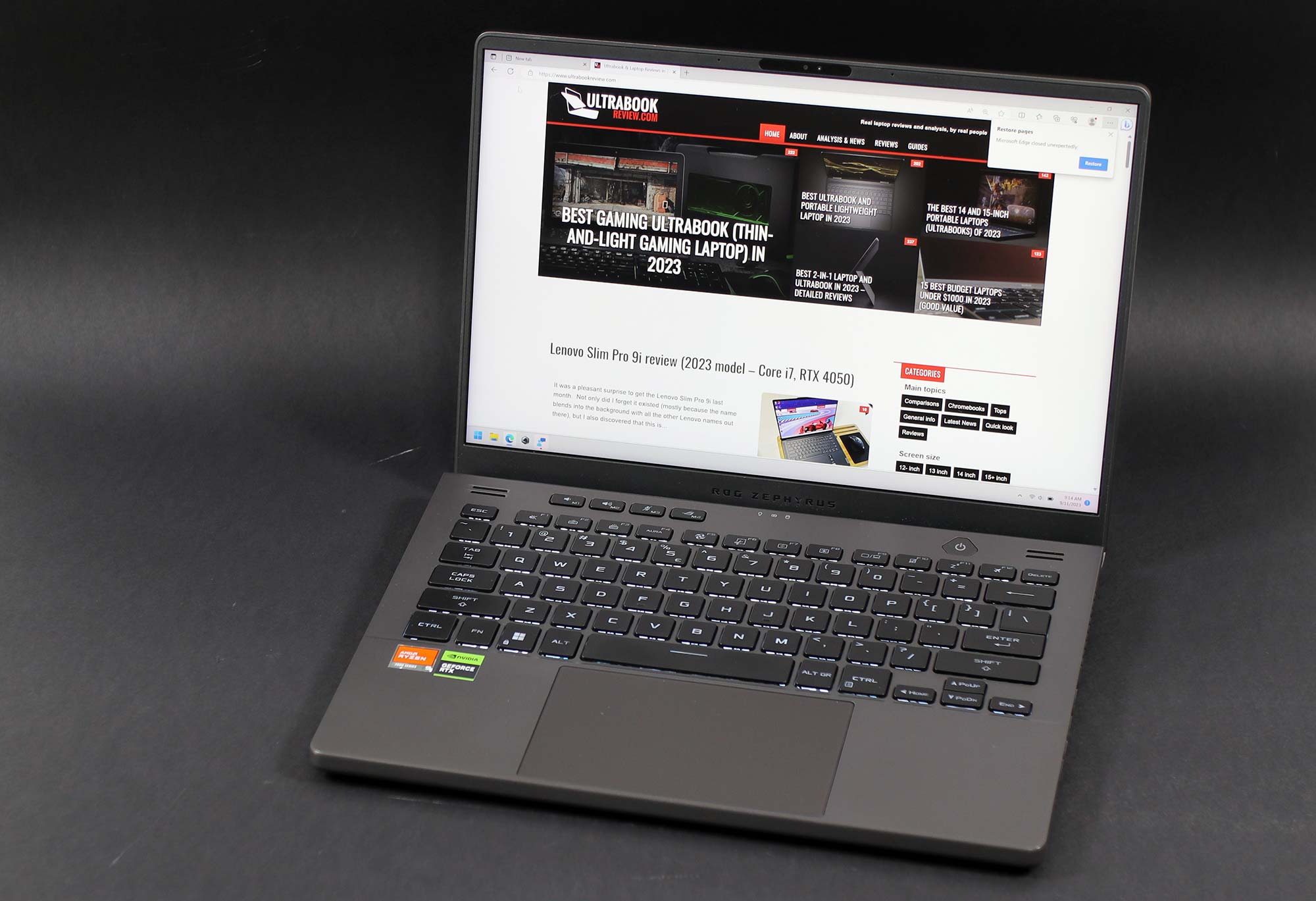This is our detailed review of the mid-2023 update of the Asus ROG Zephyrus G14 series, in the GA402 variant built on AMD Ryzen 7000 hardware and Nvidia RTX 4000 graphics.
This 2023 ROG Zephyrus G14 generation is a hardware refresh of the 2022 Zephyrus G14 series, offering updated AMD processors, updated and higher tier graphics from Nvidia, and a mini LED display.
I purposedly delayed my review of this series so I can use it for at least a month before drawing my conclusions. I also waited for mature software, which is available at this point, by September 2023. Hence, my impressions are much what you should expect from this series from now on.
This review unit is the top-tier configuration available for the 2023 Zephyrus G14, with the Ryzen 9 7940HS processor, Nvidia GeForce RTX 4090 125W graphics, 32 GB of RAM and the Nebula HDR mini LED display. However, most of our findings apply to the other available configurations as well.
Specs sheet as reviewed – Asus ROG Zephyrus G14 GA402XY
| 2023 ASUS ROG Zephyrus G14 GA402XY | |
| Display | 16-inch, 16:10, touch, glossy, Nebula HDR QHD+ 2560 x 1600 px, miniLED 512 zones, 165 Hz 3ms, up to 600 nits HDR, 100% DCI-P3 |
| Processor | AMD Phoenix Ryzen 9 7940HS, 8C/16T |
| Video | Radeon 780M + Nvidia GeForce RTX 4090 16GB (up to 125W with Dynamic Boost) with MUX, Advanced Optimus, GSync |
| Memory | 32 GB DDR5-4800 (16 GB onboard, 1x DIMM, up to 48 GB) on most configurations |
| Storage | 1 TB SSD (Samsung PM91A – 1x M.2 PCIe 4.0 slot) |
| Connectivity | WiFi 6E (Mediatek MT7922) 2×2 with Bluetooth 5.2 |
| Ports | left: DC-in, HDMI 2.1, 1x USB-C 4.0, audio jack right: 2x USB-A 3.2, 1x USB-C gen2 with data&DP, microSD UHS-II card reader |
| Battery | 76 Wh, 280 W power adapter, USB-C charging up to 100W |
| Size | 355 mm or 13.98” (w) x 243 mm or 9.57 (d) x from 19.4 mm or .76” (h) |
| Weight | 2.19 kg (4.82 lbs), .74 kg (1.63 lbs) for the 240W main power brick and cables, .40 kg (.9 lbs) for the 100W USB-C charger and cables, both EU versions |
| Extras | clamshell format with 180-degree hinges, matte display, optional Anime Matrix Display on the lid, single-zone RGB backlit keyboard, 4x speakers, FHD 2MPx IR webcam dual-fan vapor chamber cooling with liquid metal on CPU/GPU, available in all-white or gray |
Here are the other configurations available for the 2023 Zephyrus G14 lineup:
- ROG Zephyrus G14 GA402XY – AMD Ryzen 9 7940HS + Nvidia RTX 4090 16GB 125W;
- ROG Zephyrus G14 GA402XZ – AMD Ryzen 9 7940HS + Nvidia RTX 4080 12GB 125W;
- ROG Zephyrus G14 GA402XI – AMD Ryzen 9 7940HS + Nvidia RTX 4070 8GB 125W;
- ROG Zephyrus G14 GA402XV – AMD Ryzen 9 7940HS + Nvidia RTX 4060 8GB 125W;
- ROG Zephyrus G14 GA402XU – AMD Ryzen 9 7940HS + Nvidia RTX 4050 8GB 120W;
All these are based on the latest Phoenix AMD Ryzen 9 7940HS platform, with Zen4 Cores and Radeon 780M integrated graphics.
There are also a handful and G14 GA402N models built on the Rembrandt-R AMD Ryzen 7 7735HS processor, which gets Zen3+ Cores and a Radeon 680M iGPU.
- ROG Zephyrus G14 GA402NI – AMD Ryzen 7 7735HS + Nvidia RTX 4070 8GB 125W;
- ROG Zephyrus G14 GA402NV – AMD Ryzen 7 7735HS + Nvidia RTX 4060 8GB 125W;
- ROG Zephyrus G14 GA402NU – AMD Ryzen 7 7735HS + Nvidia RTX 4050 8GB 125W;
- ROG Zephyrus G14 GA402NJ – AMD Ryzen 7 7735HS + Nvidia RTX 3050 6GB 95W.
Most of these are paired with regular IPS QHD or FHD displays, as the mini LED Nebula HDR panel is reserved for the highest-tier variants.
I might follow up with reviews of other GPU configurations at some point, if there’s enough interest.
Design and construction
On the outside, the 2023 Asus ROG Zephyrus G14 is identical in design and ergonomics to the previous 2022 ROG Zephyrus G14 model reviewed here. That means it’s still a mid-sized 14-inch chassis that weighs around 1.7 kilos.
Aesthetically, Asus are offering this generation in either a darker-gray or a white variant, both with an optional AnimeMatrix panel in the lid. Our review unit is the darker gray variant with the regular non-Anime display, but I’m especially a fan of the white variant, after having it used for a few months last last year. This gray one is a little classier, perhaps, but also shows smudges and fingerprints easier.
And here’s how the white version looks.
I do like having the non-Anime variation, though, as this keeps the laptop a little lighter and cheaper. However, this RTX 4090 version might only be available with the miniLED lid in most regions.
Functionally, the G14 is still an all-metal chassis with pretty good craftsmanship and overall feel. The materials used for the casing are not quite as premium feeling as a MacBook or a Razer Blade, but they’re close, and overall this chassis design is friendlier on the wrists and more practical in real-use.
Size wise, this is a mid-sized and well balanced chassis, not as compact and lightweight as an ultraportable, but surely much smaller and lighter than a full-size device. Down below I’ve added some side by side pictures next to a Lenovo legion Pro 7i 16-inch performance laptop that I had around.
An ErgoLift hinge is still implemented here, which lifts the main case off the desk when you open up the laptop, in order to improve the airflow underneath. At the same time, this design still blows most of the hot exhausted air into the display, which remains one of my main complaints about this series. We’ll get in-depth on this matter further down.
My other nit are the oversized status LEDs positioned under the display, which I find annoying when using the laptop at night. They’re not directly visible, as they’re somewhat tucked behind the chassis, but they reflect into the bezel and into the display, from certain angles. Other than that, though, I’ve no major complaints about this design.
This laptop sits firmly anchored on the desk, even when raised up on the small feet at the bottom of the display. All the edges are blunted and comfortable on the wrists, there’s a spacious arm-rest, and the bezels around the screen are fairly small, but still allow for a camera at the top of the panel. Speaking of, the display is hold in place by two smooth and sturdy hinges, which allow it to open to 180-degrees, just as I’d expect in a portable laptop.
As for the IO, that’s lined on the left and right edges.
New for this generation are the HDMI 2.1 port and an USB-C port with support for USB 4.0. Everything else remains unchanged, with a few more USB-A and USB-C ports, an audio jack, the power plug and the micro SD card reader. The power plug is still placed in the middle of the left side, and I would like to see that moved somewhere on the back in a future ROG Zephyrus GA403 redesign, next year.
All in all, the 2023 G14 should be a familiar design for most of you, with well documented advantages and some known quirks. This is overall a well made and practical device in its class, but some details could still be improved.
Keyboard and trackpad
Inputs carry over from the previous G14 generation, thoroughly discussed in our past review.
The layout is standard for a 14-inch device, with full-size and properly paced main keys, but smaller arrows. There are also a few extra media keys at the top-left side, characteristic to ROG units. Furthermore, the keys are color matched with the overall color scheme, which means this variant gets black keycaps, while the white variant gets white keycaps.
The typing experience is solid here, as the G14 gets one of the better keyboards in its segment. There’s good travel and firm click response, so this should do well for most of you.
The keys are backlit, but are available in two variants: either single-zone RGB on the highest-tier configurations, or white-only on the lower-tier models. Our unit is the RGB variant, with bright-enough lights and alright uniformity.
A spacious glass clickpad sits underneath the keyboard, once again one of the better available in a 14-inch Windows laptop. It handles everything smoothly, from swipes to taps and gestures, and even the physical clicks are smooth and not noticeably clunky.
As for biometrics, there’s an IR camera implemented at the top of the display, with Hello support, but no finger-sensor. I would have preferred having both options, especially since Asus used to offer a finger-sensor integrated in the power button with older G14 generations.
Screen
There’s still a 14-inch 16:10 matte display on this 2023 ROG Zephyrus G14 generation, with several different panels offered between the available configurations:
- Nebula HDR mini LED QHD+ 165Hz 3ms response, 600-nits, 100% DCI-P3, Pantone validated;
- Nebula IPS QHD+ 165Hz 3ms response, 500-nits, 100% DCI-P3, Pantone validated;
- IPS FHD+ 144Hz 3ms response, 400-nits, 100% sRGB, Pantone validated.
The panel on our unit is the top-tier mini LED Nebula HDR option, which is in fact a new addition for this model year. It’s only a tad brighter than the now mid-tier IPS panel, and similar in color coverage at 100% DCI-P3, but comes with dimming zones and the ability to select between single-zone and multi-zone lighting in Armoury Crate, based on your need.
Single-zone is meant for color-accurate work, with good uniformity and color fidelity, while multi-zone is meant for daily use, multimedia and gaming, where the improved blacks and contrast levels enhance the image quality and overall experience.
However, it’s worth noting that this 14-inch mini LED panel is not quite on par with the larger-sized mini LED panels of this generation, as those get much brighter and offer a denser array of mLEDs. But even with 512 dimming zones, I haven’t noticed any bad artefacts or blooming on this variant (due to the software being more mature than in the past, but also partially because the brightness doesn’t go over 1000 nits in HDR anyway).
One other thing that I must mention are the excellent gaming capabilities of this panel, due to the 165Hz refresh rate, 3 ms response times (with Overdrive), and Nvidia GSync support on this 2023 model.
Anyway, here’s what we got in our tests, with an X-Rite i1 Display Pro sensor, with single-zone backlighting:
- Panel HardwareID: AU Optronics AUO7CA6 (B140QAN06.S);
- Coverage: 99.9% sRGB, 88.7% DCI-P3, 99.6% AdobeRGB;
- Measured gamma: 2.14;
- Max brightness in the middle of the screen: 637.13 cd/m2 on power;
- Min brightness in the middle of the screen: 32.26 cd/m2 on power;
- Contrast at max brightnesse: 990:1;
- White point: 6600 K;
- Black on max brightness: 0.32 cd/m2;
- PWM: No.
And here’s multi-zone:
- Measured gamma: 2.24;
- Max brightness in the middle of the screen, multi-zone: 663.88 cd/m2 on power;
- Min brightness in the middle of the screen: 33.31 cd/m2 on power;
- Contrast at max brightness, multi-zone: 1:1;
- White point: 6400 K;
- Black on max brightness: 0 cd/m2;
- PWM: No.
All good here, perhaps with the exception of the lowest-brightness settings, which those of you using the computer in pitch-dark environments might find too bright at 30+ nits.
If you’re interested in a configuration with the mid-level IPS QHD+ panel on this 2023 Zephyrus G14, expect similar color coverage as on the mini LED panel, but max brightness at around 500-nits and contrast of around 1100:1, with the black being more washed out on that panel.
The FHD+ 144Hz panel is not quite on par with the other two options, with only 400-nits of brightness and 100% sRGB colors, as well as 144Hz refresh and slower response times. It’s still a fair panel for mixed use, a fair match for the more affordable G14 configurations, where expectations should be realistically lower than with the expensive and much more expensive higher tier variants.
Hardware and performance
Our test model is the top-specced configuration of the Asus ROG Zephyrus G14, code name GA402XY, built on an AMD Ryzen 9 7940HS processor, 32 GB of DDR5-4800 memory, 1 TB of SSD storage, and dual graphics: the Nvidia RTX 4090 16GB dGPU and the Radeon 780M integrated within the AMD processor.
Before we proceed, keep in mind that our review unit is a retail version and was sent over by Asus. It runs on the mature software available as of mid-September 2023 (BIOS 313, Armoury Crate 5.6.10, GeForce 537.13 drivers). Verry little can further change with later software at this point.
Spec-wise, this 2023 Asus ROG Zephyrus G14 is built on the latest AMD and Nvidia mobile hardware available to date.
The Ryzen 9 7940HS is the top-tier Ryzen Phoenix 7000 platform, built on AMD’s most advanced Zen4 cores. It’s still an 8 Cores and 16 Threads CPU, and doesn’t get a hybrid design as the Intel options available today. But it’s still a fairly fast processor for its class.
For the GPU, the 2023 Zephyrus G14 is available with a wide range of RTX 4000 chips, and no longer with AMD graphics as in the 2022 models. What we have on this unit is the highest-lever GPU option, the Nvidia GeForce RTX 4090 Laptop dGPU running at up to 125W of power with Dynamic Boost.
There’s also a MUX on this design, for uncompromised gaming performance, with support for Nvidia’s Advanced Optimus technology and GSync on the main display.
For RAM, the laptop comes with partially soldered memory and an extra memory DIMM. This highest-tier configurations come with 16 GB onboard, while the lower-tier units get 8 GB onboard. Our variant is a 32 GB RAM configuration, with 16 GB onboard and a 16 GB DIMM.
For storage, there’s a single M.2 2280 SSD slots inside, and our unit came with a fast Samsung PM91A drive. Lower-tier configurations might come with mid-tier Micron drives, based on our past experience with the G14 series.
Getting inside to the components is a fairly simple task. For that, you need to take out the bottom D-panel, held in place by a few Philips screws. Some of those screws are hidden behind some rubber caps that you’ll need to peel off first. The pop-up screw in the bottom-right corner makes the process simpler than on other designs.
Inside you get unrestrained access to the RAM slot, the SSD slot, the WiFi module, battery, speakers, and thermal module. Everything is packed tightly inside this compact chassis, with no space left unused.
Specs aside, Asus offer their standard power profiles in the Armoury Crate control app: Silent, Performance, Turbo, and Manual, with various power settings and fan profiles between them, summarized in the following table.
| Silent | Performance | Turbo | Manual | |
| CPU only, SPL/SPPT TDP | 45/65W | 45/65W | 80/80W | 80/80W |
| GPU only, max TGP | 55W | 100W | 125W | 125W |
| Crossload Max GPU TDP + GPU TGP |
~80W, 25 + 55 W | ~110W, 15-35W + 80-100 W | ~135W, 20-35 + 100-110 W | ~130W, 20-30 + 100-110 W |
| Noise at head-level, tested | ~35 dBA | ~42 dBA | ~48 dBA | ~50 dBA, max fans |
Aside from these main power profiles, there are also some GPU options to choose from: Ultimate (dGPU only, requires a restart when selected), Standard (enables Advanced Optimus), Optimized (enables regular Optimus), and Eco (regular Optimus, but disables the dGPU). I mostly kept the laptop on Standard for daily use and tests, and opted for Ultimate for gaming.
Before we jump to the performance section, here’s how this laptop handles everyday use and multitasking on the Silent profile, unplugged from the wall. For what is worth, the fans keep idle on this Silent mode with casual use, as long as the dGPU is inactive and the CPU stays under 50 degrees C.
Performance and benchmarks
On to more demanding loads, we start by testing the CPU’s performance by running the Cinebench R15 test for 15+ times in a loop, with a 1-2 seconds delay between each run.
The Ryzen 9 7940HS processor stabilizes at ~70W of sustained power on the Turbo setting, with temperatures of around 95 C and scores of around 2650 points. The fans spin at ~48 dB at head level in this mode.
The CPU is thermally limited in this implementation, and cannot run as its designed max power of 80W. Bumping the back of the laptop off the desk has a minor influence on the cooling capabilities and performance.
There’s also the option of using the Manual profile and bumping the fans to 100% rpms, while still having the back bumped off the desk. This doesn’t change things either, as the fans are already running close to their max capacity on Turbo.
Switching over to the Performance profile translates in the CPU stabilizing at ~45W, with temperatures in the mid 90s and noise levels of sub 40 dB at head-level. Despite the notable dip in sustained power, the performance takes a rather minor dip of 15%.
On the Silent profile, the CPU stabilizes 45W as well, with barely audible fans (sub 35 dB) and temperatures in the high-80s C. The Ryzen 9 7940HS scores around 2350 points in this mode, about 85% of the Turbo performance.
Finally, I ran the same test on Performance mode while having the laptop plugged-in on USB-C power. This allows the CPU to run at around 55W of power, while being thermally limited.
Finally, the CPU runs at ~60W on battery, on the Performance profile, with excellent scores of around 2600 points. Details below.
And here’s how this Ryzen 9 7940HS performance in comparison to the AMD hardware implemented in the previous G14 generations, as well as a few other current hardware.
I haven’t included the available Intel Core HX and Ryzen HX processors in this chart, as those are 50++% faster in this sort of sustained CPU load. At this point, the difference in CPU power between full-size top-tier laptops and this class of 14-inch devices is much more notable than with past hardware generations. Thus, if you need a computer primarily for demanding CPU loads, this G14 is no longer something to consider.
We then went ahead and further verified our findings with the more taxing Cinebench R23 loop test and Blender – Classroom, which resulted in similar findings to what we explained above (~65-70W limit for Turbo, 45W for Performance, 45W for Silent).
We also ran the 3DMark CPU test on the Turbo profile.
Finally, we ran our combined CPU+GPU stress tests on this notebook. 3DMark stress runs the same test for 20 times in a loop and looks for performance variation and degradation over time. This review unit fails the test both when kept flat on the desk and when having it placed on a raiser stand, which means the combined performance degrades over time, as the heat builds up inside. We’ll further discuss why this happens in the Gaming section.
Next, we ran the entire suite of tests and benchmarks, on the Turbo profile with the GPU set on the Standard mode (MUX on Advanced Optimus), and with the screen set at the native QHD+ resolution.
Here’s what we got:
- 3DMark 13 –CPU profile: max – 7779, 16 – 7747, 8 – 6538, 4 – 3819, 2 – 1915, 1 – 1012;
- 3DMark 13 – Fire Strike (DX11): 32366 (Graphics – 38739, Physics – 29027, Combined – 15702);
- 3DMark 13 – Port Royal (RTX): 11215;
- 3DMark 13 – Time Spy (DX12): 16594 (Graphics – 17785, CPU – 12031);
- 3DMark 13 – Speed Way (DX12 Ultimate): 4497;
- Uniengine Superposition – 1080p Extreme: 10913;
- Uniengine Superposition – 1080p Medium: 26071;
- Handbrake 1.3.3 (4K to 1080p encode): 56.21 average fps;
- Handbrake 1.6.1 (4K to 1080p encode): 77.05 average fps;
- PCMark 10: 7783 (Essentials – 10317, Productivity – 9656, Digital Content Creation – 12842);
- GeekBench 5.5.0 64-bit: Multi-core: 11678, Single-Core: 1766;
- GeekBench 6.0.2 64-bit: Multi-core: 11966, Single-Core: 2332;
- CineBench R15 (best run): CPU 2765 cb, CPU Single Core 284 cb;
- CineBench R20 (best run): CPU 6735 cb, CPU Single Core 691 cb;
- CineBench R23: CPU 17315 cb (best single run), CPU 16650 cb (10 min run), CPU Single Core 1762 cb;
- x265 HD Benchmark 64-bit: 22.48 s.
And here are some workstation benchmarks, on the same Turbo profile:
- Blender 3.01 – BMW scene – CPU Compute: 2m 23s ;
- Blender 3.01 – BMW scene – GPU Compute: 12.23s (CUDA), 06.78s (Optix);
- Blender 3.01 – Classroom scene – CPU Compute: 5m 20s;
- Blender 3.01 – Classroom scene – GPU Compute: 21.75s (CUDA), 13.27s (Optix);
- Blender 3.41 – BMW scene – CPU Compute: 2m 22s;
- Blender 3.41 – BMW scene – GPU Compute: 11.80s (CUDA), 05.96 (Optix);
- Blender 3.41 – Classroom scene – CPU Compute: 5m 26s;
- Blender 3.41 – Classroom scene – GPU Compute: 20.52s (CUDA), 11.42s (Optix);
- PugetBench – DaVinci Resolve: 1650 points;
- PugetBench – Adobe After Effects: 949;
- PugetBench – Adobe Photoshop: 1191;
- PugetBench – Adobe Premiere: 719;
- SPECviewperf 2020 – 3DSMax: 173.90;
- SPECviewperf 2020 – Catia: 81.33;
- SPECviewperf 2020 – Creo: 91.61;
- SPECviewperf 2020 – Energy: 64.02;
- SPECviewperf 2020 – Maya: 407.05;
- SPECviewperf 2020 – Medical: 51.26;
- SPECviewperf 2020 – SNX: 26.48;
- SPECviewperf 2020 – SW: 372.37.
- V-Ray Benchmark: 12144 – CPU, 2247 – CUDA, 3133 – RTX.
This is still a good mid-tier performer and will cope with daily multitasking and workloads well.
As mentioned already, this AMD Ryzen 7000 HS platform is no longer able to compete with the Ryzen HX and the Intel Core HX platforms in terms of either single or multi-threaded performance. But it is still competitive against Core H 13th-gen hardware, the kind you’ll find on other compact devices. And it’s faster than the previous generation Ryzen HS hardware, by roughly 15-25% between loads and tests.
On the GPU side, though, the RTX 4090 125W in this configuration is several leagues above the AMD Radeon RX 6800S implemented in the previous G14 chassis, and overall faster than even the highest-performing RTX 3080Ti configurations of the past years.
At the same time, sure, higher power RTX 4090 175W implementations paired with better cooling modules outmatch this compact 125W variant by a fair amount, roughly 10-25% between tests. But those are also larger, heavier, and for the most part, more expensive units.
Turbo Mode vs. Performance, Silent
Let’s touch on the Performance and Silent profiles offered in Armoury Crate.
This laptop runs at ~48 dBA on the Turbo profile, which some might find too loud. If you’re willing to sacrifice the performance to some extent in order to keep the fans even quieter, the Performance and Silent profiles should be of interest.
Here’s how this 2023 ROG Zephyrus G14 performs on the Performance profile, which limits the fans to around 42 dBA at head level.
- 3DMark 13 – Fire Strike: 31271 (Graphics – 37741, Physics – 27589, Combined – 14996);
- 3DMark 13 – Time Spy: 14677 (Graphics – 15580, CPU – 11052);
- Uniengine Superposition – 1080p Extreme: 9818;
- CineBench R20 (best run): CPU 6046 cb, CPU Single Core 616 CB;
- Blender 3.41 – Classroom scene – CPU Compute: 6m 09s.
The CPU is power capped at 45W in this mode, which translates in a slight 10-20% loss in performance over the Turbo mode. The GPU, however, runs nearly on par as on Turbo mode. Thus, overall, this is a very competitive profile, but you’ll have to accept the high internal and external temperatures associated with the quieter fans. We’ll touch on this further down, in the Gaming section.
You can also opt for the Silent profile, in which case the fans won’t go over 35 dB. Here’s what we got in this case:
- 3DMark 13 – Fire Strike: 17662 (Graphics – 19536, Physics – 25221, Combined – 8143);
- 3DMark 13 – Time Spy: 5362 (Graphics – 4951, CPU – 10136);
- Uniengine Superposition – 1080p Extreme: 5743;
- CineBench R20 (best run): CPU 6242 cb, CPU Single Core 617 CB;
- Blender 3.41 – Classroom scene – CPU Compute: 6m 05s.
Once more, the CPU works at about 80-90% of its capabilities in this mode, but the GPU is power limited to about 60-70% what it can do on Turbo. Nonetheless, these are still solid results for how quietly the laptop runs in this mode.
Performance on USB-C power
You can also charge this laptop via USB-C, something useful when traveling and you don’t want to bring along the bulkier main charger.
Only the Performance and Silent profiles are available on USB-C power delivery. I plugged in a 100W ROG charger. Keep in mind that this laptop works best on USB-C power with an ROG charger, as otherwise the hardware would be power limited (even when hooked up to a higher capacity charger).
Expect ~55W sustained in CPU only-loads, ~55W in GPU loads, and around 90W in combined CPU+GPU loads (35W CPU + 55W GPU).
Here are some benchmarks scores on Performance mode on USB-C power.
- 3DMark 13 – Fire Strike: 24243 (Graphics – 28294, Physics – 27336, Combined – 10806);
- 3DMark 13 – Time Spy: 11795 (Graphics – 11713, CPU – 12285);
- Uniengine Superposition – 1080p Extreme: 6801;
- CineBench R20 (best run): CPU 6055 cb, CPU Single Core 763 cb;
- Blender 3.41 – Classroom scene – CPU Compute: 7m 03s.
This is somewhere in between Performance and Silent profiles while using the main charger, but closer to Silent mode. So you’re loosing a fair bit in capabilities when using an USB-C charger. Furthermore, you should also be aware that the battery discharges while running anything demanding on USB-C power, so you’re run out of juice after 2-3 hours of high loads.
Overall, powering the G14 over USB-C is mostly meant for mixed multitasking and daily use, and not for serious activities.
Gaming performance
Let’s see how this ROG Zephyrus G14 (2023 generation) handles modern games, especially in this RTX 4090 configuration.
We tested a couple of different types of games on the various available profiles at QHD+ and FHD+ resolution, all with the MUX set on the Ultimate GPU mode.
Here are the results:
| Ryzen 9 7940HS + RTX 4090 Laptop 100-125W |
QHD+ Turbo, dGPU, on desk |
QHD+ Performance, dGPU, on desk |
FHD+ Turbo, dGPU, on desk |
FHD+ Silent, dGPU, on desk |
| Cyberpunk 2077 (DX 12, Ultra Preset, RTX OFF) |
80 fps (56 fps – 1% low) | 72 fps (49 fps – 1% low) | 108 fps (76 fps – 1% low) | 42 fps (26 fps – 1% low) |
| Doom Eternal (Vulkan, Ultra Preset) |
255 fps (43 fps – 1% low) | 244 fps (42 fps – 1% low) | 352 fps (57 fps – 1% low) | 112 fps (24 fps – 1% low) |
| Far Cry 6 (DX 12, Ultra Preset, TAA) |
95 fps (74 fps – 1% low) | 89 fps (70 fps – 1% low) | 100 fps (76 fps – 1% low) | 93 fps (70 fps – 1% low) |
| Far Cry 5 (DX 11, Ultra Preset, SMAA) |
116 fps (86 fps – 1% low) | 113 fps (86 fps – 1% low) | 126 fps (92 fps – 1% low) | 113 fps (83 fps – 1% low) |
| Metro Exodus (DX 12, Ultra Preset, RTX OFF) |
89 fps (58 fps – 1% low) | – | 108 fps (66 fps – 1% low) | – |
| Red Dead Redemption 2 (DX 12, Ultra Optimized, TAA) |
108 fps (48 fps – 1% low) | 96 fps (44 fps – 1% low) | 123 fps (56 fps – 1% low) | 43 fps (18 fps – 1% low) |
| Resident Evil 4 (DX 12, Prioritize Graphics, TAA) |
104 fps (57 fps – 1% low) | 95 fps (42 fps – 1% low) | 140 fps (83 fps – 1% low) | 68 fps (41 fps – 1% low) |
| Shadow of Tomb Raider (DX 12, Highest Preset, TAA) |
126 fps (82 fps – 1% low) | 111 fps (55 fps – 1% low) | 140 fps (85 fps – 1% low) | 59 fps (44 fps – 1% low) |
| The Witcher 3: Wild Hunt (v4.04) (DX 12, Ultra Preset, TAAU) |
130 fps (62 fps – 1% low) | 117 fps (714 fps – 1% low) | 133 fps (68 fps – 1% low) | 65 fps (51 fps – 1% low) |
- Battlefield V, Cyberpunk, Doom, Witcher 3 – recorded with Fraps/in-game FPS counter in campaign mode;
- Far Cry 5, 6, Metro, Red Dead Redemption 2, Tomb Raider – recorded with the included Benchmark utilities;
- Red Dead Redemption 2 Optimized profile based on these settings.
Those above are rasterization tests, and here are some results for RTX – Ray Tracing performance, with and without DLSS.
| Ryzen 9 7940HS + RTX 4090 Laptop 100-125W | QHD+ Turbo, dGPU | FHD+ Turbo, dGPU |
| Cyberpunk 2077 (DX 12, Ultra Preset + RTX, DLSS Off) |
34 fps (26 fps – 1% low) | 49 fps (38 fps – 1% low) |
| Cyberpunk 2077 (DX 12, Ultra Preset + RTX, DLSS Balanced) |
100 fps (78 fps – 1% low) | 138 fps (109 fps – 1% low) |
| Doom Eternal (DX 12, Ultra Preset, RTX On, DLSS Off) |
170 fps (48 fps – 1% low) | 242 fps (68 fps – 1% low) |
| Doom Eternal (DX 12, Ultra Preset, RTX On, DLSS Quality) |
188 fps (54 fps – 1% low) | 255 fps (54 fps – 1% low) |
| Far Cry 6 (DX 12, Ultra Preset + DXR reflections / shadows) |
76 fps (55 fps – 1% low) | 83 fps (56 fps – 1% low) |
| Shadow of Tomb Raider (DX 12, Highest Preset, TAA, RTX Ultra, DLSS Off) |
77 fps (40 fps – 1% low) | 97 fps (46 fps – 1% low) |
| Shadow of Tomb Raider (DX 12, Highest Preset, TAA, RTX Ultra, DLSS On) |
88 fps (54 fps – 1% low) | 105 fps (56 fps – 1% low) |
| The Witcher 3: Wild Hunt (v4.04 update) (DX 12, RT Ultra Preset, TAAU, DLSS3 Off) |
68 fps (45 fps – 1% low) | 79 fps (55 fps – 1% low) |
| The Witcher 3: Wild Hunt (v4.04 update) (DX 12, RT Ultra Preset, DLSS3 On) |
88 fps (69 fps – 1% low) | 110 fps (81 fps – 1% low) |
This configuration can easily handle all the modern games at QHD+ resolution and Ultra settings.
This is 30-70% faster in games than the previous RX 6800S configuration of the Zephyrus G14 2022, with an extra boost when enabling RT.
At the same time, this power-limited RTX 4090 100-125W implementation trails the full-power RTX 4090 options by as much as 15-25% in some titles. Here’s a brief comparison of the 2023/2022 G14 models and a few other RTX 4090 units, based on our previous reviews.
| Zephryus G14 2023, Ryzen 9 7940HS + RTX 4090 125W, QHD+ Turbo, dGPU, on desk |
Zephryus G14 2022, Ryzen 9 6900HS + RX 6800S, QHD+ Turbo, dGPU, on desk |
Zephyrus M16 2023, Core i9-13900H + RTX 4090 145W, QHD+ Turbo, dGPU, on desk |
Legion Pro 7i 2023, Core i9-13900HX + RTX 4090 175W, QHD+ Turbo, dGPU, on desk |
|
| Cyberpunk 2077 (DX 12, Ultra Preset, RTX OFF) |
80 fps (56 fps – 1% low) | 43 fps (31 fps – 1% low) | 76 fps (45 fps – 1% low) | 98 fps (68 fps – 1% low) |
| Far Cry 6 (DX 12, Ultra Preset, TAA) |
95 fps (74 fps – 1% low) | 66 fps (57 fps – 1% low) | 103 fps (78 fps – 1% low) | 125 fps (88 fps – 1% low) |
| Red Dead Redemption 2 (DX 12, Ultra Optimized, TAA) |
108 fps (48 fps – 1% low) | 67 fps (46 fps – 1% low) | 125 fps (88 fps – 1% low) | 134 fps (47 fps – 1% low) |
| Shadow of Tomb Raider (DX 12, Highest Preset, TAA) |
126 fps (82 fps – 1% low) | 70 fps (53 fps – 1% low) | 136 fps (88 fps – 1% low) | 162 fps (92 fps – 1% low) |
With that out of the way, let’s go through some logs.
The Turbo mode ramps up the fans to levels of ~48 dB.
With the laptop on the desk, the CPU runs hot, at 85-95 degrees Celsius in the tested titles,. The GPU heats up as well, averaging around 82-84 Celsius, but it doesn’t throttle.
However, the system tends to push a fair bit of power into the CPU over time, and as a result, the GPU rarely runs above 100W TGP. That’s despite it being able to run at up to 125W with Dynamic Boost. However, because this G14 is merely a ~130W combined CPU+GPU design, the 125W TGP is hardly possible in any real activity, as that would only leave little for the CPU and would affect the performance. So in reality, this GPU implementation is rather a 100-110W TGP design.
On the same Turbo mode, but with the back raised up from the desk, both the CPU and GPU temperatures drop by 3-7 degrees. So I’d definitely recommend placing the laptop on a cooling stand or at least some sort of raiser stand for long gaming sessions.
You could also opt for the Manual profile which allows customizing the power setting and fan profiles. For testing, I’ve pushed all the fans to 100% rpms, bumped the laptop on a raiser stand, and kept the power settings as they come by default, but this hardly does anything on this laptop. Other sorts of tweaks might be worth pursuing, though, but I’ll let you play around with the settings. I’d aim for limiting the CPU to around 20W, in order to allow for more power for the GPU. But you’ll have to test between games, as this might not necessarily have a positive impact in every title.
If you’re willing to sacrifice the framerates to some extent and get a quieter gaming experience, the Performance and Silent profiles are worth pursuing.
On our unit, the Performance profile drops the fans’ noise to ~42 dBA at head level, and limits the CPU and GPU power by some amount. This translates into a 5-10% reduction in framerates.
However, temperatures are once again very high with the laptop on the desk, still in the 90s for the CPU and 80s for the GPU. Once more, having the laptop on a stand helps lower these temperatures by about 5 degrees.
Here are the logs for Performance mode with the laptop on the desk.
And here are the logs for Performance mode with the back bumped up.
The Silent profile caps the GPU more aggressively, at around 45-55W of power, but also pushes the fan noise to sub 35 dBA. This mode makes perfect sense for casual gaming at FHD+ resolution and high settings.
Plus, the CPU/GPU temperatures are lower than on the other profiles.
Gaming on USB-C power
One final aspect I wanted to touch on here is the gaming capabilities on USB-C power, in Performance mode, using a 100W ROG USB-C charger.
Here are the results:
| Ryzen 9 7940HS + RTX 4090 Laptop 100-125W |
QHD+ Turbo, Ultimate, main charger |
QHD+ Performance, Ultimate, main charger |
QHD+ Performance, Ultimate, USB-C charger |
| Cyberpunk 2077 (DX 12, Ultra Preset, RTX OFF) |
80 fps (56 fps – 1% low) | 72 fps (49 fps – 1% low) | 28 fps (15 fps – 1% low) |
| Far Cry 6 (DX 12, Ultra Preset, TAA) |
95 fps (74 fps – 1% low) | 89 fps (70 fps – 1% low) | 62 fps (32 fps – 1% low) |
| Far Cry 5 (DX 11, Ultra Preset, SMAA) |
116 fps (86 fps – 1% low) | 113 fps (86 fps – 1% low) | 37 fps (22 fps – 1% low) |
| Red Dead Redemption 2 (DX 12, Ultra Optimized, TAA) |
108 fps (48 fps – 1% low) | 96 fps (44 fps – 1% low) | 28 fps (12 fps – 1% low) |
| Shadow of Tomb Raider (DX 12, Highest Preset, TAA) |
126 fps (82 fps – 1% low) | 111 fps (55 fps – 1% low) | 35 fps (16 fps – 1% low) |
| The Witcher 3: Wild Hunt (v4.04) (DX 12, Ultra Preset, TAAU) |
124 fps (65 fps – 1% low) | 116 fps (64 fps – 1% low) | 45 fps (22 fps – 1% low) |
This Zephyrus G14 generation is greatly limited on USB-C power, unlike the previous generation. Asus changed the settings in a way that the crossload power is more limited than when using the main chager, especially on the GPU, and that translates in a major decrease in framerates.
At the same time, the battery still discharges while gaming on USB-C power, but not as quickly as on the previous G14 generations. Expect it to discharge from 100% to 10% in about 2.5 hours.
Here are some logs for a couple of games in this mode. Than fans keep fairly quiet, at ~40 dBA at head-level, similar to the main Performance profile.
Noise, Heat, Connectivity, speakers, and others
Asus use a dual-fan quad-radiator thermal module on this laptop, with a vapor chamber and a few extra heatpipes. They also apply liquid metal on the CPU (and regular paste on the Nvidia GPU). Furthermore, this generation implements updated power stages and VRMs than the past pre-2022 G14 models, required to cope with the higher power implemented hardware.
Despite these, physics still rains supreme and you shouldn’t be surprised that this laptop runs hot with long gaming and demanding work sessions, both internally and externally.
Furthermore, the cooling module still pushes most of the hot air into the bottom of the display. Yes, the radiators’ fins are designed so that the air is expelled upwards, and not straight towards the panel, but at the end of the day that area around the exhausts still reaches temperatures in the 60s on most power profiles. I’m not a fan of this aspect, and you should be aware of its when looking at this laptop.
Plus, you should be aware that the lower-tier configurations of the 2023 Zephyrus G14 series are not going to run cooler, since they all implement similar powered GPUs, all the way down to the RTX 4050 variant.
Anyway, here’s what to expect with games on this model:
*Gaming – Silent – playing Cyberpunk for 30 minutes, Silent profile, fans at ~35 dB
*Gaming – Performance – playing Cyberpunk for 30 minutes, fans at ~42 dB
*Gaming – Turbo, on desk – playing Cyberpunk 2077 for 30 minutes, fans at ~48 dB
On the inside, there’s a hotspot around the N,M keys on all profiles, making that right side of the laptop somewhat uncomfortable to the touch. The WASD region, on the other hand, keeps cool, due to how the fan is positioned underneath.
The hottest parts are around the exhausts, as previously mentioned, and on the underside, around the components. This is not a device for gaming on the lap.
Gaming aside, this laptop is a pleasant experience with light multitasking, browsing, or video streaming.
The 0dB Technology allows the fans to completely switch off with light use on the Silent profile, as long as the hardware stays under 50 C. That’s rather rare, but even with the fans spin, they spin slowly and almost inaudibly on the Silent mode.
I’ll also add that I haven’t noticed any sort of coil whining or electronic noises on this sample. However, make sure to carefully listen for any on your unit.
*Daily Use – streaming Netflix in EDGE for 30 minutes, Silent profile, fans at 0-30 dB
For connectivity, there’s Wireless 6E and Bluetooth 5 on this unit. Our sample performed well on Wi-Fi with my setup.
The audio quality here is very good for laptop speakers, with two main speakers firing on the bottom and laterals, and two extra tweeters firing from under the display. The sound is rich, as well as loud at 80+ dB at head level.
Finally, a camera is placed at the top of the screen and flanked by microphones.
It’s FHD resolution now (an upgrade from the HD shooter on the past G14 models), so decent quality in good lighting, and includes IR with support for Windows Hello. It’s still rather washed out, though, especially in bad light.
Battery life
There’s a 76Wh battery inside all this 2023 ROG Zephyrus G14.
The system automatically switches the screen’s refresh to 60 Hz when using the laptop on battery power, so if you’ll notice a quick screen flicker when you disconnect the laptop from the wall, that’s a side-effect of this tweak. I’ll also add that if you’re looking to maximize runtimes, I’d recommend using the laptop on the Silent Profile and on the Standard/Eco dGPU mode.
Here’s what we got on our review unit in terms of battery life, with the laptop on the Standard GPU mode, the screen set on single-zone lighting mode, and a brightness of around 120 nits (~50% brightness).
- 12 W (~5-6 h of use) – text editing in Google Drive, Silent Mode, screen at 50%, WiFi ON;
- 11 W (~6-7 h of use) – FHD fullscreen video on Youtube in Edge, Silent Mode, screen at 50%, WiFi ON;
- 14 W (~5 h of use) – Netflix 4K HDR fullscreen in Edge, Silent Mode, screen at 50%, WiFi ON;
- 20 W (~3-4 h of use) – browsing in Edge, Silent Mode, screen at 50%, WiFi ON;
- 80 W (~sub 1 h of use) – Gaming – Witcher 3, Performance Mode, screen at 50%, WiFi ON, no fps limit.
Not bad, but not great either. The mini LED panel most likely takes a toll, especially with HDR content (Netflix), and the configurations with an IPS screen should run longer. We’ve seen similar runtimes on the mini LED configured Lenovo Slim Pro 9i.
I’ll also add that having the mini LED panel on either single or multi-zone screen mode doesn’t impact the runtimes in any notable way, per our tests.
For comparison, here’s what we got on the 2022 Zephyrus G14 (Ryzen 9 + RX 6800S + QHD+ IPS) unit in terms of battery life.
- 10 W (~7 h of use) – text editing in Google Drive, Silent Mode, screen at 50%, WiFi ON;
- 7.5 W (~9-10 h of use) – 1080p fullscreen video on Youtube in Edge, Silent Mode, screen at 50%, WiFi ON;
- 7 W (10+ h of use) – Netflix fullscreen in Edge, Silent Mode, screen at 50%, WiFi ON;
- 12 W (~5-6 h of use) – browsing in Edge, Silent Mode, screen at 50%, WiFi ON.
This ran way more efficiently, thanks to the all-AMD hardware platform and the IPS display.
And here’s what we got on the 2021 Zephyrus G14 (Ryzen 9 + RTX 3060 + QHD IPS screen).
- 11 W (~6+ h of use) – text editing in Google Drive, Silent Mode, screen at 60%, Wi-Fi ON;
- 10 W (~7+ h of use) – 1080p fullscreen video on Youtube in Edge, Silent Mode, screen at 60%, Wi-Fi ON;
- 8.5 W (~8+ h of use) – Netflix fullscreen in Edge, Silent Mode, screen at 60%, Wi-Fi ON;
- 13.5 W (~5+ h of use) – browsing in Edge, Balanced Mode, screen at 60%, Wi-Fi ON.
Even this one ran more efficiently than the 2023 generation.
This aside, I’ll also add that the 2023 ROG Zephyrus G14 comes with a 240W power brick on all models. The battery fully charges from 10% in about 2 hours, with fast charging for the first half an hour, and USB-C charging is supported as well, up to 100W.
Price and availability- 2023 Asus ROG Zephyrus G14
The 2023 Asus ROG Zephyrus G14 is widely available everywhere at the time of this review (late Aug 2023).
The top-tier ROG Zephyrus G14 GA402XY model reviewed here, with the Ryzen 9 7940HS, RTX 4090 Laptop dGPU, 32 GB of RAM, 1 TB of SSD storage, and the mini LED display, is listed at 2999 USD in the US, around 3999 EUR here in Europe and 3299 GBP in the UK.
Lower specced models are available as well. The best-value configuration is the Ryzen 9 + RTX 4060 + QHD IPS panel, available for $1599 in the US, and 1899 EUR here in Europe. Just keep in mind that this one comes with 8 GB onboard + 8 GB DIMM of memory.
We’ll update this section in the future. In the meantime, though, follow this link for updated configurations and prices in your region at the time you’re reading this article.
Final thoughts- 2023 Asus ROG Zephyrus G14 review
The ROG Zephyrus G14 remains one of the better compact all-purpose laptops that you can buy today, and a device you must consider if you’re in the market for a sub-15-inch device.
For this model year, Asus went with an mixed platform built on AMD Zen4 processors and Nvidia RTX 4000 graphics, arguably one of the best combos available today. They also offer a much wider range of configurations, with dGPUs going up to an RTX 4090 now and displays including a mini LED panel option. But all these don’t come cheap at all, and the top specced 2023 Zephyrus G14 is expensive. And, at the same time, is not, compared to other RTX 4090 laptops out there.
Nonetheless, for most of you, though, a mid-level option around the 1500-2000 USD/EUR level should make more sense. The performance should be good enough for most loads and even for most games, but you’ll still have to consider the high temperatures associated with this sort of powerful and portable design. There’s no way around physics, and you’ll just need to go with something else (namely, a larger sized device) if you’re not comfortable with how warm this one runs, and how the cooling is designed to blow hot air into the display. Just like with past G14 generations, these aspects should be decisive in your decision over this series.
As far as alternatives in the 14-inch performance space go, the Razer Blade 14 is the only other option that comes close in capabilities and performance to the top-tier 2023 Zephyrus G14, while in the mid-specced range you’ll find a few other options such as the Alienware x14 or even something like the Lenovo Slim Pro 9i or the MacBook Pro 14.
This wraps up my initial review on the 2023 Asus ROG Zephyrus G14. Let me know what you think about this generation of the popular G14 series. I’m looking for your feedback and questions down below, in the comments section.