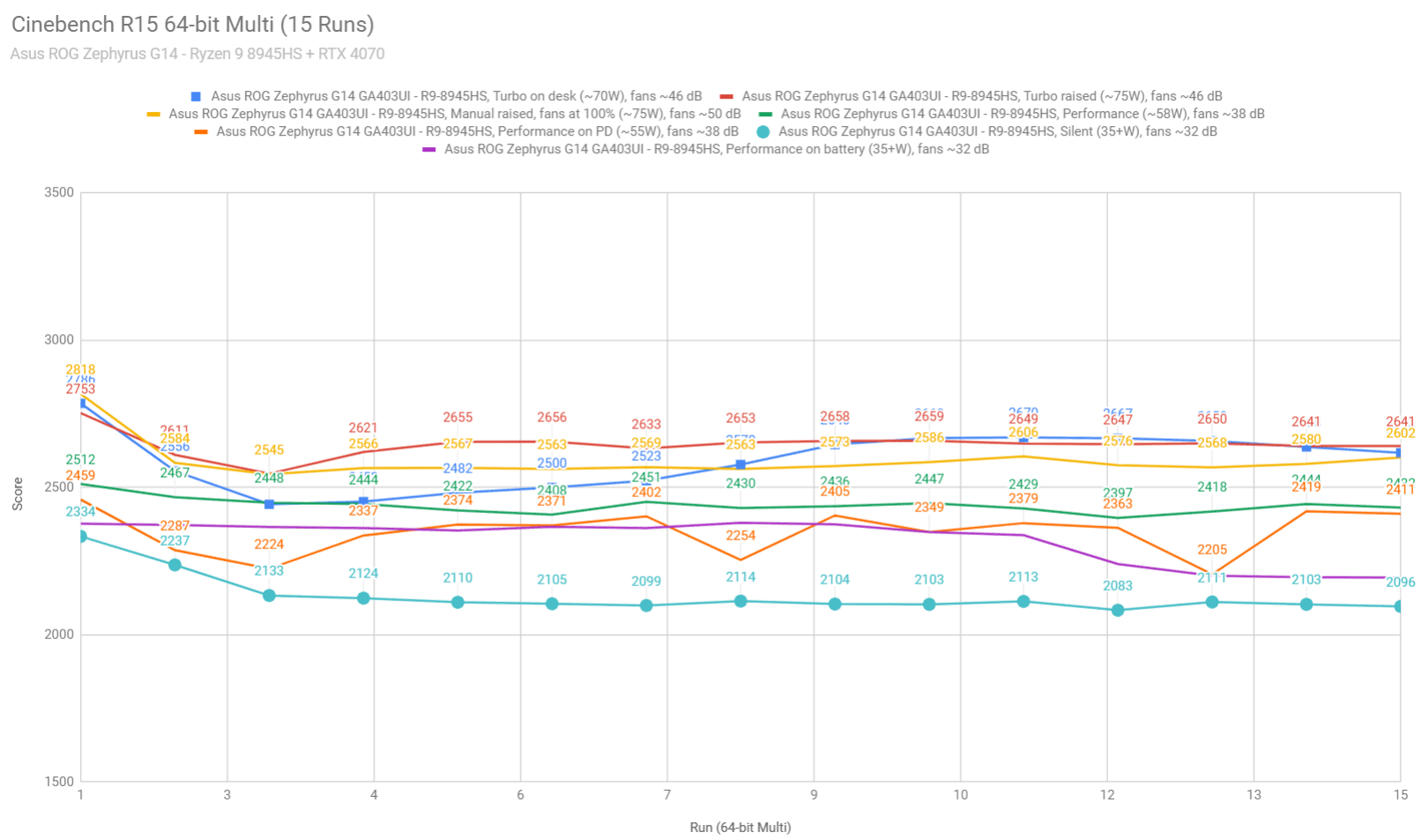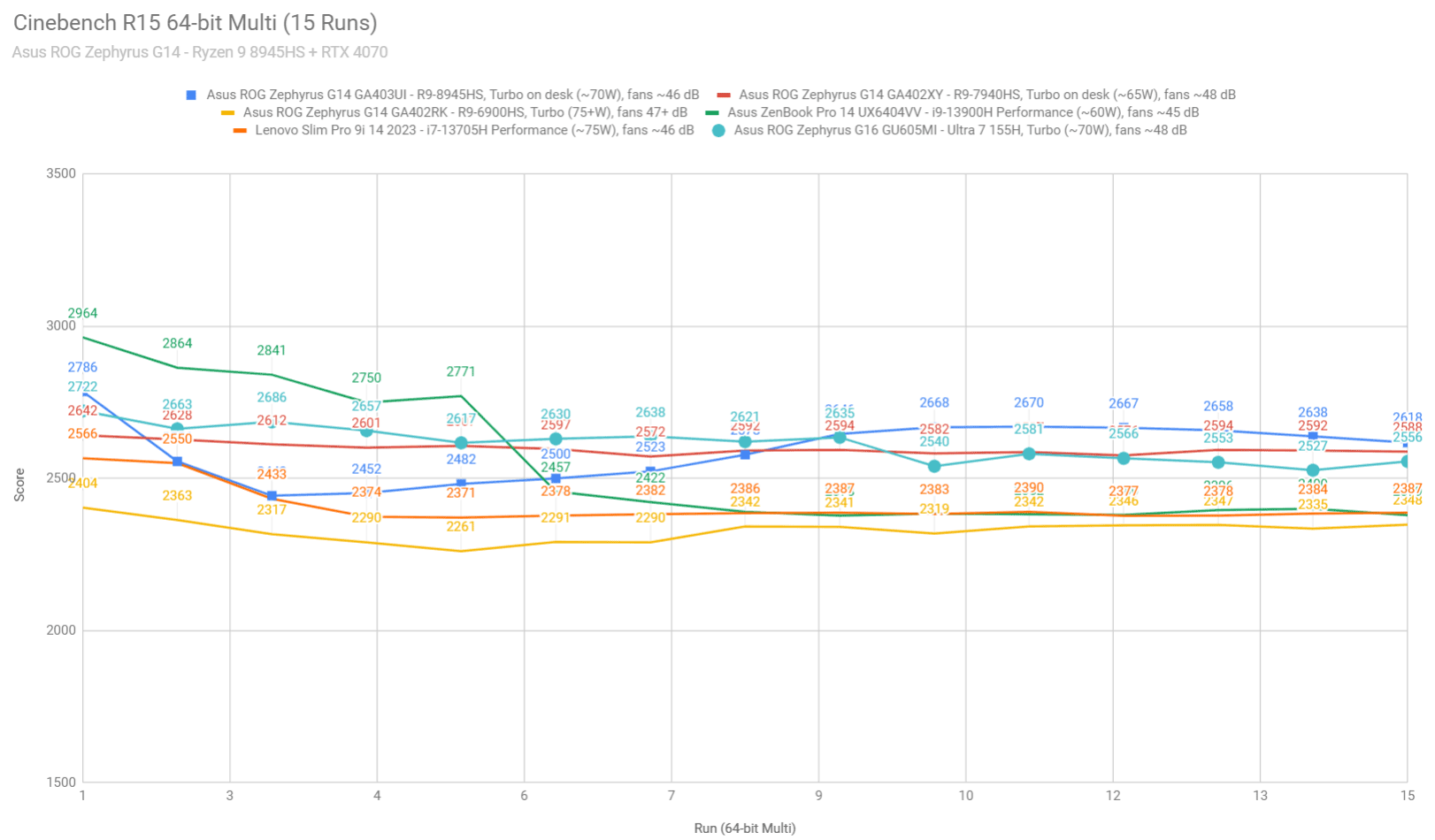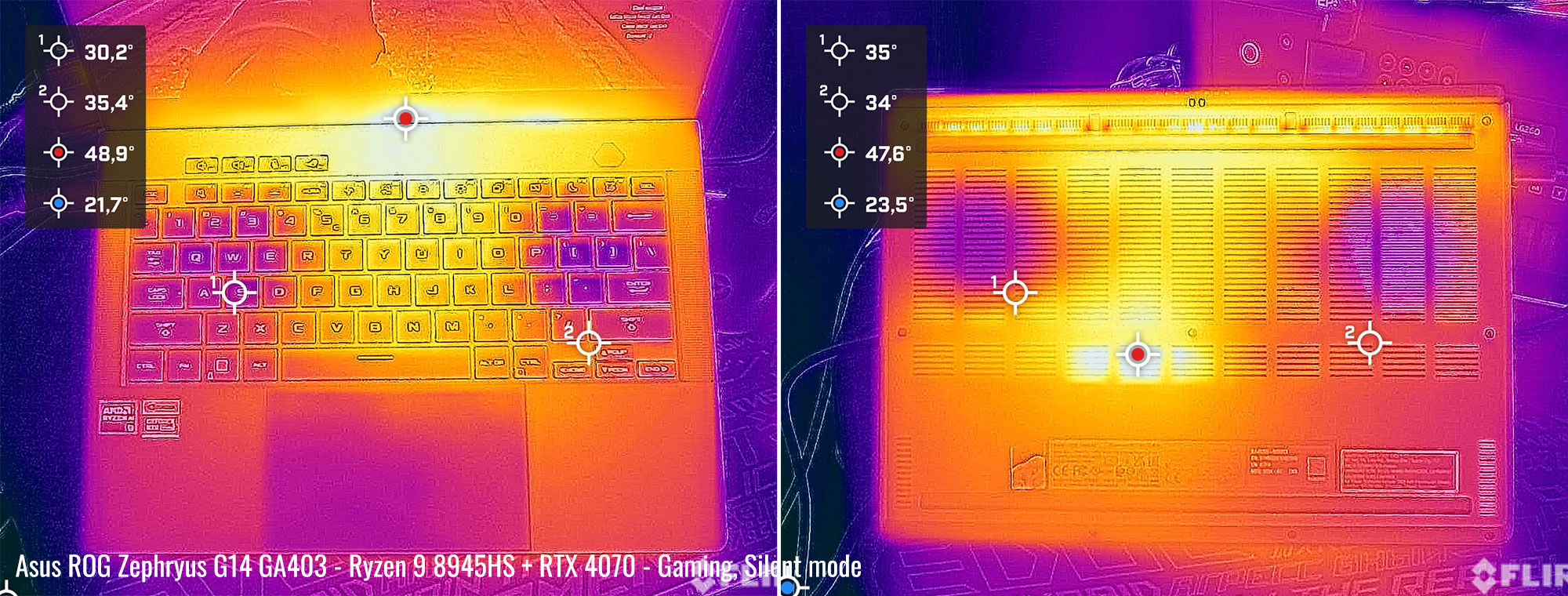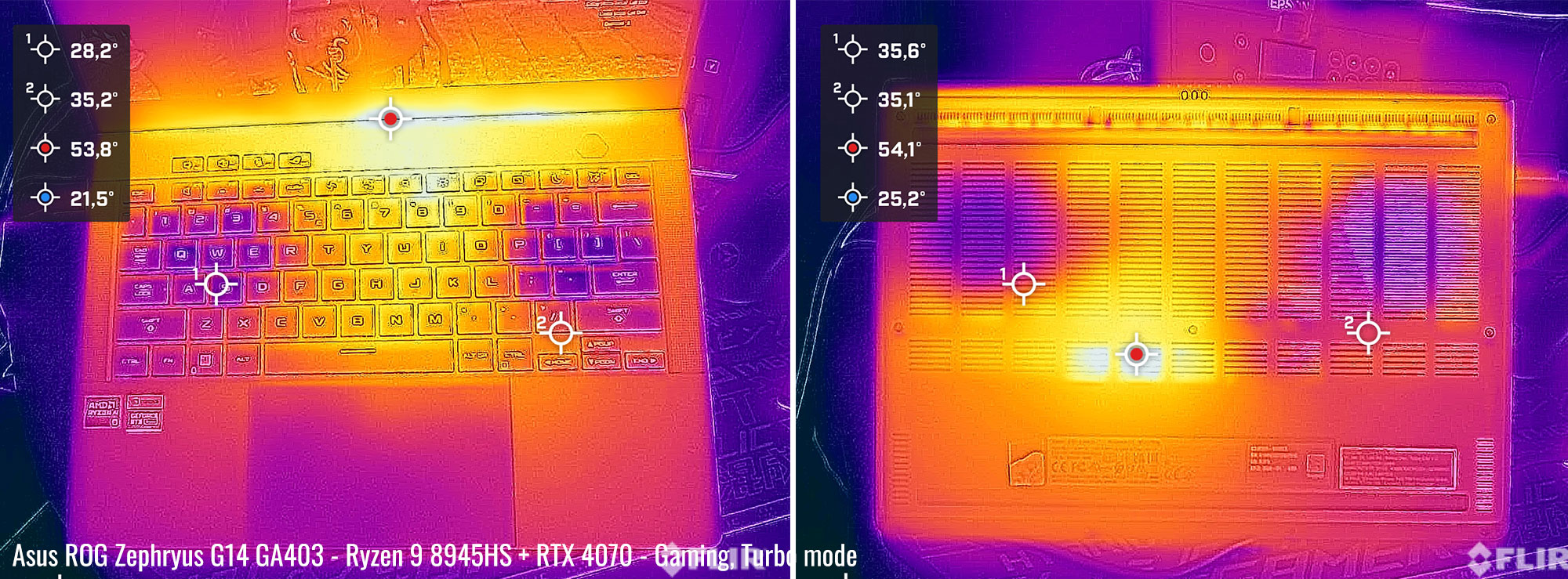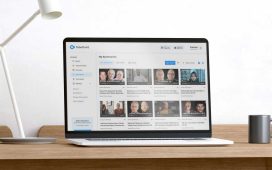In this review article I’m gathering my thoughts on the 2024 Asus ROG Zephyrus G14 series, code name GA403, as the third major iteration of the G14 lineup.
Over the years, I’ve used and tested all the available G14 models, starting with the initial GA401 from 2020 and going into the GA402 updates from 2022/2023, that eventually led us to the GA403 generation launched in early 2024.
This generation steers a fair bit away from what the previous G14s represented, with Asus aiming for a new design language that’s very much inspired from the MacBook Pro 14. Hence, the 2024 Zephyrus G14 is a smaller and lighter 14-inch laptop than before, with better inputs, better audio, and now an OLED display. Furthermore, this remains a capable all-purpose performer, a device that can tackle serious multitasking and workloads and games, although it is no longer the most powerful 14-inch option on the market, as the previous 2023 G14 was.
For this article, I’ve been using a couple of different 2024 Zephyrus G14 units over the last months, in both of the available color options and in a few different hardware configurations. I’ve gathered my thoughts on these down below, as a longer-term user of all these variants, and I’m hoping my impressions will help you out in your research.
2024 ASUS ROG Zephyrus G14 GA403
Here’s the complete specs sheet of the reviewed Asus ROG Zephyrus G14 GA403 variants, in the RTX 4060 and the RTX 4070 configurations.
| 2024 ASUS ROG Zephyrus G14 GA403 – official page | |
| Display | 14 inch, 16:10, non-touch, glossy, OLED, Nebula 2.8K 120Hz 0.2ms VRR, 400-nits SDR, 100% DCI-P3 |
| Processor | AMD Hawk Point Zen4, Ryzen 9 8945HS 8C/16T |
| Video | Radeon 780M + Nvidia RTX 4070 (up to 90W with Dyn Boost) on the GA403UI configuration Radeon 780M + Nvidia RTX 4060 (up to 90W with Dyn Boost) on the GA403UU configuration with MUX, Advanced Optimus, and GSync |
| Memory | 16/32 GB LPDDR5x-6400 (onboard) |
| Storage | 1TB SSD (WD PC SN560) – 1x PCIe 4.0, M.2 2280 slot |
| Connectivity | WiFi 6E 2×2 with Bluetooth 5.3 (Mediatek MT7922) |
| Ports | left: DC-in, HDMI 2.1 FRL, 1x USB-C 4.0, 1x USB-A 3.2, audio jack right: 1x USB-A 3.2, 1x USB-C gen2 with data&DP, microSD UHS-II card reader |
| Battery | 73 Wh, up to 180 W power adapter, USB-C charging up to 100W |
| Size | 311 mm or 12.26” (w) x 220 mm or 8.66 (d) x from 15.9 or .63” (h) |
| Weight | 1.5 kg (3.3 lbs) + charger |
| Extras | clamshell format with 130-degree hinges, glossy OLED non-touch display, cleaner design with updated lightbar on the lid, single-zone RGB keyboard with larger touchpad, FHD webcam with IR, no fingerprint sensor, updated 6x speakers, updated tri-fan cooling with rear heatsinks and liquid metal compound, available in silver or gray variants |
Design and ergonomics
As mentioned already, the 2024 Zephyrus G14 GA403 is more compact and more lightweight than the previous G14 GA402 and GA401 generations.
It’s also a completely changed design, with an all metal case and a soft-touch finishing for all the surfaces. Asus offers this G14 in two color options: Platinum White (silver) and Eclipse Gray (dark gray), with color-matched inputs.
I’ve got to use both over these months, and overall I prefer the look and the keyboard on the darker variant, even if this shows smudged and finger-oil easier than the silver variant. The keyboard contrast and the way the implemented chromed light0-bar looks on this silver model are my gripes with this variant, but you might feel differently about the two.
For size and design comparison, here’s how this Zephyrus G14 looks next to a MacBook Pro 14.
And here’s how the 14-inch and 16-inch 2024 Zephyrus models look side by side. The G14 is more compact and lighter.
As far as build quality goes, there’s little to complain about this 2024 chassis. The metals feel great to the touch and the overall heft of the chassis is solid, without any creaks or funny noises during daily use. Nonetheless, these are painted aluminum materials, so there’s a fair chance some of the paint might dent and scratch over time if you don’t treat them well.
Aesthetically, this generation looks cleaner than past G14s, with limited branding on the lid and on the interior. Just peel off those stickers on the palm-rest.
On the lid, there’s no longer an Anime Matrix array of dots, but Asus still kept a reminiscent of it with a lightbar that they’re calling “Slash Lighting”. It consists of chromed diagonal piece with 7 customizable LEDs in it.
I didn’t care much for it at first, but at some point someone around me commented on how much nicer the lid would have looked without it, and he was surely right. I took the liberty of taking it out in Photoshop and the results are… bellow. I for one would have preferred not having that lightbar at all. What do you think?
Anyway, on the inside, I quite like the feel and look of this laptop. The beautiful display stands out, even if the bezels aren’t necessarily the smallest, as there’s a chin underneath and a forehead above, for the cameras and microphones.
The clean main deck stands-out as well, with the centered keyboard and the extra large glass touchpad, flanked by a generous arm-rest surface. Plus, there are up-firing speaker grills to the left and right side of the keyboard. We’ll discuss the audio and inputs in the next sections of this review.
The entire main deck is a CNC aluminum piece and just feels stronger and nicer to the touch than the metals used on the previous G14s. The belly part is a thinner piece of metal, but doesn’t flex and doesn’t squeak in any way.
As far as ergonomics go, this laptop checks most of the right boxes, with the sturdy build and spacious arm-rest, with blunted edges and corners around the main deck, and with grippy rubber feet on the bottom. Plus, there are no longer any lights in the line of sight to bother you when using the laptop at night: there’s no light in the power button and the status LEDs were moved far out of sight, on the rear-edge of the screen part, behind the laptop.
I do have two nits with this design, though. First off, the screen only goes back to about 130-degrees, and not all the way flat to 180. For me, this impacts the experience when using the laptop in cramped spaces or when laying on the couch or in bed, with it placed on my thighs.
Asus are aware of this aspect and mentioned that they were forced to limit the angle in order to not choke the air-exhaust, which is now entirely on the rear-edge of the laptop and is designed to push the hot air down and to the back, and not into the screen as on past G14 generations. That makes sense, but is not an ideal approach and impacts the laptop functionality with general use.
My other nit is less significant and is with the sharp lip around the lid part, which I found a bit uncomfortable to the fingers. I’d reckon that’s meant to offer some grip when lifting up the screen, since there’s no dedicated crease or notch for that. But that edge feels sharp when grabbing the laptop and when picking up the screen.
As for the IO, ports are lined on the left and right edges on this G14 generation, and towards the back of these edges, since the cooling module has been redesigned and no longer utilizes side-vents.
Most of these ports are on the left edge, including the redesigned square-shaped power plug alt the way at the back, alongside an HDMI 2.1 port, an USB-C 4.0 with full functionality, an UBS-A and the audio jack. On the other side, there’s another USB-C ports that only supports video and data (not charging), another USB-A and a microSD card reader. Having the ability to charge the laptop on both USB-C ports would have been nice, as well as having a full-size card-reader. But even sot, this set of ports is fine for this sort of a compact laptop.
Keyboard and touchpad
The inputs on this Zephyrus G14 are among the better available on a compact Windows laptop today.
The keyboard in particular is right up my alley. The keycaps are larger than on the past Zephyrus G14 models, but still properly spaced and with this slight dash in them that helps typing more accurately. Their finishing is also a little different than on other devices, with a slightly rougher feel.
At this point, I’ve typed at least 100K words on this keyboard between the different used models, and I can confidently consider this a great typer. The feedback and key response is just right, and the actuations are precise and quiet. For me, this is at least a match for the keyboard on the MBP 14.
Now, Asus implemented color-matched inputs, and that means you get either gray or silver keyboards according to the laptop color that you’re choosing. I prefer the contrast of the darker variant, and overall the looks of it as well, even if the keys smudge easier than on the lighter variant. Still, because these are not black and not as smooth as on other laptops, finger oil doesn’t stick to these keys as easily as on most other laptops, so I didn’t have to clean these keys as often as on the MacBook or my Scar 18, with the smoother black keycaps.
Typing aside, these keys are backlit, with single-zone RGB control. White lighting makes the most sense to me on this sort of a computer, but you can always choose a color if you want to. The LEDs are bright and uniformly implemented on the retail versions, and all the keys are lit-up properly, including the larger keycaps and the top row of keys. Some light creeps out from underneath some keys, especially from under TAB or the bottom arrows, but it’s not that bad overall.
The touchpad is plenty generous here, centered on the arm-rest and spanning all the way from right under the space key to the front on the chassis. This design sure looks refined.
Functionally, palm-rejection is no issue here, and overall the surface is responsive and accurate; the physical clicks are pretty good as well, smooth and quiet, and the surface is sturdy and doesn’t rattle with firmer taps.
However, I would have preferred having a slightly shorter touchpad that would leave more space towards the front-lip of the laptop. As it is, when using this computer on the lap or on my thighs while lying down in bed, I sometimes get ghost touches from my clothes getting in contact with the bottom of this touchpad. Paired with the limited screen angle, this detail makes using the laptop on the couch or in bed not as convenient as I’d expect from a portable design.
Finally, for biometrics, the main camera supports IR with Windows Hello, but there’s no longer a finger-sensor in the power button, unlike on some of the earlier Zephyrus G14 models.
Screen – Nebula OLED, glossy
The screen on this laptop is 14-inch and 16:10 in format. And it’s an OLED panel.
Previous G14 laptops offered matte displays, with either IPS or mini LED panels on the 2023 generations. This 2024 model steers far away from this approach and goes with a glossy OLED panel, and I find that to be a nuanced decision.
On one hand, OLEDs looks spectacular with multimedia content and games, with the perfect blacks, unmatched contrast, and beautiful color reproduction. This is especially a solid option for gaming, as an OLED that supports VRR and GSync, unlike other OLED implementations.
On the other, a non-touch glossy finishing adds in glare, and OLEDs don’t get very bright to begin with at around 400-nits peak, which means using this laptop in bright-light environments or outdoors is going to be somewhat challenging.
Furthermore, there are a bunch of other technological particularities that you need to be aware of when choosing an OLED laptop panel, discussed in-depth in this article. I’d especially look into potential burn-in with static interfaces and flickering; however, much like on their Zenbooks, Asus offers the flicker-free dimming setting on this G14 as well, which allows to adjust brightness without stepping down into PWM territory. But that means you shouldn’t adjust the brightness with the standard Windows settings or keyboard shortcuts, you need to do it manually in the settings in Armoury Crate, which is rather inconvenient.
Anyway, here are the technical specs of this OLED panel:
- Panel HardwareID: Samsung SDC419C (ATNA40CU05-0);
- Coverage: 100% sRGB, 96.2% AdobeRGB, 100% DCI-P3;
- Measured gamma: 2.22;
- Max brightness in the middle of the screen: 421.95 cd/m2 on power;
- Min brightness in the middle of the screen: <5 cd/m2 on power;
- Contrast at max brightness: 1:1;
- White point: 6500 K;
- Black on max brightness: 0 cd/m2;
- PWM: Yes (discussed above).
The panel is properly calibrated out of the box, and uniform in lighting and color coverage. Plus, you don’t have to worry about light bleeding on an OLED.
Overall, I expect most of you to appreciate having an OLED display on this laptop. It sure looks beautiful with regular use. Just make sure you understand its particularities and use it properly to prevent image retention long-term.
Nonetheless, I still would have appreciated having an option for a matte mini LED panle as well, such as the one on the previous G14 generation. That would have required a thicker lid, though; nonetheless, Asus have offered two lid variants in their past G14s and perhaps they could have still done it here. But they chose simplicity over versatility, which I guess makes sense, but still…
Hardware and performance
I’m mostly going to cover the top-specced configuration of the Asus ROG Zephyrus G14 2024 in this article, code name GA403UI, built on an AMD Ryzen 8945HS processor, 32 GB of LPDDR5x-6400 memory, 1 TB of SSD storage, and dual graphics: the Nvidia RTX 4070 8GB dGPU and Radeon 780M iGPU integrated within the AMD processor.
However, we’ll also discuss the performance of the G14 GA403UV configuration, with the same Ryzen 9 8945HS processor, but with 16 GB of RAM and RTX 4060 8GB graphics. Asus offers a G14 GU403UU configuration as well, similar to the UV, but with RTX 4050 6 GB graphics – I haven’t tested that one, though.
Before we proceed, keep in mind that our review units were sent over by Asus and run on the software available as of early-April 2024 (BIOS 303, Armoury Crate 5.8.9.0, GeForce Studio 551.86 or Game Ready 552.12 drivers). This laptop series has been available in stores for a few months now, so I don’t expect much to change with later software at this point.
Spec-wise, this 2024 Asus Zephyrus G14 GA493 is built on the latest AMD and Nvidia hardware available to date.
The Ryzen 9 8945HS is the latest mobile processor in AMD’s Hawk Point platform released in late-2023, as a minor refinement of the AMD Phoenix Ryzen 7000 hardware. It’s nn 8C/16T processor built on AMD Zen3 cores. The design and thermal module of this G14 allows the processor to run at 60-80W of sustained power in demanding CPU loads.
For the GPU, the 2024 G14 series is available with mid-level RTX 4000 chips: 4050, 4060 and 4070, Max-Q efficient implementations running at up to 90W TGP. 4080/4090 configurations are no longer available, as they were for the 2023 G14 lineup.
There’s still a MUX on this design and GSync support, for uncompromised gaming performance, as well as a choice of either regular or Advanced Optimus.
As for the RAM and storage options, the laptop comes with soldered memory and a single M.2 2280 SSD slot. 32 GB configurations are only offered with the RTX 4070 model, while the other variants only get 16 GB of RAM. And since this is onboard RAM, you have to choose the right amount from the get go, which is going to push many of you into buying the 4070 model.
For storage, our configuration is a middling WD SN560 drive. This is fine for regular use, but will choke with sustained transfers. So you might want to upgrade it. Double-stacked 2/4 TB SSDs work fine here.
Getting inside to the components is fairly simple, as you need to take out the back panel, held in place by a couple of Torx screw. Careful, these screws are of different lengths, so make sure you put them back the right way. There’s no pop-up screw, so you’ll need a prying tool to get the parts to separate.
Inside you’ll find all the components, the battery, the large speakers, and the thermal module. The SSD and the Wi-Fi module are both M.2 formats and user replaceable, while everything else is onboard.
Specs aside, Asus offer their standard power profiles in the Armoury Crate control app: Silent, Performance, Turbo, and Manual, with various power settings and fan profiles between them, summarized in the following table.
| Silent | Performance | Turbo | Manual | |
| CPU only, SPL/SPPT TDP | 35/55W | 45/65W | 80/80W | 80/80W |
| GPU only, max TGP | D-Notify | 75W | 90W | 90W |
| Crossload Max GPU TDP + GPU TGP |
25+ D-notify | ~85W, 30 + 55W | ~100W, 35 + 65W | ~100W, 35 + 65W |
| Noise at head-level, tested | <35 dBA | ~40 dBA | ~45 dBA | ~50 dBA |
Before we jump to the performance section, here’s how this laptop handles everyday use and multitasking on the Silent profile, unplugged from the wall.
While theoretically Silent mode supports Asus 0Db technology that should idle the fans with light use, that hardly ever happens on this laptop – instead, the fans are active most of the time, albeit they keep quiet at 25 dBA or so. I haven’t noticed coil winning or electronic noises on any of these samples, though.
CPU/Graphics Performance and benchmarks
On to more demanding loads, we start by testing the CPU’s performance by running the Cinebench R15 test for 15+ times in a loop, with a 1-2 seconds delay between each run.
The Ryzen 9 processor stabilizes at ~70W of sustained power on the Turbo setting, with temperatures of around 95 C and scores of ~2600 points. The fans spin at ~45-46 dB at head level in this mode.
The CPU is thermally limited here, especially with the laptop flat on the desk. The system caps the power so the CPU stays under 95C. For reference, the design SPPT TDP setting is 80W for this implementation.
Lifting up the laptop on a stand in order to improve airflow into the fans allows for around ~75W sustained power, still thermally limited at 95C.
There’s also the option of using the Manual profile and bumping the fans to 100% rpms. This translates into a noise increase (50 dBA), but even with the laptop off the desk, the CPU is still slightly thermally throttled in this test, at around 76-77W.
Switching over to the Performance profile translates in the CPU running at ~60W and temperatures around 90C, and eventually stabilizing at 45W and temperatures around 85C. The fans runs much quieter, at sub 40 dBA, and
On the Silent profile, the CPU stabilizes around 35W, with sub 35 dB fans and temperatures in the high-70s C. The Ryzen 9 8945HS scores ~2100 points in the Cinebench test on this profile, about 75% of the Turbo performance – that’s excellent performance for this sort of quiet mode.
I also ran tests on Performance mode on PD power (100W ROG charger). The CPU runs at around 55W in this mode, with temperatures in the low 90s, so quite similar to the Performance profile on the main charger.
Finally, the CPU settles at 35W on battery, on the Performance profile, after it runs at higher power for the first loops. Details below.
To put these results in perspective, here’s how this Ryzen 9 8945HS implementation fares in this loop test against the previous AMD platforms in the previous G14 generations. About on par with the 2023 model, and about 10% faster than the 2022 model.
I’ve also added down below a few Intel options running at similar power settings and in fairly similar portable designs. The differences in sustained performance between all these platforms is within 10 or less.
We then went ahead and further verified our findings with the more taxing Cinebench R23 loop test and Blender – Classroom, which resulted in similar findings to what we explained above (~70W for Turbo on desk, ~75 for Turbo with the laptop on a stand, ~45W for Performance, ~35W for Silent).
We also ran the 3DMark CPU test on the Turbo, Performance and Silent profiles.
Finally, we ran our combined CPU+GPU stress tests on this notebook. 3DMark stress runs the same test for 20 times in a loop and looks for performance variation and degradation over time. This review unit easily passed the test with both the laptop on the desk and with it on a raiser stand, which means that throttling in mixed use is not a concern on this notebook. I was expecting differently given the CPU limitation in the Cinebench loop test, but looks like the GPU performance is more stable at the chosen power settings.
Next, we ran the entire suite of tests and benchmarks, on the Turbo profile with the GPU set on the Standard mode (MUX on Advanced Optimus), and with the screen set at the native 2.8K resolution.
Keep in mind I’m running these tests with the default Nvidia Studio drivers that come installed on this laptop.
Here’s what we got:
- 3DMark 13 – CPU profile: max – 8061, 16 – 7994, 8 – 6650, 4 – 3939, 2 – 2028, 1 – 1027;
- 3DMark 13 – Fire Strike (DX11): 25739 (Graphics – 29131, Physics – 29073, Combined – 12585);
- 3DMark 13 – Port Royal (RTX): 6997;
- 3DMark 13 – Time Spy (DX12): 11638 (Graphics – 11710, CPU – 11252);
- 3DMark 13 – Speed Way (DX12 Ultimate): 2838;
- Uniengine Superposition – 1080p Extreme: 6404;
- Uniengine Superposition – 1080p Medium: 17861;
- PCMark 10: 8256 (Essentials – 10904, Productivity – 10430, Digital Content Creation – 13430);
- GeekBench 6.2.2: Multi-core: 13115, Single-Core: 2577;
- CineBench R15 (best run): CPU 2786 cb, CPU Single Core 283 cb;
- CineBench R20 (best run): CPU 6680 cb, CPU Single Core 678 cb;
- CineBench R23: CPU 17423 cb (best single run), CPU 17289 cb (10 min run), CPU Single Core 1816 cb;
- CineBench 2024: GPU 11670 pts, CPU 960 pts (best single run), CPU 961 pts (10 min run), CPU Single Core 103 pts;
- x265 HD Benchmark 64-bit: 22.08 s.
And here are some workstation benchmarks, on the same Turbo profile:
- Blender 3.4.1 – BMW scene – CPU Compute: 2m 21s;
- Blender 3.4.1 – BMW scene – GPU Compute: 17.80s (CUDA), 8.67 (Optix);
- Blender 3.4.1 – Classroom scene – CPU Compute: 5m 21s;
- Blender 3.4.1 – Classroom scene – GPU Compute: 33.25s (CUDA), 17.96s (Optix);
- Blender 3.6.5 – BMW scene – CPU Compute: 2m 26s;
- Blender 3.6.5 – BMW scene – GPU Compute: 17.61s (CUDA), 8.74 (Optix);
- Blender 3.6.6 – Classroom scene – CPU Compute: 5m 26s;
- Blender 3.6.5 – Classroom scene – GPU Compute: 32.25s (CUDA), 18.74s (Optix);
- PugetBench – DaVinci Resolve (18.1.1) : 1337 points;
- PugetBench – Adobe Photoshop (25.6): 6045;
- PugetBench – Adobe Premiere (24.2.1): 7931;
- SPECviewperf 2020 – 3DSMax: 96.75;
- SPECviewperf 2020 – Catia: 61.62;
- SPECviewperf 2020 – Creo: 106.22;
- SPECviewperf 2020 – Energy: 40.23;
- SPECviewperf 2020 – Maya: 439.73;
- SPECviewperf 2020 – Medical: 37.13;
- SPECviewperf 2020 – SNX: 21.36;
- SPECviewperf 2020 – SW: 267.22.
- V-Ray Benchmark: 11709 – CPU, 1231 – CUDA, 1711 – RTX.
On the CPU side, this 2024 Zephyrus G14 is merely on par with the Ryzen 9 7945HS in the previous generation G14. That makes it a competent mid-tier performer by today’s standards.
In comparison, a Core Ultra 9 185H running at similar power, the kind of CPU implemented in similar devices this year, scores within 5-10% higher in single and multi-threaded tests, with some extra oomph in certain specific work applications.
On the GPU side, this is a power-constrained RTX 4070 that runs at up to 85W TGP. However, the GPU specific scores are within 5-12% of what we measured on other 4070 implementations, such as the mid-powered version in the Zephyrus G16, or the full-power version in the ROG Strix G18. So despite the small form-factor of this Zephyrus G14, this is still a very competitive laptop in GPU-heavy loads.
In conclusions, this laptop still packs plenty of punch for a 14-inch laptop. It’s just not as fast on the GPU side as the 2023 configurations, which could be specced up with RTX 4080 and 4090 dGPUs. Instead, this 2024 model only goes up to the 4070 tested here, so if you need the extra graphics performance, your money are still better spent with the 2023 versions.
RTX 4060/16GB RAM vs RTX 4070/32 GB RAM performance
As mentioned already, we also tested the RTX 4060 configuration of the 2024 Zephyrus G14, the one that bundles the same Ryzen 9 8945HS processor, but only comes with 16 GB of RAM. With Nvidia Studio drivers.
Here’s how the two configurations fair against each other in these tests:
| R9 8945HS + 4070 90W + 32GB RAM 2024 Asus Zephyrus G14 GA403UI |
R9 8945HS + 4060 90W + 16GB RAM 2024 Asus Zephyrus G14 GA403UV |
|
| 3DMark – Fire Strike | 25739 (G – 29131, P – 29073, C – 12585) | 23744 (G – 26326, P– 29855, C – 11625 |
| 3DMark – Port Royal | 6997 | 5578 |
| 3DMark – Time Spy | 11638 (Graphics – 11710, CPU – 11252) | 10319 (Graphics – 10204, CPU – 11030) |
| Uniengine Superposition – 1080p Extreme | 6404 | 6041 |
| CineBench R23 (best run) | 17423 cb – multi core, 1816 cb – single core |
17322 cb – multi core, 1811 cb – single core |
| Blender 3.4.1 – Classroom scene – CPU Compute | 5m 21s | 5m 22s |
| Blender 3.4.1 – Classroom scene – GPU Compute | 33.25s (CUDA), 17.96s (Optix) | 41.13s (CUDA), 20.40s (Optix) |
| SPECviewperf 2020 – 3DSMax | 96.75 | 80.31 |
| SPECviewperf 2020 – Catia | 61.62 | 54.97 |
| SPECviewperf 2020 – Maya | 439.73 | 246.05 |
| SPECviewperf 2020 – SW | 267.72 | 212.95 |
The differences in GPU performance are within 10-20% between these two configurations, and a little more when it comes to RT applications and games.
There’s are a 4050 G14 model, but I haven’t tested it. Will update the article if I get to to test that one as well.
Benchmarks on Turbo, with Game Ready drivers
I also loaded the latest Nvidia Game Ready drivers and reran some of the tests.
- 3DMark 13 – CPU profile: max – 7976, 16 – 8103, 8 – 6617, 4 – 3876, 2 – 2005, 1 – 1024;
- 3DMark 13 – Fire Strike (DX11): 25631 (Graphics – 28913, Physics – 29428, Combined – 12536);
- 3DMark 13 – Time Spy: 11483 (Graphics – 11601, CPU – 10860);
- PCMark 10: 7109 (Essentials – 10723, Productivity – 6613, Digital Content Creation – 13749);
- Uniengine Superposition – 1080p Extreme: 6479;
- SPECviewperf 2020 – 3DSMax: 98.48;
- SPECviewperf 2020 – Catia: 62.21;
- SPECviewperf 2020 – Creo: 104.20;
- SPECviewperf 2020 – Energy: 40.03;
- SPECviewperf 2020 – Maya: 426.90;
- SPECviewperf 2020 – Medical: 36.79;
- SPECviewperf 2020 – SNX: 21.12;
- SPECviewperf 2020 – SW: 262.13.
The results are mostly the same in benchmarks and in workloads, except for PCMark, were the Productivity score is lower on these drivers.
Turbo Mode vs. Performance, Silent
Ok, let’s also touch on the Performance and Silent profiles offered in Armoury Crate.
The laptop runs fairly quiet on Turbo, at around 45-46 dBA, but you might still find it noisy. Thus, if you’re willing to sacrifice the performance to some extent in order to keep the fans quieter, the Performance and Silent profiles should be of interest.
Here’s how this Zephyrus G14 model performs on the Performance profile, which limits the fans to around 38 dB at head level.
- 3DMark 13 – CPU profile: max – 7732, 16 – 7727, 8 – 6228, 4 – 3795, 2 – 1962, 1 – 1011;
- 3DMark 13 – Fire Strike (DX11): 23932 (Graphics – 27057, Physics – 28019, Combined – 11479);
- 3DMark 13 – Time Spy: 10577 (Graphics – 10540, CPU – 10796);
- Uniengine Superposition – 1080p Extreme: 5992;
- CineBench R20 (best run): CPU 6230 cb, CPU Single Core 693 CB;
- Blender 3.6.5 – Classroom scene – CPU Compute: 5m 59s.
These are some excellent results, The CPU performance takes a ~5-10% hit in shorter duration loads, and the GPU at 10-15% hit between tests, due to their power being limited compared to Turbo mode. However, the CPU 45W limit takes a while to hit on this profile.
Overall, this Performance mode is very competitive here, running much quieter and nearly as fast as the Turbo mode. But you’ll also have to account for internal/external temperatures when using this mode, which we’ll discuss more indepth in the Gaming section further down.
You can also opt for the Silent profile, in which case the fans won’t go over 35 dB. Here’s what we got in this case:
- 3DMark 13 – CPU profile: max – 7454, 16 – 7381, 8 – 6065, 4 – 3695, 2 – 1921, 1 – 1005;
- 3DMark 13 – Fire Strike (DX11): 17560 (Graphics – 19206, Physics – 27062, Combined – 8095);
- 3DMark 13 – Time Spy: 5041 (Graphics – 4613, CPU – 10639);
- Uniengine Superposition – 1080p Extreme: 4331;
- CineBench R20 (best run): CPU 6184 cb, CPU Single Core 688 CB;
- Blender 3.41 – Classroom scene – CPU Compute: 6m 16s.
- SPECviewperf 2020 – 3DSMax: 92.67;
- SPECviewperf 2020 – Catia: 61.63;
- SPECviewperf 2020 – Maya: 395.82;
- SPECviewperf 2020 – SW: 265.25.
Some of the GPU results that I got here are lower than expected, such as the Time Spy GPU score. The other results are more or less what I’d expect.
Overall, this profile allows for 75-90% of the CPU performance and 60-80% of the GPU performance compared to Turbo mode. However, I found that the sustained performance on this Silent mode is not always consistent, and we’ll get in details in the Gaming section down below.
We’ll also discuss the performance of this laptop on 100W PD USB-C power in a separate article.
Gaming performance
This generation of the Asus ROG Zephyrus G14 is primarily a creator laptop and less of a gaming machine as the previous generations, despite being a ROG machine, especially as it runs on Nvidia Studio drivers.
Regardless, it can game and I did run our standard set of gaming tests on it, and the results are down below.
For reference, for Manual mode I’ve pushed the fans to max rpms, placed the laptop on a stand to improve cooling, and further overclocked the GPU at +100 MHz Core, + 150 MHz Memory. So this is a best-performance scenario that you can expect from this laptop.
| Asus ROG Zephyrus G14, Ryzen 9 8945HS + RTX 4070 Laptop 60-85W |
2.8K Turbo, Ultimate dGPU, on desk |
QHD+ Turbo, Ultimate dGPU, on desk |
QHD+ Manual, Ultimate dGPU, raised |
QHD+ Performance, Ultimate dGPU, on desk |
QHD+ Silent, Ultimate dGPU, on desk |
| Cyberpunk 2077 (DX 12, Ultra Preset, RTX OFF) |
45 fps (33 fps – 1% low) | 54 fps (37 fps – 1% low) | 56 fps (39 fps – 1% low) | 48 fps (36 fps – 1% low) | 32 fps (26 fps – 1% low) |
| Horizon Forbidden West (DX 12, Very High Preset, TAA, FG) |
65 fps (44 fps – 1% low) | 74 fps (52 fps – 1% low) | 85 fps (60 fps – 1% low) | 70 fps (52 fps – 1% low) | 50 fps (35 fps – 1% low) |
| Far Cry 6 (DX 12, Ultra Preset, TAA) |
69 fps (46 fps – 1% low) | 77 fps (48 fps – 1% low) | 78 fps (50 fps – 1% low) | 72 fps (47 fps – 1% low) | 52 fps (40 fps – 1% low) |
| Metro Exodus (DX 12, Ultra Preset, RTX OFF) |
55 fps (34 fps – 1% low) | 63 fps (38 fps – 1% low) | – | – | – |
| Red Dead Redemption 2 (DX 12, Ultra Optimized, TAA) |
67 fps (38 fps – 1% low) | 79 fps (44 fps – 1% low) | – | 73 fps (42 fps – 1% low) | 46 fps (26 fps – 1% low) |
| Resident Evil 4 (DX 12, Prioritize Graphics, TAA) |
65 fps (36 fps – 1% low) | 78 fps (44 fps – 1% low) | – | 72 fps (42 fps – 1% low) | 42 fps (32 fps – 1% low) |
| Shadow of Tomb Raider (DX 12, Highest Preset, TAA) |
77 fps (64 fps – 1% low) | 91 fps (70 fps – 1% low) | 93 fps (70 fps – 1% low) | 84 fps (66 fps – 1% low) | 32 fps (14 fps – 1% low) |
| The Witcher 3: Wild Hunt (v4.04) (DX 12, Ultra Preset, TAAU) |
84 fps (50 fps – 1% low) | 96 fps (58 fps – 1% low) | 102 fps (60 fps – 1% low) | 85 fps (50 fps – 1% low) | 24 fps (16 fps – 1% low) |
- Battlefield V, Cyberpunk, Doom, Witcher 3 – recorded with Fraps/in-game FPS counter in campaign mode;
- Far Cry 5, 6, Metro, Red Dead Redemption 2, Tomb Raider – recorded with the included Benchmark utilities;
- Red Dead Redemption 2 Optimized profile based on these settings.
Those above are rasterization tests, and here are some results for RTX – Ray Tracing performance, with and without DLSS.
| Asus ROG Zephyrus G14, Ryzen 9 8945HS + RTX 4070 Laptop 60-85W |
2.8K Turbo, dGPU | QHD+ Turbo, dGPU |
| Cyberpunk 2077 (v2.12) (DX 12, Ultra Preset + RTX, DLSS3 Off) |
17 fps (10 fps – 1% low) | 20 fps (12 fps – 1% low) |
| Cyberpunk 2077 (v2.12) (DX 12, Ultra Preset + RTX, DLSS3 Balanced, FG) |
54 fps (42 fps – 1% low) | 72 fps (52 fps – 1% low) |
| Far Cry 6 (DX 12, Ultra Preset + DXR reflections / shadows) |
60 fps (44 fps – 1% low) | 65 fps (54 fps – 1% low) |
| Shadow of Tomb Raider (DX 12, Highest Preset, TAA, RTX Ultra, DLSS2 Off) |
– | 63 fps (40 fps – 1% low) |
| Shadow of Tomb Raider (DX 12, Highest Preset, TAA, RTX Ultra, DLSS2 On) |
– | 68 fps (43 fps – 1% low) |
| The Witcher 3: Wild Hunt (v4.04) (DX 12, RT Ultra Preset, TAAU, DLSS3 Off) |
42 fps (26 fps – 1% low) | 51 fps (34 fps – 1% low) |
| The Witcher 3: Wild Hunt (v4.04) (DX 12, RT Ultra Preset, DLSS3 On, FG) |
58 fps (36 fps – 1% low) | 62 fps (44 fps – 1% low) |
This configuration allows for around 60 fps or more in most games even at QHD+ resolution and Ultra settings. But when it comes to running games at the native 2.8K resolution, you’ll either have to cut details or use DLSS where possible.
As far as the RTX 4060 configuration goes, expect 10-15% lower framerates in regular tests, at 20% lower in RT games.
I also ran some games after switching to Nvidia’s Game Ready drivers.
| Asus ROG Zephyrus G14, Ryzen 9 8945HS + RTX 4070 Laptop 60-85W |
2.8K Turbo, Ultimate dGPU, on desk |
QHD+ Turbo, Ultimate dGPU, on desk |
QHD+ Performance, Ultimate dGPU, on desk |
QHD+ Silent, Ultimate dGPU, on desk |
| Cyberpunk 2077 (DX 12, Ultra Preset, RTX OFF) |
45 fps (36 fps – 1% low) | 54 fps (40 fps – 1% low) | 48 fps (36 fps – 1% low) | 33 fps (24 fps – 1% low) |
| Horizon Forbidden West (DX 12, Very High Preset, TAA) |
68 fps (54 fps – 1% low) | 74 fps (67 fps – 1% low) | 73 fps (58 fps – 1% low) | 52 fps (36 fps – 1% low) |
| Far Cry 6 (DX 12, Ultra Preset, TAA) |
66 fps (32 fps – 1% low) | 73 fps (36 fps – 1% low) | 68 fps (34 fps – 1% low) | 53 fps (16 fps – 1% low) |
| Red Dead Redemption 2 (DX 12, Ultra Optimized, TAA) |
70 fps (46 fps – 1% low) | 82 fps (54 fps – 1% low) | 75 fps (48 fps – 1% low) | 49 fps (28 fps – 1% low) |
| Shadow of Tomb Raider (DX 12, Highest Preset, TAA) |
86 fps (68 fps – 1% low) | 103 fps (75 fps – 1% low) | 95 fps (73 fps – 1% low) | 33 fps (14 fps – 1% low) |
| The Witcher 3: Wild Hunt (v4.04) (DX 12, Ultra Preset, TAAU) |
82 fps (46 fps – 1% low) | 98 fps (60 fps – 1% low) | 90 fps (50 fps – 1% low) | 28 fps (18 fps – 1% low) |
The results improve in some games, and don’t change in others. But for the most part, if you plan on running games on this laptop, I’d switch to Game Ready drivers.
With that out of the way, let’s go over some performance and temperature logs.
The Turbo mode ramps up the fans to levels of ~45-46 dB with the laptop sitting on the desk. This is not that loud for a modern gaming laptop, but still plenty audible.
The crossload power for this mode is 100W, and that means in games up to 85W goes to the GPU and 15W is left for the CPU – that’s for 2.8K resolution with Ultra settings, though, the allocations would put more to the CPU and less to the GPU on lower resolutions and settings.
Anyway, with the laptop on the desk, the CPU runs at around 70-75 degrees Celsius in the tested titles. The GPU run hotter, though, at around 80-84 C, while it draws around 85W TGP.
Placing the laptop on a stand in order to allow for better airflow underneath the chassis and into the fans makes a notable impact on this laptop.
The CPU drops to around 70C and the GPU to 75-78C, while running at similar power and speeds. So the performance is not impacted in any way, but temperatures drop, thus I would recommend placing this laptop on a stand for longer gaming sessions or longer demanding work sessions.
You could also opt for the Manual profile which allows customizing the power setting and fan profiles.
For testing, I’ve pushed all the fans to 100% rpms, bumped the laptop on a raiser stand and manually implemented 15W TDP + 85W TGP power settings, with a GPU overclock. This raises the fan noise to around 50 dBA, with further impact on the temperatures, which stabilize around 60s C for the CPU and 70-75 C for the GPU. Those are excellent temperatures, but the fans are way louder with these settings.
Instead, if you’re willing to sacrifice the framerates to some extent and get a quieter gaming experience, the Performance and Silent profiles are worth pursuing.
The Performance profile drops the fans’ noise to ~42 dBA at head level, and limits both the CPU and GPU power to some extent – 8%W crossload power, with 15W TDP and 70W TGP. That means the framerates take a ~10% hit over Turbo mode.
The temperatures are comparable to Turbo mode, though, at mid-70s on the CPU and low-80s on the GPU, with the laptop flat on the desk.
Here are the logs for Performance mode with the laptop flat on the desk.
And here are the logs for Performance mode with the laptop raised up on the stand. Both the CPU and GPU temperatures drop by about 5 degrees C with the back of the laptop bumped up the desk.
The Silent profile isn’t that useful here, as it limits the GPU to only around 35W sustained, while the CPU runs at 25W. As a result, framerates take a hit on QHD resolution with Ultra settings, and the performance turns very sluggish in some games such as Witcher and Shadow of Tomb Raider. Sure, the fans keep quiet at sub 35 dBA, and the CPU/GPU temperatures are fairly low even with the laptop flat on the desk, but with the current BIOS, I don’t think Silent mode is entirely usable for gaming out of the box.
Instead, if Silent gaming is what you’re after, I’d go to Manual mode and to put together a profile that keeps the fans quiet while allocating around 50-70W TGP and 15-20W TDP. I’ve put up such a profile and will discuss it in a separate article. But for now, here’s are s0me performance logs, with the fans still at ~35 dBA, and with the laptop either flat on the desk or placed on the stand.
For reference, this mode allows ~80-85 fps in Witcher on 2.5K with Ultra settings. That’s close to the default Performance mode, but with much quieter fans and slightly lower GPU temperatures, since the GPU is thermally-capped at 80 C by intention here.
We’re also discussing the gaming performance on PD power in a separate article.
Noise, Heat, Connectivity, speakers, and others
The cooling module on this G14 generation is fairly complex for a 14-inch portable laptop, but at the same time more basic than what Asus implemented on past G14 generations.
Over here, they went for a module with three fans, two heatsinks and multiple heatpipes.
Overall, this cooling module is adequate. Sure, the CPU/GPU temps can get quite high while using the laptop flat on the desk, as the design with low-profile rubber feet chokes the bottom intakes. But as long as you place this on a stand or at least prop up the back a few cm off the desk, internal temperatures are going to be fine.
Furthermore, I most commend Asus for finally developing a cooling module that blows the hot air to the back of the laptop and away from the user. At the same time, though, their design limits the screen angle and still kind 0f chokes the exhaust through this narrow gap between the bottom of the display and the chassis. A design with exposed rear-fans would have been more functional, albeit it would have probably impacted the aesthetics of this series, which seems to have primed in the overall decision.
As far as noise levels go, expect 50 dBA on Manual with max-fans, 45 dBA on Turbo, 42 dBA of Performance, and sub 35 dBA on the Silent profile.
Now, as far as the outer case temperatures go, the arm-rest, the arrows keys and the WASD keys rarely go over 35 C on any of the tested profiles, with the laptop on the desk, thanks to how the fans are positioned on the chassis. The middle of the keyboard gets warmer, though, at 40-45C, and a hotspot develops above the keyboard, in the middle of the chassis, at 50+ Celsius.
Some of that heat spreads onto the display bezel as well, but overall the screen temperatures around 40C in the hottest part right next to that chassis hotspot are much lower than on the previous design that blew hot-air straight into the panel.
*Gaming – Silent – playing Cyberpunk for 30 minutes, Silent profile, fans at ~35 dB
*Gaming – Performance – playing Cyberpunk for 30 minutes, fans at ~38 dB
*Gaming – Turbo, on desk – playing Cyberpunk 2077 for 30 minutes, fans at ~45 dB
Gaming aside, this laptop keeps fairly quiet with everyday use, with multitasking, browsing, or video streaming. The 0dB Technology is implemented here, as on all other ROG devices, but the fans allows the fans to completely switch off with light use on the Silent profile, as long as the CPU/GPU stay under 60 C, which is most of the time with casual use, even with the laptop plugged in.
I haven’t noticed coil whine on this unit, but this aspect is random on modern computers and has plagued ROG models in the past. So I’d be extra careful to test for any issues within my return window.
*Daily Use – streaming Netflix in EDGE for 30 minutes, Silent profile, fans at 0 dB
For connectivity, there’s Wireless 6E and Bluetooth 5 on this unit. This sample performed well on wi-fi with my setup, but Doug encountered some connection issues on his sample and actually replaced the Mediatek module with an Intel chip. These connections issues, especially fwhen the laptop resumes from sleep, are fairly well known for these Mediatek module, so there’s a fair chance you might have to upgrade the wifi yourself. It’s a basic an inexpensive upgrade, though, since the wifi module is a standard M.2 2230 format.
The audio quality is quite good here or laptop speakers, with two main speakers firing on the bottom and extra tweeters firing through the grills that flank the keyboard. The sound is rich, with good mids and even some oomph in the lower frequencies, as well as loud at 80+ dBA at head level. This implementation is one of the better in terms of audio quality available in the 14-inch Windows space, fairly close to the MacBook Pro 14 in this regard. Not quite there, though, and not quire as full as on the Zephyrus G16 tested recently.
Finally, the camera… there’s a camera placed at the top of the screen and flanked by microphones. It’s FHD resolution and provides decent image quality. It includes IR as well, with support for Windows Hello.
Battery life
There’s a 73Wh battery inside this Zephyrus G14, a little smaller than the 76 WH battery in previous G14 models and smaller than the 90W one offered in larger ROG devices.
Here’s what we got on our review unit in terms of battery life, with the screen’s brightness set at around 120 nits (~60 brightness) and on Standard dGPU mode.
- 10 W (~6-8 h of use) – idle, Silent Mode, screen at 50%, WiFi ON;
- 16.5 W (~4-6 h of use) – text editing in Google Drive, Silent Mode, screen at 50%, WiFi ON;
- 8 W (~8-9 h of use) – 1080p fullscreen video on Youtube in Edge, Silent Mode, screen at 50%, WiFi ON;
- 8 W (~8-9 h of use) – Netflix 4K HDR fullscreen in Edge, Silent Mode, screen at 50%, WiFi ON;
- 15 W (~4-6 h of use) – browsing in Edge, Silent Mode, screen at 50%, WiFi ON;
- 75 W (~1- h of use) – Gaming – Witcher 3, Performance Mode, screen at 50%, WiFi ON, no fps limit.
These results are similar on both the 4070 and 4060 configurations, since the dGPUs are inactive with daily use runtimes. They’re fairly good, but not quite as efficient as the runtimes offered by other 14-inch ultraportables these days, either AMD or Intel platforms.
For what is worth, at least this implementation runs more efficiently than the 2023 Zephyrus model with the mini LED display.
- 12 W (~5-6 h of use) – text editing in Google Drive, Silent Mode, screen at 50%, WiFi ON;
- 11 W (~6-7 h of use) – FHD fullscreen video on Youtube in Edge, Silent Mode, screen at 50%, WiFi ON;
- 14 W (~5 h of use) – Netflix 4K HDR fullscreen in Edge, Silent Mode, screen at 50%, WiFi ON;
- 20 W (~3-4 h of use) – browsing in Edge, Silent Mode, screen at 50%, WiFi ON;
- 80 W (~sub 1 h of use) – Gaming – Witcher 3, Performance Mode, screen at 50%, WiFi ON, no fps limit.
I’ll also add that this 2024 Zephyrus G14 configuration comes with a 180W power brick with a proprietary square plug. The battery fully charges from 10% in about 2 hours, with fast charging for the first half an hour.
You might wonder why they didn’t go with an USB-C charger instead, and that’s a fair question, especially when even higher-power 240W USB-C chargers are available from other brands. Asus argues they couldn’t get 180W of constant and reliable power on USB-C, and that’s why they went with a regular brick instead. Looks like other OEMs can do it, though.
Of course, USB-C charging is supported, but only up to 100W and only through the USB-C slot on the left edge of the laptop.
You’re only getting to use Performance/Silent mode on PD power, and there’s no USB-C power passthrough here. That means the battery discharges while running demanding loads on USB-C power, faster or slower, based on load. Thus, for regular use and multitasking, PD power works mostly fine, but for demanding activities, you’d better stick with the main charger. We’ll go over PD power on this laptop more in-depth in a separate article.
Price and availability- Asus ROG Zephyrus G14
The Asus ROG Zephyrus G14 is listed in all regions at the time of this article.
The upper-tier Zephyrus G14 GA403UI model, with the Ryzen 9 8945HS processor, RTX 4070 dGPU, 32 GB of RAM and 1 TB of SSD storage, goes for 1999 USD in the US, 2499 in Europe and 2399 GBP in the UK. Those are MSRP prices, without accounting for any potential future discounts.
The mid-tier Zephyrus G14 GA403UV model, with the Ryzen 9 8945HS processor, RTX 4060 dGPU, 16 GB of RAM and 1 TB of SSD storage, goes for 1599 USD in the US, 2099 in Europe and 1899 GBP in the UK.
An entry-tier Zephyrus G14 GA403UU model, with the Ryzen 9 8945HS processor, RTX 4050 dGPU, 16 GB of RAM and 1 TB of SSD storage, should be available as well at some point, but is not as of right now.
Thing is, the RAM is soldered on these devices, so the only way to get a more futureproof 32 GB configuration is with the 4070 model. That’s still competitively priced for what this laptop is, but at the same time quite expensive compared to other 4070 configurations available out there in larger, but still portable devices, including the 2024 Zephyrus G16 RTX 4070 version. We’ll further touch on this aspect in the final section of this review.
Follow this link for updated configurations and prices in your region at the time you’re reading this article.
Final thoughts- Should you buy the 2024 Zephyrus G14?
With the 2024 Zephyrus G14, Asus took their popular 14-inch laptop onto a different direction.
This iteration is a lot more compact and lightweight than the previous models. In fact, it’s about the same size as a Zenbook 14 or a MacBook Pro 14, from which Asus seem to have taken plenty of inspiration in creating this new design.
For the most part, though, this generation improves on the build quality, the aesthetics and the ergonomics on the past G14s. The chassis feels sturdier, the materials are more premium, the cooling no longer blows hot air into the display, and the typing experience or the IO haven’t been sacrificed in the process. The screen, on the other hand, no longer goes flat to 180 degrees, which bothers me on this sort of a portable device.
Speaking of, Asus went for an OLED panel only with this G14, unlike the mini LED and IPS options offered in the past. For general use, this is a splendid display, just make sure you understand its particularities and quirks.
As for the performance, this G14 series is only available with mid-tier specs, but within that hardware segment, it performs surprisingly well considering its size. And you don’t even have to keep it in Turbo mode, you can get plenty of performance even at sub 35 dBA noise levels, if you’re willing to tweak the settings past the default Silent mode, which doesn’t work quite right.
Thus, I expect this G14 to attract plenty of potential buyers in the months to come. I took my time with this review because I wanted to get proper software and figure out the worth of this thing, and in the end, I’m quite impressed. I would advise towards getting the 4070 model as much as possible, though, since that’s the only one available with 32 GB of RAM.
As far as alternatives go, there are mostly two to other compact performance/gaming laptops I’d consider: the Razer Blade 14 or the 2023 Zephyrus G14 GA402 series. The Blade is expensive, but also a larger, heavier and higher power device that charges on USB-C, as well as a device available with a matte display. The previous-gen Zephyrus, on the other hand, is very competitively priced in the mid-specced models, or can be configured with RTX 4080/4090 graphics and a matte mini LED display, both rarities in a 14-inch lighweight laptop.
But even next to those, the 2024 G14 has plenty of strong points on its side. And its value will only get better over time, once you can also benefit from potential discounts.
Anyway, this wraps-up my time with this 2024 generation of the Asus ROG Zephyrus G14 GA403 series. Let me know what you think about it and get in touch below if you have any questions or feedback on this laptop.