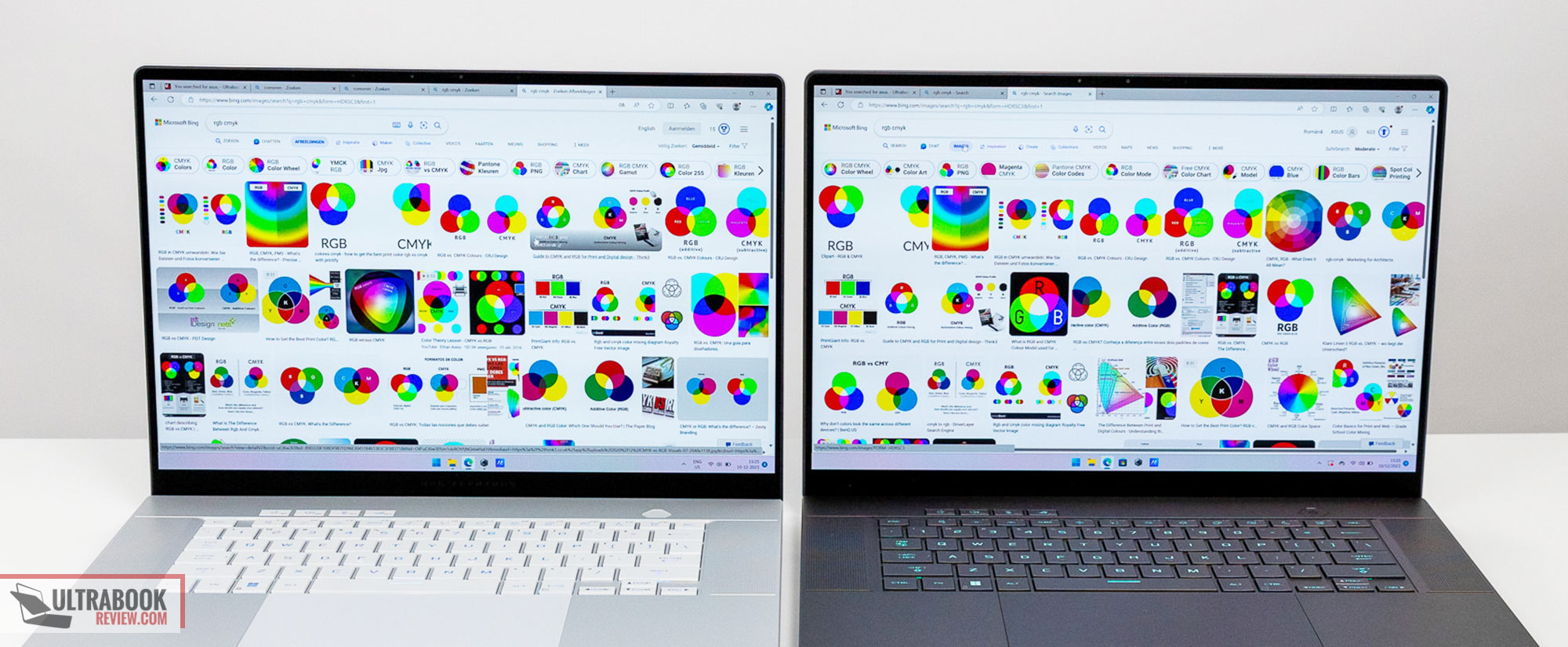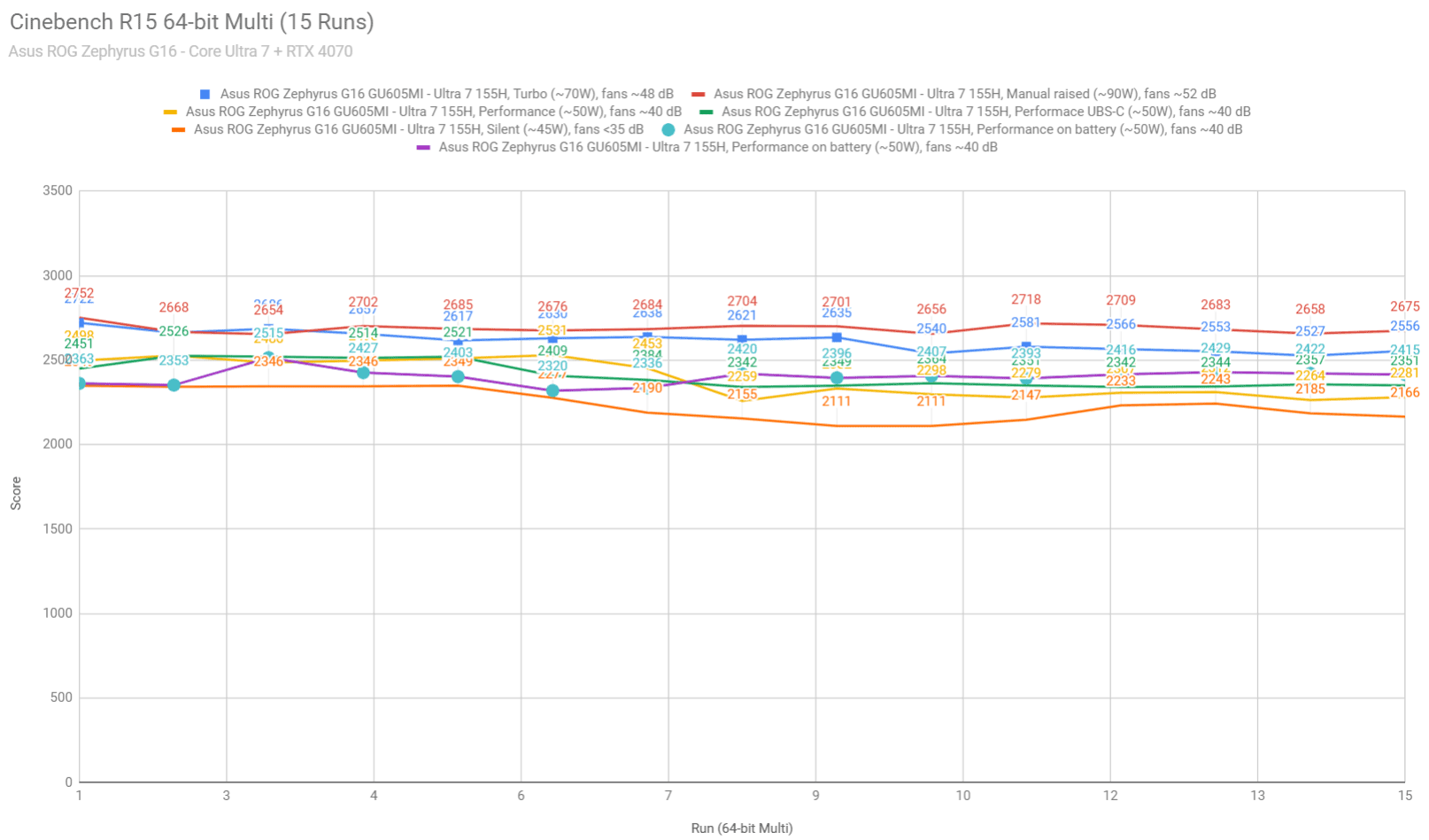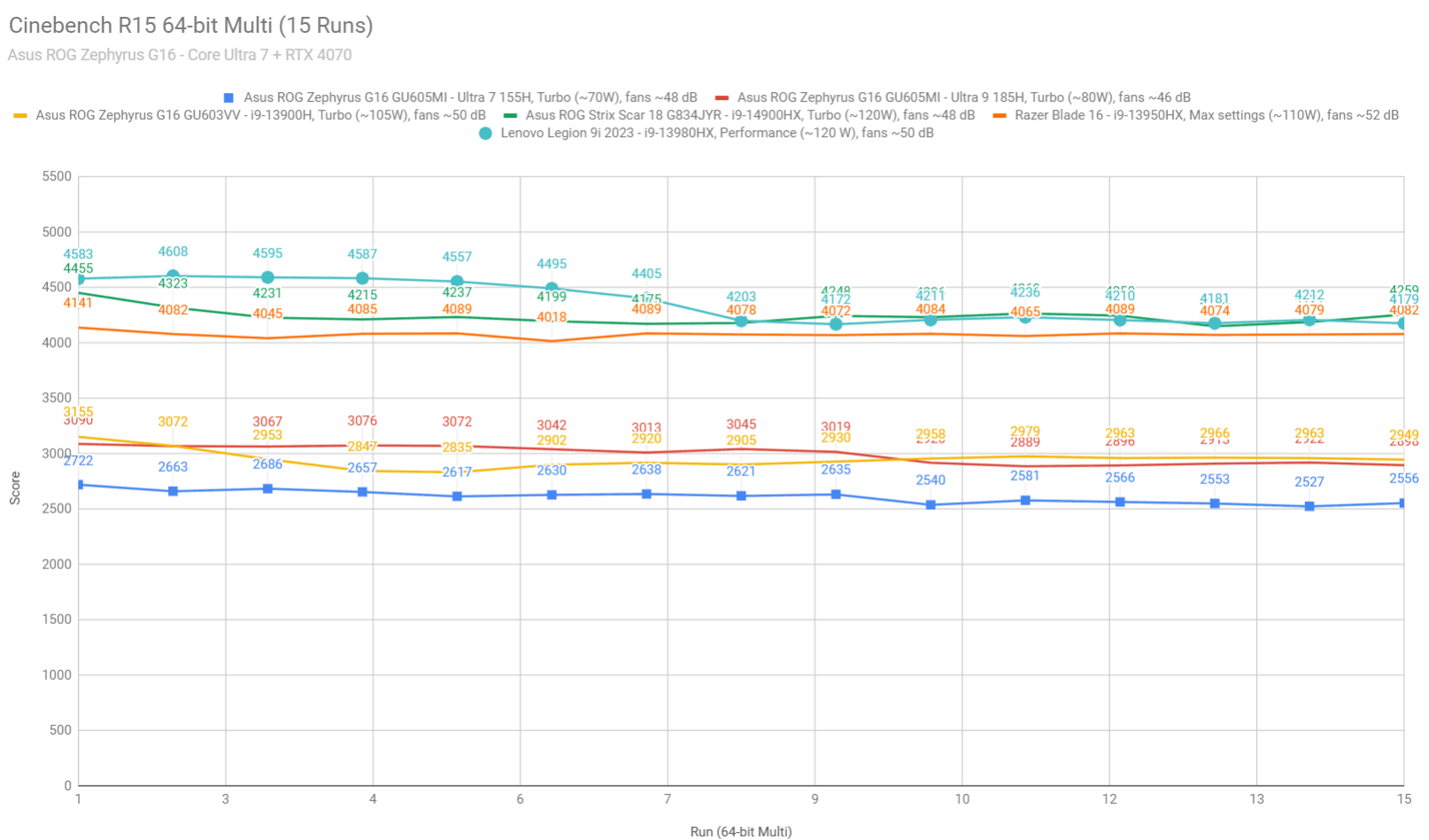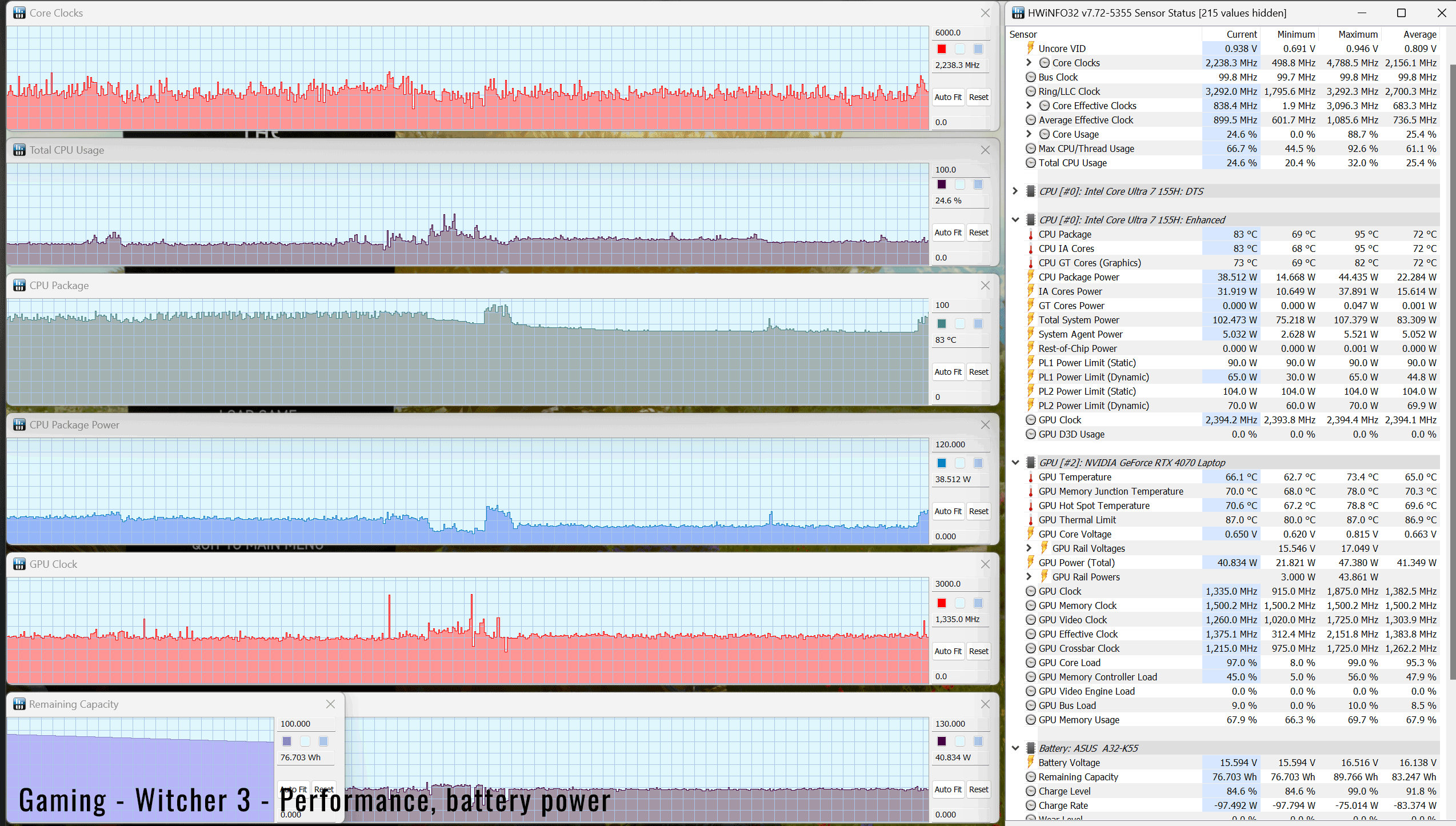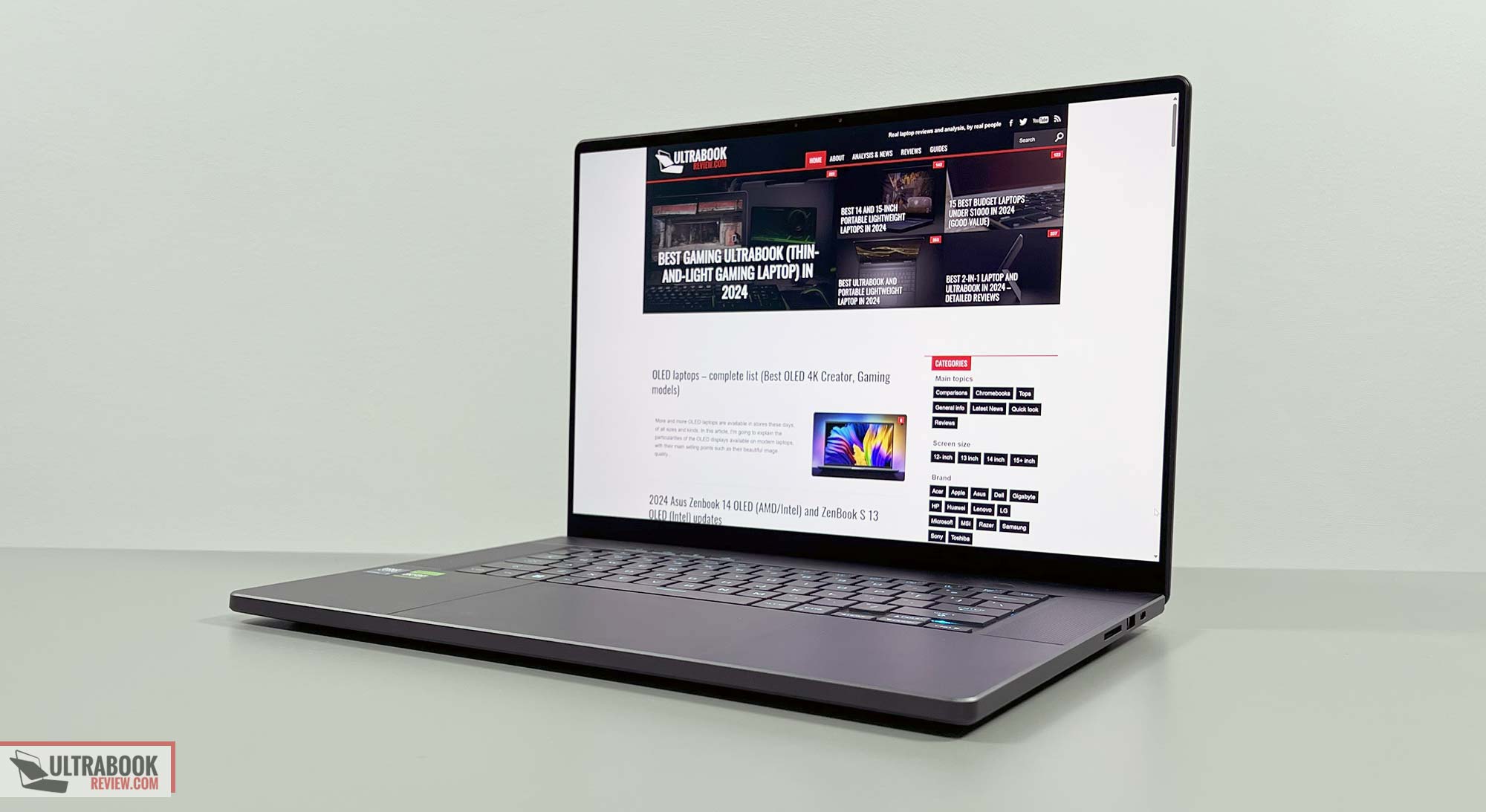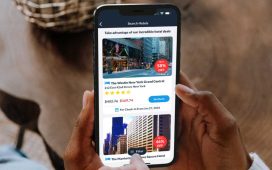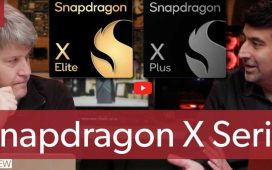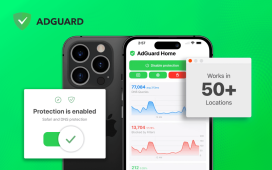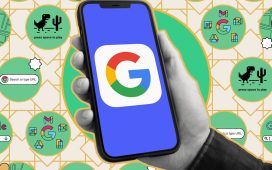This is my detailed review of the 2024 Asus ROG Zephyrus G16 GU605 lineup of premium performance portable laptops.
In this article we’re mostly discussing a mid-tier configuration of this series, built on an Intel Core Ultra 7 platform with RTX 4070 graphics. However, we also go over the top-specced Core Ultra 9 + RTX 4090 configuration in a separate post.
The Zephyrus G16 was offered by Asus in the past, but this 2024 generation is a completely new model that’s nothing like the previous variants. It’s a new chassis with updated internals and inputs and ports, and an OLED display. Hence, it targets the premium segment of performance laptops in a thin and compact chassis, aiming at versatile competitors such as the Apple MacBook Pro 16, Dell XPS 16 or the Lenovo ThinkPad P1.
I’ve used a handful of these new G16 models over the last months, both pre-release samples and retail models, and have gathered my thoughts on this series down below. So let’s get going.
2024 ASUS ROG Zephyrus G16 GU605MI
| 2024 ASUS ROG Zephyrus G16 GU605MI | |
| Display | 16-inch, 16:10, non-touch, OLED QHD+ 2560 x 1600 px , 240 Hz VRR 0.2ms, 400 nits SDR, 100% DCI-P3 colors, glossy, anti-glare |
| Processor | Intel Meteor Lake, Core Ultra 7 155H, 16C/22T |
| Video | Arc + Nvidia RTX 4070 8GB (up to 105W with Dyn Boost) on this GU605MI version with MUX, Advanced Optimus, and GSync |
| Memory | 32 GB LPDDR5x-7467 (onboard) |
| Storage | 2x M.2 PCI 4.0 x4 slots |
| Connectivity | WiFi 6E 2×2 with Bluetooth 5.3 |
| Ports | left: DC-in, HDMI 2.1 FRL, 1x USB-C Thunderbolt 4.0, 1x USB-A 3.2, audio jack right: 1x USB-A 3.2, 1x USB-C gen2 (with data, DP, PD), SD UHS-II card reader |
| Battery | 90 Wh, 240 W power adapter, USB-C charging up to 100W |
| Size | 354 mm or 13.96” (w) x 246 mm or 9.68 (d) x from 14.9 or .658” (h) |
| Weight | from 1.85 kg (4.1 lbs) for the RTX 4050-4070 versions, .72 kg (1.58 lbs) for the 240W main power brick and cables, EU version |
| Extras | clamshell format with 130-degree hinge, cleaner design and updated lightbar design on the lid, updated single-zone RGB keyboard and larger glass touchpad, updated 6x speakers – 10W, FHD webcam with IR, available in silver or gray variants |
Design and ergonomics
Here are some pictures of this 2024 Zephyrus G16, in the two available color options: Platinum White (silver) and Eclipse Gray (dark gray).
I’ve used both variants, and while the silver version does a better job at keeping clean and hiding smudges, I would lean towards the gray version due to its overall more sober appeal and the more functional keyboard, with better contrast on the dark keys.
If interested, here’s how this 2024 Zephyrus G16 GU605 update looks next to the previous generation 2023 Zephyrus G16 GU603. We’ll have a separate article comparing the two, at some point in the future, as the two are different in almost every way, with the exception of both being thin-and-light performance notebooks with 16-inch displays.
In broad lines, this 2024 Asus ROG Zephyrus G16 GU605 is a premium design, a unibody metal chassis with a strong metal lid and fine attention to detail. The edges around the interior and friendly on the wrists, plenty of ports are lines around the edges, and the branding is kept rather minimalist.
For some reason, though, Asus put this diagonal customizable lightbar on the lid, which they’re calling “Slash Lighting”.
It consists of chromed piece that cuts the lid diagonally and integrates 7 customizable LEDs in it. I noticed other reviewers raved about this, but I for one don’t find it particularly interesting or useful. In fact, I’d argue I would have preferred having a simple lid design without any of these flashy lights. But that’s just me. What do you think?
Lid aside, open up the laptop and the interior design stands-out, with the beautiful 16-inch display and the minimalist chassis, with the centered keyboard flanked by speaker grills, a huge glass touchpad and a generous arm-rest around it. We’ll discuss the inputs and speakers in-depth in the next sections of this article.
The entire main deck is a CNC piece of aluminum and just feels stronger and nicer to the touch than the metals used on the previous Zephyrus full-size models. The underbelly is a thinner piece of metal, but doesn’t flex or squeak when picking up the laptop and throwing it around with general use.
As far as ergonomics go, this laptop checks most of the right boxes, with the sturdy build and spacious arm-rest, with blunted edges and corners around the main deck, and with grippy rubber feet on the bottom. Plus, there are no longer any lights in the line of sight to bother you when using the laptop at night: there’s no light in the power button and the status LEDs were moved far out of sight, on the rear-edge of the screen part, behind the laptop.
However, the display on this design only leans back to about 130-degrees, and not all the way flat to 180. This bothered me when using the laptop on the couch or in bed, with it placed on my thighs. To me, having a 180-display is a must, but if you’re mostly using your laptop on a desk, perhaps this aspect won’t bother you much.
Now, Asus foresaw that we, reviewers, are going to complain about this limited screen angle, and argues that this was required so that hot iar is no longer pushed into the display, as on past Zephyrus models. All the hot air goes out through he back on this 2024 Zephyrus G16 design, and the hinges and the bottom part of the screen part are designed in such was that this hot air is pushed down and towards the back. Hence, they had to limit the screen angle in order to not choke the exhausts. This explanation makes sense, but I still don’t agree with this approach that limits the laptop’s functionality.
Another slight not with this chassis is the lack of a ledge or notch on the front lip of the laptop, that would allow to pick up the screen and open it up easier. But at least the hinges work smoothly and for the most part, you don’t have to use both hands to open this up.
As for the IO, ports are lined on the left and right edges on this G16 generation, and towards the back of these edges, since the cooling module has been redesigned and no longer implements side-vents as on the previous G16 iteration.
Most of these ports are on the left edge, including the redesigned square-shaped power plug alt the way at the back, alongside an HDMI 2.1 FRL port, an USB-C 4.0 with full functionality, an UBS-A, port and the audio jack. On the other side, there’s another USB-C port that supports charging as well, another USB-A and a full-size SD card reader. An SD card only fits in half-way in this slot, but nonetheless, I appreciate having this sort of card reader on this device.
Keyboard and touchpad
The inputs on this 2024 Asus ROG Zephyrus G16 are a major revamp of those in the previous 2023 16-inch Zephyrus models.
The layout is still standard for an Asus ROG device, centered on the chassis, with smaller half-sized arrows in the bottom-right corner, and the extra 4 media keys above the main deck, in the top-left corner.
However, the keycaps are larger and have a square format, instead of the previous design with slightly rounded corners. Each keycap also has a small dash in it, meant to guide your fingers and limit mistypes. And this trick works.
I got used to this keyboard very quickly. The slightly rugged finish of the keycaps feels great to the touch, and the feedback and stroke depth (1.7 mm) are well suited to my typing style. Initially, I found the early units quite clunky with quick tying, buy the retail models proved much quieter and smoother.
A novelty for this generation is also the slightly redesigned font and the icons used for the top row of Functions keys. These might take some time to get used to, as they’re still rather gamer-focused and I’m not sure if that well suited for a pro-level consumer series. In fact, I got rather negative feedback about the fonts and pictograms from a handful of people while using these 2024 G16 and G14 models. Nonetheless, this whole thing is entirely subjective.
I’ll also mention that the media keys in the top-left corner feel a little weird to use, since they sit flush with the chassis when not pressed and go into the frame when pressed. So you kind of have to press them with the tip of your finger. It’s not a big deal, since you’re rarely use those, but something that I noticed during my time with the laptop.
As for the illumination system, that’s still single-zone RGB, with bright LEDs and good uniformity on the main set of keys. Once more, the early samples suffered from some unconsistent lighting on the top-row of keys and big keys such as Enter, Shift, etc. However, all the keys are properly lit on the finalized retail Zephyrus G16 units, including the big keys and the F1-F12 writing on the top keys. So no complaints here.
With that out of the way, let’s discuss the new giant glass touchpad. I can hardly fault this in any way, it just worked just fine on all the units that I got my hands on with everything I threw at them. Palm-rejection worked fine as well, which is important with this sort of oversized design.
However, quality control can vary between units, as I’ve seen online some complaints about these touchpads being too clickly in certain spots. So make sure to properly test your unit for any inconsistencies.
As for biometrics, there’s IR functionality in the camera, but no finger-sensor in the power button, as on some of the older Zephyrus models.
Screen
There’s a 16-inch 16:10 display on this laptop, with a choice of either an IPS or an OLED panel.
Both are excellent panels in their segments:
- OLED QHD+ 2560 x 1600 px , 240 Hz 0.2ms, 400 nits, 100% DCI-P3 colors, glossy
- IPS QHD+ 2560 x 1600 px , 240 Hz 3ms, 500 nits, 100% DCI-P3 colors, matte ??
Most configurations ship with the OLED panel and I only got to experience the OLED on all the units that I got my hands on. So we’re mostly going to discuss this OLED variant.
The image quality is beautiful on this OLED, with punchy colors and excellent blacks and contrast.
And since this is OLED, it also gets lighting fast response times and a 240Hz refresh rate, which paired with the MUX and GSync support, are excellent attributes for gaming. In fact, this Zephyrus G16 is one of the few OLED laptops with 240Hz refresh and G-Sync support available out there.
Furthermore, this is one of the first OLED laptop implementations designed to support VRR – variable refresh rate. As far as I understand, this is still not properly supported at this point, but will be in the near future. I’m still looking for more info from Asus on how they plan to enable VRR on this OLED, where other OEMs did not.
I’ll also mention that this OLED doesn’t support touch. This is important, because it means that the image quality is sharp and clear on it, without any of the muddiness and graininess noticeable on touch OLEDs (caused by the digitizer layer).
But because this is an OLED panel, it doesn’t get that bright, although we measured over 400-nits SDR brightness across the entire panel, which is a little brighter than on most other OLEDs we’ve tested. Still, this is not quite ideal for bright-light environments or outdoors use. Especially as the display is also a glary glossy finish, so you also have to factor in the reflections in those bright environments.
Furthermore, because this is OLED, you’ll have to be aware of other particularities of this technology such as potential burn-in concerns if not used properly, or flickering at lower brightness levels. Still, burn-in should be fine with current OLEDs if you’re careful about how you’re using your device, and flickering should be less of a concern as well here, since Asus offer DC-dimming brightness control in Armoury Crate on this ROG laptop, a technology we’ve seen implemented on their Zenbooks in the past.
Anyway, here are the technical specs of this OLED panel:
- Panel HardwareID: Samsung -;
- Coverage: 100% sRGB, 94.3% AdobeRGB, 100% DCI-P3,;
- Measured gamma: 2.2o;
- Max brightness in the middle of the screen: 412.62 cd/m2 on power;
- Min brightness in the middle of the screen: <5 cd/m2 on power;
- Contrast at max brightness: 1:1;
- White point: 6500 K;
- Black on max brightness: 0 cd/m2;
- PWM: Yes.
The panel is properly calibrated out of the box, and uniform in luminosity and color coverage. Plus, you don’t have to concern yourself about light bleeding on an OLED.
As for the IPS panel that you will be able to find in some of the lower-specced configurations, that’s most likely similar to the one in the previous G16 generation, and should be more or less within these lines:
- Panel HardwareID: TL160ADMP03-0;
- Coverage: 99.8% sRGB, 83.9% AdobeRGB, 98.0% DCI-P3;
- Type: 10-bit HDR, with Dolby Vision support;
- Measured gamma: 2.1;
- Max brightness in the middle of the screen: 484.86 cd/m2 on power;
- Min brightness in the middle of the screen: 34.22 cd/m2 on power;
- Contrast at max brightness: 1119:1;
- White point: 6700 K;
- Black on max brightness: 0.43 cd/m2;
- PWM: No.
This IPS panel is brighter than the OLED and still displays beautiful colors and offers good uniformity. But the blacks and contrast are nowhere near those of the OLED panel. Plus, I can’t tell whether these IPS implementations are matte or still glossy finishes – I’m hoping they’re matte.
Hardware and performance
Our test model is a mid-specced configuration of the 2024 Asus ROG Zephyrus G16 in the GU605MI version, built on an Intel Core Ultra 7 processor, 32 GB of LPDDR5x memory, 1 TB of fast SSD storage, and dual graphics: the Nvidia RTX 4070 dGPU and the Intel Arc iGPU integrated within the Intel processor.
Disclaimer: This is a finalized review unit provided by Asus, and runs on the software available as of mid-February 2023 (BIOS 313, Armoury Crate 5.7.9.0, Nvidia Studio 551.52 drivers). This is still fairly early software, thus some aspects might change with later updates.
Spec-wise, the 2024 Zephyrus G16 GU605 series is built on the latest Intel and Nvidia hardware available to date.
The Core Ultra 7 155H is the mainstream Meteor Lake mobile processor, a CPU with 16 Cores and 22 Threads. It is a hybrid design with 6 Performance Cores, 8 Efficiency cores and two more Low power Cores meant for lightweight use. These cores work alongside in demanding loads, or separately with light use in order to ensure good runtimes on battery power. Furthermore, the performance of this platform is still power dependent, and this chassis allows for about 70W of sustained TDP in sustained loads.
For the GPU, these Zephyrus G16 models are available in multiple RTX 4000 configurations, from a 4050 to a 4090. All these are mid-powered Max-Q designs, and not the full-power iterations available in thicker performance laptops. This is important to keep in mind if the graphics performance is an important criteria in your buying decision.
A MUX is offered here, with Advanced Optimus. The software also offers a couple of power modes, both Hybrid of dGPU modes.
For the RAM, the series is available in either 16 or 32 GB configurations, with LPDDR5x-7467 memory. However, the RAM is soldered on all models, thus non-upgradable. So make sure you’re picking the right amount from the get-go, since there’s no way of changing that later. That means get a 32 GB configuration as much as possible.
For storage, there are two M.2 2280 PCIe gen4 slots on this series, and our sample comes preconfigured with a WD PC SN560 drive. This is a decent mid-tier drive that should suffice for most needs.
Getting to the components requires you to remove a few Torx screws. Two of the screws are hidden underneath some rubber caps, and make sure that you are aware that these screws are of different sizes, so make sure you put them back in their right place. I’ll also add that there’s no pop-up screw on this model, unlike on other ROGs, so you’ll need a plastic card to pry open the back panel.
Inside, everything is packed up efficiently, and you get access to the cooling module, the SSDs and WiFi module, the battery and the speakers.
Specs aside, Asus offer their standard power profiles in the Armoury Crate control app: Silent, Performance, Turbo, and Manual, with various power settings and fan profiles between them, summarized in the following table.
| Silent | Performance | Turbo | Manual | |
| CPU only, PL1/PL2 TDP | 45/60W | 50/70W | 70/95W | 75/95W |
| GPU only, max TGP | ?? | 80W | 100-105W | 100-105W |
| Crossload Max GPU TDP + GPU TGP |
D-Notify | ~95W, 30 + 65W | ~110W, 35 + 85W | ~110W, 35 + 85W |
| Noise at head-level, tested | ~35 dBA | ~40 dBA | ~48 dBA | ~51 dBA |
Before we jump to the performance section, here’s how this laptop handles everyday use and multitasking on the Silent profile, unplugged from the wall.
Performance and benchmarks
On to more demanding loads, we start by testing the CPU’s performance by running the Cinebench R15 test for 15+ times in a loop, with a 1-2 seconds delay between each run.
The Core Ultra 7 processor runs at 90+W of power for a few loops, but then stabilizes at 70W, with temperatures of around 85 C and scores of ~2400 points. The fans spin at ~48 dBA at head level in this mode.
There’s also the option of using the Manual profile and bumping the fans to 100% rpms. With the fans at max and the back of the laptop raised up to facilitate better airflow into the fans, this mode translates into a notable noise increase (52 dBA) and a 5-10% increase in scores over the standard Turbo mode. The CPU runs at 90+W of power in this mode, and temperatures around 95C.
Switching over to the Performance profile translates in the CPU stabilizing at ~50W, with temperatures in the mid-70s, and the fans spinning quieter at ~40 dB at head-level. The system power limits the CPU on this profile, and the performance takes a slight 10% drop from the Turbo profile.
On the Silent profile, the CPU stabilizes around 45W, with barely audible fans (sub 35 dB) and temperatures in the high-70s C. The Core Ultra 7 scores ~2100 points in the Cinebench test on this profile, which is about 85-90% of the Turbo performance. Not bad at all.
Finally, the CPU runs at ~50 W of power on battery use, on the Performance profile. It also runs at 50W on Performance mode on USB-C Power Delivery. Details below.
To put these findings in perspective, here’s how this Core Ultra 7 implementation fares against other modern platforms in this test.
The Core Ultra 9 in the same Zephyrus G16 scores about 15% higher, due to the higher clocks and the updated cooling on the higher-tier G16 configurations. Furthermore, the i9-13900H in the 2023 Zephyrus G16 also scored 10% higher than this Core Ultra 7, and that’s because the previous chassis allowed for much higher CPU sustained TDP, at 100+W.
That aside, Meteor Lake Core Ultra CPUs are meant for portable designs, thus nowhere near as fast as the Raptor Lake Core HX platforms implemented in modern performance laptops. Hence, a Core HX i9 scores 50-80% higher in this multi-threaded CPU test. Thus, if CPU performance is what you’re after, you’d be better off with one of those HX configurations.
We then went ahead and further verified our findings with the more taxing Cinebench R23 loop test and Blender – Classroom, which resulted in similar findings to what we explained above (90W for Manual, 70W limit for Turbo, 50W for Performance, 45W for Silent).
We also ran the 3DMark CPU test on the Turbo profile.
Finally, we ran our combined CPU+GPU stress tests on this notebook. 3DMark stress runs the same test for 20 times in a loop and looks for performance variation and degradation over time.
This review unit passed the test with both the laptop on the desk and with it on a raiser stand, in order to favor airflow into the fans. We’ll further discuss this in the Gaming section below.
Next, we ran the entire suite of tests and benchmarks, on the Turbo profile with the GPU set on the Standard mode (MUX on Advanced Optimus), and with the screen set at the native QHD+ resolution. The CPU runs on stock voltage for these tests.
Here’s what we got:
- 3DMark 13 – CPU profile: max – 8254, 16 – 7638, 8 – 5927, 4 – 3670, 2 – 1916, 1 – 967;
- 3DMark 13 – Fire Strike (DX11): 26492 (Graphics – 30882, Physics – 28583, Combined – 12177);
- 3DMark 13 – Port Royal (RTX): 7355;
- 3DMark 13 – Time Spy (DX12): 12083 (Graphics – 12190, CPU – 11512);
- 3DMark 13 – Speed Way (DX12 Ultimate): 2948;
- Uniengine Superposition – 1080p Extreme: 7070;
- Uniengine Superposition – 1080p Medium: 21717;
- PCMark 10: error;
- GeekBench 6.2.2: error;
- CineBench R15 (best run): CPU 2792 cb, CPU Single Core 261 cb;
- CineBench R20 (best run): CPU 6926 cb, CPU Single Core 665 cb;
- CineBench R23: CPU 18157 cb (best single run), CPU 17261 cb (10 min run), CPU Single Core 1668 cb;
- CineBench 2024: GPU 11735 pts, CPU 991 pts (best single run), CPU 984 pts (10 min run), CPU Single Core 103 pts;
- x265 HD Benchmark 64-bit: 23.66 s.
And here are some workstation benchmarks, on the same Turbo profile:
- Blender 3.4.1 – BMW scene – CPU Compute: 2m 15s;
- Blender 3.4.1 – BMW scene – GPU Compute: 17.22s (CUDA), 8.58 (Optix);
- Blender 3.4.1 – Classroom scene – CPU Compute: 5m 43s;
- Blender 3.4.1 – Classroom scene – GPU Compute: 32.37s (CUDA), 18.57s (Optix);
- Blender 3.6.5 – BMW scene – CPU Compute: 2m 18s;
- Blender 3.6.5 – BMW scene – GPU Compute: 16.73s (CUDA), 9.70 (Optix);
- Blender 3.6.6 – Classroom scene – CPU Compute: 5m 45s;
- Blender 3.6.5 – Classroom scene – GPU Compute: 31.33s (CUDA), 17.53s (Optix);
- PugetBench – DaVinci Resolve: 1353 points;
- PugetBench – Adobe After Effects: tbu;
- PugetBench – Adobe Photoshop: tbu;
- PugetBench – Adobe Premiere: tbu;
- SPECviewperf 2020 – 3DSMax: 97.32;
- SPECviewperf 2020 – Catia: 65.70;
- SPECviewperf 2020 – Creo: 92.80;
- SPECviewperf 2020 – Energy: 42.35;
- SPECviewperf 2020 – Maya: 384.70;
- SPECviewperf 2020 – Medical: 39.72;
- SPECviewperf 2020 – SNX: 22.55;
- SPECviewperf 2020 – SW: 270.50.
- V-Ray Benchmark: 12885 – CPU, 1301 – CUDA, 1826 – RTX.
As mentioned earlier, the CPU performance of this Meteor Lake Core Ultra 7 platform isn’t spectacular, nor in comparison to beefier Core HX platforms available today, nor to previous Zephyrus designs built on Raptor Lake Core i9-13900H platforms.
That’s primarily because this 2024 Zephyrus G16 is a lower powered design in sustained loads, at only around 70W on Turbo and 50W on Performance, with quieter fans. In comparison, the G16/M16 models of 2023 are 100+W designs on Turbo and 90W on Performance. That’s a notable difference atn translates in 10-15% lower scores in tests.
Furthermore, on the GPU side, this Zephyrus G16 is a max-Q implementation that allows for around 95W of GPU power in crossloads. However, that’s enough for the 4050/4060/4070 configurations to function at 90+% of their capacity in full-power designs. Hence, the benchmarks scores of this Zephyrus G16 are within 5-10% of what we measured on performance laptops such as the ROG Strix G18 or the Legion Pro 5i, which bundle the full-power RTX 4070 140W.
So all in all, the GPU and combined-loads capabilities of this Zephyrus G16 GU605 configuration are excellent, better than I’d expect from a compact design and close to full-size notebooks. But the CPU capabilities are significantly limited, especially when compared to Core HX implementations, which score 30-70% higher between tests and loads.
Turbo Mode vs. Performance
Let’s touch on the Performance and Silent profiles offered in Armoury Crate.
The laptop runs at around 48 dB on the Turbo profile, which is rather noisy. Thus, if you’re willing to sacrifice the performance to some extent in order to keep the fans quieter, the Performance and Silent profiles should be of interest.
Here’s how this 2024 Zephyrus G16 performs on the Performance profile, which limits the fans to around 40 dB at head level.
- 3DMark 13 – CPU profile: max – 7221, 16 – 6808, 8 – 5292, 4 – 3587, 2 – 1953, 1 – 973;
- 3DMark 13 – Fire Strike (DX11): 24148 (Graphics – 27680, Physics – 29129, Combined – 10911);
- 3DMark 13 – Port Royal (RTX): 4660;
- 3DMark 13 – Time Spy: 10854 (Graphics – 10732, CPU – 11667);
- Uniengine Superposition – 1080p Extreme: 6095;
- CineBench R20 (best run): CPU 6850 cb, CPU Single Core 678 cb;
- Blender 3.41 – Classroom scene – CPU Compute: 6m 06s.
The CPU runs at lower sustained power on Performance, but despite that, the differences in scores are within 10% between the two modes.
On the GPU side, the performance drop is 10-20% between loads. We’ll discuss more about this aspect in the Gaming section further down.
You can also opt for the Silent profile, in which case the fans won’t go over 35 dB. However, this unit stuttered in most applications and games on Silent, and I didn’t get them time to properly investigate what caused the stuttering. Hence, I didn’t test Silent mode on this configuration, but I did test it on the 4090 model that we’ll discuss in a separate article.
We’ll also discuss the performance on USB-C power in a separate article.
Gaming performance
This Asus ROG Zephyrus G16 is primarily a creator laptop and not a gaming machine, especially as it runs on Nvidia Studio drivers.
Regardless, it can game and I did run our standard set of gaming tests on it, and the results are down below.
| Asus ROG Zephyrus G16, Core Ultra 7 155H + RTX 4070 Laptop 100-125W |
QHD+ Turbo, Ultimate dGPU, on desk |
QHD+ Turbo, Ultimate dGPU, raised |
QHD+ Performance, Ultimate dGPU, on desk |
QHD+ Silent, Ultimate dGPU, on desk |
| Cyberpunk 2077 (DX 12, Ultra Preset, RTX OFF) |
54 fps (33 fps – 1% low) | 54 fps (36 fps – 1% low) | 45 fps (34 fps – 1% low) | 30 fps (6 fps – 1% low) |
| Doom Eternal (Vulkan, Ultra Preset) |
216 fps (172 fps – 1% low) | 218 fps (173 fps – 1% low) | 188 fps 155 fps – 1% low) | 118 fps (46 fps – 1% low) |
| Far Cry 6 (DX 12, Ultra Preset, TAA) |
80 fps (62 fps – 1% low) | 81 fps (62 fps – 1% low) | 69 fps (56 fps – 1% low) | 54 fps (38 fps – 1% low) |
| Metro Exodus (DX 12, Ultra Preset, RTX OFF) |
64 fps (42 fps – 1% low) | – | – | – |
| Red Dead Redemption 2 (DX 12, Ultra Optimized, TAA) |
63 fps (47 fps – 1% low) | 63 fps (48 fps – 1% low) | 59 fps (44 fps – 1% low) | 51 fps (12 fps – 1% low) |
| Resident Evil 4 (DX 12, Prioritize Graphics, TAA) |
82 fps (42 fps – 1% low) | 84 fps (44 fps – 1% low) | 73 fps (46 fps – 1% low) | 52 fps (33 fps – 1% low) |
| Shadow of Tomb Raider (DX 12, Highest Preset, TAA) |
93 fps (72 fps – 1% low) | 94 fps (74 fps – 1% low) | 81 fps (62 fps – 1% low) | 54 fps (12 fps – 1% low) |
| The Witcher 3: Wild Hunt (v4.04) (DX 12, Ultra Preset, TAAU) |
101 fps (58 fps – 1% low) | 102 fps (60 fps – 1% low) | 87 fps (56 fps – 1% low) | 50 fps (6 fps – 1% low) |
- Battlefield V, Cyberpunk, Doom, Witcher 3 – recorded with Fraps/in-game FPS counter in campaign mode;
- Far Cry 6, Metro, Red Dead Redemption 2, Tomb Raider – recorded with the included Benchmark utilities;
- Red Dead Redemption 2 Optimized profile based on these settings.
Those above are rasterization tests, and here are some results for RTX – Ray Tracing performance, with and without DLSS.
| Asus ROG Zephyrus G16, Core Ultra 7 155H + RTX 4070 Laptop 100-125W |
QHD+ Turbo, dGPU |
| Cyberpunk 2077 (v2.11) (DX 12, Ultra Preset + RTX, DLSS3 Off) |
22 fps (8 fps – 1% low) |
| Cyberpunk 2077 (v2.11) (DX 12, Ultra Preset + RTX, DLSS3 Balanced, FG) |
71 fps (52 fps – 1% low) |
| Doom Eternal (DX 12, Ultra Preset, RTX On, DLSS2 Off) |
error |
| Doom Eternal (DX 12, Ultra Preset, RTX On, DLSS2 Quality) |
error |
| Far Cry 6 (DX 12, Ultra Preset + DXR reflections / shadows) |
65 fps (53 fps – 1% low) |
| Shadow of Tomb Raider (DX 12, Highest Preset, TAA, RTX Ultra, DLSS2 Off) |
58 fps (35 fps – 1% low) |
| Shadow of Tomb Raider (DX 12, Highest Preset, TAA, RTX Ultra, DLSS2 On) |
67 fps (40 fps – 1% low) |
| The Witcher 3: Wild Hunt (v4.04) (DX 12, RT Ultra Preset, TAAU, DLSS3 Off) |
44 fps (20 fps – 1% low) |
| The Witcher 3: Wild Hunt (v4.04) (DX 12, RT Ultra Preset, DLSS3 On) |
55 fps (40 fps – 1% low) |
This configuration runs smoothly in all these modern games at QHD+ resolution and Ultra settings.
The framerates on Turbo mode are within less than 5% of what we measured on full-power RTX 4070 implementations, and Performance mode is still a good performer, with much quieter fans.
With that out of the way, let’s go over some performance and temperature logs.
The Turbo mode ramps up the fans to levels of ~48 dB with the laptop sitting on the desk. This is loud for this sort of computer.
With the laptop on the desk, the internals heat up on this laptop. The CPU runs at around 85-90 degrees Celsius, and the GPU averages around 85 C. Toasty, but at least there’s no stuttering or GPU throttling, at least not in a regular environment with an ambient temperature or around 24 C.
Placing the laptop on a raiser stand, in order to allow for better airflow underneath the chassis and into the fans, helps shed 3-8 degrees C of the CPU and GPU across the tested titles. It also allows for slightly higher GPU power and frequencies in some games.
Thus, I would definitely recommend using this sort of stand for long gaming sessions.
You could also opt for the Manual profile which allows customizing the power setting and fan profiles.
For testing, I’ve pushed all the fans to 100% rpms, bumped the laptop on a raiser stand, and kept the power settings as they come by default. This raises the fan noise to 51-52 dBA, with a notable impact on the temperatures, and minimal impact on the performance.
On Manual with max fans, both the CPU and the GPU drop to 75-80 degrees Celsius.
If you’re willing to sacrifice the framerates to some extent and get a quieter gaming experience, the Performance and Silent profiles are worth pursuing.
On our unit, the Performance profile drops the fans’ noise to ~40 dBA at head level, and limits the CPU and GPU power. Hence, the framerates take a dip, to around 80-85% of the Turbo framerates.
The internal temperatures remain very high though on Performance with the laptop flat on a desk, and the GPU thermally throttles in longer sessions.
Here are the logs for Performance mode with the laptop flat on the desk.
And here are the logs for Performance mode with the laptop raised up on the stand. Once more, both the CPU and the GPU run cooler in this case.
The Silent profile limits the fans to 35 dBA, and further limits the CPU and GPU power.
However, I noticed stuttering in most games on Silent, and the logs show significant fluctuations in the CPU clocks on this mode. Hence, Silent was not usable for games or other demanding loads on this configuration.
Take these findings with a lump of salt, though. I only had a single sample of this configuration to test, so I’m not sure if this is what you should expect from all retail units. I did test Silent mode on the RTX 4090 configuration and got a smoother experience without any hiccups, but the 4090 G16 use a different cooling module and that might have something to do with this.
Finally, here’s what to expect in terms of performance on battery power, on the Performance profile. The GPU stabilizes at around 40W, which is lower than with the laptop plugged in, but the gaming experience is smooth and consistent. Don’t expect more than an hour of gaming on battery power, though.
Noise, Heat, Connectivity, speakers, and others
Asus implemented two different cooling modules on the 2024 Zephyrus G16 chassis. The 4050 to 4070 configurations implement a tri-fan cooling module with an array of heatpipes, while the 4080/4090 models implement a dual-fan vapor-chamber module and higher power settings.
Since this is the RTX 4070 configuration, this is how the cooling looks.
This cooling module is barely adequate at keeping thermals at bay in this thin chassis, even with the rather limited CPU/GPU power settings. Both components run hot, at temperatures in the 80s and 90s Celsius, as long as you keep the laptop flat on a desk.
However, these temperatures drop significantly when placing the laptop on a raiser stand, in order to facilitate better flow of fresh air into the fans. In fact, I would definitely recommend this when running any demanding loads on this G16, on either of the available profiles.
As far as noise levels go, expect 52 dBA on Manual with max-fans, ~48 dBA on Turbo, ~40 dBA of Performance, and 35 dBA on the Silent profile. I haven’t noticed any coil whining on this unit, but that’s no guarantee you won’t on yours.
As far as the outer case temperatures go, a hotspot develops in the top-middle part of the chassis, at the top of the keyboard. It reaches high-50s and even 60s C with the laptop on the desk. However, the areas that you’ll come in contact with, around the WASD keys and the arrows keys, keep cooler at around 35-40 C, while the middle of the keyboard warms up to 45 C, so the laptop doesn’t feel uncomfortable to the touch.
Bumping the laptop off a stand is going to further shave off a few degrees, but don’t expect major changes. You’ll find more thermal readings on all profiles on the RTX 4090 configuration.
*Gaming – Performance – playing Cyberpunk for 30 minutes, fans at ~42 dB
*Gaming – Turbo, on desk – playing Cyberpunk for 30 minutes, fans at ~48 dB
Gaming aside, this laptop runs quite warm with everyday use as well, with multitasking, browsing, or video streaming, with a hotspot developing int he same place above the keyboard.
Silent mode implements Asus’s 0dB Technology that allows the fans to completely switch off with light as long as the hardware stays under 50 C, but that almost never happens, which means the fans keep active all the time. Especially the small extra fan in the middle of the chassis seems to be more active than the two main fans.
*Daily Use – streaming Netflix in EDGE for 30 minutes, Silent profile, fans at ~25 dB
For connectivity, there’s Wireless 6E and Bluetooth 5 on this unit. This sample performed well on wi-fi with my setup. There’s no WiFi 7 chip, though, which I would have expected on a flagship ROG at this point.
The audio quality here is spectacular, arguably one of the best you’ll get on any laptop today. Two main speakers fire on the bottom, and extra tweeters fire through the grills that flank the keyboard, and the sound coming out is punchy and rich for laptop speakers. I haven’t noticed any bad distortions at high levels either, even if the the armrest vibrates somewhat at higher volumes.
Finally, there’s a camera at the top of the screen, flanked by microphones. It’s a decent FHD shooter, backed up by IR functionality with support for Windows Hello.
Battery life
There’s a 90Wh battery inside all the 2024 ROG models, including this Zephyrus G16.
The system is also set to automatically switch the screen’s refresh to 60 Hz when using the laptop on battery power.
Here’s what we got on our review unit in terms of battery life, with the laptop on the Standard GPU mode and the screen set at a brightness of around 120 nits (~50% brightness).
- 14 W (~6 h of use) – text editing in Google Drive, Silent Mode, screen at 50%, WiFi ON;
- 13 W (~6 h of use) – 4K fullscreen video on Youtube in Edge, Silent Mode, screen at 50%, WiFi ON;
- 11.5 W (~7-8 h of use) – Netflix 4K HDR fullscreen in Edge, Silent Mode, screen at 50%, WiFi ON;
- 16 W (~5-6 h of use) – browsing in Edge, Silent Mode, screen at 50%, WiFi ON;
- 85 W (~1 h of use) – Gaming – Witcher 3, Performance Mode, screen at 50%, WiFi ON, no fps limit.
These are better runtimes than you’ll get with other 2024 platforms, and better than on the Raptor Lake 13th-gen implementations available in this class in the past. Realistically, you’re still not getting a full-day’s of work out of a single charge, but this is quite efficient for a Windows device of this kind.
This RTX 4070 configuration of the 2024 ROG Zephyrus G16 comes with a 240W power brick, mid-sized by today’s standards. The battery fully charges from 10% in about 2 hours.
A particularity of this series is the square-shaped proprietary plug, which replaces the round plug used on other ROG models. I find it rather superfluous, but hey…
USB-C charging is supported as well, up to 100W. You won’t be able to use the laptop on Turbo/Manual while plugged in via USB-C, but PD is enough for everyday multitasking and occasional heavier workloads on the Performance profile.
Price and availability- 2024 Asus ROG Zephyrus G16
The 2024 Asus ROG Zephyrus G16 is listed in most markets at the time of this article.
The variant reviewed here, the Zephyrus G16 GU605MI, with a Core Ultra 9 processor, RTX 4070 dGPU, 16 GB of RAM, 1 TB SSD and the OLED display, is listed at 1999 USD in the US and 2499 EUR here in Europe.
A multitude of other variants are available as well, or will be in the months to come. We’ve also reviewed the highest-tier Core Ultra 9 + RTX 4090 configuration, which sells for $3299 in the US.
Follow this link for updated configurations and prices in your region at the time you’re reading this article. Buying from our affiliate links helps support our work.
Final thoughts- 2024 Asus ROG Zephyrus G16 review
I expect many of you to consider buying this ROG Zephyrus G16 in its class of premium-made all-purpose laptops this year.
Unlike the previous Zephyrus G16/M16 models, this G16 GU605 generation should appeal to a larger segment of potential buyers, those previously interested in devices such as the Dell XPS or the Lenovo Slim Pro and ThinkPad P series, and perhaps even the 16-inch MacBook Pro, although Macs play in a league of their own.
And that’s because this generation is a cleaner and more refined design, with a beautiful OLED display, punchy speakers and plenty of IO.
On the performance side, though, this 2024 G16 is a lower-powered design than the previous Zephyrus models, and also a lower-capacity thermal module. Hence, the performance is fine for multitasking and most creative/work loads, but especially on the CPU side, there are significantly faster option to choose from out there.
At the same time, though, compared to the Dell and Lenovo alternatives in the thinner-and-lighter space of 16-inch notebooks, this is actually quite a solid performer. And is also available in a broad range of variants, all the way up to RTX 4090 configurations.
Furthermore, thermals are somewhat questionable here, with high CPU/GPU internal temperatures and high chassis temperatures in the area above the keyboard. At However, despite that, most of the areas that you’ll come in contact with stay within comfortable levels, and even the internal temperatures get acceptable if you’re willing to prop-up the laptop on some sort of stand when running sustained demanding loads on it.
Finally, there’s the matter of configurability and pricing. Since the RAM on this series is soldered now, you’re pretty much given a choice of either 16 or 32 GB configurations. Our unit is the 4070 GPU with 32 GB of RAM, but most 4060/4070 models available in retail are only paired with 16 GB of RAM, which might not suffice for your needs. Thus, you’re either forced into the more expensive and faster Core Ultra 9 with RTX 4080/4090 configurations, or pushed towards something else entirely.
Update: In the meantime, I’ve reviewed two different versions of this series: the Zephyrus G16 GU605MI (Core Ultra 7 + RTX 4070) and the top-specced Zephyrus G16 GU605MY (Core Ultra 9 + RTX 4090).
So all in all, this Zephyrus G16 is a well-rounded update in its class, and I expect it will only get more interesting later in the year, once Asus figures out the initial software/hardware kinks and the pricing drops.
That’s about it for this review of the Asus ROG Zephyrus G16 GU605 series. Get in touch down below in the comments section with your feedback and questions, I’m around to reply and help out if I can.