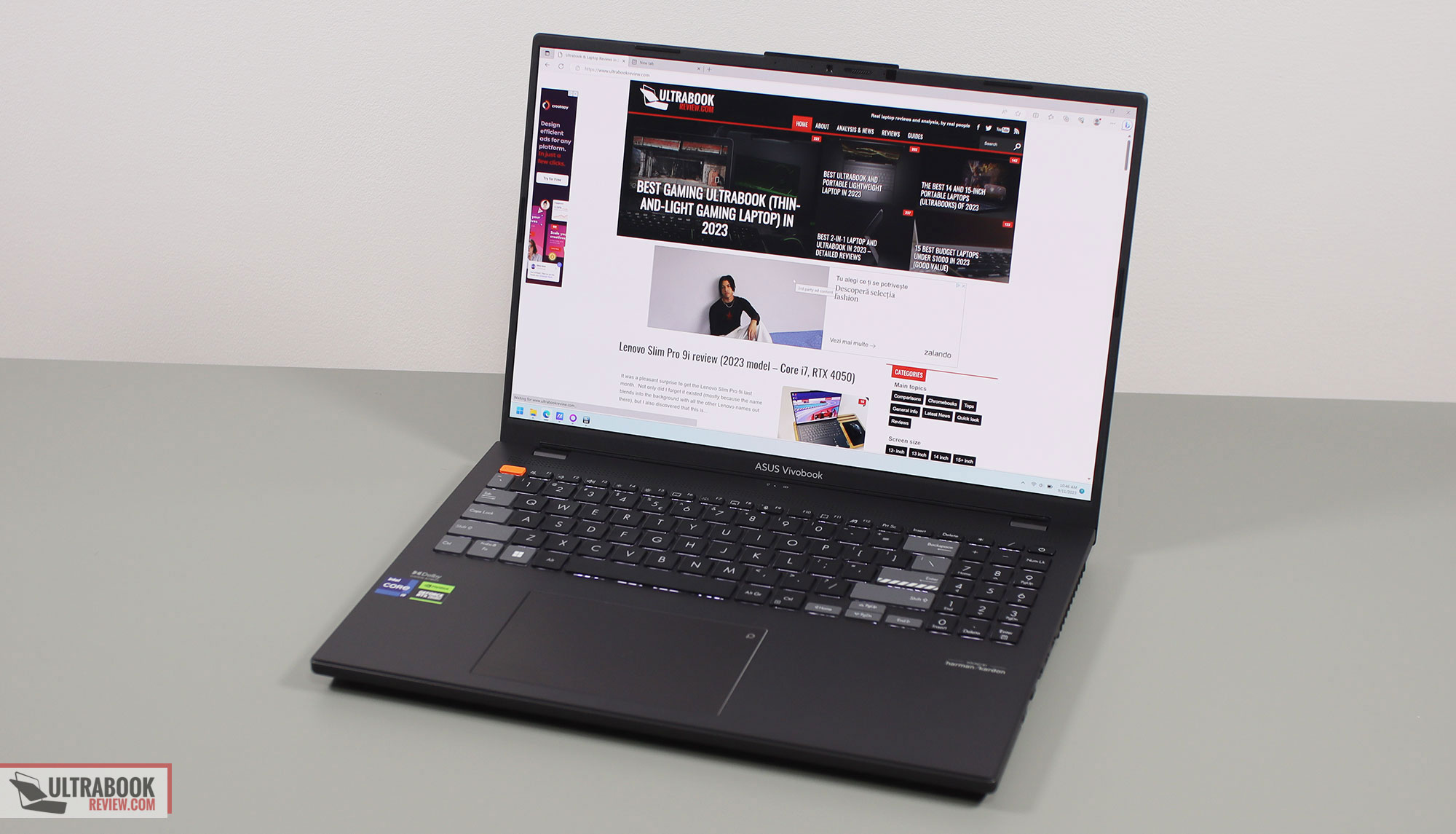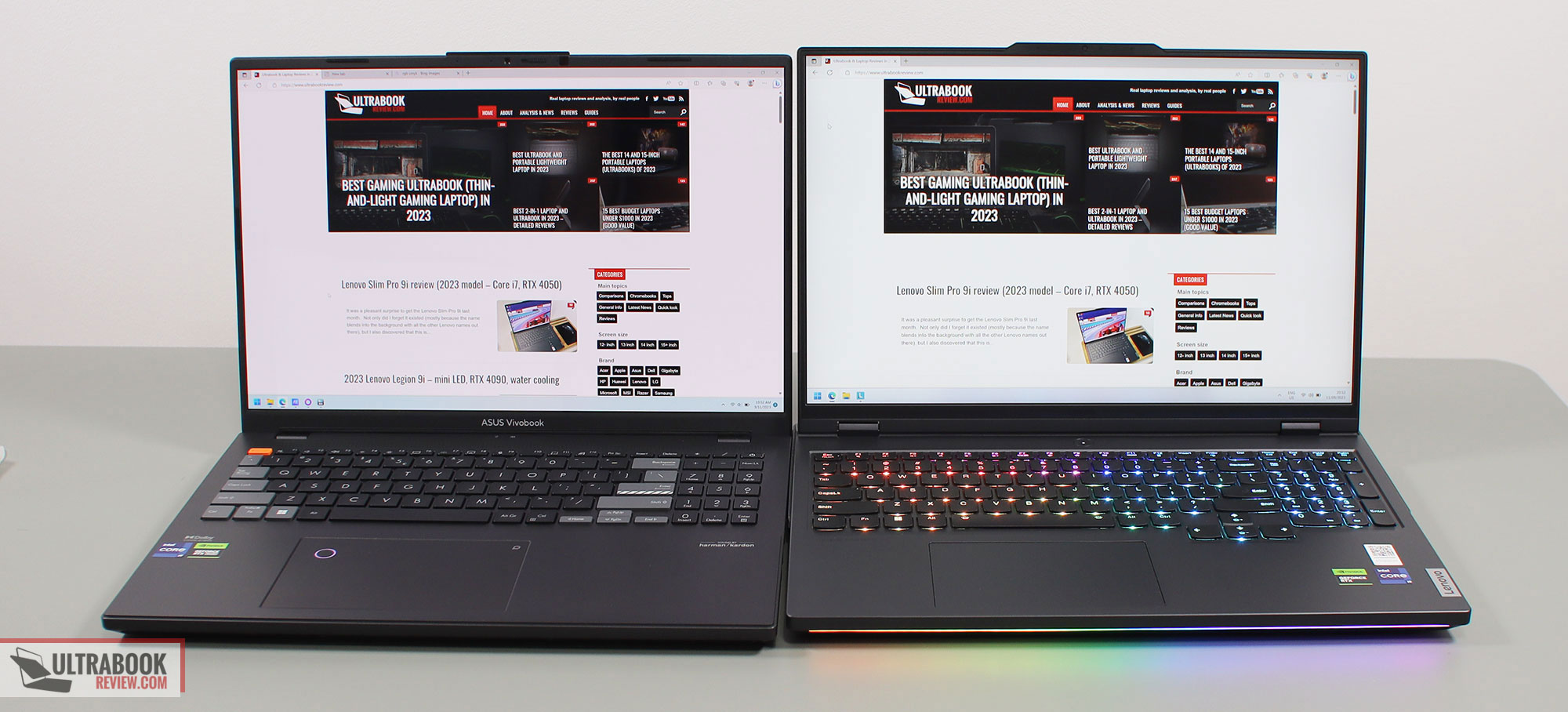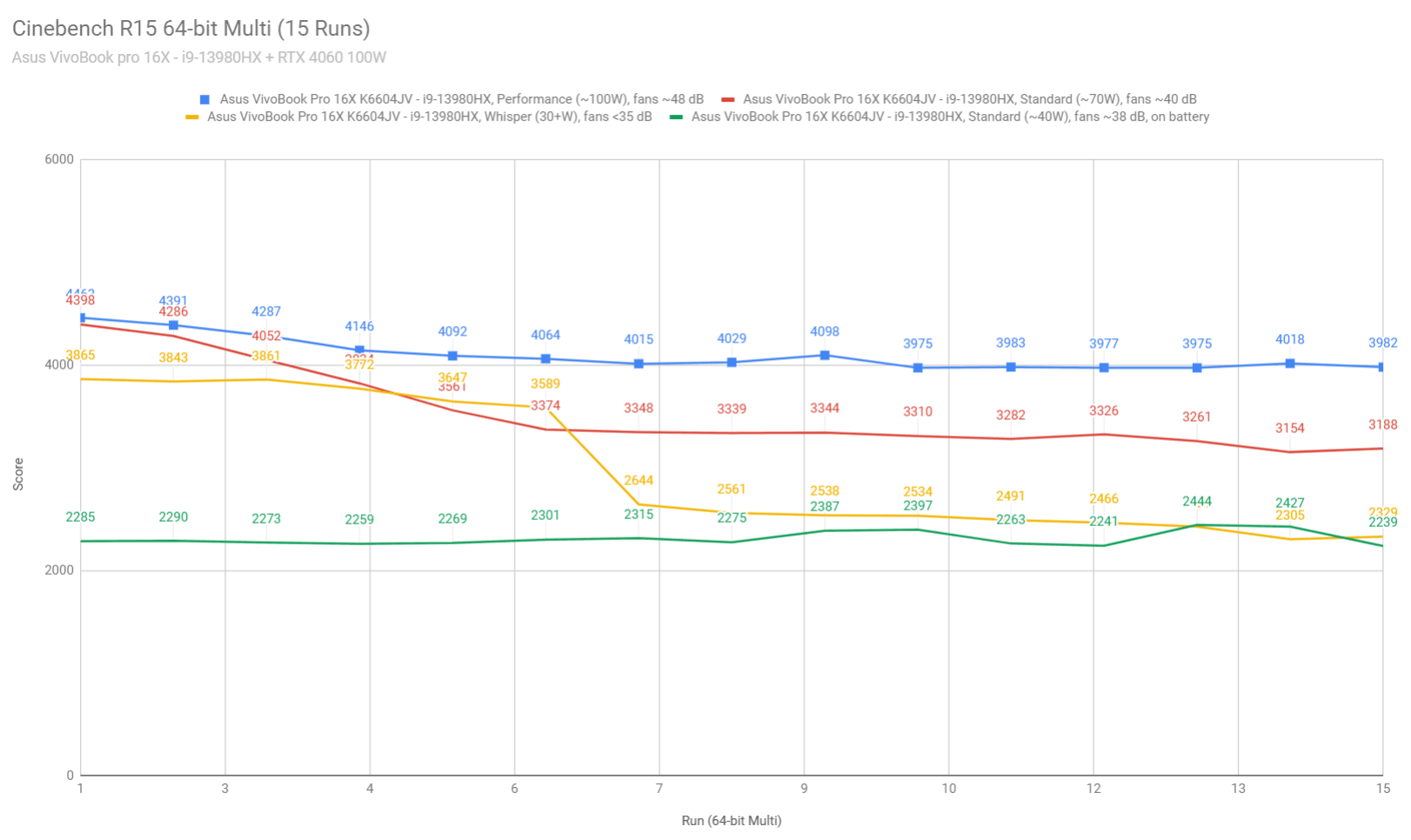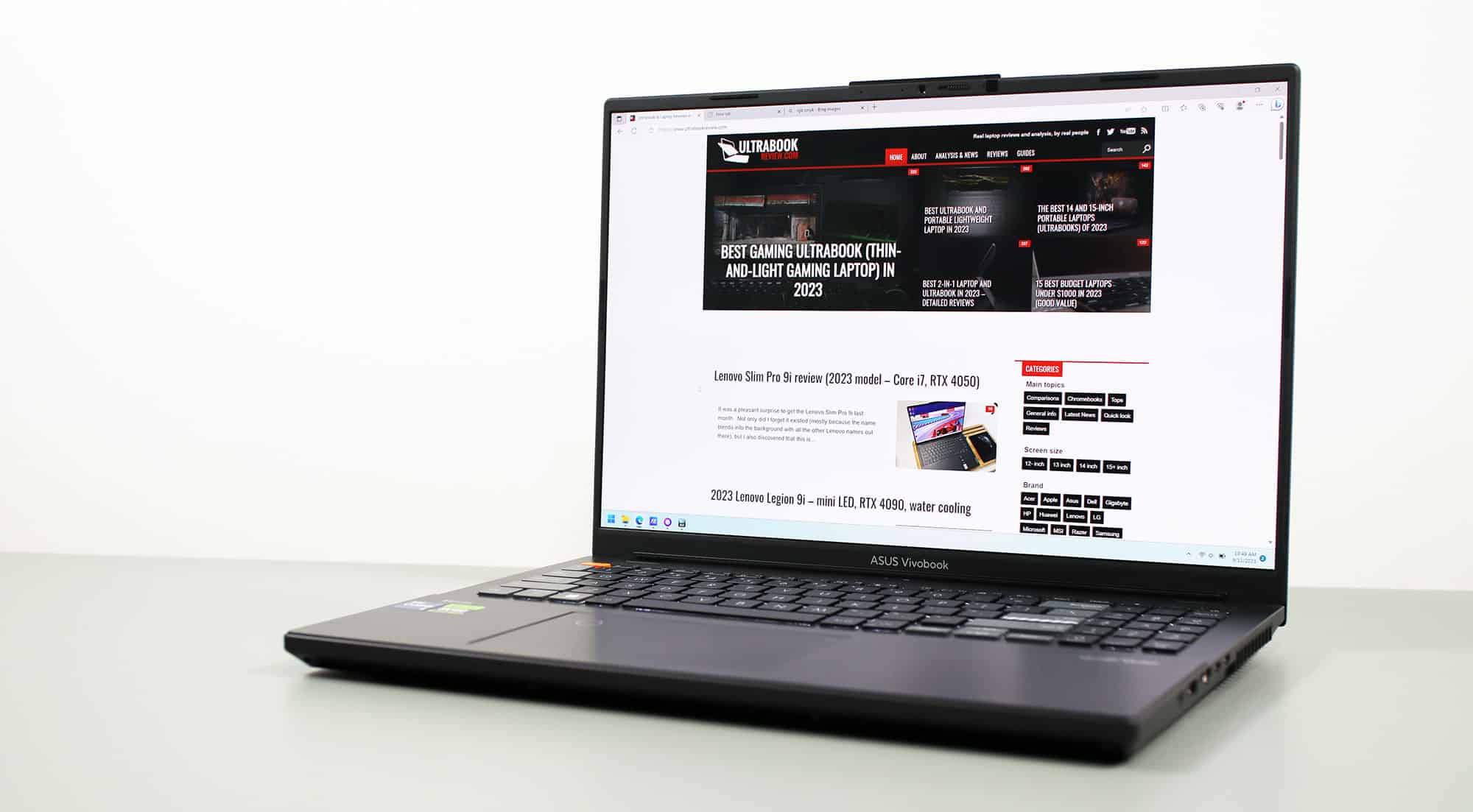This is my detailed review of the 2023 Asus VivoBook Pro 16X OLED series, which I’ve used extensively in my home office over the last two months.
This is a quite interesting lineup of laptops. It’s supposed to be an all-purpose mobile computer with a focus on professionals and creators, as it offers the specs and the performance required for multitasking and modern workloads, alongside a beautiful OLED display, good inputs and IO, and a large battery.
It’s also meant to be a more affordable alternative to the premium ZenBook Pro 16X OLED series, which it matches in specs and capabilities, but it trails in the overall build complexity and refinement.
In summary, this VivoBook Pro 16X series should get a lot of attention in the coming months, as a potentially intreresting all day laptop in the sub 2K USD range (2.5K EUR), especially if you’re interested in an option with an OLED screen.
I’ve gathered my thoughts on it down below in this comprehensive review. And BTW, I’ve also reviewed the previous VivoBook Pro 16X versions in the past, in both the Intel and AMD configurations, so I can tell you what Asus updated with the 2023 model knowing the strong points and the quirks of the previous generations.
Specs sheet as reviewed – Asus VivoBook Pro 16X OLED K6604JV
| Asus VivoBook Pro 16X OLED K6604JV – 2023 model | |
| Screen | 16.0 inch, 16:10 format, glossy, non-touch, 3.2K 3200 x 2000 px, OLED, 120Hz 0.2 ms, 400-nits with 550-nits peak HDR, 100% DCI-P3 color coverage, optional 3D OLED functionality |
| Processor | Intel 13th-gen Raptor Lake, Core i9-13980HX, 8C+16C/32T, up to 5.6 GHz Max Turbo, up to 105W TDP |
| Video | Intel UHD + Nvidia GeForce RTX 4060 8GB GDDR6 (120W with Dynamic Boost), with regular MUX switch (no GSync on main display) |
| Memory | 32 GB DDR5-4800, up to 64 GB (2x DIMMs) |
| Storage | 1 TB SSD (Samsung PM91A – 1x M.2 PCIe 4.0 2280 slot) |
| Connectivity | Wireless 6E 2×2 (Intel AX211), Bluetooth 5.3, Ethernet |
| Ports | 2x USB-A 3.2 gen1, 2x USB-C with Thunderbolt 4 (data, PD, DP), 1x HDMI 2.1 FRL, SD 4.0 card reader, LAN, DC-IN, audio jack |
| Battery | 90 Wh, 240W barrel-plug charger with quick-charging |
| Size | 355 mm or 13.98” (w) x 249 mm or 9.80” (d) x from 22.9 mm or 0.90” (h) |
| Weight | 2.02 kg (4.45 lbs) + .74 kg (1.63 lbs) for the 240W main power brick and cables |
| Extras | white backlit keyboard, glass touchpad with virtual Dial, FHD 1080p webcam with privacy shutter, adaptive color sensor, stereo bottom speakers, finger-sensor in the power button |
Asus offers the series in a handful of different configurations, all the way up to an i9 + RTX 4070. There’s also an optional 3D OLED display available with some of the top-tier models.
Design and ergonomics
Unlike the ZenBook Pro 16X which is a premium all-metal chassis, this VivoBook Pro 16X only gets a metal lid, while the main chassis and underside are made out of plastic.
It doesn’t feel cheap by any means and the overall build quality is still alright, but overall this laptop doesn’t feel as strongly built as a ZenBook, or as a MacBook or Dell XPS for that matter. It’s meant to compete in the mid-tier segment, and it mostly shows that in its construction and design.
At the same time, this choice in materials allowed Asus to keep the weight low, at just around 2 kilos for this unit. That’s a fair bit lighter than the ZenBook and about on par with an XPS 15. I wasn’t quite expecting it, tbh, because the overall footprint of this laptop is not very compact, as you can tell for the bezels around the display. Plus, this is also a fairly thick laptop in comparison to an XPS or MacBook – that’s a good thing, as it allows for better IO and cooling!
For what is worth, here it is next to a full-size performance laptop, the Lenovo Legion Pro 7i. This VivoBook is only a tad smaller, but at the same time, significantly lighter.
Those aside, I’m glad that despite keeping this laptop lightweight, Asus didn’t cut corners on the cooling module or the battery inside, as we’ll see further down in the article. So, they’re most likely saving weight with the thinner materials used for the casing.
I must also add that the build doesn’t feel flimsy or over-flexible by any means. Sure, there’s some bending in the lid, but the main chassis is solid and doesn’t flex in the middle of the keyboard. Plus, I haven’t noticed any creaky funny noises when using and lifting this laptop, as I might have expected from this sort of mid-tier series, based on past experience with VivoBooks.
As far as the design goes, Asus offers the series in two colors options, a lighter and a darker gray. Out unit is the darker model, and it does show smudges and finger oil quite easily, especially on the metal lid. But it’s no worse than other dark-gray finishes.
Aesthetically, this is a simple utilitarian looking device, and I like that. It should be well suited for most work/school environments.
Branding elements are kept minimal on the lid, where there’s this indented plaque that says VivoBook Pro and a few other things on it, but on the inside the Asus VivoBook engraving under the lid and the Dolby/Harman markup on the armrest are quite visible. I would have preferred if these were a darker shade of gray and would have better blended in with the gray chassis.
There are also some weird decisions on the keyboard, with the bright orange Esc key and the funky Enter key. Bright orange is also used for the rubber feet underneath the laptop, but at least those are not visible with daily use.
As far as ergonomics go, this design is a mixed bag. It offers a spacious armrest and full inputs, as well as grippy rubber feet and sturdy hinges.
However, the display only goes back to about 155 degrees, and not all the way back flat. Status LEDs are also placed in the line of sight, just under the display, which I find annoying when using the laptop at night – but at least these are dim and not that visible as on other Asus laptops.
I also don’t quite understand the design of the front lip and corner, around the arm rest. The entire arm rest is like a pedestal placed over the main chassis, which translates in a double front-lip and double corners, both with sharp edges that my wrists resent in some situations. They’re not that bad on a spacious desk, paired with the ample size of the arm rest, but they will dig into the wrists when used on narrower tables and sometimes when used on the lap. So functionally, this double-edged front lip makes no sense to me.
One final aspect I wanted to touch on here is the IO, which is excellent. In fact, there’s pretty much everything on this laptop, including a LAN port and HDMI and two USB-C TB4 ports and an SD card slot and an audio jack.
You could perhaps complain about all these being placed on the sides, potentially leading to cluttered edges when connecting multiple peripherals. But that’s pretty standard in this class, as only larger gaming laptops tend to offer ports on the rear-edge, behind the screen.
All in all, this VivoBook Pro 16X is a functional and well-balanced design, but with some arguable branding and some ergonomically quirks. As long as you’re coming to this class with the right expectations, these quirks should be more or less acceptable for most of you.
Keyboard and trackpad
The keyboard on this VivoBook Pro 16X is similar to the ones implemented on other VivoBook and ZenBook products. This version offers an extra partial NumPad section, which is not available on smaller devices.
I’m not a fan of the graphical design of this keyboard, particularly of the two-tone color scheme. I would have preferred a simple black keyboard. But the functionality and the overall smooth feel of the keycaps is just right.
This is also a good typer, quite fast and averagely quiet.
The keys are backlit, with white LEDs. These don’t get very bright, but should suffice for most use cases. Their uniformity is alright as well.
A large clickpad is placed under the keyboard, and it looks and feels like glass. It worked fine during my time with it, and I didn’t run into any inconsistencies or glitches. The physical clicks in the corners are a little clunky, though.
As a particularity, this touchpad integrates a virtual DialPad, which we’ve seen on previous VivoBook and StudioBook models. It should offer extra functionality in apps like Photoshop or Premiere, but I’m not quite sold on whether this is actually useful, or more like a gimmick. Either way, it’s there if you want to give it a try.
For biometrics, there’s an IR camera on this configuration, as well as a finger-sensor included in the power-button key, in the top-right corner of the keyboard.
Screen
There’s a 16-inch 16:10 OLED display on this 2023 VivoBook Pro 16x generation, with a glossy finish. It doesn’t support touch, which is actually a good thing, since without touch there’s also no digitizer and thus none of the graininess that I find annoying on touch OLEDs.
Overall, this OLED panel is beautiful, with 3.2K high resolution, wide color coverage, and the excellent contrast characteristic to the OLED technology.
It doesn’t get very bright, though, so this laptop might not cut it for bright environments or outdoor use. You’ll also have to account for the glare in those conditions.
But for daily use indoors, this is spectacular.
This OLED panle also makes sense for gaming, as it’s a 120Hz refresh panel with lightning fast response times. Just keep in mind that there’s no support for GSync on this VivoBook, so tearing might interfere with your gaming experience. Plus, the 4060 GPU will struggle to run modern games at the native 3.2K resolution, unless you’re willing to cut on graphical details.
Anyway, here’s what we got in our tests, with an X-Rite i1 Display Pro sensor, with single-zone backlighting:
- Panel HardwareID: Samsung SDC4178 (ATNA60BX01-1);
- Coverage: 100% sRGB, 97.2% DCI-P3, 99.8% AdobeRGB;
- Measured gamma: 2.24;
- Max brightness in the middle of the screen: 382.98 cd/m2 on power;
- Min brightness in the middle of the screen: 22.26 cd/m2 on power;
- Contrast at max brightness: 1:1;
- White point: 6600 K;
- Black on max brightness: 0.0 cd/m2;
- PWM: Yes (discussed below).
This is a uniform and well calibrated panel. Plus, you don’t have to worry about bleeding, since this is OLED.
You should, however, be aware of the particularities and potential drawbacks on OLED displays on laptops, explained in this article.
Plus, I will also mention that the panel can be rather tiring on the eyes at lower brightness levels, due to PWM. However, that’s only if you’re lowering the brightness using the standard controls in Windows. Instead, what you should do is dim the screen through the OLED flicker free dimming option available in the MyAsus app, which makes this screen usable at night without having to worry about flicker.
I’m glad this option exists here, but I do find it rather non-intuitive for the regular user, and would have preferred if Asus were somehow able to integrate this within the Windows brightness control settings. As it is, users might not even be aware of its existence, and instead dim the screen the regular way and end up with headaches caused by the PWM flicker.
These aside, you should also be aware of the 3D OLED functionality that Asus might offer on some versions of this VivoBook Pro 16X. This glassless 3D technology is not available on my unit or the units that I’m seeing in retail, but I’ve explained it in this previous article, as I’ve experienced on a few prototype units at the beginning of the year.
Furthermore, a matte anti-glare IPS panel should also be available with some configurations of this VivoBook Pro 16X series, and it’s an excellent panel as well: 2.5K resolution, 500-nits of brightness, 100% DCI-P3 color coverage, 240Hz refresh. Some might even argue its better than this OLED panel, due to its matte finish and higher brightness.
Hardware and performance
Our test model is a mid-specced configuration of the Asus VivoBook Pro 16X, code name K6604JV, built on an Intel Core i9-13980HX processor, 32 GB of DDR5-4800 memory, 1 TB of SSD storage, and dual graphics: the Nvidia RTX 4060 8GB dGPU and the Intel UHD integrated within the Intel processor.
Before we proceed, keep in mind that our review unit is a retail version and was sent over by Asus. It runs on the mature software available as of late-September 2023 (BIOS 300, MyAsus 3.1.26.0, Nvidia Studio 537.42 drivers). Very little can further change with later software at this point.
Spec-wise, this 2023 VivoBook Pro 16X is built on the latest Intel and Nvidia mobile hardware available to date, and it’s a rather weird combo of Intel Core i9 13th-gen HX processor with mid-powered RTX 4000 graphics.
The i9-13980HX on this configuration is the top-tier HX Intel processor for this generation, usually available on larger and more powerful gaming machines, such as the ROG Scar 16/Scar 18 models. It does run a lower power on this implementation, but is still a very fast CPU in most loads, faster than what you’d normally find in this segment on devices.
For the GPU, what we have on this unit is the mid-level RTX 4060 running at up to 100W of power with Dynamic Boost. And RTX 4070 variant is also available, of similar power.
There’s also a MUX on this design, for uncompromised gaming performance. It doesn’t support Advanced Optimus or GSync on the main display, though, unlike the ROG models of this generation.
For RAM, the laptop comes with 2x memory DIMMs. Our variant is a 32 GB RAM configuration.
For storage, there’s a single M.2 2280 SSD slots inside, and our unit came with a fast Samsung PM91A drive.
Getting inside to the components is a simple task. For that, you need to take out the bottom D-panel, held in place by a few Philips screws. There’s no pop-up screw as on ROG devices, so you’ll need a plastic tool and a little more force to pry open the back.
Inside you get unrestrained access to the RAM slots, the SSD, the WiFi module, battery, speakers, and thermal module. Everything is packed tightly inside this compact chassis, with no space left unused.
Specs aside, Asus offer their standard power profiles in the MyAsus control app: Whisper, Standard and Performance, with various power settings and fan profiles between them, summarized in the following table.
| Whisper | Standard | Performance | |
| CPU only, SPL/SPPT TDP | 30/105W | 70/157W | 105/157W |
| GPU only, max TGP | 25W | 80W | 100W |
| Crossload Max GPU TDP + GPU TGP |
~45W, 20 + 25 W | ~110W, 30W + 80 W | ~150W, 50-55 + 95-100 W |
| Noise at head-level, tested | ~35 dBA | ~40 dBA | ~48 dBA |
With the MyAsus app, the control options are much more limited then with the ProArt or Armoury Crate apps available on other Asus laptops.
Before we jump to the performance section, here’s how this laptop handles everyday use and multitasking on the Whisper profile, unplugged from the wall.
Performance and benchmarks
On to more demanding loads, we start by testing the CPU’s performance by running the Cinebench R15 test for 15+ times in a loop, with a 1-2 seconds delay between each run.
The i9-13980HX processor stabilizes at ~100-110W of sustained power on the Performance setting, with temperatures of around 88-90 C and scores of around 4000 points. The fans spin at ~48 dB at head level in this mode.
The CPU is power limited in this implementation, in order to not overheat. It runs at about 80% of its full-capacity in a full-power design such as the Scars.
Switching over to the Standard profile translates in the CPU stabilizing at ~70W, with temperatures in the low 80s and noise levels of ~40 dB at head-level. The scores dip about 20% compared to the Performance mode.
On the Whisper profile, the CPU drops to as low as 30W of power, with barely audible fans (sub 35 dB) and temperatures in the mid-60s C. The i9 scores around 2300 points in this mode, about 60% of the Performance mode.
Finally, the CPU runs at ~40W on battery, on the Standard profile, with scores of around 2400 points. Details below.
And here’s how this Core i9-13980HX implementation performs in comparison to the more powerful Scar 16, as well as the similarly powered Razer Blade 16.
Plus, I’ve included the previous variants of the ZenBook Pro 16X and VivoBook Pro 16X notebooks, to showcase the major boost in CPU performance offered by this Core HX generation.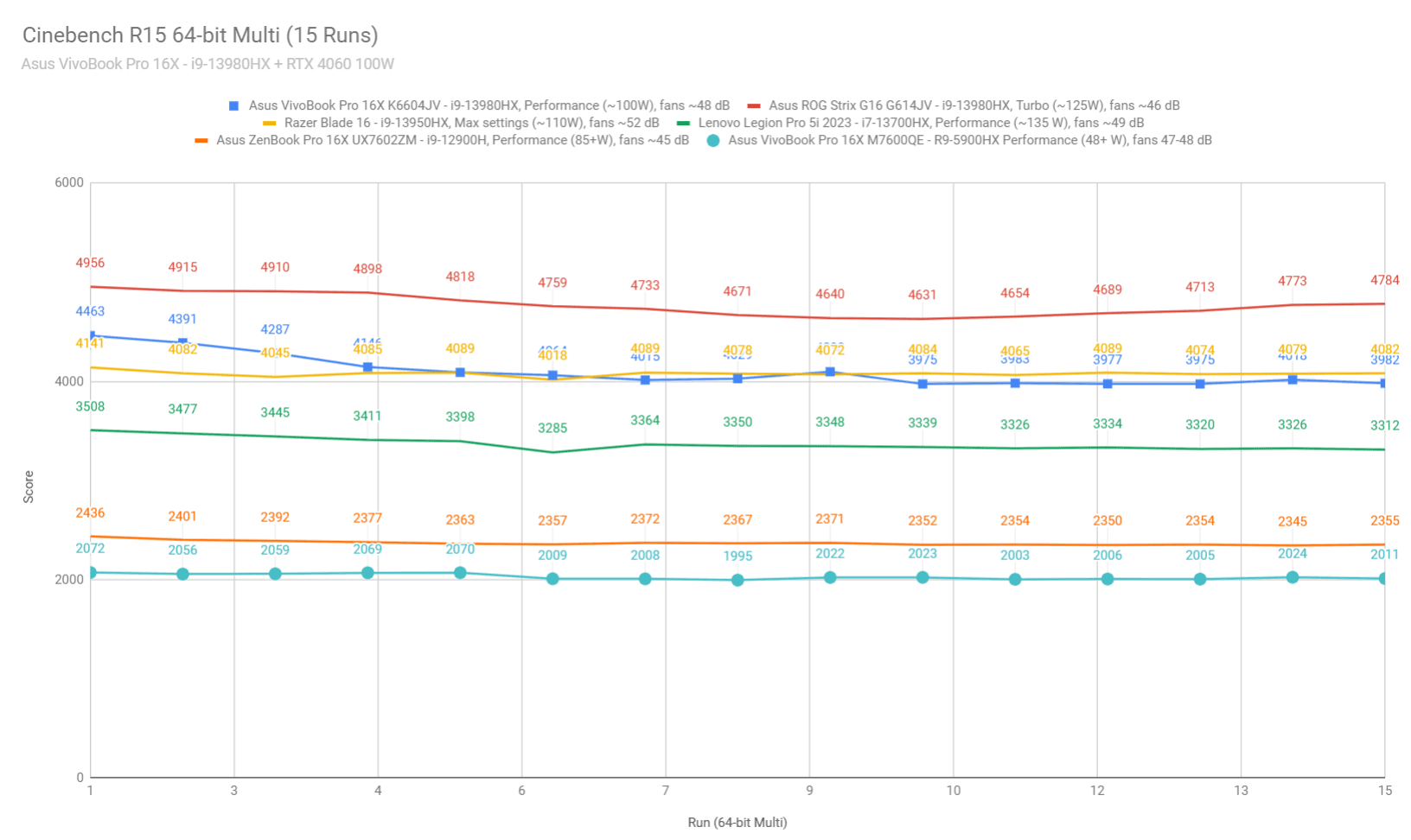
We then went ahead and further verified our findings with the more taxing Cinebench R23 loop test and Blender – Classroom, which resulted in similar findings to what we explained above (~100-110W limit for Performance, 70W for Performance, 30-40W for Silent).
We also ran the 3DMark CPU test on the Turbo profile.
Finally, we ran our combined CPU+GPU stress tests on this notebook. 3DMark stress runs the same test for 20 times in a loop and looks for performance variation and degradation over time. This review unit easily passed the test when kept flat on the desk, which means the combined performance remains solid even when the heat builds up inside over time. We’ll further discuss this in the Gaming section.
Next, we ran the entire suite of tests and benchmarks, on the Performance profile with the GPU set on the Hybrid mode (MUX on Optimus), and with the screen set at its native 3.2K resolution.
Here’s what we got:
- 3DMark 13 –CPU profile: max – 12223, 16 – 9080, 8 – 6941, 4 – 4015, 2 – 2159, 1 – 1126;
- 3DMark 13 – Fire Strike (DX11): 23692 (Graphics – 25709, Physics – 37830, Combined – 11026);
- 3DMark 13 – Port Royal (RTX): 5732;
- 3DMark 13 – Time Spy (DX12): 10707 (Graphics – 10056, CPU – 16926);
- 3DMark 13 – Speed Way (DX12 Ultimate): 2561;
- Uniengine Superposition – 1080p Extreme: 6477;
- Uniengine Superposition – 1080p Medium: 18684;
- Handbrake 1.3.3 (4K to 1080p encode): 69.76 average fps;
- Handbrake 1.6.1 (4K to 1080p encode): 108.66 average fps;
- PCMark 10: 7386 (Essentials – 11339, Productivity – 9633, Digital Content Creation – 10010);
- GeekBench 5.5.0 64-bit: Multi-core: 19082, Single-Core: 2043;
- GeekBench 6.0.2 64-bit: Multi-core: 15872, Single-Core: 2704;
- CineBench R15 (best run): CPU 4421 cb, CPU Single Core 296 cb;
- CineBench R20 (best run): CPU 10631 cb, CPU Single Core 790 cb;
- CineBench R23: CPU 27752 cb (best single run), CPU 25670 cb (10 min run), CPU Single Core 2038 cb;
- x265 HD Benchmark 64-bit: 21.88 s.
And here are some workstation benchmarks, on the same Performance profile:
- Blender 3.01 – BMW scene – CPU Compute: 1m 29s ;
- Blender 3.01 – BMW scene – GPU Compute: 22.94s (CUDA), 09.59s (Optix);
- Blender 3.01 – Classroom scene – CPU Compute: 1m 28s;
- Blender 3.01 – Classroom scene – GPU Compute: 22.52s (CUDA), 09.46s (Optix);
- Blender 3.41 – BMW scene – CPU Compute: 3m 34s;
- Blender 3.41 – BMW scene – GPU Compute: 43.29s (CUDA), 24.41 (Optix);
- Blender 3.41 – Classroom scene – CPU Compute: 3m 41s;
- Blender 3.41 – Classroom scene – GPU Compute: 43.19s (CUDA), 20.98s (Optix);
- PugetBench – DaVinci Resolve: 1010 points;
- PugetBench – Adobe After Effects: 875;
- PugetBench – Adobe Photoshop: 1146;
- PugetBench – Adobe Premiere: 675;
- SPECviewperf 2020 – 3DSMax: 93.55;
- SPECviewperf 2020 – Catia: 59.37;
- SPECviewperf 2020 – Creo: 102.59;
- SPECviewperf 2020 – Energy: 35.64;
- SPECviewperf 2020 – Maya: 331.05;
- SPECviewperf 2020 – Medical: 34.94;
- SPECviewperf 2020 – SNX: 23.76;
- SPECviewperf 2020 – SW: 226.98.
- V-Ray Benchmark: 18730 – CPU, 1187 – CUDA, 1768 – RTX.
This is a good mid-tier performer and will cope with daily multitasking and workloads well.
On the CPU side, it’s within 90-95% of the performance of full-size premium laptops such as the ROG Scar 16 or the Lenovo Legion Pro 7i, even in the longer loads such as Blender or Cinebench R23. That’s impressive for this segment.
On the GPU side, it’s also around 90% of the performance of full-size RTX 4060 140W implementations, such as the ROG Strix G16 or the Lenovo Legion Pro 5i. And it’s faster than the RTX 4060 120W configuration tested in the Zephyrus G16, despite that one being actually a higher-power TGP series.
So overall, this VivoBook Pro 16X provides roughly 90% of the performance of larger and more expensive designs with similar hardware specs. Not bad at all!
As for the RTX 4070 configuration of this lineup, expect a 5-15% boost in GPU performance and in framerates in games over this 4060 model. For the most part, I expect the 4060 variant to be the better value buy, but that might differ based on the pricing policies in your region.
Performance Mode vs. Standard, Whisper
Let’s also touch on the Standard and Whisper profiles offered in MyAsys.
Thing is, this laptop runs rather loud at ~48 dBA on the Performance profile, which some might not appreciate on this sort of device. So if you’re willing to sacrifice the performance to some extent in order to keep the fans even quieter, the Standard and Whisper profiles should be of interest.
Here’s how this 2023 VivoBook Pro 16x performs on the Standard profile, which limits the fans to around 40 dB at head level.
- 3DMark 13 – Fire Strike: 22315 (Graphics – 24001, Physics – 34702, Combined – 10821);
- 3DMark 13 – Time Spy: 9535 (Graphics – 9114, CPU – 12920);
- Uniengine Superposition – 1080p Extreme: 5934;
- CineBench R20 (best run): CPU 8817 cb, CPU Single Core 775 CB;
- Blender 3.41 – Classroom scene – CPU Compute: 4m 41s.
Both the CPU and the GPU performance are about 80-90% of the top-tier profile. Not bad, especially with the internal temperatures being kept at bay as well. We’ll touch on this further down, in the Gaming section.
You can also opt for the Whisper profile, in which case the fans won’t go over 35 dB. Here’s what we got in this case:
- 3DMark 13 – Fire Strike:- 17662 (Graphics – 19536, Physics – 25221, Combined – 8143);
- 3DMark 13 – Time Spy: -5362 (Graphics – 4951, CPU – 10136);
- Uniengine Superposition – 1080p Extreme: 4988;
- CineBench R20 (best run): CPU 6242 cb, CPU Single Core 617 CB;
- Blender 3.41 – Classroom scene – CPU Compute: 6m 05s.
Both the CPU and the GPU run at about 60-75% of their capabilities in this mode, due to the power limitations applied by the profile. Nonetheless, these are still solid results for how quietly the laptop runs in this mode.
Gaming performance
While this is not a gaming machine, let’s see how this VivoBook Pro 16X handles modern games as well.
We tested a couple of different types of games on the various available profiles at QHD+ and FHD+ resolution, all with the MUX set on the dGPU mode in the MyAsus app. Also, keep in mind that this unit runs on Studio drivers, so these framerates might be a little different if you opt for GeForce drivers instead.
Here are the results:
| Core i9-13980HX + RTX 4060 Laptop 80-100W |
QHD+ Performance | QHD+ Standard | FHD+ Performance |
| Cyberpunk 2077 (DX 12, Ultra Preset, RTX OFF) |
51 fps (39 fps – 1% low) | 45 fps (36 fps – 1% low) | 78 fps (60 fps – 1% low) |
| Far Cry 6 (DX 12, Ultra Preset, TAA) |
72 fps (58 fps – 1% low) | 68 fps (55 fps – 1% low) | 104 fps (69 fps – 1% low) |
| Red Dead Redemption 2 (DX 12, Ultra Optimized, TAA) |
77 fps (38 fps – 1% low) | 72 fps (36 fps – 1% low) | 118 fps (42 fps – 1% low) |
| Resident Evil 4 (DX 12, Prioritize Graphics, TAA) |
69 fps (55 fps – 1% low) | 64 fps (46 fps – 1% low) | 105 fps (78 fps – 1% low) |
| Shadow of Tomb Raider (DX 12, Highest Preset, TAA) |
84 fps (66 fps – 1% low) | 79 fps (62 fps – 1% low) | 126 fps (82 fps – 1% low) |
| The Witcher 3: Wild Hunt (v4.04) (DX 12, Ultra Preset, TAAU) |
93 fps (68 fps – 1% low) | 84 fps (38 fps – 1% low) | 118 fps (83 fps – 1% low) |
- Battlefield V, Cyberpunk, Doom, Witcher 3 – recorded with Fraps/in-game FPS counter in campaign mode;
- Far Cry 5, 6, Metro, Red Dead Redemption 2, Tomb Raider – recorded with the included Benchmark utilities;
- Red Dead Redemption 2 Optimized profile based on these settings.
Those above are rasterization tests, and here are some results for RTX – Ray Tracing performance, with and without DLSS.
| Core i9-13980HX + RTX 4060 Laptop 80-100W | QHD+ Performance, dGPU | FHD+ Performance, dGPU |
| Cyberpunk 2077 (DX 12, Ultra Preset + RTX, DLSS Off) |
21 fps (15 fps – 1% low) | 29 fps (18 fps – 1% low) |
| Cyberpunk 2077 (DX 12, Ultra Preset + RTX, DLSS Balanced) |
60 fps (48 fps – 1% low) | 96 fps (80 fps – 1% low) |
| Far Cry 6 (DX 12, Ultra Preset + DXR reflections / shadows) |
61 fps (48 fps – 1% low) | 83 fps (65 fps – 1% low) |
| Shadow of Tomb Raider (DX 12, Highest Preset, TAA, RTX Ultra, DLSS Off) |
50 fps (33 fps – 1% low) | 78 fps (39 fps – 1% low) |
| Shadow of Tomb Raider (DX 12, Highest Preset, TAA, RTX Ultra, DLSS On) |
63 fps (44 fps – 1% low) | 89 fps (52 fps – 1% low) |
| The Witcher 3: Wild Hunt (v4.04 update) (DX 12, RT Ultra Preset, TAAU, DLSS3 Off) |
43 fps (31 fps – 1% low) | 53 fps (28 fps – 1% low) |
| The Witcher 3: Wild Hunt (v4.04 update) (DX 12, RT Ultra Preset, DLSS3 On) |
46 fps (32 fps – 1% low) | 73 fps (40 fps – 1% low) |
This is a mid-tier configuration that can handle most modern games even at QHD+ resolution and Ultra settings. However, with certain titles you’ll have to cut down on the graphics settings, especially if you’re interested in any sort of RT details. DLLS3 helps here as well, but not as much as on higher-tier RTX 4000 chips.
I will also add that the gaming performance of this VivoBook is nearly on par with what we got on the Scar 16 and the Legion Pro 5i, which should, at least in theory, perform faster, since those are higher-power implementations of the RTX 4060 chip. But the differences we measured were within 5% or less.
With that out of the way, let’s go over some performance and temperature logs.
The Performance mode ramps up the fans to levels of ~48 dB.
With the laptop on the desk, the CPU runs at ~90 degrees Celsius in the tested titles, while the GPU averages between 78 to 83 degrees Celsius. There’s no sort of power or thermal throttling, although the CPU temperatures are high.
These CPU/GPU temperatures drop by 2-5 degrees Celsius once we raise the back of the laptop off the desk in order to improve the airflow of fresh air into the fans. Hence, I would recommend placing this laptop on a raiser stand with long gaming sessions, as this helps with keeping the components cooler.
If you’re willing to sacrifice the framerates to some extent in order to get a quieter gaming experience, the Standard and Whisper profiles are worth pursuing.
On our unit, the Standard profile drops the fans’ noise to ~40 dBA at head level, and marginally limits the CPU and GPU power. This translates into a ~10% reduction in framerates. The CPU stabilizes at around 85-88 degrees Celsius, and the GPU runs quite hot as well, at 83-85 C. that’s a little higher than on Performance mode
Here’s what we got with the laptop on the desk, on this Standard mode.
And here’s what happened when placing it on the raiser stand, on the same Standard mode. The impact is major in this case, of even 10+ degrees on the internal components.
The Whisper profile caps both the CPU and GPU aggressively, but also keeps the fan noise low at around 35 dBA at head-level.
However, with the GPU running at only 25W in this mode, the gaming experience suffers greatly, and I’d only use this for light playtime at FHD+ resolution with medium settings.
Finally, I omitted to test the gaming performance on battery power on this unit, so I can’t share anything about that.
Noise, Heat, Connectivity, speakers, and others
Asus implements a dual-fan quad-radiator thermal module on this laptop, with an array of multiple heat pipes over the CPU/GPU.
This is a way more advanced implementation of what they previously offered with the VivoBook Pro 16X series, and explains the major performance boost of this generation, across the board.
At the same time, CPU and GPU temperatures run rather hot on this series, especially when running demanding loads with the laptop flat on the desk.
The slim profile of these feet and the way they’re designed around the back and sides prevents proper airflow into the fans, that’s why this laptop greatly benefits from being placed on a raiser stand, in order to improve this airflow of fresh air into the fans.
With that out of the way, here’s a quick recap on the fan noise on the available power profiles as per the current software: 48 dBA on Performance, ~40 dBA of Standard, and sub-35 dBA on the Whisper profile.
As far as the outer case temperatures go, the armrest and the areas around the WASD keys barely go over 30 degrees Celsius with gaming sessions. However, a hotspot develops around the right side of the Space key and towards the arrows keys, so the chassis tends to feel uncomfortable around those parts. This hotspot goes over 50 degrees Celsius, especially on Standard mode.
However, keep in mind that I’ve recorded these FLIR images with the laptop sitting on the desk, and they’ll drop a little bit if you place the laptop on a raiser stand.
*Gaming – Standard – playing Cyberpunk for 30 minutes, Silent profile, fans at ~40 dB
*Gaming – Performance – playing Cyberpunk for 30 minutes, fans at ~48 dB
Gaming aside, this laptop runs quietly with light multitasking, browsing, or video streaming.
The fans never seem to idle at any point, but they also spin very quietly with daily use. However, you’ll hear them in a silent environment, especially if you’re sensitive to higher-pitched fan levels.
On the other hand, I haven’t noticed any coil whining or electronic noises on this sample, but that’s no guarantee you won’t on your unit. So make sure to listen for any inconsistencies.
As for temperatures with daily use, there’s still this slightly warmer spot in the middle of the keyboard and, somehow, in the bottom part of the panel. But the laptop never feels uncomfortable to use with everyday chores.
*Daily Use – streaming Netflix in EDGE for 30 minutes, Silent profile, fans at 0-30 dB
For connectivity, there’s Wireless 6E and Bluetooth 5 on this unit, as well as 1G wired Internet. This sample performed well on Wi-Fi with my setup.
Initially, the audio on this unit was rather weak. Other reviews mention punchy speakers at 85+ dBA, but these speakers on my unit barely went over 70 dBA. So I went and manually installed the audio drivers from Asus’s website and that fixed the volume.
That aside, the speakers sound clear, but they lack in bass and even in highs to some extent. So overall, you will get better audio with other multimedia devices.
Finally, a camera is placed at the top of the screen and flanked by microphones. It’s FHD resolution, but not much in image quality, especially in dim light. It also comes with a physical privacy cover and an IR camera for Windows Hello.
Battery life
There’s a 90Wh battery this VivoBook Pro 16X.
Unlike on most other Asus laptops, the system is not automatically switching the screen’s refresh to 60 Hz when using the laptop on battery power. Instead, it keeps it at 120Hz. I did switch it manually, but it barely had any impact on battery life, so I don’t think this is worth pursuing.
Here’s what we got on our review unit in terms of battery life, with the laptop on the Hybrid GPU mode and the screen brightness at around 120 nits (~50% brightness).
- 20 W (~4-5 h of use) – text editing in Google Drive, Whisper Mode, screen at 50%, WiFi ON;
- 22 W (~4 h of use) – 4K fullscreen video on Youtube in Edge, Whisper Mode, screen at 50%, WiFi ON;
- 20 W (~4-5 h of use) – Netflix 4K HDR fullscreen in Edge, Whisper Mode, screen at 50%, WiFi ON;
- 30 W (~3-4 h of use) – browsing in Edge, Standard Mode, screen at 50%, WiFi ON;
- 85 W (~1 h of use) – Gaming – Witcher 3, Standard Mode, screen at 50%, WiFi ON, no fps limit.
That’s not much, but on par with other i9-13980HX implementations we’ve tested. You should just not get this sort of platform for long runtimes on battery life.
I’ll also add that the 2023 VivoBook Pro 16X comes with a 240W power brick on all models, mid-sized for what it is. The battery fully charges from 10% in about 2 hours, with fast charging for the first half an hour, and USB-C charging is supported as well, up to 100W.
Price and availability- 2023 Asus VivoBook Pro 16X
The 2023 Asus VivoBook Pro 16X is listed in most markets at the time of this article.
A configuration similar to the one tested here, with the Intel i9-13980HX processor, RTX 4060 graphics, 16 GB of RAM, 1 TB SSD and the OLED display, is listed at $1699 on the US market.
Over here in Europe, the same specs, but with 32 GB of RAM, go for around 2399-2499 EUR.
The RTX 4070 configuration of this series, the VivoBook Pro 16X K6604JI, is also available in most regions, starting at $2000 in the US (with 16 GB RAM), 2599 EUR over here Europe, and 2499 GBP in the UK for the 32 GB configurations, all with the OLED panels.
At this point, I’m not seeing configurations with the IPS screen or the 3D OLED technology in stores. But they might be available at a later date.
Follow this link for updated configurations and prices in your region at the time you’re reading this article.
Final thoughts- 2023 Asus VivoBook Pro 16X review
This VivoBook Pro 16X is a good overall laptop, but is perhaps not as competitive in today’s market as the previous Pro 16X models were in their times.
Sure, this laptop is a lot more powerful now with the Intel HX hardware and the mid-level GPUs. In fact, it performs close and even on par with higher-tier performance and gaming laptops such as the Razer Blade 16 or even the Asus ROG Strix G16.
But this sort of performance doesn’t come cheap. While previous 16X models were very competitive in pricing, this generation is not. In fact, it’s more expensive than many other RTX 4060 configurations, as you’re also paying a premium for the Intel i9 HX processor and for the display.
For that reason, the OLED display should be decisive in your decision over this series, as it is the main thing that sets this apart from other notebooks with similar specs. It’s beautiful and offers excellent contrast, but at the same time is glossy and not very bright, so not ideal for bright environments or outdoor use.
Nonetheless, you’ll most likely rarely get this outside anyway, since it’s rather large and doesn’t last for long on battery power.
My other nits with this VivoBook Pro 16X update are around the overall sturdiness of the chassis and some of the questionable ergonomics, with the display not being able to lean back flat and that double-edge front lip.
So all in all, this is a mixed bag. If you can live with an IPS panel and perhaps a somewhat flashier design, there are other options to consider within the same price range, such as the Acer Predator Helios 16 or the Asus ROG Strix G16. But if an OLED is a must have, then this should be on your list. Just don’t forget that Asus also offer the StudioBook 16 and the ZenBook Pro 16X lineups, which are more premium designs with similar specs, and only cost a little bit more. So you might want to reach for those instead.
Anyway, this wraps-up my time with the 2023 Asus VivoBook Pro 16X K6604 series. Let me know what you think about it, and get in touch down below in the comment section if you have any feedback or questions.