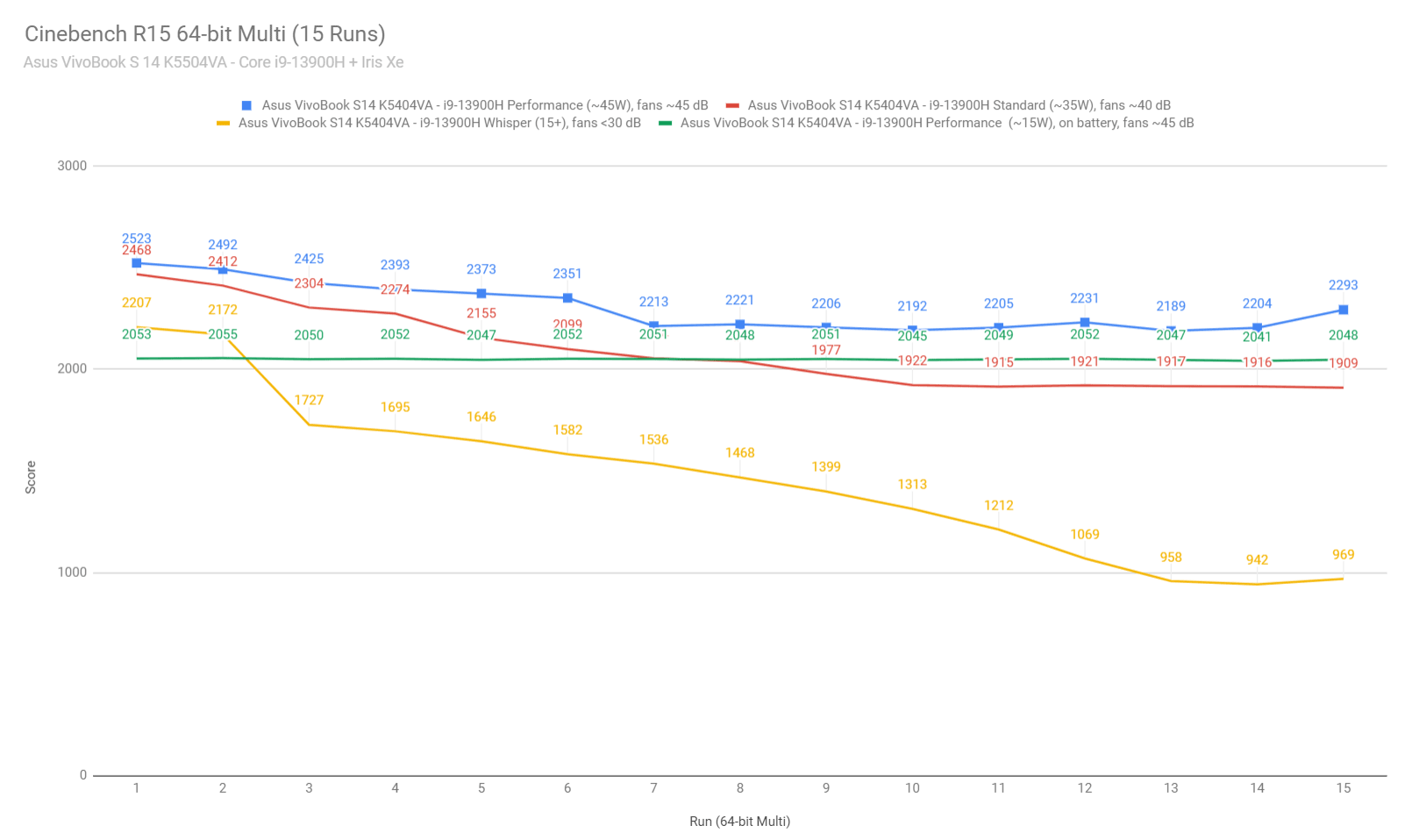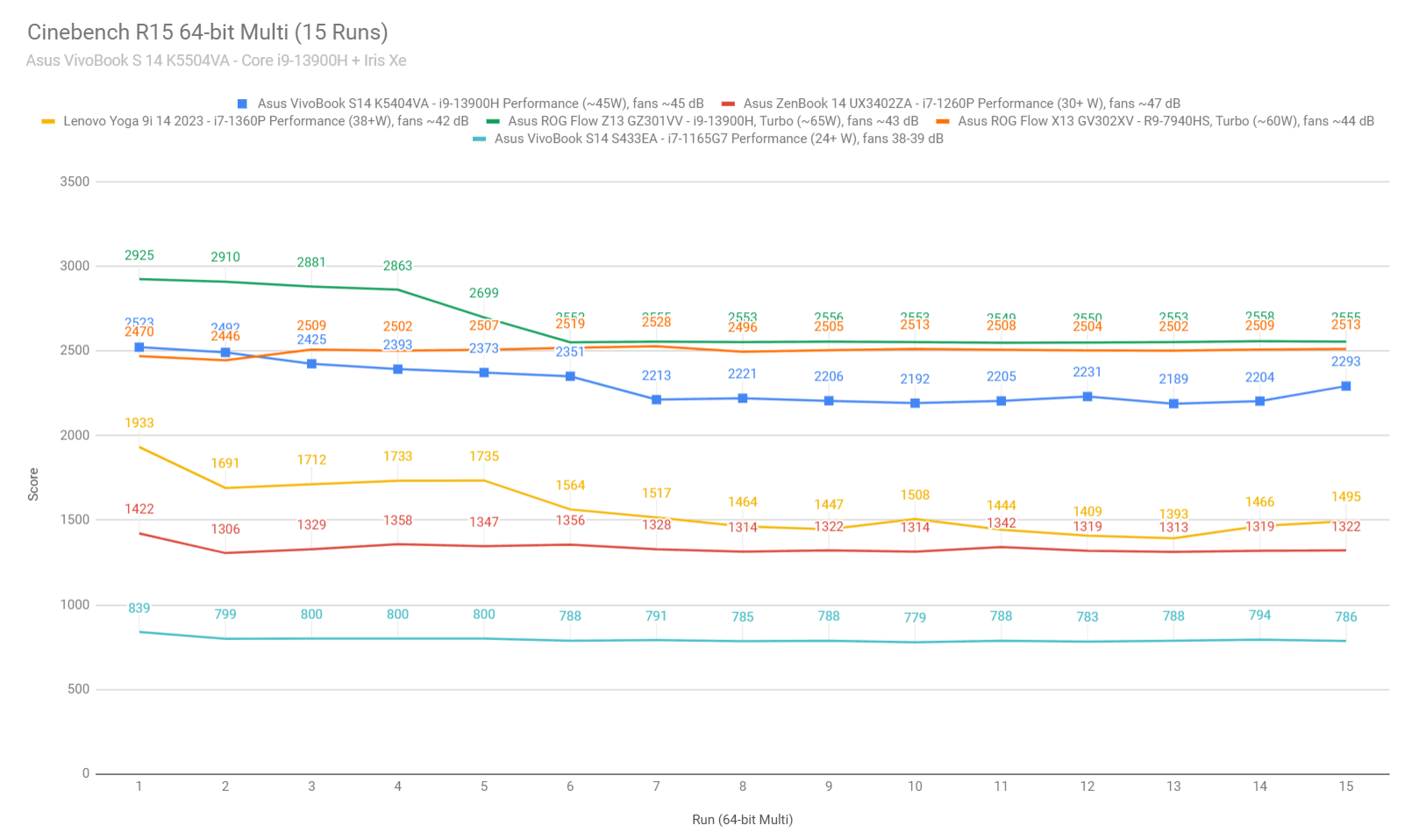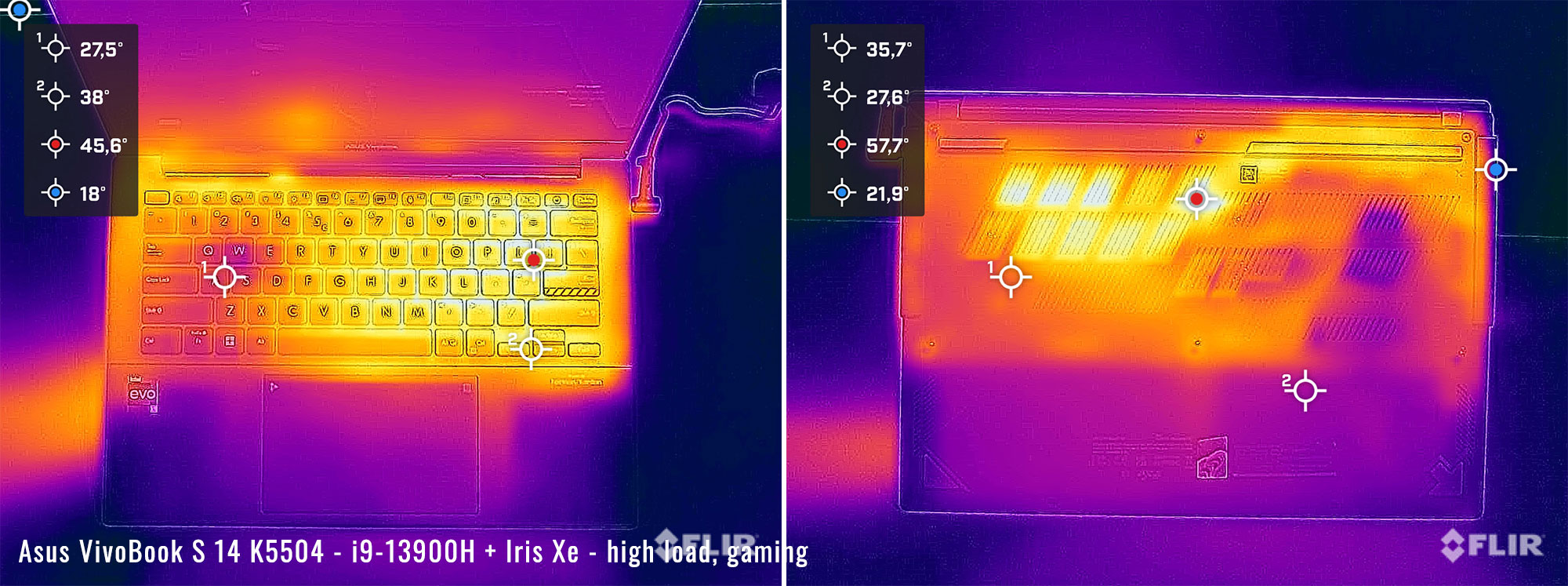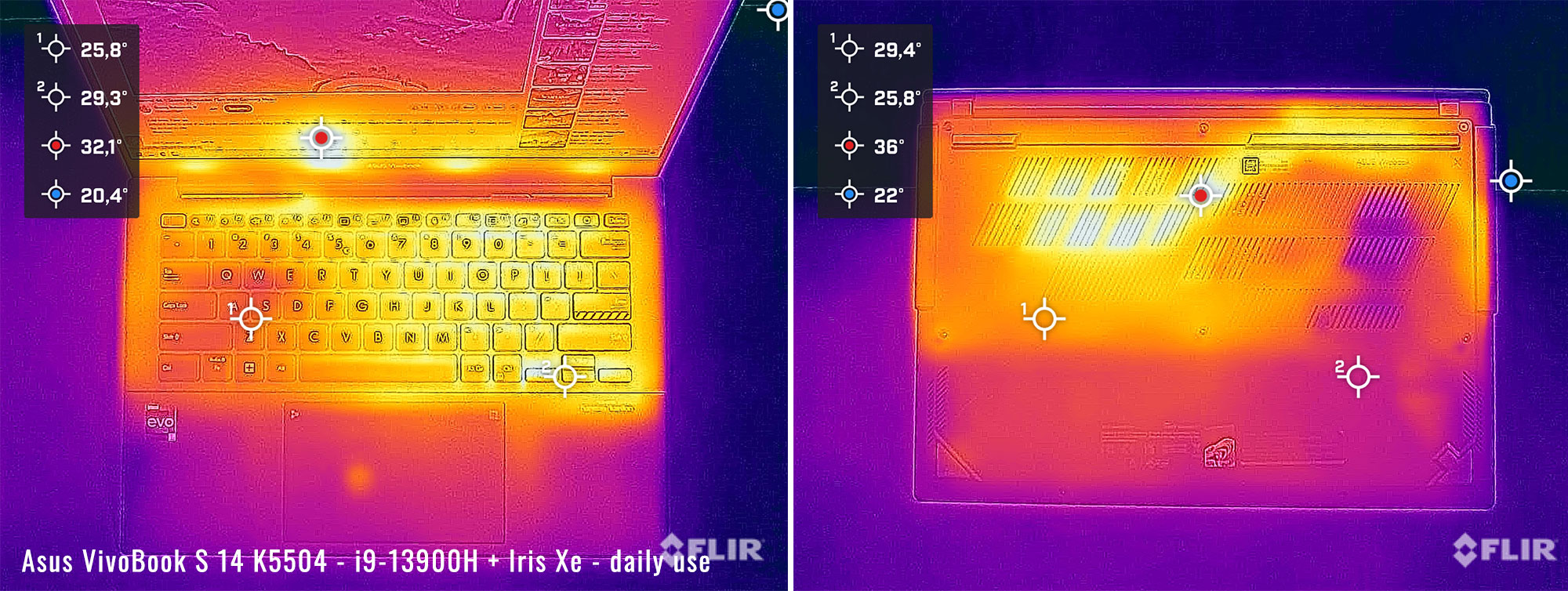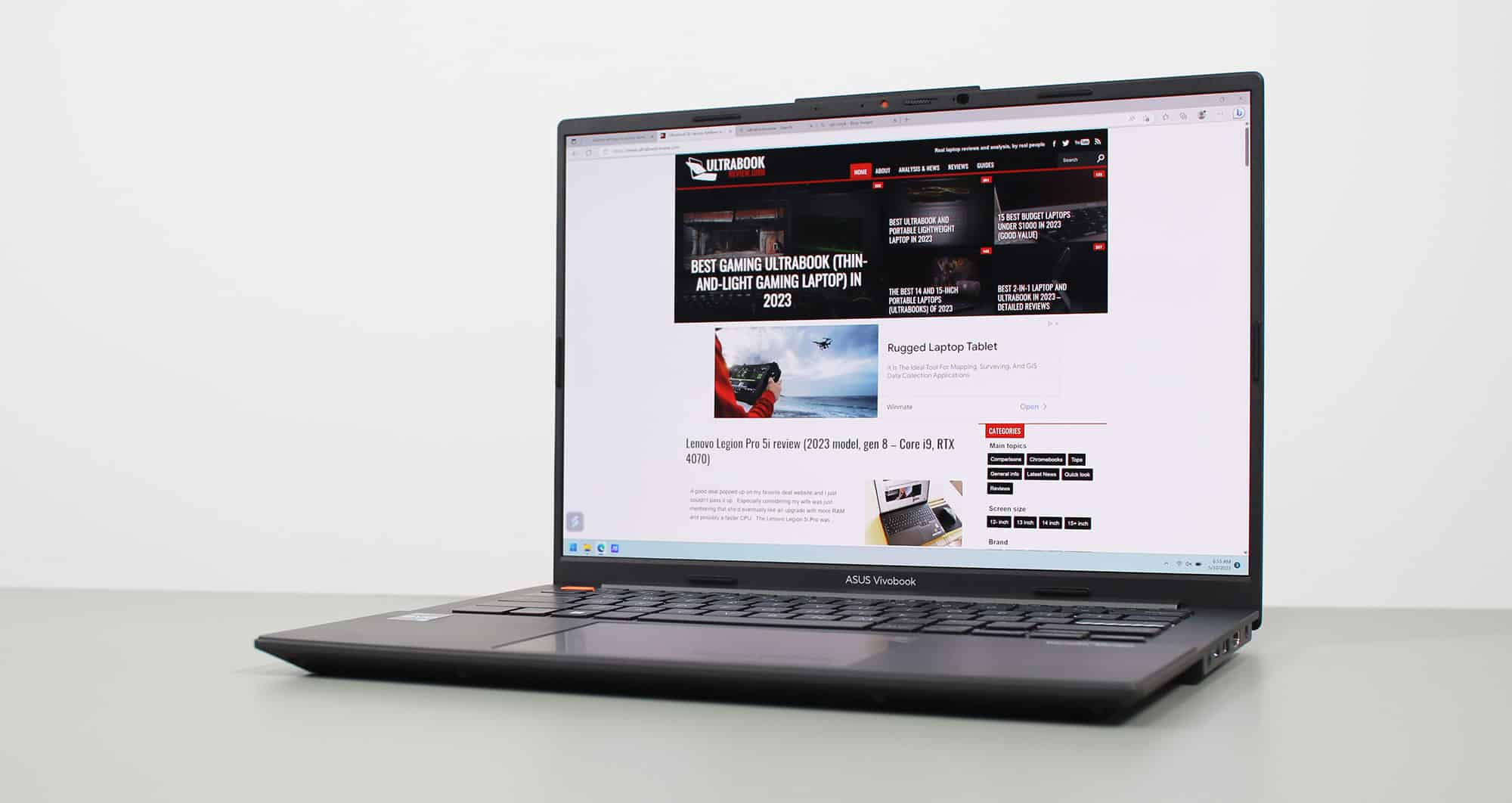This article is my detailed review of the mid-2023 generation of the Asus VivoBook S 14 OLED.
This series is the mid-tier and somewhat more affordable alternative to the Asus ZenBook 14X lineup, with fewer bells and whistles, different materials used for the case, and a different design.
At the same time, this VivoBook implements similar specs to the ones offered on the ZenBook, still a large battery, a similar 14.5-inch 120Hz OLED display, and good inputs and IO. But there are certain specifics and features that separate the mid-level VivoBook from the premium-tier ZenBook, as you’ll find out in this review.
Down below I’ve gathered my thoughts and impressions on this VivoBook S 14 series, having used it for a few months now.
Specs as reviewed – Asus Vivobook S 14 OLED K5404
| Asus Zenbook S 14 OLED K5404VA, 2023 model |
|
| Screen | 14.5 inch, OLED, 16:10 aspect ratio, non-touch, glossy, 2.8K 2880 x 1800 px, 120Hz refresh, 400-nits SDR brightness, 600-nits HDR peak, 100% DCI-P3 colors |
| Processor | Intel 13th-gen Alder Lake Core i9-13900H, 4PC+8Ec/16T, up to 5.4 GHz |
| Video | Intel Iris Xe, up to 1.3 GHz |
| Memory | 16 GB LPDDR5-4800 (soldered), up to 16 GB LPDDR5-4800 |
| Storage | 1 TB M.2 NVMe SSD (Micro 2450) – single M.2 2280 slot |
| Connectivity | Wireless 6E (Intel AX211) 2×2, Bluetooth 5.2 |
| Ports | 1x USB-A 2.0, 1x USB-A 3.2 gen1, 1x USB-C with Thunderbolt 4, 1x HDMI 1.4b, mic/headphone, DC-IN |
| Battery | 75 Wh, 100W charger |
| Size | 323 mm or 12.71” (w) x 226 mm or 8.89” (d) x from 17.9 mm or 0.7” (h) |
| Weight | 3.3 lbs (1.5 kg) charger and cables, EU version |
| Extras | clamshell format with 180-degree hinge, single-fan cooling, white backlit keyboard, glass touchpad with optional NumberPad, 2MPx FHD webcam with privacy shutter, fingerprint sensor in the power key, stereo side-firing speakers, Midnight Black, Solar Blue, Cool Silver, Cream White colors |
This is the highest-tier configuration available for now for this laptop.
Core i3-13500H and i7-13700H variants should also be available, with 8/16 GB of RAM and 512 GB or 1 TB of SSD storage. Variants with some sort of dGPU might also be available at a later date.
At the same time, all these specs are available on the Asus VivoBook 14X K3405 and ZenBook 14X UX3404 lineups. Way to go Asus making things confusing with all your different series for arguably similar 14-inch laptops…
Design and first look
This VivoBook S 14 is a versatile mid-range ultrabook, well built and ergonomically designed. It offers the majority of the features and functionality available with premium-tier devices (such as the Asus ZenBook 14 and 14X models), with a few differences that you should be aware of as a potential buyer.
For starters, this is a fairly compact and lightweight device, but not as small or as light as some of the other 14-inch options.
Metals are used for the construction, with a study lid and fairly well-built main chassis, albeit this is not as strong as the deck on the ZenBooks.
Asus offers the VivoBook S 14 series in a couple of different colors, and this review unit is the darker Midnight Black variant – in reality, it’s some sort of dark gray. It looks good, just be aware that smudges show fairly easily on this variant. FOr what is worth, the other colors might not be as widely available, so there might not really be an option for potential buyers anyway.
There are also a handful of branding elements characteristic to VivoBooks, such as the name plaque on the lid, the Asus VivoBook engraving under the display, and the audio engraving on the right side of the armrest. These are not as subtle as on the ZenBooks, which translates in a somewhat more crowded design.
Other aspects implemented here and slightly better done on ZenBooks are the rubber pads at the top and bottom of the display, and the double-edged front lip and corner, which can bite into your wrists in certain situations. Furthermore, Asus implements a few graphical extras into the keyboard of this series, as well as into the rubber feet.
At the same time, the rubber feet offer good grip on the desk, the chassis allows for good inputs and a spacious armrest, and the hinge works well, smooth for one handed operation and with the ability to lean back flat to 180-degrees. I also appreciate that the status LEDs are on the side, and not in the line of sight. Plus, there’s no light in the power key, like on other Asus ultrabooks.
As far as ports go, there’s plenty here, but the majority are grouped on the right edge, which can make that side rather cluttered if you connect multiple peripherals.
What this notebook lacks is a card-reader and a lock. It also lacks an IR camera, but it offers a finger-sensor in the power key.
The reason the ports are mostly on the right is because the left side is reserved for cooling exhaust. In fact, there are two radiators on this model, one of the left side and another behind the hinge, as you’ll see further down.
Keyboard and trackpad
The keyboard on this VivoBook is similar to the excellent keyboard implemented on recent ZenBooks. But with a slight graphical twist in the orange-colored Escape key and the graphically emphasized Enter key. I’m not necessarily a fan of these design extras, but perhaps you might like them.
Most keys are full-sized and properly spaced, with the top row of keys being smaller and the arrows being half-sized as well.
The feedback is a bit soft and on the mushier side here, but the typing experience is solid once you get used to it.
The keys are backlit, with white LEDs and three brightness levels to choose from. The system times out after 30 seconds and reactivates with a swipe over the clickpad, and overall, the LEDs are bright enough for what they’re designed to.
I’ll also add that all the other color variants of this laptop get the same black keyboard that’s showcased here. This means the contrast on the keys is always going to be excellent, no matter the color variant you’ll end up with.
The clickpad is a large glass surface that works flawlessly with swipes, gestures, taps, etc. It also felt solid on this unit and didn’t rattle with firmer taps; the physical clicks in the lower corners are OK, just a bit clunky.
On top of that, this clickpad doubles as a virtual NumberPad, just like on most modern ZenBooks.
Finally, for biometrics, there’s a finger-sensor with Hello support included in the power button, but no IR camera.
Screen
This laptop is available with a 14.5-inch 16:10 glossy OLED 2.8K panel, in a glossy non-touch variant.
This is beautiful a 10-bit panel with HDR 500 support, ~600 nits peak HDR brightness in supported activities, 100% DCI-P3 color coverage, and excellent blacks/contrast.
At the same time, this panel is only about 400-nits with normal content, so not very bright. That makes it barely adequate for proper use in bright environments or outdoors, especially when also accounting for the glare and reflections. Ads might suggest this is a 600-nits panel, but that’s false advertisement of the peak HDR brightness.
Speaking of, this non-touch screen variant doesn’t get the layer of gorilla glass on top of the panel, and thus is not as reflective as the available glass-covered touch laptops. It’s still nowhere near a matte finish, though.
You should also be aware that touch-enabled OLED implementations display a graininess effect on white backgrounds, the one I’ve been mentioning in past reviews. That’s caused by the digitizer layer implemented with most touch OLEDs. Since this panel is a non-touch OLED without a digitizer, it doesn’t suffer from the same effect. So, if you want an OLED laptop without the grainy images, this is one of the few such options available in stores.
Anyway, here’s what we got in our tests, with an X-Rite i1 Display Pro sensor:
- Panel HardwareID: Samsung SDC417B (ATNA33AA05-0);
- Coverage: 100% sRGB, 99.1% Adobe RGB, 99.6% DCI-P3;
- Type: 10-bit with HDR500, 120 Hz;
- Measured gamma: 2.15;
- Max brightness in the middle of the screen: 394.35 cd/m2 on power;
- Min brightness in the middle of the screen: 4.76 cd/m2 on power;
- Contrast at max brightness: 1:1;
- White point: 6600 K;
- Black on max brightness: 0 cd/m2;
- PWM: Yes, to be discussed.
This panel came well calibrated out of the box and turned out to be uniform in luminosity and color. Plus, since this is OLED, you don’t have to concern yourself with any light bleeding on black backgrounds.
Panel quality aside, the other particularities of laptop OLED panels should also be considered in your decision, discussed in-depth in this separate article about OLED laptops, technologies, and options.
As for the matter of PWM and flickering, things are a little complex. By default, lower brightness settings are possible though PWM, and that has an impact on your eyes and brain and can lead to headaches. However, aside from the regular brightness controls available in Windows, Asus also offer a flicker free dimming option in the MyAsus app. As long as you’re using this feature to adjust the brightness, flicker should not be a concern. Of course, this is not as intuitive as using the regular controls and key shortcuts for brightness adjustments, and is also not something most users are probably even aware of.
Hardware and performance
Our test model is a top-specced configuration of the 2023 Asus VivoBook S 14, code name K5404VA, with an Intel Core i7-13900H (Intel Evo) processor and Intel Iris Xe graphics, 16 GB of LPDDR5-4800 memory, and a middling 1 TB gen4 SSD.
Disclaimer: This review unit was provided by Asus for this article. We tested it with the software available as of mid-May 2023 (BIOS 204, MyAsus 3.1.14 app). A BIOS 301 was released in the meantime, which might change some settings and impact some of our findings.
Spec-wise, this series is based on the 2023 Intel 13th-gen Raptor Lake Core H hardware platform with Iris Xe graphics, or a dedicated GPU in some configurations.
Our configuration is the top-tier Core i9-13900H processor available for this series, a hybrid design with 4 Performance and 8 Efficiency Cores, as well as 16 combined threads. Despite the portable format, the processor can still run at 45W sustained in demanding loads, as well see in a bit.
Graphics are handled by the integrated Iris Xe chip, with 96 EUs and frequencies of up to 1.50 GHz.
Our configuration also comes with 16 GB of LPDDR5-4800 memory, in dual-channel. The memory is onboard and non-upgradeable.
For storage, Asus opted for a mid-level PCIe gen4 Micron 2450 drive here, which is fien for regular use, but will choke with sustained transfers.
The SSD and WiFi chip are the only upgradeable components here. To get to them you need to remove the back panel, which is held in place by a couple of Torx screws (of different sizes!).
Inside you’ll notice the redesigned motherboard with the thermal module, two heatpipes, two radiators, and a single fan positioned on the right side of the chassis. This is similar to the motherboard on the ZenBook 14 series.
However, notice how the SSD and Wi-Fi chip are positioned around the fan, far away from the heatpipes. And there’s also space on the motherboard for a dGPU, on some configurations of this laptop – I’m not seeing any dGPU variant in stores for now, but perhaps that will be available at some point in the future.
As far as the software goes, this ZenBook gets the standard MyAsus app which allows control over the power profiles, battery and screen settings, updates, etc.
There are three performance/thermal profiles to choose from:
- Performance – allows the hardware to run at ~45W sustained, with the fan ramping up to ~45 dB;
- Balanced/Standard – allows the hardware to run at 35W in sustained loads, with the fan ramping up to ~40 dB;
- Whisper – limits the CPU at 15W to favor fan noise of sub 30 dB.
Whisper mode is fine for light use, but I’d recommend keeping the laptop on Standard in most cases, to prevent any sluggishness and stuttering. The Performance profile offers faster processing capabilities in sustained loads, but is also significantly noisier. We’ll discuss the noise profiles further down, in the next section of the review.
We’ll get to that in a bit, but first, here’s what to expect in terms of speeds and temperatures with daily chores such as streaming video, editing text, or browsing the web.
Performance and benchmarks
On to more demanding loads, we start by testing the CPU’s performance in the Cinebench R15 loop test.
On the Performance mode, the Core i9-13900H processor peaks at ~70W of power for a few loops, and then stabilizes at around 45W of power, with temperatures in the mid to high 80s Celsius, and fan-noise levels of ~44-45 dB. These result in sustained Cinebench scores of around 2200 points.
On Standard, the system limits the fan to around 40 dBA. The CPU ends up stabilizing at 35W, with temperatures around 78-80 C, and scores of around 2050 points. That’s within 90% of the scores on Performance mode.
On Whisper mode, the CPU slowly gravitates towards 15W, with barely audible fans and temperatures in the mid-60s. At 15W, the i9 processor scores around 900 points, roughly 40% of its the Performance scores.
Finally, our sample performed very well on battery, stabilizing at around 40W of power on the Performance mode.
All these are illustrated in the graph below.
To put these in perspective, here’s how this portable i9-13900H implementation fares against other hardware platforms available in competing 14-inch thin and light laptops. This platform makes the VivoBook S 14 faster than most other options in the segment, even if the i9 doesn’t run at its full potential here, due to the 45W sustained power limit.
Furthermore, high-performance 13-inch models such as the ROG Flow Z13 and Flow X13 are also 15-20% faster in this multithreaded load.
We then went ahead and further verified our findings with the more taxing Cinebench R23 loop test and in Blender, confirming the results explained earlier.
We then ran the 3DMark CPU profile test.
Finally, we ran our combined CPU+GPU stress tests on this notebook, on the Performance profile. 3DMark stress runs the same test for 20 times in a loop and looks for performance variation and degradation over time. This unit easily passed the test, which means the performance is not impacted in longer-duration sustained loads, as the heat builds up.
Next, here are some benchmark results. We ran the entire suite of tests and benchmarks on the Performance profile on this Core i9-13900H configuration, with the screen set at its default 2.8K resolution.
Here’s what we got.
- 3DMark 13 –CPU profile: max – 7335, 16 – 6465, 8 – 4968, 4 – 3342, 2 – 1903, 1 – 1014;
- 3DMark 13 – Fire Strike: 5646 (Graphics – 5998, Physics – 26000, Combined – 2161);
- 3DMark 13 – Night Raid: 20276 (Graphics – 22501, CPU – 12995);
- 3DMark 13 – Time Spy: 2024 (Graphics – 1768, CPU – 11368);
- Uniengine Superposition – 1080p Extreme: 1164;
- Uniengine Superposition – 1080p Medium: 3309;
- Handbrake 1.3.3 (4K to 1080p encode): 57.81 average fps;
- Handbrake 1.6.1 (4K to 1080p encode): -;
- PassMark 10: 5372 (CPU – 30189, 3D – 3507, Memory – 3205, Disk – 22557);
- PCMark 10: 6294 (Essentials – 11300, Productivity – 7658, Digital Content Creation – 7820);
- GeekBench 5.5.0: Single-Core: 2038, Multi-core: 12476;
- GeekBench 6.0.2: Single-Core: 2689, Multi-core: 12460;
- CineBench R15 (best run): CPU 2585 cb, CPU Single Core 287 cb;
- CineBench R20 (best run): CPU 6299 cb, CPU Single Core 772 cb;
- CineBench R23: CPU 16427 cb (best run), CPU 14733 (10 min loop test), CPU Single Core 1989 CB (best run);
- x265 HD Benchmark 64-bit: 28.26 s.
And here are some work-related benchmarks, on the same Performance profile:
- Blender 3.41 – BMW Car scene- CPU Compute: 2m 35s ;
- Blender 3.41 – Classroom scene – CPU Compute: 6m 39s;
- PugetBench – DaVinci Resolve: 480;
- PugetBench – Adobe After Effects: -;
- PugetBench – Adobe Photoshop: 877;
- PugetBench – Adobe Premiere: 443;
- SPECviewperf 2020 – 3DSMax: 14.72;
- SPECviewperf 2020 – Catia: 13.96;
- SPECviewperf 2020 – Creo: 27.09;
- SPECviewperf 2020 – Energy: 4.05;
- SPECviewperf 2020 – Maya: 57.24;
- SPECviewperf 2020 – Medical: 9.59;
- SPECviewperf 2020 – SNX: 6.66;
- SPECviewperf 2020 – SW: -;
- V-Ray Benchmark: CPU – 10696 vsamples, GPU CUDA – 2868 vpaths.
On the CPU side, these are solid results for a lightweight portable laptop, quite a bit faster than the Intel Core P/U or even the Ryzen Core U hardware available in competing devices.
Sure, there are faster 14-inch laptops out there, especially the gaming-units such as the ROG Zephyrus G14 or the Razer Blade 14 or the Lenovo Legion Slim 5 14 or the Alienware X14. But those are thicker and heavier and more expensive products.
Those also get far superior graphics than the Iris Xe iGPU in this VivoBook. Hence, the GPU performance here is limited – fine for daily use, streaming and light photo/video editing, and even fine for occasional casual gaming. But that’s about it.
Gaming Performance
With these out of the way, we also ran a couple of DX11, DX12, and Vulkan games on the Performance profile of this Core i9 + Iris Xe configuration, at FHD+ resolution, with Low/Lowest graphics settings. I threw in a few other platforms for comparison.
| Low settings | Vivobook S 14 2023 – i9-13900H, Iris Xe, 45W, FHD+ 1200p |
ZenBook S 13 2023 – i7-1355U, Iris Xe, 20W, FHD+ 1200p |
Lenovo Yoga Slim 6 2023 – R7-7840U, Rad 780M, 30W, FHD+ 1200p |
ZenBook S 13 2022 – R7-6800U, Rad 680M, 15W, FHD+ 1200p |
ZenBook 14 2022 – i7-1260P, Iris Xe, 30W, FHD 1200p |
| Bioshock Infinite (DX 11, Low Preset) |
96 fps (62 fps – 1% low) | 80 fps (52 fps – 1% low) | – | 102 fps (63 fps – 1% low) | 70 fps (48 fps – 1% low) |
| Doom: Eternal (Vulkan, Medium Preset) |
38 fps (30 fps – 1% low) | 29 fps (23 fps – 1% low) | – | 45 fps (34 fps – 1% low) | 29 fps (15 fps – 1% low) |
| Far Cry 5 (DX11, Low Preset) |
32 fps (24 fps – 1% low) | 29 fps (22 fps – 1% low) | – | 45 fps (34 fps – 1% low) | 31 fps (22 fps – 1% low) |
| Dota 2 (DX 11, Best Looking Preset) |
77 fps (51 fps – 1% low) | 62 fps (32 fps – 1% low) | – | 74 fps (46 fps – 1% low) | 76 fps (52 fps – 1% low) |
| Shadow of Tomb Raider (DX12, Lowest Preset, no AA) |
41 fps (25 fps – 1% low) | 26 fps (198 fps – 1% low) | – | 47 fps (35 fps – 1% low) | 36 fps (23 fps – 1% low) |
| The Witcher 3: Wild Hunt (DX 11/12, Low Preset, Hairworks Off) |
*38 fps (27 fps – 1% low) | *29 fps (21 fps – 1% low) | – | 41 fps (26 fps – 1% low) | 38 fps (20 fps – 1% low) |
- Doom, Dota 2, Witcher 3 – recorded with MSI Afterburner in game mode;
- Bioshock, Tomb Raider games – recorded with the included Benchmark utilities;
- *Witcher 3 results for the 2023 models are different than on previous devices, due to the changes brought to the game by the 2023 DX12 updates and patches.
Older games are still playable here. But don’t expect to run any recent or demanding title on this sort of device.
With that out of the way, let’s go through some CPU/GPU logs.
First, the Performance mode with the laptop sitting on the desk. The hardware stabilizes at around 45W of power, which allows the GPU to run at its full potential here, with still plenty allocated to the CPU clocks. However, the CPU package runs at high temperatures of 87-90 degrees Celsius, though. That’s toasty!
Bumping this laptop on a raiser stand in order to facilitate better airflow into the fan doesn’t change things in any notable way, not the performance or the internal temperatures. That’s weird, I would have expected the CPU to run a little cooler in this situation.
The Standard profile limits the CPU power at around 35W, and allows for a quieter fan level, of around 40 dBA. The GPU still runs at is full speed of 1.5 GHz on this mode, and the CPU runs at slightly lower clocks, which actually means it also runs a little cooler than on Performance mode.
In conclusion, this chassis allows maximum GPU performance for this i9 + Iris Xe configuration, but you’ll have to accept the hot temperatures at the CPU level, in the 80 and 90s Celsius.
Noise, Heat, Connectivity, speakers, and others
Asus went with a single-fan dual-radiator dual-heatpipe thermal module here, a step-up from the cooling module implemented in past VivoBook S 14 generations, and even in most ZenBook 14 models.
As you can tell from that space on the motherboard, this cooling module is meant to handle a mixed configuration with a Core H processor and some sort of a dGPU. I’m no seeing any dGPU configuration in stores, though, at least at the time of this review.
I’ve already shown how the internals run at around 85-90 degrees Celsius on Performance mode on this laptop, both with the laptop on the desk or when placed on a raiser stand. That’s toasty. The fans also run noisy on Performance, for an ultrabook, at 45 dBA.
The Standard profile is a little better balanced. The laptop performs within 90% of the top profile, but quieter (~40 dBA) and a little cooler as well.
As for Whisper mode, that keeps the fans quiet, but is only meant for basic activities with little to no multitasking.
As far as external temperatures go, this laptop runs warm on Performance mode, with a hotspot of around 45 C in the right side of the chassis, around the CPU. The bottom runs hotter, at 55+ in the hottest spot, over the CPU and heatpipes.
I haven’t tested Standard mode, but expect similar temperatures.
*Gaming – Performance mode – playing Witcher for 30 minutes, fans at ~45 dB
There’s little to complain about with the daily use experience.
Either on Standard or Whisper mode, the fan keeps quiet, and even idle with very basic use. Even when it spins, with heavier multitasking, it’s never that noisy. I haven’t noticed coil winning on this unit, either.
As for external temperatures, the chassis keeps cool with light use.
*Daily Use – streaming Netflix in EDGE for 30 minutes, Whisper Mode, fans at 0-30 dB
For connectivity, there’s the latest-gen WiFi 6E and Bluetooth 5.2 through an Intel AX211 module on this laptop, which performed fine during my time with the laptop.
Audio is handled by a set of stereo speakers that fire through grills positioned on the side of the chassis. They sound alright for this class, with good volumes and decent quality.
Finally, there’s an FHD camera placed at the top of the screen, flanked by microphones. The image quality is fine in good lighting, and still usable in bad light. There’s no IR with this camera, but it does get a physical privacy cover.
Battery life
There’s a 75 Wh battery inside the 2023 VivoBook S 14, larger than the norm for this class.
Here’s what we got in our battery life tests, with the screen’s brightness set at around 120 nits (~50 brightness).
- 6 W (10+ h of use) – text editing in Google Drive, Balanced Mode, screen at 50%, Wi-Fi ON;
- 10 W (~7-8 h of use) – text editing in Google Drive, Balanced Mode, screen at 50%, Wi-Fi ON;
- 8 W (~9-10 h of use) – 1080p fullscreen video on Youtube in Edge, Whisper Mode, screen at 50%, Wi-Fi ON;
- 8.5 W (~9 h of use) – Netflix fullscreen in Edge, Whisper Mode, screen at 50%, Wi-Fi ON;
- 15 W (~5-6 h of use) – browsing in Edge, Balanced Mode, screen at 50%, Wi-Fi ON;
- 50 W (~1+ h of use) – Gaming – Witcher 3, Standard Mode, screen at 50%, Wi-Fi ON.
These are good runtimes, mostly thanks to that big battery.
The screen doesn’t automatically switch from 120Hz on battery power, but you can do this manually when looking to squeeze the longest runtimes.
The laptop ships with a mid-sized 90W USB-C charger. It’s a dual-piece design with long cables and a traditional pin-type plug. You can lso charge this VivoBook via USB-C, but the included charger is not the USB-C kind, as on the higher-tier ZenBooks.
Price and availability- Asus Vivobook S 14 OLED
At the time of this article, the VivoBook S 14 OLED K5404VA is widely available in stores.
MSRP pricing in the US is roughly at $1199 for Core i9-13900H/16 GB/1 TB SSD configuration tested here. The same variant goes for 1199 EUR over here in Europe, across the pond.
At this point, I’m not seeing lower-tier configurations in stores, or variants with a dGPU. But those might be available later on.
Stay put for updates, and in the meantime, follow this link for updated prices and configurations in your region.
Final thoughts- Asus VivoBook S 14 OLED review
This VivoBook S 14 is a competent 14-inch thin-and-light laptop.
It’s built well and looks alright, it offers good ergonomics and inputs and IO, it includes one of the better OLED displays available in the segment today, and bundles fast hardware and a large battery.
Thing is, Asus only offers this series in a top-tier i9 configuration at this point, which I don’t quite understand. This VivoBook is supposed to be more affordable than the ZenBook 14X, and it does sell for a little less for the i9 specs, but then the ZenBook is also available in more affordable variants. Especially in the US, where the ZenBook 14X Q410VA (i5, 8 GB, 512 GB SSD) starts at $799.
So if you need an i9 in this format, yes, this VivoBook configuration should be in your list, but if you’re fine with mid-tier specs in a better-polished chassis with a few extra features, I’d argue the ZenBook 14X makes more sense today, in the available configurations. Plus, the ZenBook 14X is also available in a configuration with an RTX 3050 dGPU or 32 GB of RAM, which are not options for the VivoBook for now. But specs and prices might change, so make sure you check out what’s available in our region at the time you’re reading the article, and decide accordingly.
Furthermore, there are a handful of other mid-tier 14-inch alternatives that you might want to consider as well, such as the Acer Swift Go, the Asus VivoBook 14X K3405, the Lenovo Yoga Slim 6 and IdeaPad Pro 5, or even the ultraportable LG Gram 14, each with their own particularities and quirks.
That wraps-up my time with the 2023 Asus VivoBook S 14 K5404 series. Looking for your feedback and question down below in the comments section.