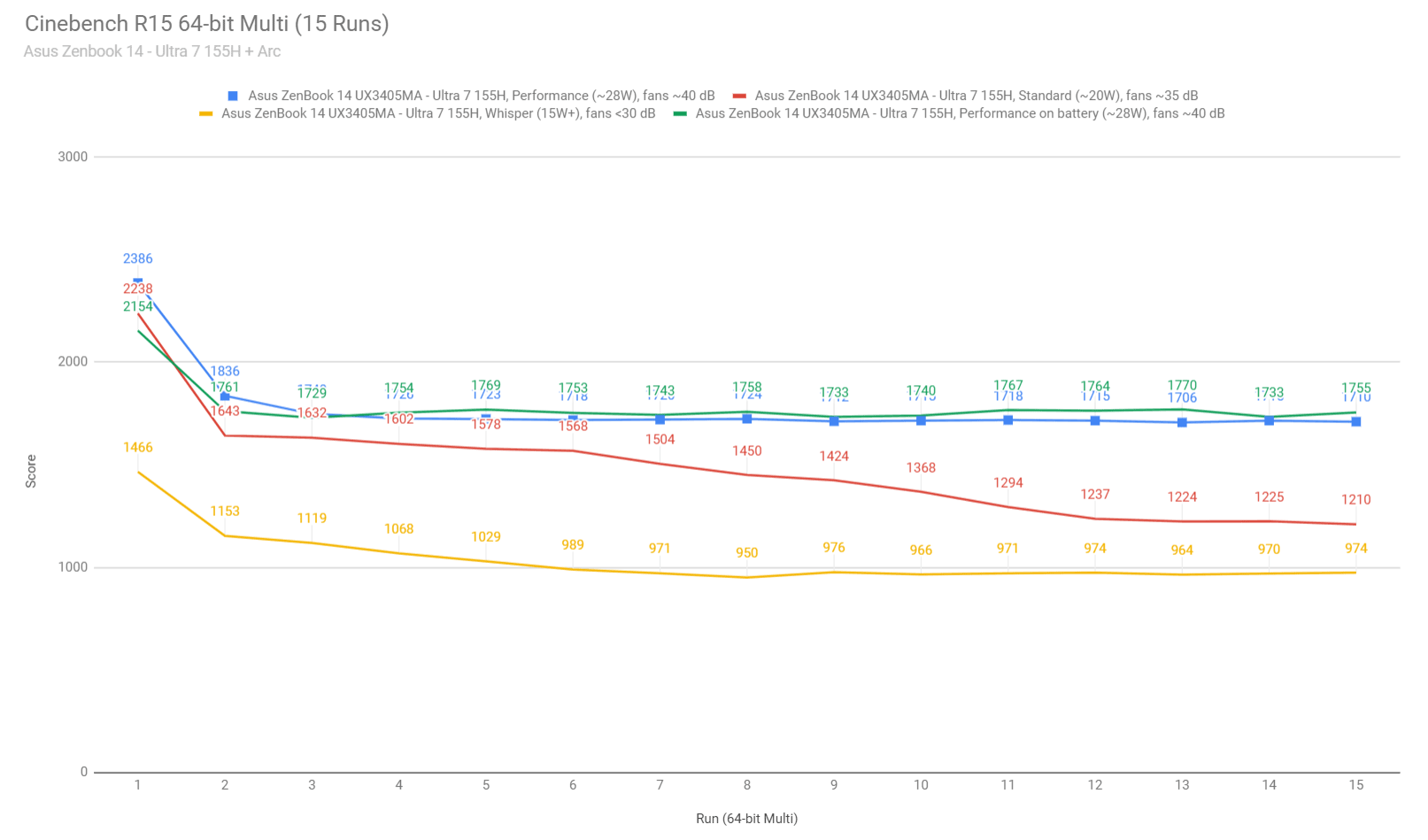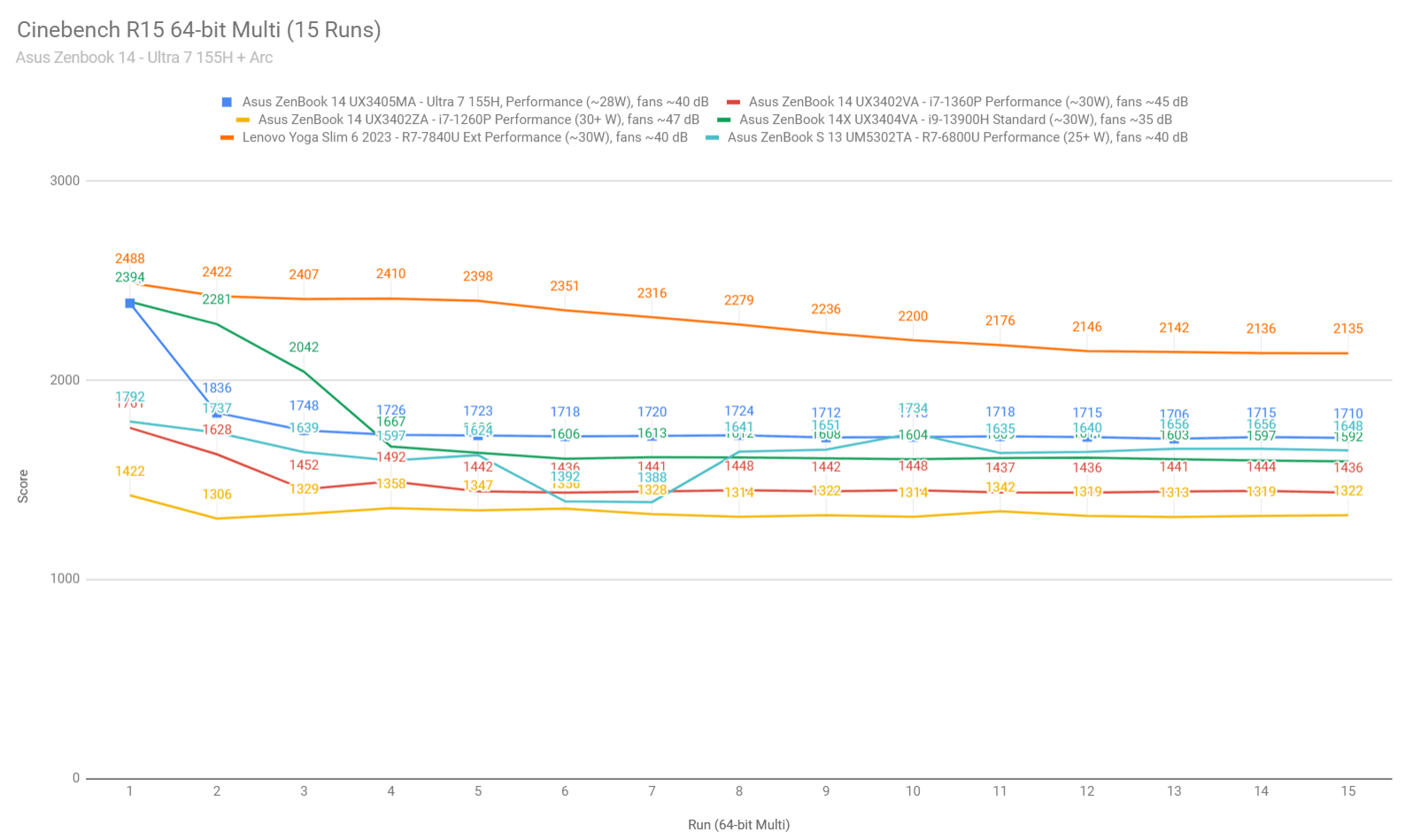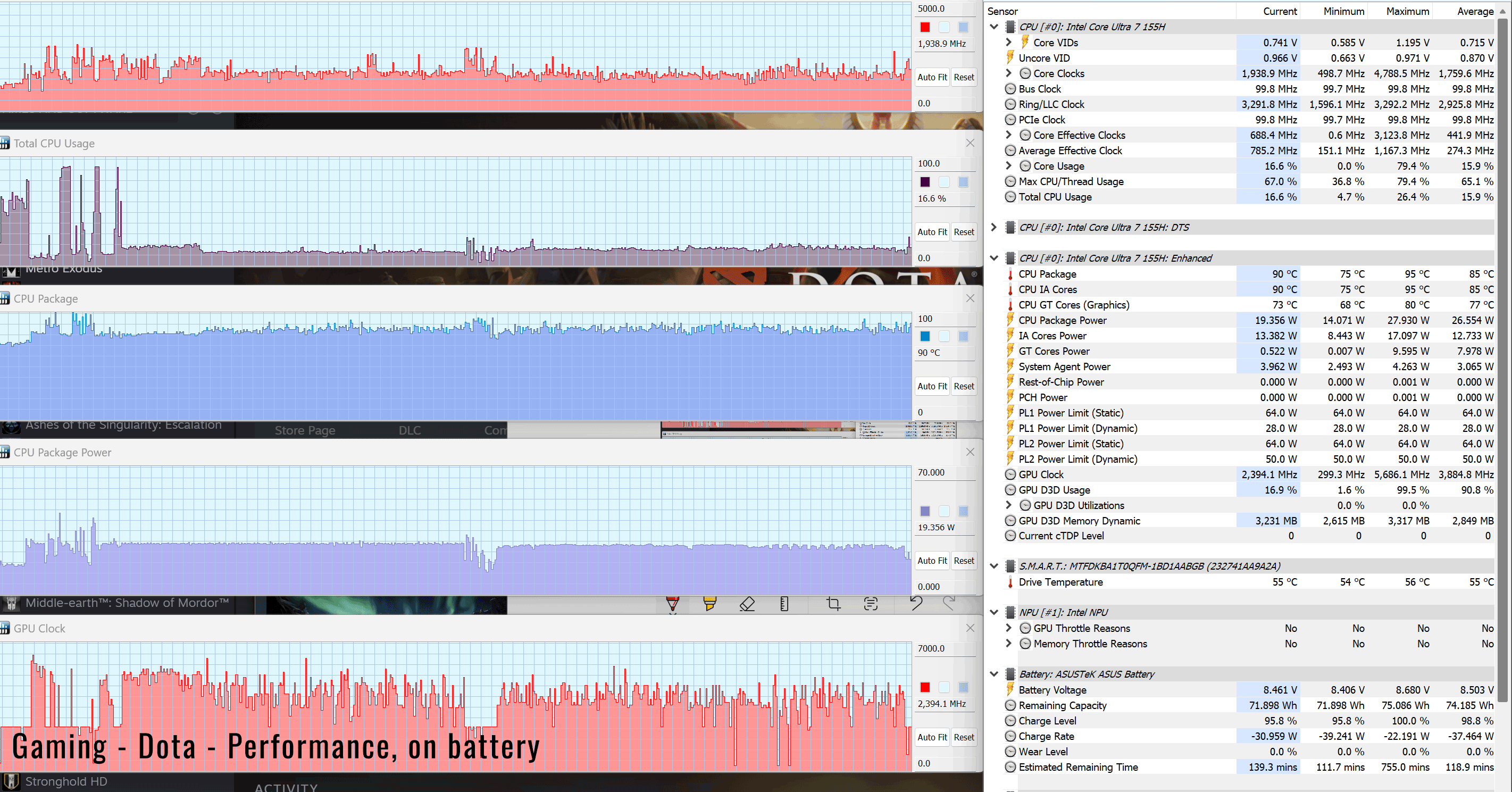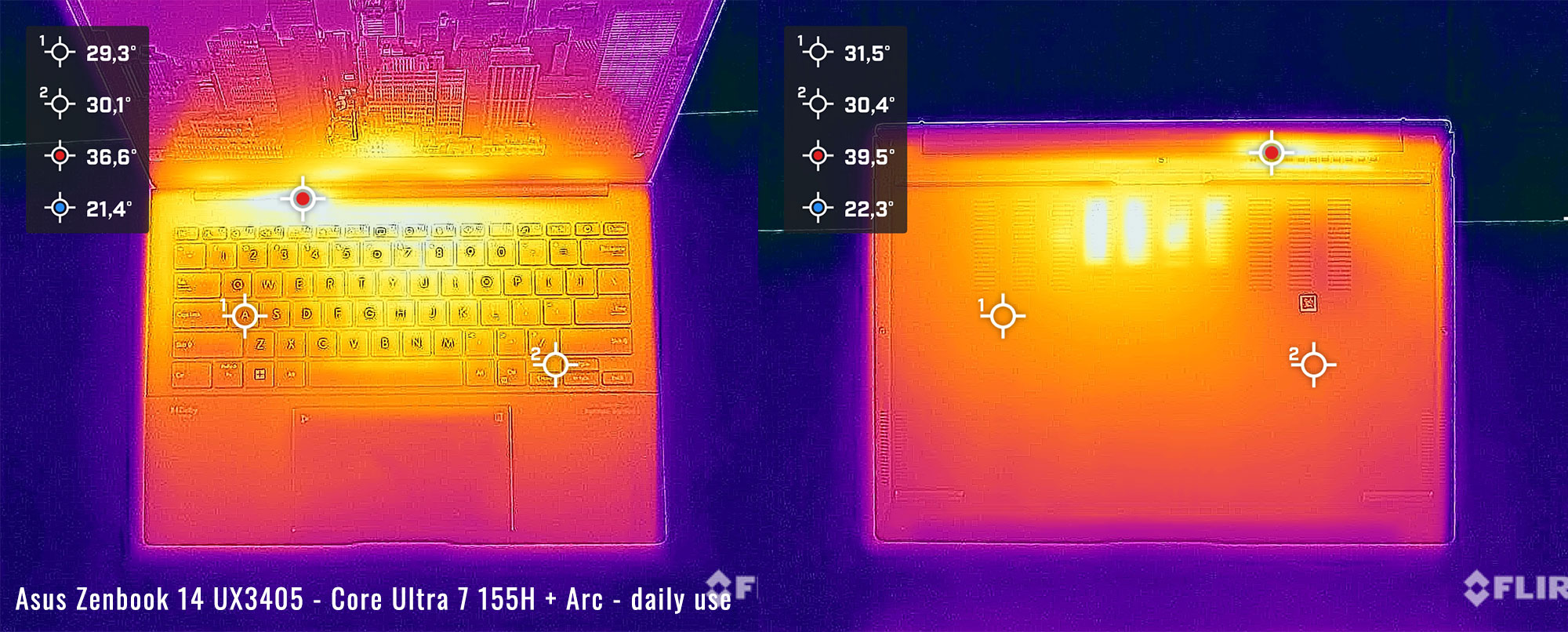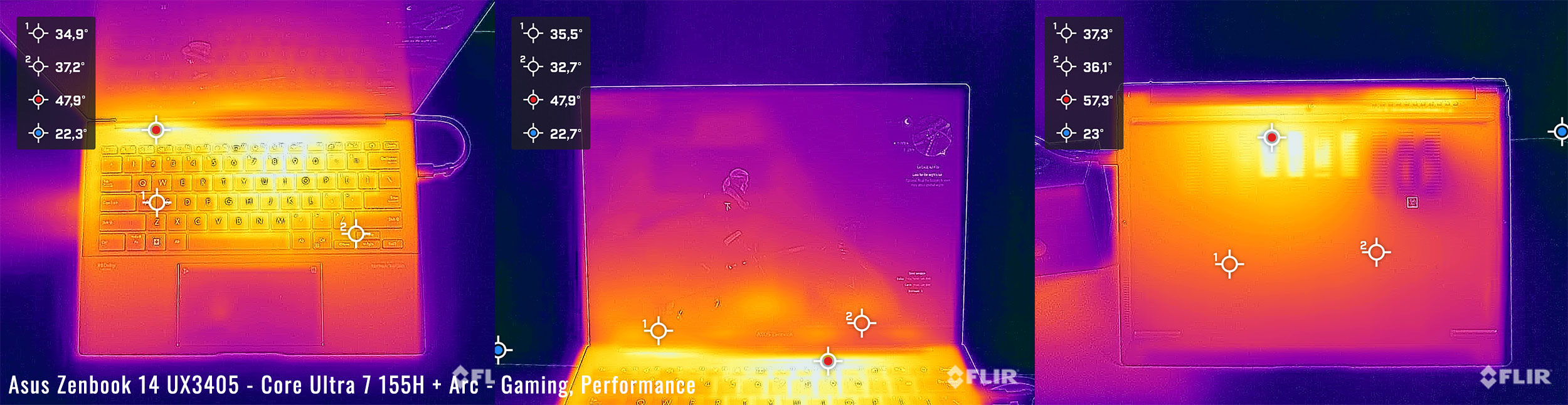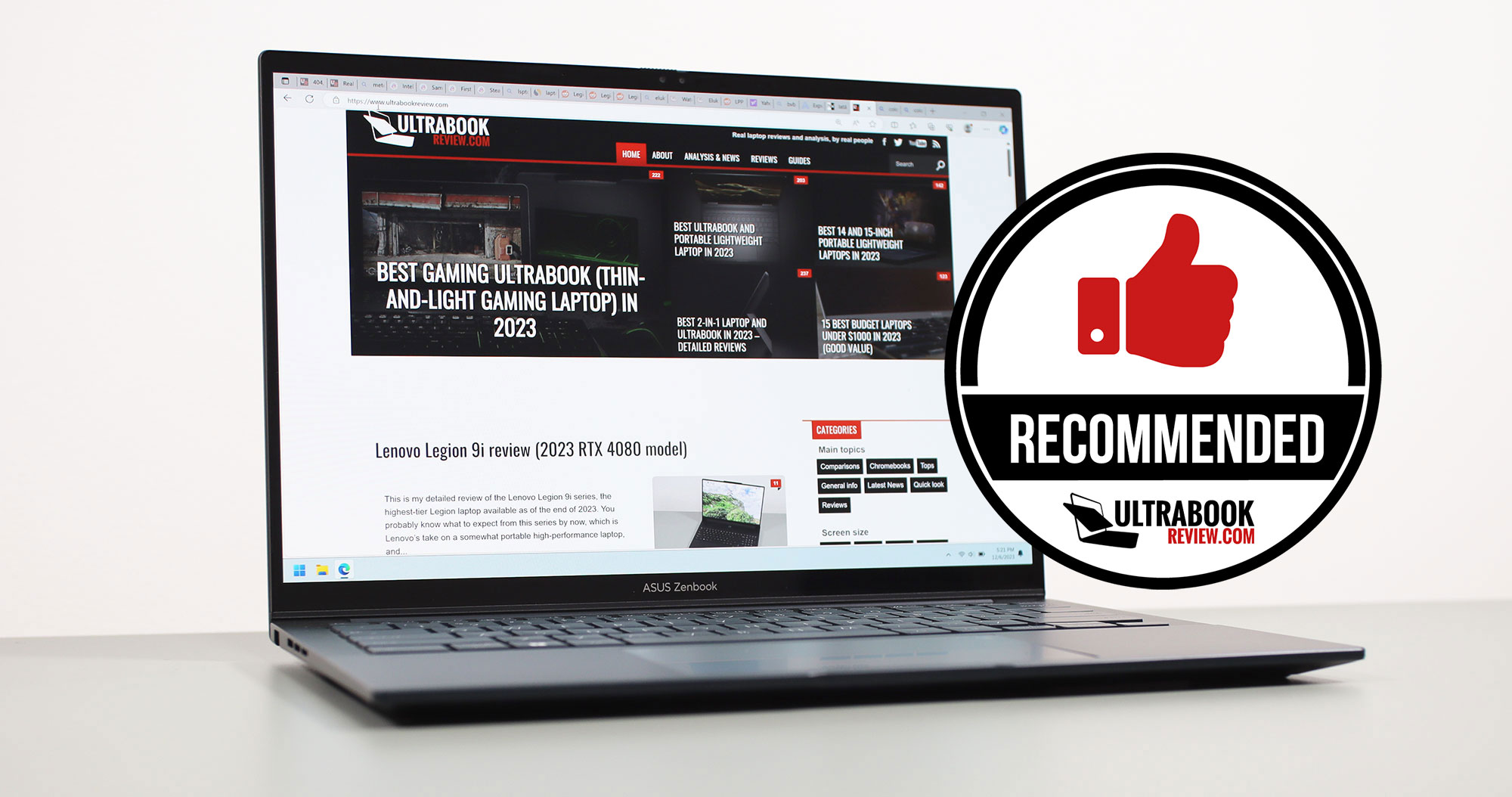This is my detailed review of the 2024 Asus Zenbook 14 OLED UX3405 series.
The reviewed configuration is the UX3405MA variant, with an Intel Core Ultra processor and Intel Arc graphics, the latest Meteor Lake hardware platform available from Intel.
For the most part, this series follows-up on the Zenbook 14 UX3402 and Zenbook 14X UX3404 models from 2023, which we’ve reviewed over the last months, so I was able to properly compare the new generation and figure out what has changed, what has improved, and where there’s still room for improvement.
This series is also the mainstream 14-inch Zenbook for 2024 and offers the design ques and the build quality that I’d expect from a Zenbook, alongside a 14-inch OLED touch display, good inputs and IO, and now updated hardware that’s both more powerful and more efficient than the Intel and even the AMD options available in the past.
We’ll get in depth on all the aspects that you should know about this Zenbook 14 UX3405 series further down in this review.
Note: This sample is a pre-production unit tested a few days before the official release, with the software available as of mid-December 2023. I will update my findings over the next days and weeks, as the software matures.
Specs as reviewed – Asus ZenBook 14 OLED UX3405MA
| Asus Zenbook 14 OLED UX3405MA, 2024 model |
|
| Screen | 14 inch, OLED, 16:10 aspect ratio, touch, glossy, 2.8K 2880 x 1800 px, 120Hz refresh, 400-nits SDR brightness, 600-nits HDR peak, 100% DCI-P3 colors |
| Processor | Intel Meteor Lake Core Ultra 7 155H, 6PC+8Ec+2LPEc/22T, up to 4.9 GHz |
| Video | Intel Arc, up to 2.4 GHz, |
| Memory | 32 GB LPDDR5-7467 (soldered), up to 32 GB LPDDR5-7467 |
| Storage | 1 TB M.2 NVMe SSD (Micro 2400) – single M.2 2280 slot |
| Connectivity | Wireless 6E (Intel AX211) 2×2, Bluetooth 5.3 |
| Ports | left: 1x USB-A 3.2 gen1, right: 2x USB-C with Thunderbolt 4, 1x HDMI 2.1 TMDS, mic/headphone |
| Battery | 75 Wh, 65W USB-C charger |
| Size | 312 mm or 12.28” (w) x 220 mm or 8.66” (d) x from 14.9 mm or 0.58” (h) |
| Weight | 2.82 lbs (1.28 kg) + .36 (.8 lbs) for the USB-C charger and cables, EU version |
| Extras | clamshell format with 180-degree hinge, single-fan dual-radiator cooling, white backlit keyboard, 1.4 mm travel, glass touchpad with optional NumberPad, 2MPx FHD webcam with IR, ALS, and privacy shutter, no fingerprint sensor, stereo side/bottom firing speakers, Ponder Blue and Foggy Silver colors |
Asus offers this laptop in a bunch of different hardware configurations, with Intel Core Ultra 5 125H, Ultra 7 155H or Ultra 9 185H processors, 8 to 32 GB of RAM, and either a touch or a non-touch display, as well as either FHD or 2.8K OLED panels.
Design and first look
This ZenBook is refinement of the previous 14 and 14x generations. Design wise, it inherits most lines from the previous 14x series, with the way the hinges are designed and the two-radiator cooling module. But it is smaller and lighter and slimmer than the 14x, and in fact even slimmer than the previous 14 model as well.
Asus advertises this Zenbook 14 at 1.2 kilos and 14.9 mm thick. But, as there’s always a but, the non-touch FHD OLED version weighs 1.2 kilos, as this touch model that I have here tips the scales at 1.28 kg. As for the thickness, that’s without accounting for the rubber feet.
Regardless, this is a highly portable device for its size, especially considering that it doesn’t compromise on anything important such as ergonomics, ports, hardware or battery size, unlike some of the lighter 14-inch options.
It’s also built well, as I haven’t noticed any creaky noises or any unwanted flex during my time with it, either in the lid or in the main deck. This also meets a handful of MIL-SPEC criteria of durability and reliability, much like past Zenbooks did. Fairly new is the anti-microbial coating on the metal surfaces, but not a novelty for this generation.
Aesthetically, this looks and feels as the other recent Zenbooks, with clean lines, a monogram logo on the lid, and muted branding elements. Asus offers the series in either a dark-blue or a silver color, and our unit is the blue version. It’s beautiful, but does show smudges and finger oil easily, especially on the lid and on the keycaps. The silver model is more care-free in this regard.
Ergonomically, a few things have changed over the previous models, the most notable being the way the front lips and corners are designed, slightly tapered and friendlier on the wrists. The other is the hinge design, with a long-centered hinge instead of two smaller side hinges. This mechanism is still smooth and properly balanced for single-handed use, and still goes back flat to 180 degrees.
And then there’s the way the D-panel attaches to the main chassis, which is now much smoother and no-longer catches on your fingers with daily use, as on most Zenbooks available over the years. I’m glad Asus finally figured out the front lip and this bottom-panel part, even if it took them all these years.
Speaking of the bottom panel, you’ll notice plenty of air-grills down here, as well as the speaker grills and some larger rubber feet than on past Zenbooks, which allow for better ventilation and better grip on a desk.
As for the IO, that hasn’t changed and still includes an UBS-A, 2x USB-Cs, 1x HDMI and an audio jack. There’s no card-reader and no lock, and both USB-C ports are on the right edge, so you’re not getting the possibility of charging this laptop on either side.
Overall, this Zenbook 14 2024 generation is the most refined Asus ever made in this 14-inch space over the years, perfecting the format and addressing a few of the ergonomic issues I had with the past designs. At this point, this is a nearly flawless implementation.
Keyboard and trackpad
Inputs haven’t changed from the previous Zenbook 14 2023 generation, and that’s fine, as they were already some of the better available in 14-inch Windows devices.
The keyboard is a standard Asus layout, with proper spaced and sized keys, but smaller arrows. The keycaps are smooth to the touch and have a small ditch in them; the typing experience is among the better in this space, with solid feedback and average stroke-depth, at 1.4 mm. It’s also averagely quiet, but not the quietest in the segment.
As a side note, the silver version of the laptop comes with silver keys, which offer poor contrast alongside the white-lit illumination system. There’s no issue with these darker keycaps on this blue variant, though.
The lighting system is standard for a Zenbook, with white LEDs and three brightness levels to choose from, as well as dedicated physical indicators for CapsLock and the microphones, but not for FnLock. Uniformity is better than on past implementations, but still not perfect, and some light still spills out from underneath the keycaps; but for the most part, this lighting system is fine.
As for the touchpad, this is a spacious glass surface, smooth to the touch and excellent for daily swipes, gestures and taps. It didn’t rattle with firmer taps on this sample, and even the physical clicks in the corners were smooth and not that clunky.
For biometrics, there’s no longer a finger-sensor in the power button with this generation, as on other Zenbooks, but you do get a capable IR camera with Hello support.
Screen
Asus remain faithful to OLED panels on Zenbooks and I don’t think there’s any IPS option anymore for this generation. That means no matte display, only glossy finishes, in either touch or non-touch implementations.
Our configuration is the touch model of the 14-inch 2.8K OLED panel, with the extra layer of protective glass on top of the panel. The non-touch doesn’t get the glass, thus the screen part is slimmer and lighter as a result, without feeling weaker or poorer made – I’ve spent a little time with a non-touch variant of this Zenbook as well.
What I noticed is that the graininess that normally bothers me on touch OLEDs, caused by the digitizer layer and mostly visible on white backgrounds, is no longer as pronounced on this generation. There’s still a difference between the touch and non-touch variants, with the whites being somewhat muddier on the touch model, but there’s no longer that noticeable grain. For me, this is a major change on this 2024 generation.
This aside, the panel is still mostly the same OLED as before, with beautiful colors and blacks and contrast, but limited brightness at less than 400-nits sustained. Asus mention 550-nits peak brightness in their marketing materials, but that’s misleading as is the peak-HDR brightness, and not what you’ll actually perceive with daily use – so don’t expect it this to be ideal for bright environments or outdoor use.
I’ll also mention that this is a 120Hz refresh OLED, faster than the 14-inch panel on previous Zenbooks, plus benefits from the fast response times of the OLEC technology. These make it a fine choice for gaming, especially paired with the updated Meteor Lake hardware, even if there’s no dGPU and no dedicated Sync technology, as on dedicated gaming laptops.
Anyway, here’s what we got in our tests, with an X-Rite i1 Display Pro sensor:
- Panel HardwareID: Samsung SDC419D (ATNA40CU06-0);
- Coverage: 100% sRGB, 93.7% Adobe RGB, 100% DCI-P3;
- Type: 10-bit with HDR500, 120 Hz;
- Measured gamma: 2.22;
- Max brightness in the middle of the screen: 372.62 cd/m2 on power;
- Min brightness in the middle of the screen: <5 cd/m2 on power;
- Contrast at max brightness: 1:1;
- White point: 6600 K;
- Black on max brightness: 0 cd/m2;
- PWM: Yes, to be discussed.
The panel came well calibrated out of the box and turned up uniform in color and luminosity. Plus, since this is an OLED panel, you don’t have to concern yourself with light bleeding or blooming or other nuisances of IPS panels. If interested, this article goes indepth over the OLED panel technology available in laptops.
You do have to account for flickering on OLED notebooks, and even that is not really an issue on Asus devices if you’re using the flicker-free dimming option available in the myAsus app instead of lowering the brightness with the regular controls available in Windows or on the F5/F6 keys. This article on NBC better explains how that flicker-free technology works in comparison to most other OLED implementations that use more aggressive PWM for brightness adjustments.
I’ll also add that Asus also offer a lower-tier OLED panel on some of the base-level configurations of this laptop, a FHD 60 Hz panel. It’s still an OLED, though, so paints beautiful high-gamut colors and offers excellent blacks and contrast. It’s just not as sharp or as fast as the 2.8K 120Hz option, but that might not matter much at this size anyway.
Hardware and performance
Our test model is a mid-specced configuration of the 2024 Asus Zenbook 14, code name UX3405MA, with an Intel Core Ultra 7 155H (Intel Evo certified) processor and Intel Arc graphics, 32 GB of LPDDR5-7500 memory, and a middling 1 TB gen4 SSD.
Disclaimer: This review unit was provided by Asus for this article, and is an early pre-production unit. We tested it with the software available as of mid-December 2023 (BIOS 201, MyAsus 3.1.20 app), just before the laptop was officially available in stores. That means certain aspects can change later on, with updates and more mature software package. So keep that in mind when judging the results of your tests and benchmarks.
I’ll also try to update the tests in a month or two, once the software matures, to find out if anything will indeed change.
Spec-wise, this series is based on the 2024 Intel Meteor Lake Core U hardware platform, with Core Ultra processors and Intel Arc graphics.
Our configuration is a Core Ultra 7 155H processor, a hybrid design with 6 Performance Cores, 8 Efficiency Cores, 2 extra Low Power Efficiency Cores, and a total of 22 combined Threads. In terms of capabilities, this processor is more of a follow-up of the Intel Core i7-13700H and less-so of the Core i7-1360P normally available in this size of laptops. It does run at a fairly limited power level here, at sub 30W, but still turns out quite a performer, as you’ll see in a bit.
The Meteor Lake Ultra processors incorporate 2x NPUs (Neural Processing Units) as well, Ai accelerators meant to enhance the performance and capabilities in certain aps. I didn’t get to properly look into these at this point.
A lower tier Intel Core Ultra 5 125H and a higher-tier Intel Core Ultra 9 185H processor variants are also available for this lineup.
Graphics are handled by the integrated Intel Arc chip, a major novelty for the Meteor Lake platform, both in terms of design and in terms of capabilities. This is a major step-up from the Iris Xe iGPU available in previous Intel devices, even in this power-limited portable implementation.
Our configuration also comes with 32GB of LPDDR5-7500 memory, faster than on previous Zenbooks. 8 and 16 GB configurations are also available in some markets.
For storage, Asus opted for a mid-level PCIe gen4 Micron 2400 drive here, which is alright for regular use, but will struggle with sustained transfers. This aspect shows the mid-tier nature of this series.
The SSD and WiFi chip are the only upgradeable components here. To get to them you need to remove the back panel, which is held in place by a couple of Torx screws. As a novelty, all the screws are easily accessible now, and there are no longer screws hidden underneath the rear rubber feet. The screws are still of two sizes, so make sure you put them back in the right order.
Inside you’ll find the motherboard with the thermal module, the battery, speakers, and the SSD and WiFi slots. Everything is packed up nicely, with no space left unused.
As far as the software goes, this ZenBook gets the standard MyAsus app which allows control over the power profiles, battery and screen settings, updates, etc.
There are three performance/thermal profiles to choose from:
- Performance – allows the hardware to run at ~28W sustained, with the fan ramping up to ~40 dB;
- Balanced/Standard – allows the hardware to run at 20W in sustained loads, with the fan ramping up to ~35 dB;
- Whisper – limits the CPU at 15W to favor fan noise of sub 30 dB.
These settings are a little lower than on the previous 14-inch Zenbook UX3402VA, but the fans are also quieter on Performance and Standard modes. Still, things might change with later BIOS updates.
Overall, I’d recommend keeping the laptop on Standard in most cases, to prevent any stuttering or sluggishness. The Performance profile offers faster processing capabilities in sustained loads, but is also noisier. We’ll discuss the noise profiles further down, in the next section of the review.
We’ll get to that in a bit, but first, here’s what to expect in terms of speeds and temperatures with daily chores such as streaming video, editing text, or browsing the web.
Performance and benchmarks
On to more demanding loads, we start by testing the CPU’s performance in the Cinebench R15 loop test.
On the Performance mode, the Core Ultra 7 155H processor peaks at ~50W of power for brief seconds, and then stabilizes at around 28W in sustained loads, with temperatures in the low-80s Celsius, and fan-noise levels of ~40 dB. These result in sustained Cinebench scores of around 1700 points.
On Standard, the system limits the fan to around 35 dBA. The CPU gradually stabilizing at 20W after several loops, with temperatures in the low-70s C, and scores of around 1200 points. That’s about 70% of the scores of Performance mode.
On Whisper mode, the CPU quickly drops to 15W, with barely audible fans and temperatures in the low-70s C. At 15W, the Ultra 7 processor scores around 1000 points, roughly 60% of the Performance scores.
Finally, our sample performed very well on battery, stabilizing at around 28W of power on the Performance mode. That’s on par with the plugged-in performance.
All these are illustrated in the graph below.
To put these in perspective, here’s how this Core Ultra 7 155H implementation fares against other hardware platforms available in previous 14-inch thin and light laptops, such as the 13 and 12th-gen Intel Core and the AMD Ryzen 7 7000 hardware.
This is a close match for the i9-13900H at similar power, and 20% faster than the i7-1360P. The Ryzen 7 7840U, on the other hand, is still faster by a major extent, and even faster at lower power, due to the difference in architecture between the two platforms.
We’ll have a more detailed article on the Ultra 7 155H and the main Intel and AMD competitors in the next few days.
We then went ahead and further verified our findings with the more taxing Cinebench R23 loop test and in Blender. We measured similar behavior, power limits, fan noise and temperatures.
We then ran the 3DMark CPU profile test.
Finally, we ran our combined CPU+GPU stress tests on this notebook, on the Performance profile. 3DMark stress runs the same test for 20 times in a loop and looks for performance variation and degradation over time. This unit easily passed the test, which means the performance is not impacted in longer-duration sustained loads, as the heat builds up.
With that out of the way, let’s get to some benchmarks. WE ran out standard set of tests with the laptop on Performance mode and the screen set at its default 2.8K resolution.
Here’s what we got.
- 3DMark 13 –CPU profile: max – 6125, 16 – 5116, 8 – 4124, 4 – 2886, 2 – 1868, 1 – 973;
- 3DMark 13 – Fire Strike: 8354 (Graphics – 9216, Physics – 19865, Combined – 3250);
- 3DMark 13 – Night Raid: 28354 (Graphics – 39000, CPU – 11133);
- 3DMark 13 – Port Royal: 1638;
- 3DMark 13 – Solar Bay: 13109;
- 3DMark 13 – Time Spy: 3758 (Graphics – 3431, CPU – 8176);
- 3DMark 13 – XeSS: 6.94 fs OFF, 10.66 fps ON (53.6% performance difference).
- Uniengine Superposition – 1080p Extreme: 2287;
- Uniengine Superposition – 1080p Medium: 6067;
- Handbrake 1.3.3 (4K to 1080p encode): 45.46 average fps;
- Handbrake 1.6.1 (4K to 1080p encode): 55.21 average fps;
- Handbrake 1.7.0 (4K to 1080p encode): 55.03 average fps;
- PCMark 10: 7036 (Essentials – 11005, Productivity – 9324, Digital Content Creation – 9214);
- CineBench R15 (best run): CPU 2386 cb, CPU Single Core 263 cb;
- CineBench R20 (best run): CPU 4827 cb, CPU Single Core 698 cb;
- CineBench R23: CPU 12048 pts (best run), CPU 11126 pts (10 min loop test), CPU Single Core 1751 pts (best run);
- CineBench 2024: GPU – pts, CPU 652 pts (best single run), CPU 704 (10 min run), CPU Single Core 104 pts;
- x265 HD Benchmark 64-bit: 34.83 s.
And here are some work-related benchmarks, on the same Performance profile:
- Blender 3.0.1 – BMW Car scene- CPU Compute: 3m 33s ;
- Blender 3.0.1 – Classroom scene – CPU Compute: 9m 01s;
- Blender 3.4.1 – BMW Car scene- CPU Compute: 3m 31s ;
- Blender 3.4.1 – Classroom scene – CPU Compute: 8m 58s;
- Blender 3.6.5 – BMW Car scene- CPU Compute: 3m 33s ;
- Blender 3.6.5 – Classroom scene – CPU Compute: 9m 03s;
- PugetBench – DaVinci Resolve: -;
- PugetBench – Adobe After Effects: -;
- PugetBench – Adobe Photoshop (25.1): 1061;
- PugetBench – Adobe Premiere (23.6): 319;
- SPECviewperf 2020 – 3DSMax: 22.31;
- SPECviewperf 2020 – Catia: 19.87;
- SPECviewperf 2020 – Creo: 33.33;
- SPECviewperf 2020 – Energy: 6.06;
- SPECviewperf 2020 – Maya: 110.55;
- SPECviewperf 2020 – Medical: 16.47;
- SPECviewperf 2020 – SNX: 6.07;
- SPECviewperf 2020 – SW: -;
- V-Ray Benchmark: CPU – 8568 vsamples, GPU CUDA – 202 vpaths.
Here’s a comparison of these results with a few other Intel and AMD platforms available so far in this space.
| Zenbook 14 UX3405, Intel Core Ultra 7 155H + Arc, 28W Performance mode |
Zenbook 14 UX3402, Intel Core P i7-1360P + Xe, 30W Performance mode |
Zenbook 14X UX3404, Intel Core H i9-13900H + Xe, 45W Performance mode |
Yoga Slim 6, AMD Ryzen 7 7840U + Rad 780M, 30W Performance mode |
|
| 3DMark – Fire Strike | 8354 (G – 9216, P – 19865, C – 3250) | 5083 (G – 5442, P – 21800, C – 1923) | 5618 (G – 6043, P – 24479, C – 2094) | 7368 (G – 7919, P – 22331, C – 2893) |
| 3DMark – Time Spy | 3758 (Graphics – 3431, CPU – 8176) | 1866 (Graphics – 1640, CPU – 8542) | 2029 (Graphics – 1774, CPU – 11107) | 3216 (Graphics – 2883, CPU – 9352) |
| Uniengine Superposition – 1080p Extreme | 2287 | 1070 | 1156 | 1498 |
| CineBench R23 (best run) | 12048 cb – multi core, 1751 cb – single core |
10512 cb – multi core, 1823 cb – single core |
14712 cb – multi core, 1860 cb – single core |
15194 cb – multi core, 1754 cb – single core |
| Blender 3.01 – Classroom scene – CPU Compute | 9m 01s | 10m 01s | 7m 28s | 6m 20s |
| PugetBench – Adobe Photoshop | 1061 | 764 | 904 | 943 |
| PugetBench – DaVinci After Effects | – | 467 | 473 | 500 |
| SPECviewperf 2020 – 3DSMax: | 22.31 | 14.13 | 14.91 | 25.52 |
| SPECviewperf 2020 – Catia: | 19.87 | 13.26 | 14.08 | 29.78 |
| SPECviewperf 2020 – Maya: | 110.55 | 56.65 | 57.65 | 113.68 |
The generational gains for the Meteor Lake platform are significant on the GPU side, almost 2x the scores of the previous Iris Xe iGPU. On the CPU side, this platform beats the 13th-gen Core P in most tests, except in single-core loads, due to the lower Turbo Boost frequency.
The i9-13900H in the Zenbook 14X scores higher, but that’s a rather misleading comparison, because the 14X is a much higher-power platform. At around 30W, the i9-13900H actually scores lower in multi-core tests than the Ultra 7 155H in the 2024 laptop, but still a little higher in single-core tests.
As for the AMD platform, that’s still faster in CPU loads, and by a notable margin, especially in sustained tasks. The Intel platform takes a win in the graphics department, where the Intel Arc iGPU outscores the Radeon 780M ibn the synthetic tests. However, that’s no longer the case when it comes to real-life test such as those included in Specviewperf. That might change with future drivers, though.
For the time being, though, and based on these early tests, the Intel Core Ultra hardware is competitive as a multi-purpose low-power platform, even against the AMD Ryzen U options (including Ryzen 8000 U Hawk Point APUs, which are merely slight refinements of the existing Phoenix SKUs). It seems to have a potential edge in GPU performance, but it trails the AMD platforms in GPU, so you can arguably say that Intel caught up with AMD in this segment.
This laptop runs quieter than other Zenbooks on Performance mode, at 40 dBA at head-level, but perhaps you might still be interested in an even quieter experience.
Here are some benchmarks results for the Standard mode, in which case the fans won’t go over 35 dBA:
- 3DMark 13 – Fire Strike: 6886 (Graphics – 7836, Physics – 15280, Combined – 2520);
- 3DMark 13 – Time Spy: 2961 (Graphics – 2749, CPU – 5271);
- Uniengine Superposition – 1080p Extreme: 1834;
- CineBench R20 (best run): CPU 3184 cb, CPU Single Core 638 cb;
- Blender 3.01 – Classroom scene – CPU Compute: 10m 14s.
You’re losing some of the processing power with this more power-limited profile, both on the CPU and on the GPU side. This mode is fine for daily multitasking, but I’d stick to Performance mode for demanding loads.
And here’s Whisper mode, in which case the fans are barely audible at sub-30 dBA.
- 3DMark 13 – Fire Strike: 5109 (Graphics – 5880, Physics – 11081, Combined – 1831);
- 3DMark 13 – Time Spy: 2262 (Graphics – 2110, CPU – 3834);
- Uniengine Superposition – 1080p Extreme: 1412;
- CineBench R20 (best run): CPU 2542 cb, CPU Single Core 575 cb;
- Blender 3.01 – Classroom scene – CPU Compute: 12m 08s.
These scores are about 50-60% of what the laptop can deliver on Performance mode. Once more, Whisper mode is OK for light use, but I’d refrain from using it with serious multitasking or demanding activities.
Gaming Performance
With these out of the way, we also ran a couple of DX11, DX12, and Vulkan games on the Performance profile of this Core Ultra 7 + Arc configuration, at FHD+ resolution, with Low/Lowest graphics settings. I threw in a few other platforms for comparison.
Note: Keep in mind we’re testing these games on a pre-release unit with very early drivers. These results might change later on, and I will update them in a month or so if I get to retest the laptop.
| Low settings | Zenbook 14 2024 – Ultra 7 155H, Arc, 28W, FHD+ 1200p |
Zenbook 14X 2023 – i9-13900H, Iris Xe, 45W, FHD+ 1200p |
Vivobook S 14 2023 – i9-13900H, Iris Xe, 45W, FHD+ 1200p |
ZenBook S 13 2023 – i7-1355U, Iris Xe, 20W, FHD+ 1200p |
Lenovo Yoga Slim 6 2023 – R7-7840U, Rad 780M, 30W, FHD+ 1200p |
ZenBook S 13 2022 – R7-6800U, Rad 680M, 15W, FHD+ 1200p |
ZenBook 14 2022 – i7-1260P, Iris Xe, 30W, FHD 1200p |
| Bioshock Infinite (DX 11, Low Preset) |
116 fps (65 fps – 1% low) | 91 fps (63 fps – 1% low) | 96 fps (62 fps – 1% low) | 80 fps (52 fps – 1% low) | 140 fps (79 fps – 1% low) | 102 fps (63 fps – 1% low) | 70 fps (48 fps – 1% low) |
| Doom: Eternal (Vulkan, Medium Preset) |
60 fps (36 fps – 1% low) | 39 fps (32 fps – 1% low) | 38 fps (30 fps – 1% low) | 29 fps (23 fps – 1% low) | 74 fps (52 fps – 1% low) | 45 fps (34 fps – 1% low) | 29 fps (15 fps – 1% low) |
| Far Cry 5 (DX11, Low Preset) |
46 fps (34 fps – 1% low) | 37 fps (26 fps – 1% low) | 32 fps (24 fps – 1% low) | 29 fps (22 fps – 1% low) | 48 fps (36 fps – 1% low) | 45 fps (34 fps – 1% low) | 31 fps (22 fps – 1% low) |
| Far Cry 6 (DX11, Low Preset) |
38 fps (26 fps – 1% low) | – | – | – | 39 fps (29 fps – 1% low) | – | – |
| Dota 2 (DX 11, Best Looking Preset) |
91 fps (58 fps – 1% low) | 74 fps (55 fps – 1% low) | 77 fps (51 fps – 1% low) | 62 fps (32 fps – 1% low) | 72 fps (41 fps – 1% low) | 74 fps (46 fps – 1% low) | 76 fps (52 fps – 1% low) |
| Shadow of Tomb Raider (DX12, Lowest Preset, no AA) |
54 fps (3o fps – 1% low) | 43 fps (28 fps – 1% low) | 41 fps (25 fps – 1% low) | 26 fps (19 fps – 1% low) | 59 fps (34 fps – 1% low) | 47 fps (35 fps – 1% low) | 36 fps (23 fps – 1% low) |
| The Witcher 3: Wild Hunt (DX 11/12, Low Preset, Hairworks Off) |
*44 fps (36 fps – 1% low) | *32 fps (23 fps – 1% low) | *38 fps (27 fps – 1% low) | *29 fps (21 fps – 1% low) | *41 fps (24 fps – 1% low) | 41 fps (26 fps – 1% low) | 38 fps (20 fps – 1% low) |
- Doom, Dota 2, Witcher 3 – recorded with MSI Afterburner in game mode;
- Bioshock, Tomb Raider games – recorded with the included Benchmark utilities;
- *Witcher 3 results for the 2023 models are different than on previous devices, due to the changes brought to the game by the 2023 DX12 updates and patches.
Pretty much all games are playable here with these settings, including newer titles, with this kind of settings. Of course, some games will struggle at higher resolutions at graphics settings, but here’s where XeSS should help. However, that didn’t work as expected with the current drivers on my units, so I’ll have to update on this matter once I figure things out.
In the meantime, just notice the significant increase in framerates over the Intel Xe configurations, and even how this Arc GPU trades blows with the Radeon 780M in the AMD Ryzen 7000 APU. Plus, with updated drivers, I’d reckon these results might actually improve.
That aside, here are some gaming results on the various power profiles, to help you make an idea of what to expect from potential lower-power implementations of the Intel Ultra 7 platform.
We’ll have a more detailed article on the Intel Arc iGPU and how it fares against the Intel Xe and Radeon iGPUs. Should be up soon.
| Low settings | Ultra 7 155H, Arc, Performance – 28W, FHD+ 1200p |
Ultra 7 155H, Arc, Performance, XeSS – 28W, FHD+ 1200p |
Ultra 7 155H, Arc, Standard – 20W, FHD+ 1200p |
Ultra 7 155H, Arc, Whisper – 15W, FHD+ 1200p |
| Cyberpunk 2077 (DX12, Low Preset) |
30 fps (18 fps – 1% low) | 34 fps (17 fps – 1% low) | 25 fps (13 fps – 1% low) | 21 fps (7 fps – 1% low) |
| Far Cry 6 (DX12, Low Preset) |
38 fps (26 fps – 1% low) | – | 32 fps (20 fps – 1% low) | 22 fps (12 fps – 1% low) |
| Shadow of Tomb Raider (DX12, Lowest Preset, no AA) |
54 fps (30 fps – 1% low) | – | 52 fps (28 fps – 1% low) | 40 fps (18 fps – 1% low) |
| The Witcher 3: Wild Hunt (DX 11/12, Low Preset, Hairworks Off) |
44 fps (36 fps – 1% low) | – | 39 fps (32 fps – 1% low) | 27 fps (15 fps – 1% low) |
With that out of the way, let’s go through some CPU/GPU logs.
First, the Performance mode. The hardware stabilizes at around 28W of power, which is not quite enough to allow the GPU to work at its full potential. However, this aspect is rather unclear from the logs, as HWinfo doesn’t record the GPU clocks properly at this point.
As far as noise and temperatures go, the fan still spins at 40 dBA with games, and the CPU stabilizes at temperatures in the low 80s C.
For what is worth, bumping the laptop off the desk helps lower the internal temperatures a fair amount, somewhere in the mid 70s. So I would advice placing the laptop on a stand for longer sessions of sustained work/gaming.
The Standard profile limits the CPU power at around 20W, with a quieter fan at ~35 dBA. The GPU clocks average notably lower than on Performance, which also translates in a 15-30% loss in framerates. The CPU runs a little cooler, in the mid-70s, but I still don’t see the point of running games on Standard on this laptop.
No point on running games on Whisper mode either, which further limits the power and capabilities, but with even lower noise levels and internal temperatures.
And finally, the last log shows how the laptop performs on battery power, on Performance mode. Once more, this matches the capabilities of the laptop plugged-in.
Noise, Heat, Connectivity, speakers, and others
Asus went with a single-fan dual-radiator single-heatpipe thermal module here.
For comparison, here are the cooling modules on the 2023 Zenbook 14 and Zenbook 14X models.
I like how they moved the heatpipe loop to the top of the fan, and thus were able to implement another radiator on the 2024 ZenBook 14. This allows the 2024 models to run at similar power levels and temperatures, but with lower noise-levels.
At the same time, the cooling on the Zenbook 14X is beefier, with more heatpipes and larger radiators and fan. Paired with the faster spinning fan, the 14X is a higher-power design.
Overall, the cooling on the Zenbook 14 is properly balance for this chassis, and keeps things within acceptable thermal and noise limits.
As far as the noise levels go, expect 40 dBA on Performance, 35 dBA on Standard, and sub 30 dBA on Whisper mode.
With daily use, the fan keeps mostly idle on all profiles, but kicks in with heavier multitasking, especially on Performance with the laptop plugged in. I haven’t noticed coil winning or electronic noises on this unit.
As for external temperatures, the chassis keeps cool with light use.
*Daily Use – streaming Netflix in EDGE for 30 minutes, Whisper Mode, fans at 0 dB
With demanding loads, this laptop runs acceptably warm on Performance mode, with a hotspot of around 50 C in the top side of the chassis, around the hardware and the rear radiator. The bottom runs quite hot, though, at 55+ over the CPU.
Those are with the laptop flat on the desk, and will be lower if you place it on a stand. Temperatures will also be lower on the Standard mode, but I wouldn’t use that mode for games.
These temperatures are higher than on the previous generation Zenbook 14, mostly due to the slower-spinning fan on this generation. They’re still fine for a long gaming sessions, though.
*Gaming – Performance mode – playing Witcher for 30 minutes, fans at ~40 dB
For connectivity, there’s the latest-gen WiFi 6E and Bluetooth 5.3 through an Intel AX211 module on this laptop, which performed fine during my time with the laptop.
Audio is handled by a set of stereo speakers that fire through grills positioned on the side of the chassis. They sound alright for this class, with good volumes and quality. They’re also a bit punchier and richer than the speakers on the previous Zenbook 14 generation.
Finally, there’s an FHD camera placed at the top of the screen, flanked by microphones. The image quality is fine in good lighting, and still usable in bad light. There’s also IR functionality with Hello support offered here, as well as a physical privacy cover. On top of these, an ALS sensor is also part of the camera ensemble.
Battery life
There’s a 75 Wh battery inside the 2024 Zenbook 14, properly sized for its segment.
Here’s what we got in our battery life tests, with the screen’s brightness set at around 120 nits (~50 brightness) and at its default 120Hz refresh rate.
- 7.5 W (~10 h of use) – text editing in Google Drive, Balanced Mode, screen at 50%, Wi-Fi ON;
- 5 W (~15 h of use) – 1080p fullscreen video on Youtube in Edge, Whisper Mode, screen at 50%, Wi-Fi ON;
- 6 W (~12 h of use) – Netflix fullscreen in Edge, Whisper Mode, screen at 50%, Wi-Fi ON;
- 10W (~6-8 h of use) – browsing in Edge, Standard Mode, screen at 50%, Wi-Fi ON;
- 38 W (~2 h of use) – Gaming – Dota 2, Standard Mode, screen at 50%, Wi-Fi ON.
These are excellent runtimes, thanks to the efficiency of the Meteor Lake platform and that big battery. But the platform makes the major difference and allows this generation of the ZenBook 14 to outlast the previous 13th-gen Core P and Core H platforms available in older Zenbooks.
The screen doesn’t automatically switch from 120Hz on battery power, but you can do this manually if looking to push the runtimes a little further. You could also use the Battery Saver options in Windows. I haven’t for these test.
The laptop ships with a compact 65W USB-C charger. It’s a single-piece design with a long and thick cable and an USB-C plug. A full charger takes about 2 hours.
Price and availability- 2024 Asus Zenbook 14 OLED
At the time of this article, the Asus ZenBook 14 UX3404MA is listed in some stores.
This exact configuration reviewed here, Ponder Blue and with the Ultra 7 / 32 GB RAM / 1 TB SSD configuration, is available for $1299 at Best Buy. That’s a fair MSRP price.
Other configuration will be available later one, most likely some quite a lot more affordable
I will update this section over the next days and weeks. In the meantime, follow this link for updated prices and configurations in your area.
Final thoughts- Asus Zenbook 14 OLED UX3405 review
This 2024 Zenbook 14 is a result of multiple updates and refinements over generations of 14-inch Zenbooks.
Gone are the sharp edges, the limited back angle, the annoying status LEDs placed in the line of sight, or a cooling module that used to blow hot air into the screen. Instead, this 2024 model is a masterpiece when it comes to ergonomics and ease of use, my only “complaints” being the lack of USB-C ports on both edges, to offer the convenience of being able to charge the laptop on either side, and perhaps having up-firing speakers instead of bottom/side placed ones.
Other than these, this laptop is still compact and lightweight in its class, without compromising on anything important. It’s built well, it offers a beautiful OLED touchscreen, good inputs and plenty of ports, and is now more powerful and more efficient than the previous Zenbooks. It also runs quieter with sustained loads, and offers punchier speakers.
So yeah, I’m having a hard time finding reasons not to appreciate what Asus did here with this Zenbook generation. Hopefully their pricing gets even more competitive over the next months, and they are able to keep QC in check with these early batches that are launching at the end of 2023.
That’s about it for my early review of the 2024 Asus Zenbook 14 OLED UX3405MA series, but I will update things over the next weeks, as the software matures. I’ll also have a few followup aritcles coming in the next days, so stay close for those. And in the meantime, I’d love to hear your thoughts and question on this update.