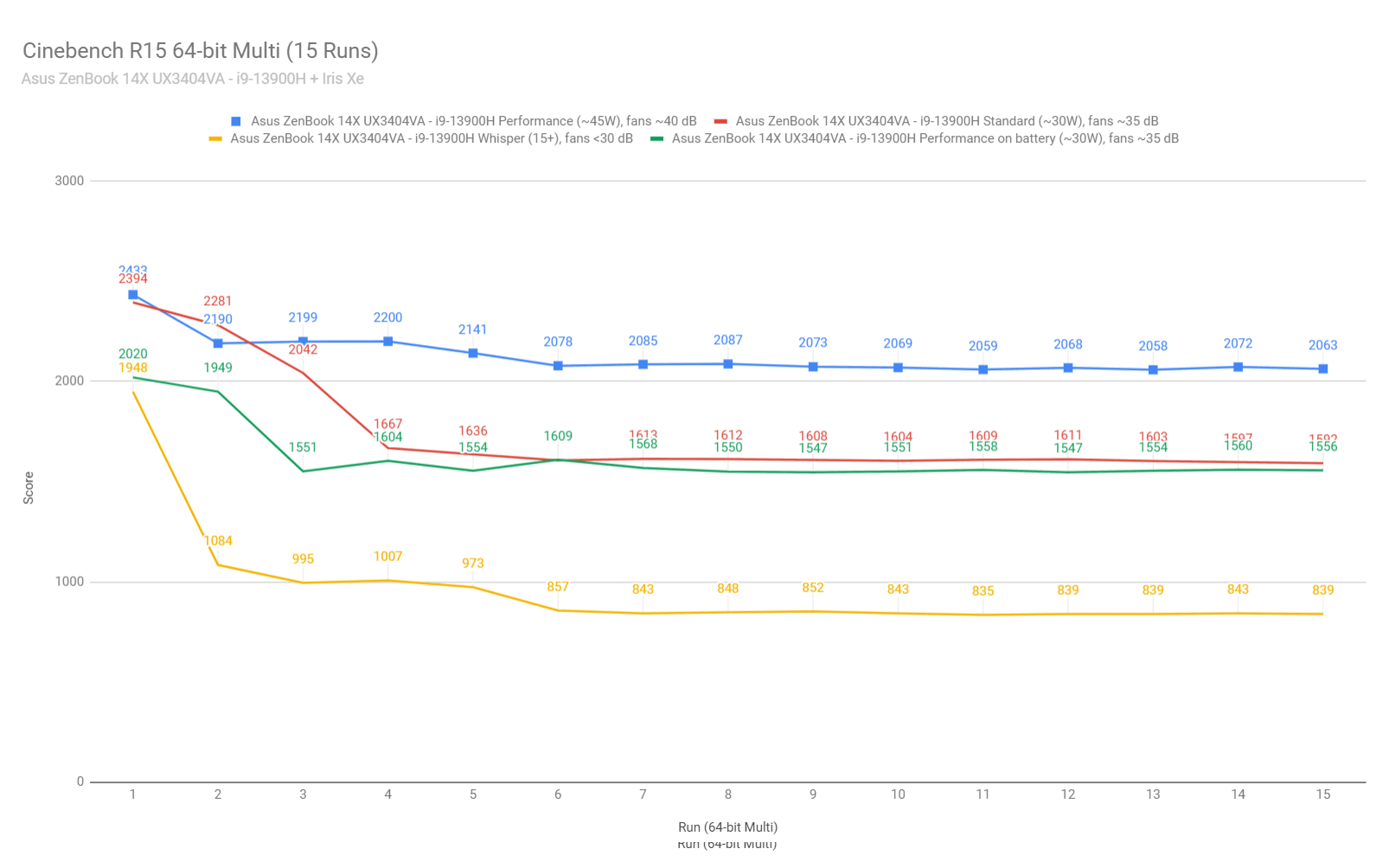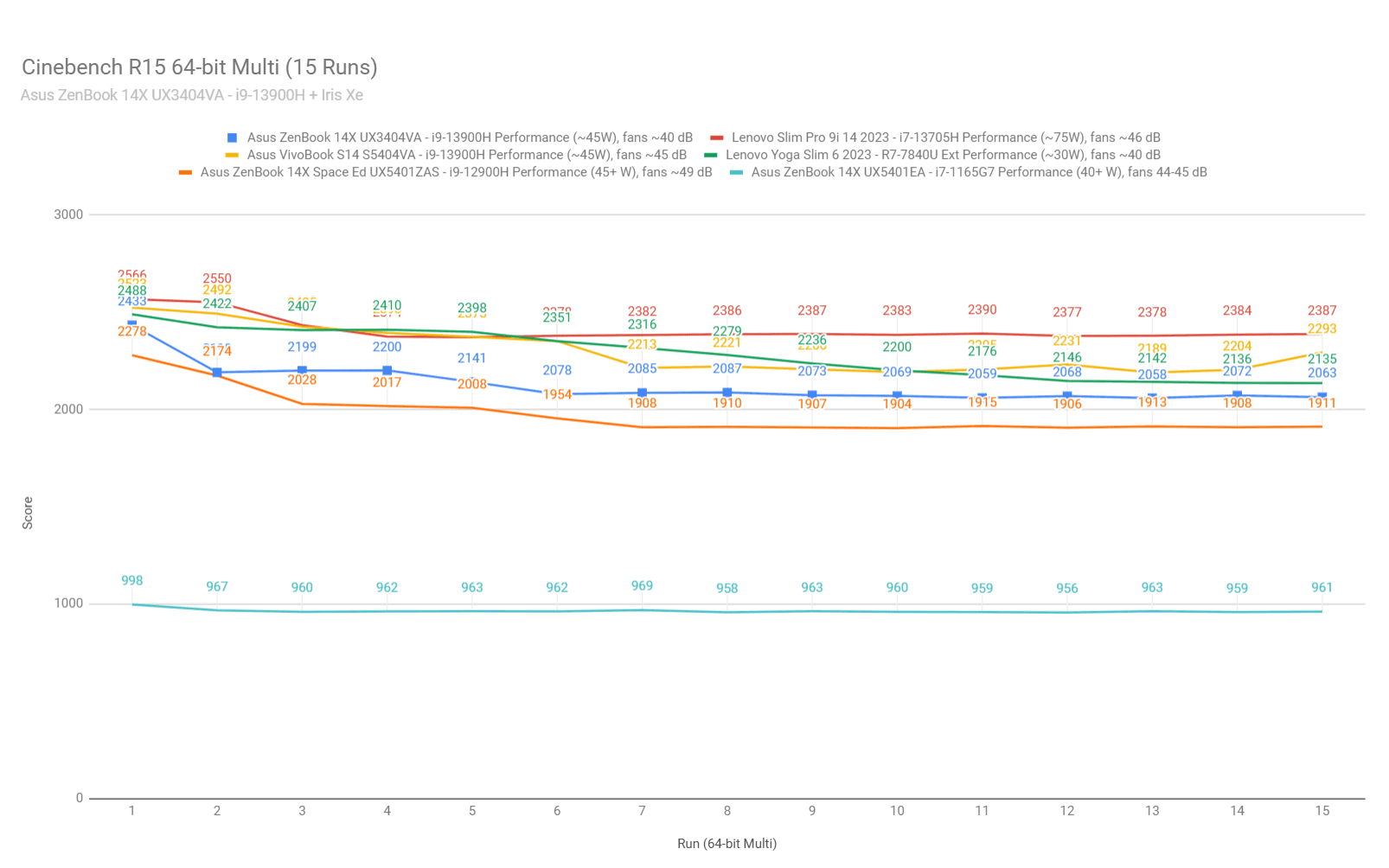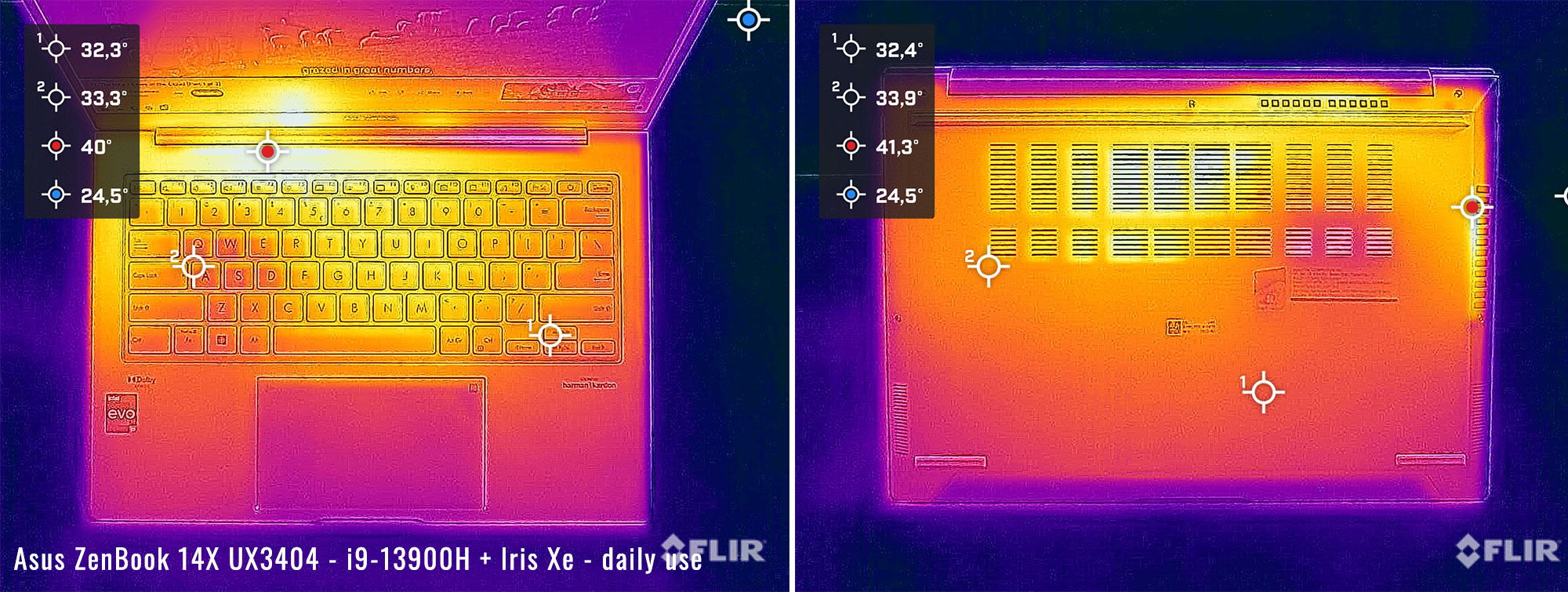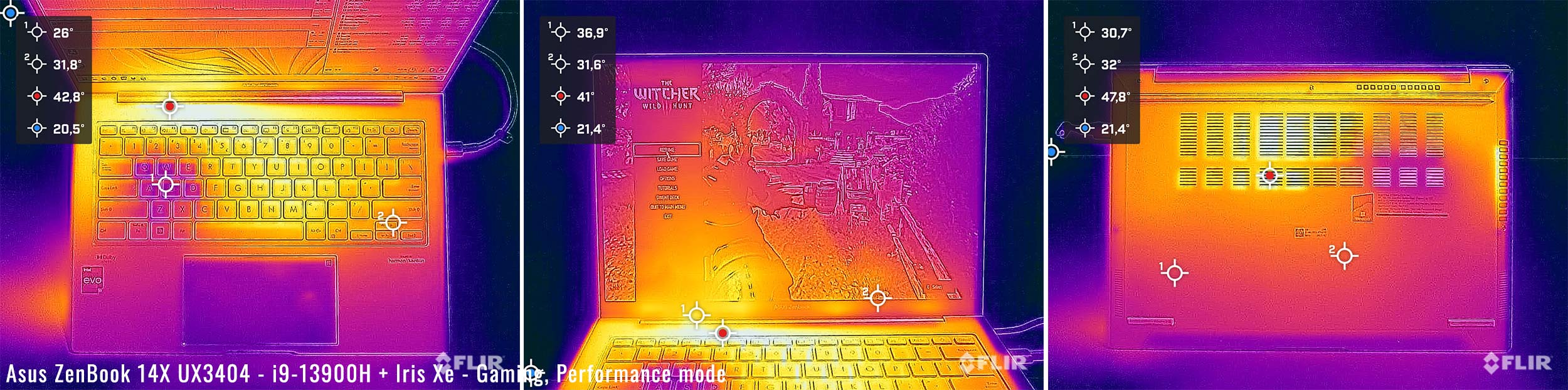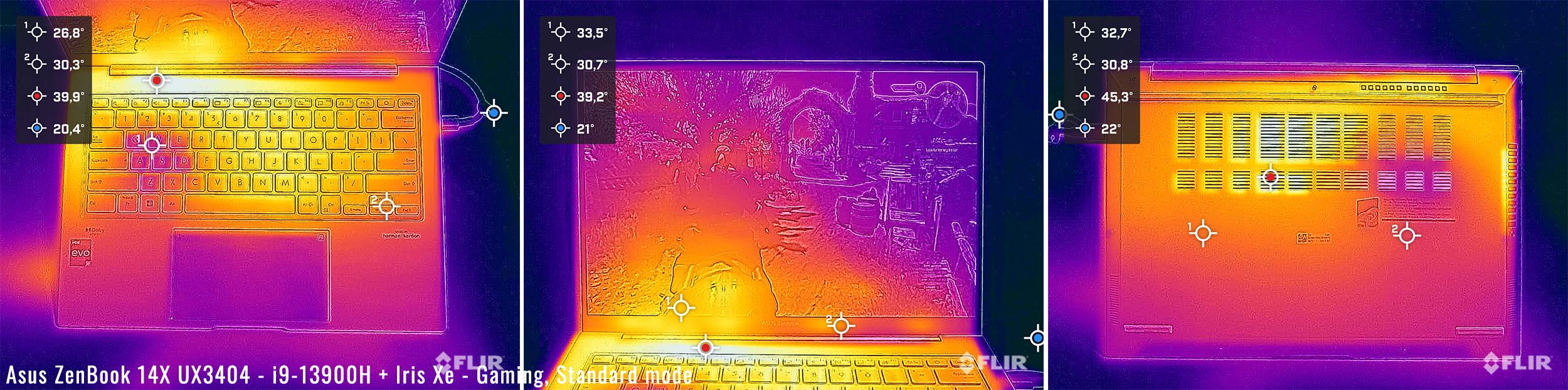This is my detailed review of the Asus ZenBook 14X series in its mid-2023 generation.
This series is sold as the ZenBook 14X UX3404 in most regions, but also as the ZenBook 14X Q420 and Q410 in some US shops.
Furthermore, this reviewed configuration is the UX3404VA variant, with an Intel Core H 13th-gen processor and Iris Xe graphics. A version with an extra RTX 3050 dGPU is also offered, as the ZenBook 14X UX3404VC. All these in Asus’s good tradition of making things confusing for the buyer.
As for the Asus Zenbook 14X Q420 and Zenbook 14X Q410, those are US-exclusive variations, similar to the model tested here, but either Core i7 (Q420) or Core i5 (Q410) configurations, with less RAM and storage space. Those are also more affordable models than the i9 tested here, of course.
For the most part, the Asus ZenBook 14X is Asus’s premium 14-inch ultraportable notebook for this year, with the most recent OLED panel available (14.5″, 120 Hz, touch or non-touch), the latest specs, and otherwise familiar ZenBook design, features and ergonomics. If you’re looking for a 14-inch all-day laptop that’s a little nicer made and more powerful than the average option in this segment, the 14X should be on your list.
Specs as reviewed – Asus ZenBook 14X OLED UX3404VA / Q420VA / Q410VA
| Asus Zenbook 14X OLED UX3404VA, 2023 model |
|
| Screen | 14.5 inch, OLED, 16:10 aspect ratio, touch, glossy, 2.8K 2880 x 1800 px, 120Hz refresh, 400-nits SDR brightness, 600-nits HDR peak, 100% DCI-P3 colors |
| Processor | Intel 13th-gen Alder Lake Core i9-13900H, 4PC+8Ec/16T, up to 5.4 GHz i7-13700H on Q420VA model, i5-13500H on Q410VA model |
| Video | Intel Iris Xe, up to 1.5 GHz, optional Nvidia GeForce RTX 3050 on UX3404VC model |
| Memory | 16 GB LPDDR5-4800 (soldered), up to 32 GB LPDDR5-4800 |
| Storage | 1 TB M.2 NVMe SSD (Micro 2450) – single M.2 2280 slot |
| Connectivity | Wireless 6E (Intel AX211) 2×2, Bluetooth 5.3 |
| Ports | left: 1x USB-A 3.2 gen2, right: 2x USB-C with Thunderbolt 4, 1x HDMI 2.1 TMDS, mic/headphone |
| Battery | 75 Wh, 100W charger |
| Size | 322 mm or 12.67” (w) x 226 mm or 8.88” (d) x from 16.9 mm or 0.67” (h) |
| Weight | 3.5 lbs (1.57 kg) + .36 (.8 lbs) for the USB-C charger and cables, EU version |
| Extras | clamshell format with 180-degree hinge, single-fan cooling, white backlit keyboard, 1.4 mm travel, glass touchpad with optional NumberPad, 2MPx FHD webcam with IR and privacy shutter, no fingerprint sensor, stereo side-firing speakers, Sandstone Beige and Inkwell Gray colors |
Design and first look
This ZenBook is one of the better ultrabook designs offered by Asus.
It’s not meant to be ultralight or ultraportbale, though, but rather a good balance of heft, features and performance. Hence, it weighs about 3.5 lbs, and is not the most compact model in the 14-inch segment either.
What you’re getting in return of accepting the extra weight is a sturdy metal chassis, a strong lid and Gorilla glass over the display, and a computer than feels premium to the touch.
A novelty for this generation is the finishing used for all the metal surfaces, called “Plasma Ceramization Coating”, which is supposed to be more resilient and age better than the anodized aluminum used in the past. It’s also meant to fend of smudges easier, at least on this beige variant that we have here. I also got my hands on the gray model, and that’s not as good at it.
Here’s how this beige model looks.
And here’s the gray model.
Color matched keyboards and trackpads are available on the two color options, which means this particular variant gets these light-gray, almost white, keys. We’ll get indepth on the keyboard in the next section of the review.
As far as everyday ergonomics go, there’s plenty to like about this ZenBook 14X design. The interior is roomy, with plenty of space for proper inputs, the hinges are smooth and strong and allow for an 180-degree back angle, and grippy rubber feet ensure good stability on a desk. I’m also glad that there are no status LEDs in the line of sight, as those are positioned on the sides.
At the same time, the front lip and corners of this chassis are way too sharp for my wrists, in a way only matched by MacBooks with their sharp edges. Not a fan. I also don’t like the sharp wedge between the main upper deck and the underside, also sharp to the touch, and you’ll feel it when picking up the laptop. This aside, if I’m to nitpick, I’d also mention that up-firing speakers would have been nice at this level, yet the speakers are still firing to the sides on this design.
For the IO, there’s an USB-A and a full-size HDMI 2.1 on this computer, as well as an audio-jack and two USB-C ports with Thunderbolt 4. The majority of these ports are on the right edge, though, which is not ideal if you plan to connect a mouse and multiple peripherals. Plus, this doesn’t give the convenience of being able to plug-in the laptop on either side.
Keyboard and trackpad
Inputs are fairly standard for a modern Zenbook on this 14X, and have been refined over the years.
The keyboard is full-size, with all the right keys in the right place. The arrows are shorter and half the height of the other keys, which will need some time to get used to. Plus, with this generation there’s no longer the extra column of keys offered to the right side by past 14-inch ZenBook units.
On the other hand, the feedback is interesting here, stronger that you might expect from an ultrabook and closer to a full-size laptop. That’s not quite what I prefer, and has impacted by speed and accuracy. But I expect most of you to find the typing experience quite good once you get used to the keys’ resistance.
These keys are backlit, with white LEDs and three brightness levels to choose from. The system times out after 30 seconds and reactivates with a swipe over the clickpad, and overall, the LEDs are bright enough for what they’re designed to.
However, the contrast of the white LEDs with the nearly white keycaps of this color version isn’t ideal. In fact, I rather disabled the lighting in most conditions, and when I had to enable it, I made sure I was on the highest brightness setting, which makes the letters somewhat easier to read. Nonetheless, this aspect is not going to be a concern on the other color option of this ZenBook, with the black keycaps.
The clickpad is a large glass surface that works flawlessly with swipes, gestures, taps. It also felt solid on this unit and didn’t rattle with firmer taps; the physical clicks in the lower corners are OK, just a bit clunky.
On top of that, this clickpad doubles as a virtual NumberPad, just like on most modern ZenBooks.
Finally, for biometrics, there’s no finger-sensor with this series, but there’s an IR camera with Hello support, implemented next to the webcam at the top of the screen.
Screen
The Zenbook 14X is available with a 14.5-inch 16:10 glossy OLED 2.8K panel, in a glossy touch variant.
This is beautiful a 10-bit panel with HDR 500 support, ~600 nits peak HDR brightness in supported activities, 100% DCI-P3 color coverage, and excellent blacks/contrast. It’s also a bit larger than the 14-inch OLEDs offered on past ZenBook 14X models, as well as on the current ZenBook 14 series.
At the same time, this panel is only about 400-nits with normal content, so not very bright. That makes it barely adequate for proper use in bright environments or outdoors, especially when also accounting for the glare and reflections of the glossy finish with Gorilla Glass on top.
You should also be aware that touch-enabled OLED implementations showcase a graininess muddy-like effect on white backgrounds. That’s caused by the digitizer layer implemented with most touch OLEDs, and is present here as well. If you’d rather get an OLED without this effect, which I would recommend if you do a lot of browsing, reading and text editing, you’ll need to go with a non-touch OLED instead.
Anyway, here’s what we got in our tests, with an X-Rite i1 Display Pro sensor:
- Panel HardwareID: Samsung SDC416B (ATNA45AF01-0);
- Coverage: 100% sRGB, 99.1% Adobe RGB, 99.6% DCI-P3;
- Type: 10-bit with HDR500, 120 Hz;
- Measured gamma: 2.15;
- Max brightness in the middle of the screen: 394.35 cd/m2 on power;
- Min brightness in the middle of the screen: 4.76 cd/m2 on power;
- Contrast at max brightness: 1:1;
- White point: 6600 K;
- Black on max brightness: 0 cd/m2;
- PWM: Yes, to be discussed.
This panel came well calibrated out of the box and turned out to be uniform in luminosity and color. Plus, since this is OLED, there’s no light bleeding on black backgrounds.
Panel quality aside, the other particularities of laptop OLED panels should also be considered in your decision, discussed in-depth in this separate article about OLED laptops, technologies, and options.
As for the matter of PWM and flickering, things are a little complex. By default, adjusting the screen’s brightness in Windows or with the F6/F7 keys uses PWM at lower levels, which causes flicker and can cause eyestrain and headaches. However, Asus offers a flicker-free dimming option in the MyAsus app, which you should use instead, even if that’s not as intuitive as using the brightness controls in Windows.
Hardware and performance
Our test model is a mid-specced configuration of the 2023 Asus Zenbook 14X, code name UX3404VA, with an Intel Core i7-13900H (Intel Evo certified) processor and Intel Iris Xe graphics, 16 GB of LPDDR5-4800 memory, and a middling 1 TB gen4 SSD.
Disclaimer: This review unit was provided by Asus for this article. We tested it with the software available as of late-October 2023 (BIOS 303, MyAsus 3.1.20 app). This is a mature software package, and very little can further change with later updates at this point.
Spec-wise, this series is based on the 2023 Intel 13th-gen Raptor Lake Core H hardware platform with Iris Xe graphics, or a dedicated RTX3050 dGPU in the ZenBook 14XUX3404VC variants.
Our configuration is a Core i9-13900H processor, a hybrid design with 4 Performance Cores, 8 Efficiency Cores, and 16 combined Threads. Despite the portable format, the processor can still run at 45W sustained in demanding loads, as well see in a bit.
Graphics are handled by the integrated Iris Xe chip, with 96 EUs and frequencies of up to 1.50 GHz. The GPU works at its full capacity in this chassis.
Our configuration also comes with 16 GB of LPDDR5-4800 memory, in dual-channel. The memory is onboard and non-upgradeable. 32 GB configuration as also available in some markets.
For storage, Asus opted for a mid-level PCIe gen4 Micron 2450 drive here, which is alright for regular use, but will struggle with sustained transfers. I would have hoped for a better drive.
The SSD and WiFi chip are the only upgradeable components here. To get to them you need to remove the back panel, which is held in place by a couple of Torx screws (of different sizes!).
Inside you’ll find the motherboard with the thermal module, the battery, speakers, and the SSD and WiFi slots. You’ll also notice the empty space where the UX3404VX configuration gets the RTX 3050 dGPU.
As far as the software goes, this ZenBook gets the standard MyAsus app which allows control over the power profiles, battery and screen settings, updates, etc.
There are three performance/thermal profiles to choose from:
- Performance – allows the hardware to run at ~45W sustained, with the fan ramping up to ~47-48 dB;
- Balanced/Standard – allows the hardware to run at 30W in sustained loads, with the fan ramping up to ~40 dB;
- Whisper – limits the CPU at 15W to favor fan noise of sub 30 dB.
Whisper mode is fine for light use, but I’d recommend keeping the laptop on Standard in most cases, to prevent sluggishness. The Performance profile offers somewhat faster processing capabilities in sustained loads, but is also significantly noisier. We’ll discuss the noise profiles further down, in the next section of the review.
We’ll get to that in a bit, but first, here’s what to expect in terms of speeds and temperatures with daily chores such as streaming video, editing text, or browsing the web.
Performance and benchmarks
On to more demanding loads, we start by testing the CPU’s performance in the Cinebench R15 loop test.
On the Performance mode, the Core i9-13900H processor peaks at ~80W of power for brief seconds, and then stabilizes at around 45W in sustained loads, with temperatures in the mid to high 80s Celsius, and fan-noise levels of ~47-48 dB. These result in sustained Cinebench scores of around 2100 points.
On Standard, the system limits the fan to around 40 dBA. The CPU ends up stabilizing at 35W, with temperatures around 75 C, and scores of around 1600 points. That’s within about 80% of the scores of Performance mode.
On Whisper mode, the CPU quickly drops to 15W, with barely audible fans and temperatures in the low-60s. At 15W, the i9 processor scores around 850 points, roughly 40% of its the Performance scores.
Finally, our sample performed very well on battery, stabilizing at around 30W of power on the Performance mode.
All these are illustrated in the graph below.
To put these in perspective, here’s how this portable i9-13900H implementation fares against other hardware platforms available in competing 14-inch thin and light laptops. This is one of the better platforms available on 14-inch ultraportables today, even if the i9 doesn’t run at its full potential here, due to the 45W sustained power limit. Plus, this implementation scores 5-10% lower than the similar platform in the Vivobook S 14, which, at least in theory, should be a lower tier product. But the cooling is actually better on the S14, hence, the difference.
At the same time, this 14X generation is notably faster than the previous implementations.
But, I should also note that there are plenty of more powerful and faster 14-inch laptops out there, as well as high-performance 13-inch models such as the ROG Flow Z13 and Flow X13.
We then went ahead and further verified our findings with the more taxing Cinebench R23 loop test and in Blender. The power limits are a little lower on Performance than what we measured in Cinebench R15, around 40-42W, but still 30W on Standard and 15W on Whisper.
We then ran the 3DMark CPU profile test.
Finally, we ran our combined CPU+GPU stress tests on this notebook, on the Performance profile. 3DMark stress runs the same test for 20 times in a loop and looks for performance variation and degradation over time. This unit easily passed the test, which means the performance is not impacted in longer-duration sustained loads, as the heat builds up.
Next, here are some benchmark results. We ran the entire suite of tests and benchmarks on the Performance profile on this Core i9-13900H configuration, with the screen set at its default 2.8K resolution.
Here’s what we got.
- 3DMark 13 –CPU profile: max – 6728, 16 – 6143, 8 – 4912, 4 – 3206, 2 – 1817, 1 – 999;
- 3DMark 13 – Fire Strike: 5618 (Graphics – 6043, Physics – 24479, Combined – 2094);
- 3DMark 13 – Night Raid: 20731 (Graphics – 23044, CPU – 13217);
- 3DMark 13 – Time Spy: 2029 (Graphics – 1774, CPU – 11107);
- Uniengine Superposition – 1080p Extreme: 1156;
- Uniengine Superposition – 1080p Medium: 3369;
- Handbrake 1.3.3 (4K to 1080p encode): 51.97 average fps;
- Handbrake 1.6.1 (4K to 1080p encode): 65.02 average fps;
- PCMark 10: 6327 (Essentials – 11300, Productivity – 7884, Digital Content Creation – 7716);
- GeekBench 5.5.0: Single-Core: 1805, Multi-core: 11325;
- GeekBench 6.0.2: Single-Core: 2536, Multi-core: 11971;
- CineBench R15 (best run): CPU 2460 cb, CPU Single Core 273 cb;
- CineBench R20 (best run): CPU 5743 cb, CPU Single Core 720 cb;
- CineBench R23: CPU 14712 cb (best run), CPU 13430 (10 min loop test), CPU Single Core 1860 CB (best run);
- x265 HD Benchmark 64-bit: 29.43 s.
And here are some work-related benchmarks, on the same Performance profile:
- Blender 3.01 – BMW Car scene- CPU Compute: 3m 08s ;
- Blender 3.01 – Classroom scene – CPU Compute: 7m 28s;
- Blender 3.41 – BMW Car scene- CPU Compute: 3m 04s ;
- Blender 3.41 – Classroom scene – CPU Compute: 7m 24s;
- PugetBench – DaVinci Resolve: 473;
- PugetBench – Adobe After Effects: -;
- PugetBench – Adobe Photoshop: 904;
- PugetBench – Adobe Premiere: 268;
- SPECviewperf 2020 – 3DSMax: 14.91;
- SPECviewperf 2020 – Catia: 14.08;
- SPECviewperf 2020 – Creo: 26.95;
- SPECviewperf 2020 – Energy: 4.02;
- SPECviewperf 2020 – Maya: 57.65;
- SPECviewperf 2020 – Medical: 9.85;
- SPECviewperf 2020 – SNX: 6.51;
- SPECviewperf 2020 – SW: -;
- V-Ray Benchmark: CPU – 9485 vsamples, GPU CUDA – 249 vpaths.
On the CPU side, this is a competent implementation of the i9-13900H processor, for this class of 14-inch laptops. However, somehow both the single and multi-threaded loads are 5-10% lower than on the ZenBook S 14 tested recently, and even lower than the i7-13705H implementation on the Lenovo Slim Pro 9i. I don’t have a clear explanation on this matter, other than the slightly lower sustained power on this chassis than on the S 14 model. That’s because the cooling is also different on the Vivobook, and actually slightly better than on this ZenBook.
On the GPU side, this is an Iris Xe platform and performs fine within the capacities on this iGPU. So don’t expect much.
Now, this laptop runs quite noisy on the Performance mode, at 47-48 dBA. Hence, I’d expect some of you would prefer using the Standard profile, which keeps the noise at up to 40 dBA.
Here are some benchmarks results for this Standard mode:
- 3DMark 13 – Fire Strike: 5501 (Graphics – 5842, Physics – 25844, Combined – 2102);
- 3DMark 13 – Night Raid: 26099 (Graphics – 33018, CPU – 11932);
- 3DMark 13 – Time Spy: 2000 (Graphics – 1764, CPU – 8286);
- Uniengine Superposition – 1080p Extreme: 1156;
- CineBench R15 (best run): CPU 2288 cb, CPU Single Core 279 cb;
- CineBench R20 (best run): CPU 5245 cb, CPU Single Core 673 cb;
- Blender 3.01 – BMW scene – CPU Compute: 4m 11s;
- Blender 3.01 – Classroom scene – CPU Compute: 8m 59s.
These scores are very close to those on Performance in the briefer tests, but the performance drops by about 10-20% with more demanding loads , once the CPU power drops as well towards 30W. Still, this configuration is competitive even on the Standard profile, and generally still faster than most other Core P/Core U configurations of 2023, as well as faster than the majority of options available in the previous years.
Gaming Performance
With these out of the way, we also ran a couple of DX11, DX12, and Vulkan games on the Performance profile of this Core i9 + Iris Xe configuration, at FHD+ resolution, with Low/Lowest graphics settings. I threw in a few other platforms for comparison.
| Low settings | Zenbook 14X 2023 – i9-13900H, Iris Xe, 45W, FHD+ 1200p |
Vivobook S 14 2023 – i9-13900H, Iris Xe, 45W, FHD+ 1200p |
ZenBook S 13 2023 – i7-1355U, Iris Xe, 20W, FHD+ 1200p |
Lenovo Yoga Slim 6 2023 – R7-7840U, Rad 780M, 30W, FHD+ 1200p |
ZenBook S 13 2022 – R7-6800U, Rad 680M, 15W, FHD+ 1200p |
ZenBook 14 2022 – i7-1260P, Iris Xe, 30W, FHD 1200p |
| Bioshock Infinite (DX 11, Low Preset) |
91 fps (63 fps – 1% low) | 96 fps (62 fps – 1% low) | 80 fps (52 fps – 1% low) | 140 fps (79 fps – 1% low) | 102 fps (63 fps – 1% low) | 70 fps (48 fps – 1% low) |
| Doom: Eternal (Vulkan, Medium Preset) |
39 fps (32 fps – 1% low) | 38 fps (30 fps – 1% low) | 29 fps (23 fps – 1% low) | 74 fps (52 fps – 1% low) | 45 fps (34 fps – 1% low) | 29 fps (15 fps – 1% low) |
| Far Cry 5 (DX11, Low Preset) |
37 fps (26 fps – 1% low) | 32 fps (24 fps – 1% low) | 29 fps (22 fps – 1% low) | 48 fps (36 fps – 1% low) | 45 fps (34 fps – 1% low) | 31 fps (22 fps – 1% low) |
| Dota 2 (DX 11, Best Looking Preset) |
74 fps (55 fps – 1% low) | 77 fps (51 fps – 1% low) | 62 fps (32 fps – 1% low) | 72 fps (41 fps – 1% low) | 74 fps (46 fps – 1% low) | 76 fps (52 fps – 1% low) |
| Shadow of Tomb Raider (DX12, Lowest Preset, no AA) |
43 fps (28 fps – 1% low) | 41 fps (25 fps – 1% low) | 26 fps (19 fps – 1% low) | 59 fps (34 fps – 1% low) | 47 fps (35 fps – 1% low) | 36 fps (23 fps – 1% low) |
| The Witcher 3: Wild Hunt (DX 11/12, Low Preset, Hairworks Off) |
*32 fps (23 fps – 1% low) | *38 fps (27 fps – 1% low) | *29 fps (21 fps – 1% low) | *41 fps (24 fps – 1% low) | 41 fps (26 fps – 1% low) | 38 fps (20 fps – 1% low) |
- Doom, Dota 2, Witcher 3 – recorded with MSI Afterburner in game mode;
- Bioshock, Tomb Raider games – recorded with the included Benchmark utilities;
- *Witcher 3 results for the 2023 models are different than on previous devices, due to the changes brought to the game by the 2023 DX12 updates and patches.
Older games are still playable here. But don’t expect to run any recent or demanding title on this sort of device.
If gaming and GPU performance in general are important to you, I’d aim for the ZenBook 14X UX3404VC configuration with the RTX 3050 graphics chip. There’s no 4050 variant, though, unlike on some competing products.
With that out of the way, let’s go through some CPU/GPU logs.
First, the Performance mode with the laptop sitting on the desk. The hardware stabilizes at around 45W of power, which allows the GPU to run at its full potential here, with still plenty allocated to the CPU. The CPU package runs hot, though, at 83-90 degrees Celsius.
Placing the laptop on a raiser stand in order to improve airflow into the fan makes a difference here, allowing the CPU temperatures to drop to 78-82 degrees C. The performance is not impacted, since it’s already fine with the laptop flat on the desk.
The Standard profile limits the CPU power at around 30W, with a quieter fan at ~40 dBA. The GPU still runs at around 1450 MHz on this case, which is close to its full speed of 1.5 GHz. Less power goes to the CPU, though, which allows it to run at lower temperatures. Thus, Standard mode offers good gaming performance, with arguably better temperatures and less noise.
And finally, the last log shows how the laptop performs on battery power, on Performance mode.
Noise, Heat, Connectivity, speakers, and others
Asus went with a single-fan dual-radiator dual-heatpipe thermal module here. This is a design similar to the one implemented in the VivoBook S 14 of this generation, however, the heatpipes are significantly shorter, and this impacts the cooling capacity and overall sustained power on Performance mode.
Here’s how the thermal module on the VivoBook S 14 looks, for comparison.
Notice the difference in the length of the heatpipes, due to how the CPU/GPU are placed on each motherboard.
At the same time, this cooling module on the 2023 ZenBook 14X is different from what Asus previously implemented in the 2022 Zenbook 14X. The previous solution is illustrated down below.
The thermal capacity of the two approaches is fairly similar, though. This generation runs a little louder and allows for 45W of sustained power, while the previous generation ran a little quieter and at 40W sustained. The CPU averaged temperatures in the high 80s on both.
However, this 2023 design places the main radiator under the display, which means hot air is pushed into the screen. At leas the panel never overheats, though.
On top of that, I’ll also mention again my complain about the ergonomics of the 2023 model, where all the main ports are on the right side, thus cluttering your potential mouse area. I would have preferred a flipped design, with the exhaust on the right and the ports on the left. Still, this design allows for the fan to be placed under the WASD keys, properly cooling that area, as you’ll see in a bit.
As far as the noise levels go, expect 47-48 dBA on Performance, 40 dBA on Standard, and sub 35 dBA on Whisper mode.
The fan keeps quiet on both Whisper and Standard mode, and even idles with light use, both on battery use or when having the laptop plugged into the wall. I haven’t noticed coil winning on this unit, either.
As for external temperatures, the chassis keeps cool with light use.
*Daily Use – streaming Netflix in EDGE for 30 minutes, Whisper Mode, fans at 0-30 dB
With demanding loads, this laptop runs acceptably warm on Performance mode, with a hotspot of less than 45 C in the top side of the chassis, around the main exhaust. The bottom runs a little warmer at 45+ C over the CPU and heatpipes.
The temperatures are lower on Standard mode. Furthermore, having the computer on a stand would help in both cases, although this laptop is properly ventilated, thanks to the tall rubber feet on the bottom.
*Gaming – Standard mode – playing Witcher for 30 minutes, fans at ~40 dB
*Gaming – Performance mode – playing Witcher for 30 minutes, fans at ~47 dB
For connectivity, there’s the latest-gen WiFi 6E and Bluetooth 5.3 through an Intel AX211 module on this laptop, which performed fine during my time with the laptop.
Audio is handled by a set of stereo speakers that fire through grills positioned on the side of the chassis. They sound alright for this class, with good volumes and decent quality.
Finally, there’s an FHD camera placed at the top of the screen, flanked by microphones. The image quality is fine in good lighting, and still usable in bad light. There’s also IR functionality with Hello support offered here, but there’s no privacy cover.
Battery life
There’s a 70 Wh battery inside the 2023 Zenbook 14X, averagely sized for its segment.
Here’s what we got in our battery life tests, with the screen’s brightness set at around 120 nits (~50 brightness) and at its default 120Hz refresh rate.
- 10 W (~6-8 h of use) – text editing in Google Drive, Balanced Mode, screen at 50%, Wi-Fi ON;
- 8 W (~9 h of use) – 1080p fullscreen video on Youtube in Edge, Whisper Mode, screen at 50%, Wi-Fi ON;
- 7.5 W (~8 h of use) – Netflix fullscreen in Edge, Whisper Mode, screen at 50%, Wi-Fi ON;
- 16W (~4-6 h of use) – browsing in Edge, Standard Mode, screen at 50%, Wi-Fi ON;
- 50 W (~1+ h of use) – Gaming – Witcher 3, Standard Mode, screen at 50%, Wi-Fi ON.
These are good runtimes, mostly thanks to that big battery.
The screen doesn’t automatically switch from 120Hz on battery power, but you can do this manually if looking to push the runtimes a little further. You could also use the Battery Saver options in Windows.
The laptop ships with a mid-sized 90W USB-C charger. It’s a dual-piece design with long cables and an USB-C plug, a charger similar to the ones offered with previous generations on Asus ROG Zephyrus and ROG Flow devices.
Price and availability- Asus Zenbook 14X OLED
At the time of this article, the Asus ZenBook 14X UX340VVA is available in stores.
However, mostly over here in Europe, where this Core i9-13900H/16 GB/1 TB SSD configuration tested here retails for around 1500 EUR. That’s quite pricey. 32 GB version are also available, for a little more. But lower tier models are available as well, starting from around 1000 EUR for the i5 model with 8 GB of RAM and 512 GB of SSD storage.
In the US, Asus mostly offers the ZenBook 14X UX3404VC configuration, with the i9 and 32 GB of RAM and an RTX 3050 dGPU, for $1499. Once more, that’s not cheap compared to other options out there, especially when the competition offers an RTX 4050 dGPU on their competing options, such as the Acer Swift X 14 or the Lenovo Slim Pro 9i.
But more affordable variants of this series are available on the US market as well, mostly as these models:
- ZenBook 14X Q410VA – i5-13500H, 8 GB RAM, 512 GB SSD, from $779;
- ZenBook 14X Q420VA – i7-13700H, 16 GB RAM, 1 TB SSD – normally from $999, but occasionally on sale at between $799 to $899.
As a premium daily driver, these two configurations are quite competitive. Surely more competitive than the i9 model.
Stay put for updates, and in the meantime, follow this link for updated prices and configurations in your region.
Final thoughts- Asus Zenbook 14X OLED review
There’s plenty to like about the ZenBook 14X OLED, as a competitive 14-inch laptop with a premium chassis, a beautiful OLED displaty, good inputs and IO, and plenty of performance for daily use and multitasking.
The mid-tier Core i7 configurations are especially interesting on this series, as they’re quite competitively priced as well. These are among the more interesting options in this niche of mid-sized portable notebooks, and I’d rate those at 4.5. You’ll just have to make sure a touch OLED is right for you, with the grain effect on white backgrounds, noticeable during browsing and text reading/editing. I find it quite annoying, but you might be fine with it.
The i9 variants of this laptop are more expensive, thus only score a 4.25. And even the version with the RTX 3050 isn’t quite on par with the alternatives from other brands. Plus, I worry about the temperatures on this configuration, based on our findings on the reviewed unit with Iris Xe graphics only.
This wraps-up my time with this 2023 Asus ZenBook 14X UX3404 series, also sold as the ZenBook 14X UQ410 or ZenBook 14X Q420 in some markets. Looking for your thoughts and feedback in the comment section down below.