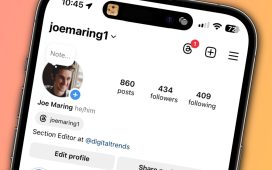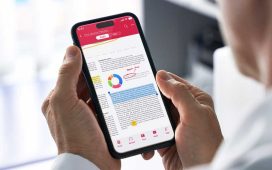Apple made a change to the default notification sound when it launched iOS 17, replacing “Tri-tone” with “Rebound.”Users have been unable to switch back to the original sound or select a different one as the default, and not everyone is a fan of the new tune. As you’d imagine, that’s left some folks rather annoyed.
But there’s good news! This issue has been resolved with the release of the iOS 17.2 update. If you’re looking to make changes to your iPhone’s notification sound, here’s how to do it:
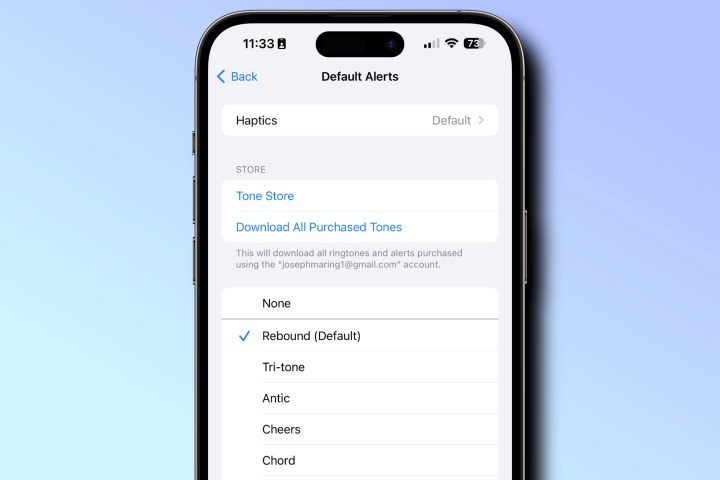
Digital Trends
How to change the default notification sound on your iPhone
With these simple steps, you can restore the notification sound to “Tri-Tone” or select another one from the list of options.
Step 1: To get started, slect the Settings app on your iPhone.
Step 2: Scroll down, then select Sounds & Haptics.
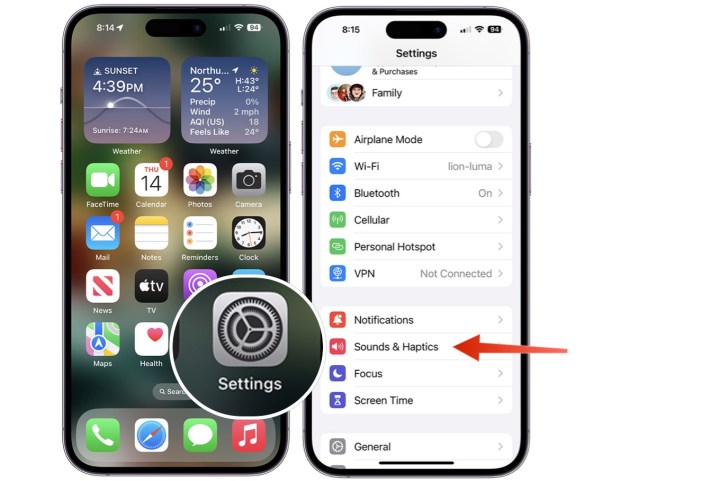
Digital Trends
Step 3: Choose the new Default Alerts option.
Step 4: Choose the alert tone you want to set as default from the list.
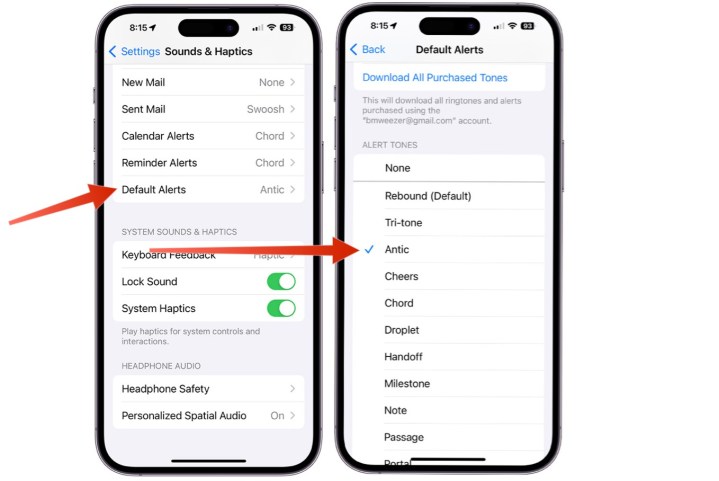
Digital Trends
You can follow these steps on any iPhone with iOS 17.2 or later installed. You’re also free to change your iPhone notification sound as often as you wish, so feel free to play around with different sounds until you find the perfect one.
Editors’ Recommendations