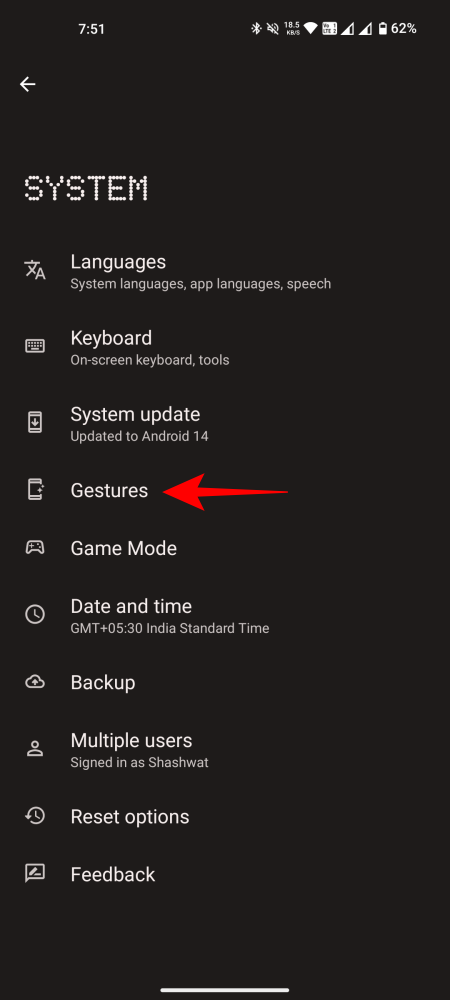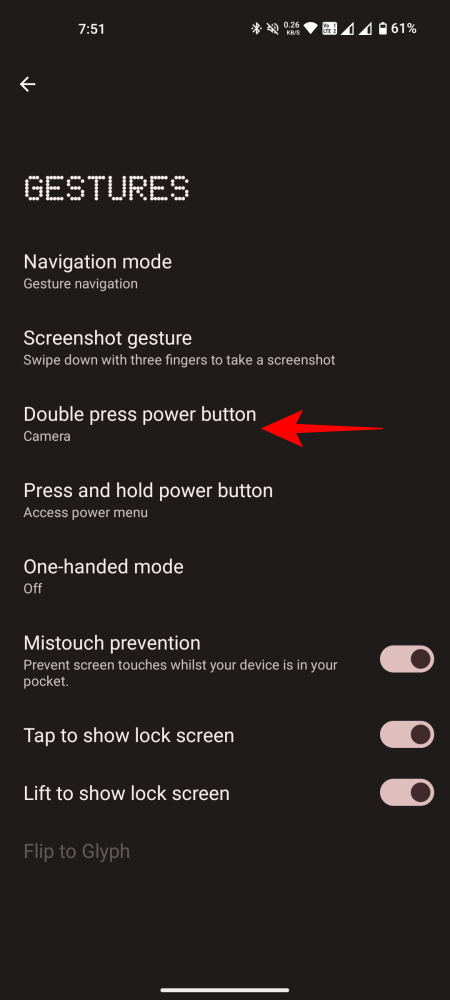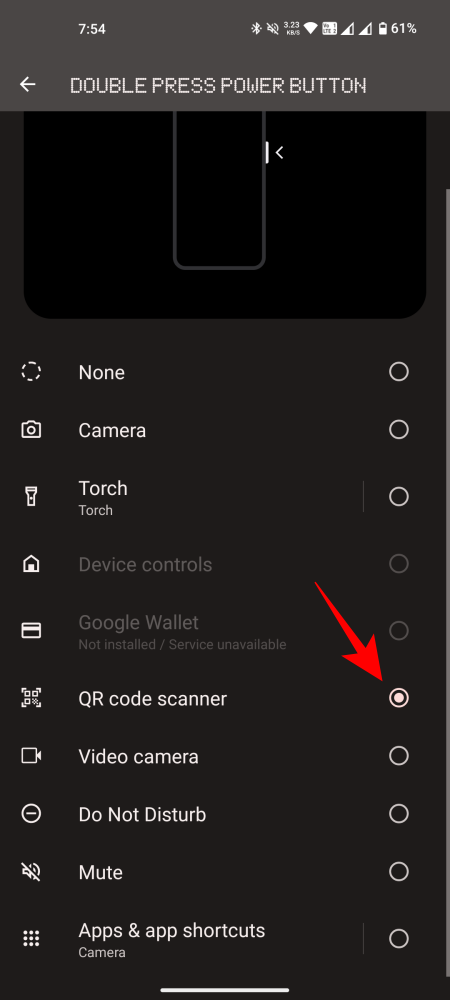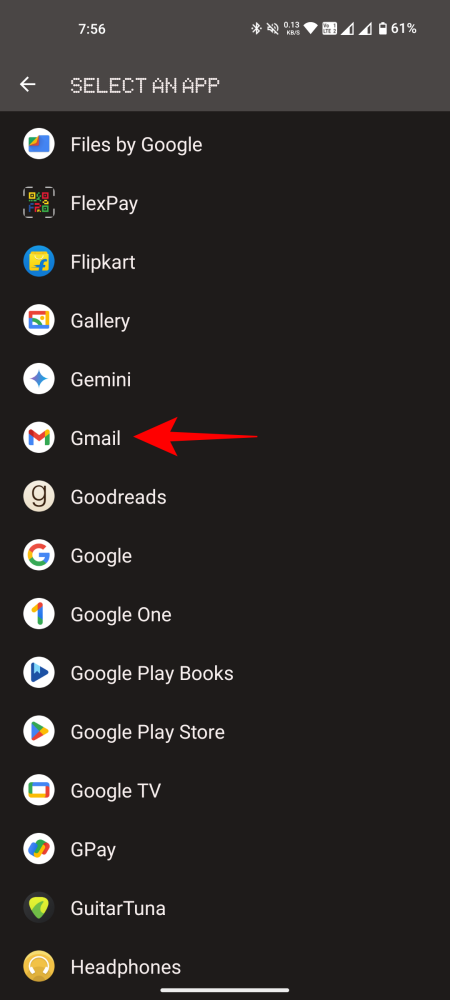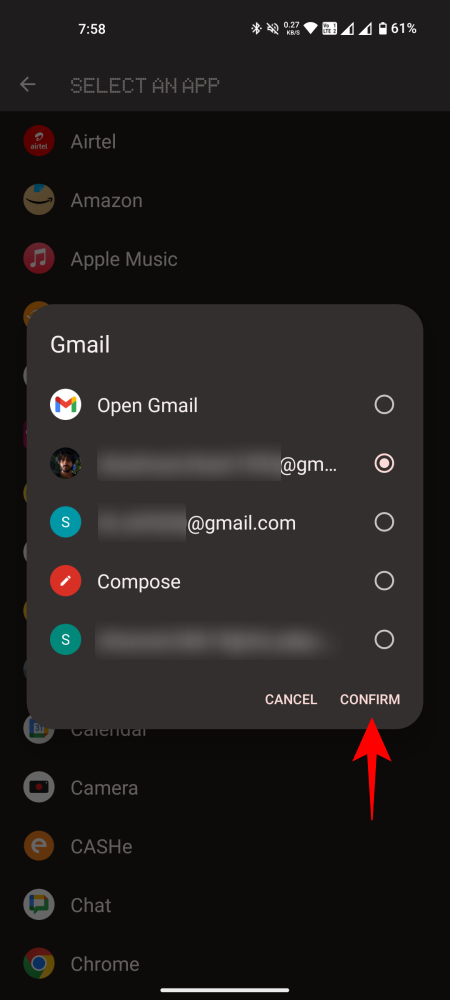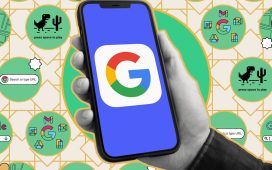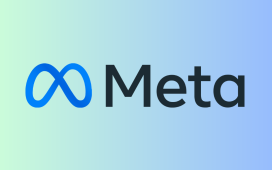What to know
- Nothing OS 2.5 lets you open any shortcut or app by double-pressing the power button.
- The customization of the Power button when double-pressing it is exclusive to Nothing Phone users.
- Customize the option from Settings > System > Gestures > Double press power button.
Along with the Android 14 experience, the Nothing OS 2.5 update brings several new features that are exclusive to Nothing Phones. One of these is the ability to customize the Double press power button option which, on Nothing Phones, lets you open just about any app you have on your device.
Android 14, by default, lets you open only the camera or the digital assistant, when you double-press the Power button. But Nothing OS takes it a step further and fully utilizes this shortcut option. Here’s how to customize it to open any app or shortcut.
Requirements
Before we begin, make sure you have the following two ready at hand:
- Nothing Phone (1, 2, and 2a)
- Nothing OS 2.5
The Nothing OS 2.5 update has recently been released. So make sure to check for updates from Settings > System > System Update.
Guide
Follow the steps below to start customizing the Double press Power button option:
- Open the Settings app and navigate to System > Gestures > Double press power button.
- Here, you’ll find all the shortcut options that you can use when double-pressing the Power button. By default, it will be set to ‘Camera’. But you can choose other options like Torch, Device controls, Google Wallet, QR code scanner, Video camera, DND, and Mute.
- Additionally, there is an ‘Apps & app shortcuts’ option at the bottom. With this option, you can open any app by double-pressing the power button. To customize this, tap on the Apps & app shortcuts option.
- Tap on the app that you want to open when using this shortcut. Depending on your chosen app, you might receive an additional option that lets you choose exactly which screen or page you want to open. Then tap Confirm.
- Now every time you double press the Power button, your chosen app/shortcut will open.
FAQ
Let’s consider a few commonly asked questions about customizing the Power button on Nothing OS.
Yes, the Double press power button shortcut works on all Nothing Phones as long as you have the Nothing OS 2.5 update.
Which Android version is Nothing OS 2.5?
Nothing OS 2.5 is based on Android 14.
We hope you were able to customize the Power button to open your frequently used app or shortcut. Simply double-tap the Power button and access it right away.