1. My smartphone can’t find my Bluetooth headphones
You may have come across this article because the headphones don’t even connect to your cell phone or notebook. The problem can usually be identified quite quickly and you might have figured it out yourself if you had only read the instructions for the headphones! But no offense, you should try these tips now
As a basic rule, the headphones should be charged before using them for the first time. When switching on, you should also pay attention to whether the wearable has a special pairing mode. You usually activate this by holding down the power button for a few seconds. Headphones usually confirm this mode with a short beep or a flashing LED.

Now at least the headphones should meet the requirement to be found by a device. Now switch to your smartphone and try to find the headphones here. Do you only look at the devices that are already connected? Then tap the Pair new device button on Android and look for a similar option in other operating systems.
The headphones should now connect to the desired device at the latest. Another tip, which doesn’t apply to all headphones: Premium over-ear headphones often have an NFC chip. You can therefore simply hold compatible smartphones to the headphones and initiate the pairing process.
Pairing issues recap
- Are the headphones charged?
- Are the headphones in pairing mode?
- Bring the smartphone and the Bluetooth headphones within a feet of each other when setting up.
- Disable Bluetooth on other devices—Wi-Fi can also interfere with the connection.
- If necessary, look at the operating instructions on how to activate Bluetooth.
- Is your smartphone actually looking for new devices?
- Do your headphones support NFC? Then you can pair the devices simply by putting them close together.
- Still no success? Restart both the headphones and the smartphone!
2. My Bluetooth headphones keep on disconnecting
Are you already listening to music on your headphones but the connection keeps dropping out? Then there are a few solid tips here that you can easily apply.
Bluetooth connections usually work over distances of a maximum of 10 meters. So if you are too far away from your cell phone, you should reduce the distance. However, the connection quality is also disrupted by other factors such as walls, metal objects, or Wi-Fi routers. So see if there is something like this near you.
Another problem when connecting your Bluetooth headphones is other paired devices. If your notebook is also paired with the wearable, the devices may connect automatically when they come close. Then of course the connection between the audio source and the headphones breaks off.
Fix Bluetooth disconnection issues
- Is the distance between the headphones and the audio device too great?
- Are there disruptive factors such as metal surfaces, walls, or Wi-Fi routers nearby?
- Are the headphones also paired with other devices?
- Try switching both devices off and on again!
- If the problem occurs frequently with this model, you will need to contact the manufacturer’s support.
On that note, if you have Apple AirPods, check out our list of how to troubleshoot connection issues on Apple AirPods.
3. Audio quality is poor despite an active connection
If you have problems with poor audio quality, many of the tips we have already mentioned apply. Here too you need a stable and good connection. In addition, there are a few settings on your smartphone that affect the quality of your music.
It’s best to tap the small gear symbol next to the headphones in the Bluetooth menu. Here you may see the HD Audio option. If this is not activated, you should switch it on once. Your cell phone and your smartphone communicate via a different codec, which may provide better quality.
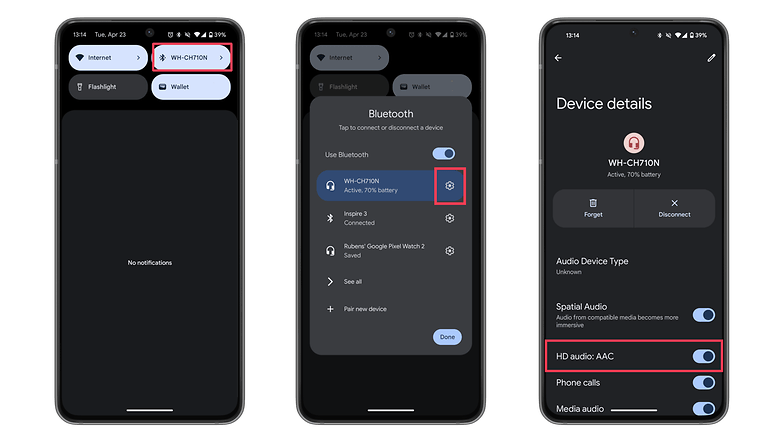
On the computer, some headphones have separate connections for calls and music. In the case of the Anker Soundcore Life Q35, for example, there is a “hands-free” mode that is not suitable for listening to music. Find the setting that you like best.
Many headphones also come with a companion app, which usually contains equalizers or other sound settings. Try out what suits you best here. As a final tip, if possible, you can also connect the headphones to your smartphone using a 3.5-millimeter jack cable. Then you can find out whether the Bluetooth connection or settings are actually the problem for the poor sound quality.
Audio quality recap
- Enable HD audio in your phone’s Bluetooth settings.
- Are you using the correct mode for your headphones on your PC?
- Can you adjust the equalizers via an app?
- Connect the headphones to the smartphone using a cable. Did the audio quality improve?
4. My Bluetooth headphones are too quiet/too loud
If you have volume issues, there are two important tips you should know. The first has to do with controlling the volume of your headphones. Some models have their own volume in addition to the audio control of the paired devices. So try increasing the volume using the controls on your headphones.
The second tip is a little more complicated, but can certainly lead to success. If you have volume problems, you should try switching the region of your headphones in the companion app. Some manufacturers limit the volume in certain countries in order not to violate regulations.
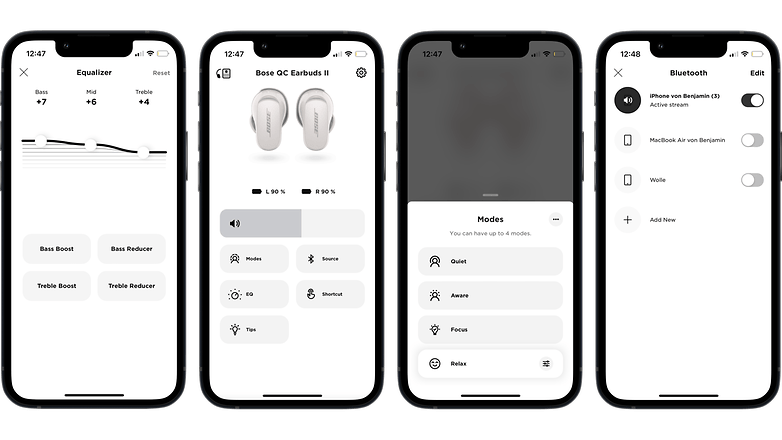
If your headphones suddenly become quiet after listening to music for a long time, you should increase the volume with the cell phone screen activated. Some smartphones reduce the volume after listening for a long time to protect your hearing. This can be avoided if you confirm on your smartphone that you are aware of the risks.
One last tip, which only gives a small volume boost: turn up the equalizer in the companion app for your headphones. You can usually get a few decibels of additional volume out of the model.
Volume fixes recap
- Increase the volume on both the smartphone and the headphones.
- Change the region in your headphones’ companion app.
- See whether the smartphone automatically turns down the volume after a while.
- Turn the equalizer up—this will allow you to get a few more decibels.
5. There’s static whenever I listen to music on my Bluetooth headphones

Despite having come a long way, Bluetooth technology is still susceptible to interference such as static or crackling noises when you are listening to music.
- First, you should disable or turn off any other unused Bluetooth devices in the area.
- If the static doesn’t go away, try resetting your headphones (you can easily figure this out by referring to the manufacturer’s website).
- Turn on your media player, then disconnect your headphones for 30 seconds, and then re-pair them.
- Reduce the distance between your smartphone and your headphones, as this also helps reduce (or even solve) any static.
These are all proven methods of getting around some of the more annoying Bluetooth issues, but this isn’t a catch-all list. If none of these troubleshooting methods work, it’s best to contact the manufacturer directly.
Still having problems? Contact the manufacturer’s support
If the headphones simply don’t want to connect with your smartphone, you should contact the manufacturer’s support. They may be able to tell you whether the problem is normal or whether you need to make use of your warranty. In this case, you may get a new model with which the connection works.
If your warranty has already expired, you can find out about a successor model in our best list of Bluetooth headphones. Of course, the comment section is always available for questions and answers.
Have you tried any of these methods to resolve issues with your own Bluetooth devices? Are there any we’ve missed that you think will be useful? Let us know in the comments below.
Article updated in April 2024. Comments from before the update have been kept.





