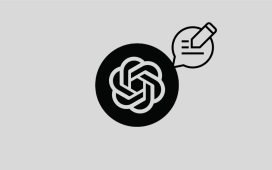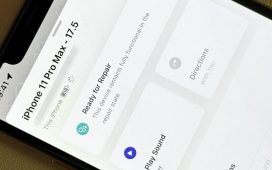Unlike other headsets, you don’t control Apple’s Vision Pro headset with any sort of input device. Instead, the headset tracks your hand and eye movements. When you want to select something, you simply look at it and tap your fingers together. Like Nilay Patel said in his review, it’s pretty magical — until it isn’t. And when hand or eye tracking feels off, the easiest thing to do is recalibrate it.
There are lots of reasons why you might want to recalibrate. Perhaps you bought a Vision Pro without the ZEISS optical inserts and decided later to add them. Maybe the prescription for your glasses got updated. Perhaps a friend really wants to try out the headset but doesn’t feel like schlepping to the Apple Store. Whatever the reason, here are a few ways to redo hand and eye tracking.
If you want to reset both hand and eye tracking at once, there’s a shortcut:
You’ll be asked to do two things. First, hold out and look at your hands. Then, look at and tap several dots in a circle at various brightness settings.
Sometimes, you might not want to reset both hand and eye tracking together. The good news is you can also recalibrate each separately. To do that:
If wonky tracking is making it difficult to navigate menus, I recommend asking Siri instead. You can say “Hey Siri, redo eye setup / hand setup.” Keep in mind that you’ll need to have activated Siri during setup for this to work. If you haven’t, I highly suggest using the top-button shortcut so you can get to Settings > Siri & Search > Turn on Listen for “Hey Siri” or “Siri.”
Sharing a Vision Pro isn’t the easiest. The fact that it’s so personalized to one person’s vision and hand tracking is a big reason why. Who wants to constantly recalibrate every time they take the headset on or off? But if you want to demo the device for friends and family, an easy way to do it without messing up your own eye and hand tracking is by starting a guest user session.