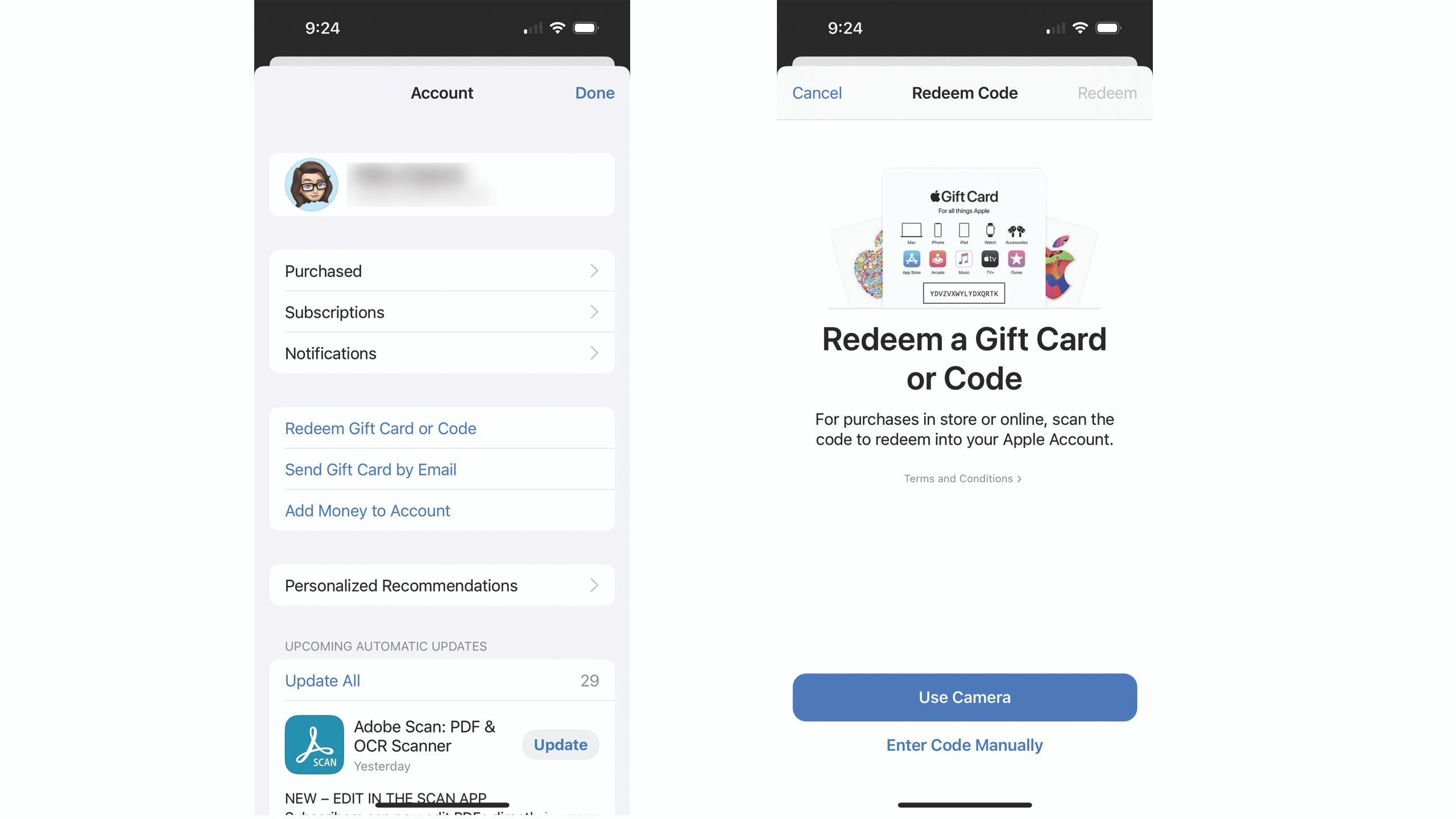Key Takeaways
- Apple Gift Cards can be redeemed for a wide range of Apple products and services, including apps, music, and books.
- Redeeming an Apple Gift Card is easy using the native apps on iOS and iPadOS, and can also be done on a Mac through the App Store or on an Android device.
- Apple Gift Cards can be used for online purchases at apple.com or at physical Apple Stores, but they cannot be used at third-party retailers and cannot be transferred to a bank account.
While Apple used to have a gift card line-up almost as varied as its product line, the company has moved to a simpler system: the Apple Gift Card. The company’s card can be redeemed on anything from new music from iTunes to a new MacBook Pro or iPhone from the Apple Store. Don’t worry if you’ve held on to an old iTunes Gift Card or Apple Store gift card — they don’t expire and can still be redeemed.
But with the Apple Gift Card’s versatility comes a list of questions. How do you redeem an Apple Gift Card? What can you get with one? If you’re an Android user gifted with one, can you still use it? Spoiler alert: yes, you can. We’ll answer all of those questions and more below.

Major changes coming to iPhone’s App Store and what that means for you
Third-party app stores and streaming apps are coming to the iPhone, but US users will likely be disappointed.
What can you buy with an Apple gift card?
While Apple used to offer several different types of gift cards, the company has largely moved to a single Apple Gift Card. This approach is great for consumers because these cards can be redeemed for anything from apps to physical products. Apple Gift Cards are a white card with a colorful logo on it and can be physical cards or emailed redemption codes.
Apple Gift Cards can be used to purchase products from the Apple Store, but they also work for the App Store, Apple Music, Apple Arcade, Apple TV+, Apple Books, and even on Android devices. Apple says the cards can also be redeemed on an iCloud+ subscription. They also work for some subscriptions in the App Store, but you may need to have a credit card on file to cover any costs once the balance of the card runs out.
When you redeem an Apple Gift Card, it’s added to your account balance. In the U.S., it may also appear inside your Apple Wallet. So, while you may redeem the card inside Apple Music, you can still use the remaining funds in the App Store or Apple Books, for example. However, once you add the balance to your account, you can’t use the card in a physical Apple Store, unless you have Apple Pay set up on a compatible device like an iPhone or Apple Watch.
While Apple has moved to a single gift card, if you have an older App Store iTunes Gift Card or an Apple Store gift card, these have more limitations. An iTunes gift card can be redeemed for music and apps. An Apple Store gift card is redeemable for physical products online at apple.com or any physical Apple Store.
How to use an Apple gift card with an iPhone, iPad, or iPod Touch
Once you redeem an Apple Gift Card, it’s added to your account balance, where you can use it across the App Store, iTunes, Apple Music, Apple TV, and Apple Books. You can redeem the card through several of Apple’s native apps on iOS and iPadOS.
- On an iPhone, iPad, or iPod Touch, open the App Store, Apple Music, Apple TV, or Apple Books. (You can also use the Apple Store app, but there’s one more step involved: click on your profile, then tap Apple Account Balance, then tap Redeem a gift card.)
- Tap on your profile icon or your custom Memoji at the upper right corner to view your account. If you aren’t already signed in, you’ll need to sign in to your Apple ID at this point.
- Tap Redeem Gift Card or Code.
- Locate the 16-digit code on the back of your card — on some physical gift cards, you’ll need to scratch or peel off the label to show the redemption code.
- If your 16-digit code has a black border around it, tap on Use Camera and use your device’s camera to scan in the code following the on-screen instructions. If you have an older gift card without the box around the code or your camera is having trouble reading the numbers, tap on Enter Code Manually instead, then follow the instructions on the screen.
- Tap Done.
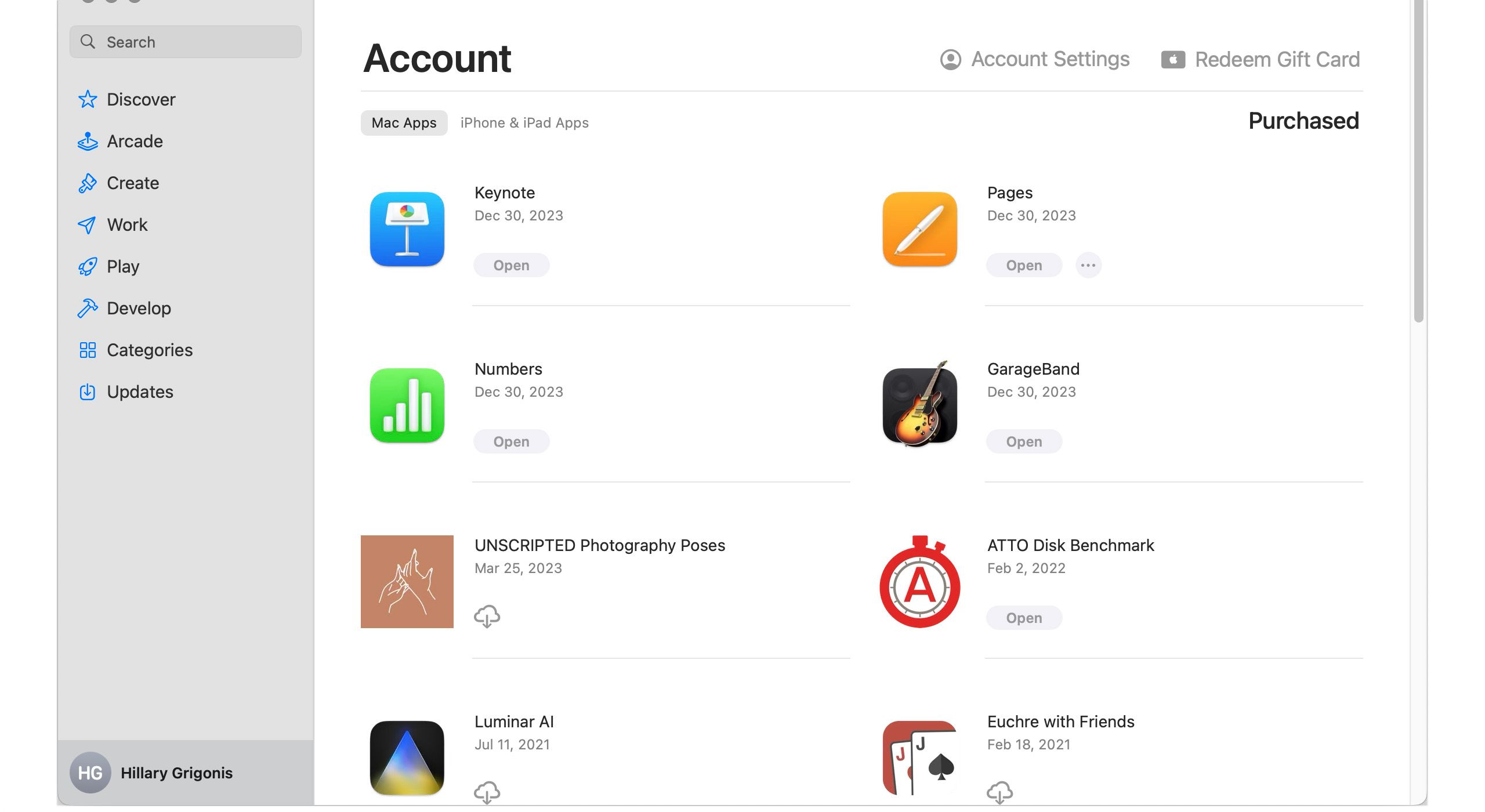
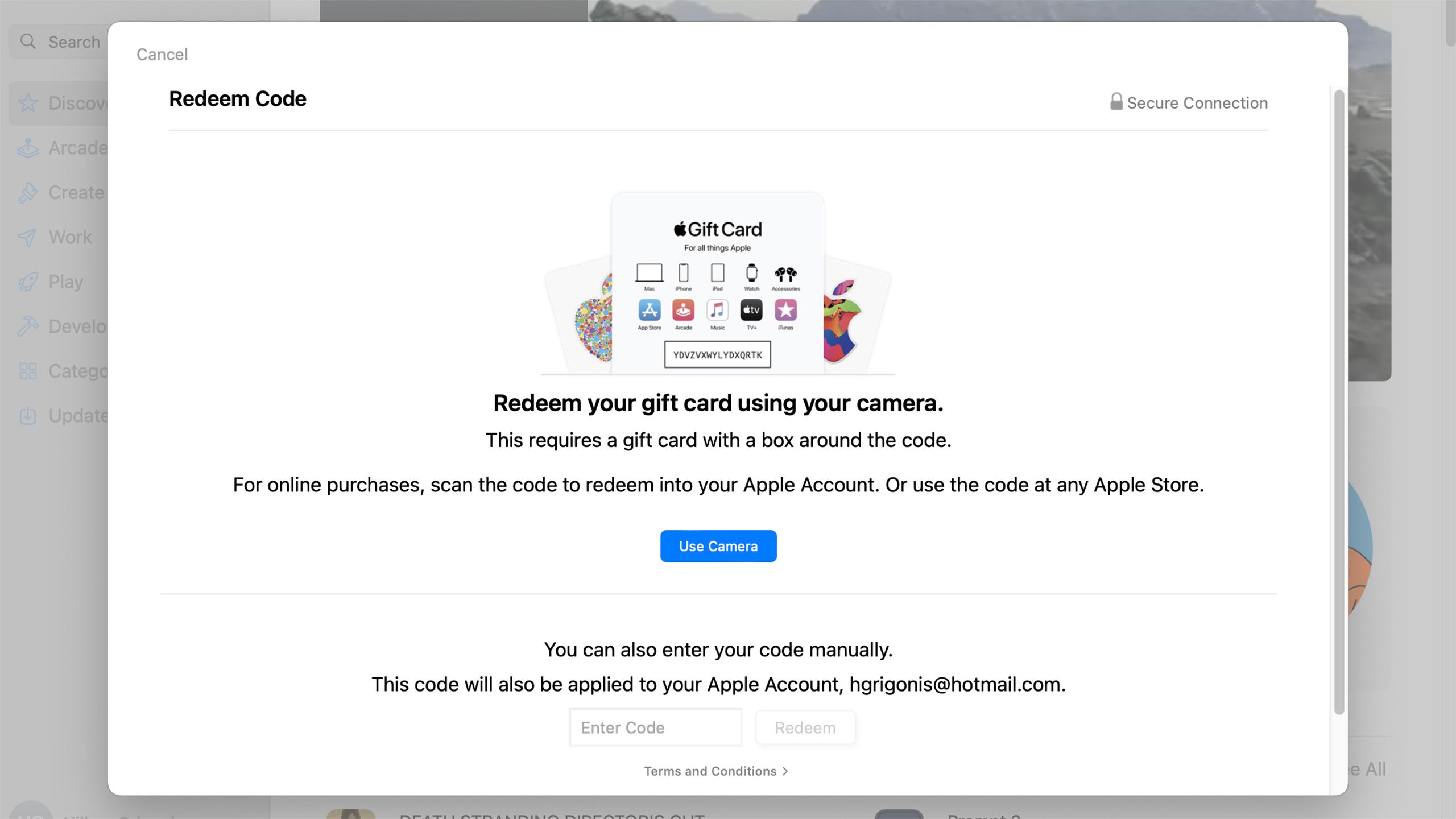
How to use an Apple gift card on Mac
- On your Mac, open the App Store.
- Click on your name in the lower left corner to access your account.
- Click on Redeem Gift Card.
- Locate the 16-digit code on the back of the card — you may need to scratch or peel off the protective coating. If the code is surrounded by a black border
- Click the Use Camera button. If your code doesn’t have a black box around it or your camera is having trouble reading the card.
- Enter the code manually in the field.
- Click Redeem.
 How to use an Apple gift card at the Apple Store
How to use an Apple gift card at the Apple Store
Apple Gift cards can be used for physical products as well as digital ones. If you already redeemed the card using the method above and the balance is in your account, you can check out at apple.com with your account balance.
You can also redeem your gift card directly at checkout. If you’re an Android user, you can use this option if you want to avoid creating an Apple ID. You’ll need an Apple ID if you purchase something like a new iPhone, but you can also buy accessories like headphones or USB-C cables that don’t require an account.
Gift cards can also be redeemed at physical Apple stores by using the physical card at checkout. Once you redeem a gift card in the App Store, however, you won’t be able to use it at a physical Apple Retail Store unless you have Apple Pay on an iPhone or Apple Watch. If you’re planning to head to a physical Apple Store, just stash the gift card in your wallet rather than adding it to your account.
 Can you use an Apple gift card on Android or PC?
Can you use an Apple gift card on Android or PC?
Apple gift cards can still be redeemed if you are an Android or PC user, but the options are much more limited. On a Windows PC, you can redeem an Apple gift card to make purchases from the iTunes app. With an Android smartphone, these cards can be used from the Apple Music app.
While the products from apple.com are limited in compatibility with Windows and Android devices, an Apple Gift Card can be used to purchase some accessories, like earbuds from brands like Beats Pro, that work with non-Apple devices. Some Apple products, like AirPods, will also work with non-Apple devices, though features like Siri are incompatible.
To redeem an Apple gift card on iTunes purchases from a PC:
- Open the iTunes app, or download it if you haven’t already.
- Using the menu bar at the top, click Account.
- Click Redeem.
- Follow the onscreen instructions and type in the 16-digit code on the back of your gift card.

How much is Apple Music and is it a good Spotify alternative?
Here’s everything you need to know about Apple Music, including how much it costs, what it offers, and how to use it on any device.
If you use an Android smartphone, you can redeem the card on the Apple Music App:
- Open the Apple Music App — you’ll need to download it if you haven’t already.
- Tap the three-dot menu button, then choose account. You’ll need to log in to an Apple ID or create one if you haven’t already.
- Select Redeem Gift Card or Code.
- Locate the 16-digit code on the back of your card and enter it into the field, then select Redeem.
Can I transfer my Apple gift card to my bank account?
No, like most gift cards, Apple Gift Cards are non-transferable and cannot be redeemed for cash except in locations where required by law.
Can I use an Apple gift card for Apple Pay?
Apple Gift Cards can not be used at third-party retailers, even after adding the balance to your account. While you can’t shop at, say, Target or Best Buy, with a balance on your Apple Wallet, you can use your balance at physical Apple Stores using Apple Wallet.