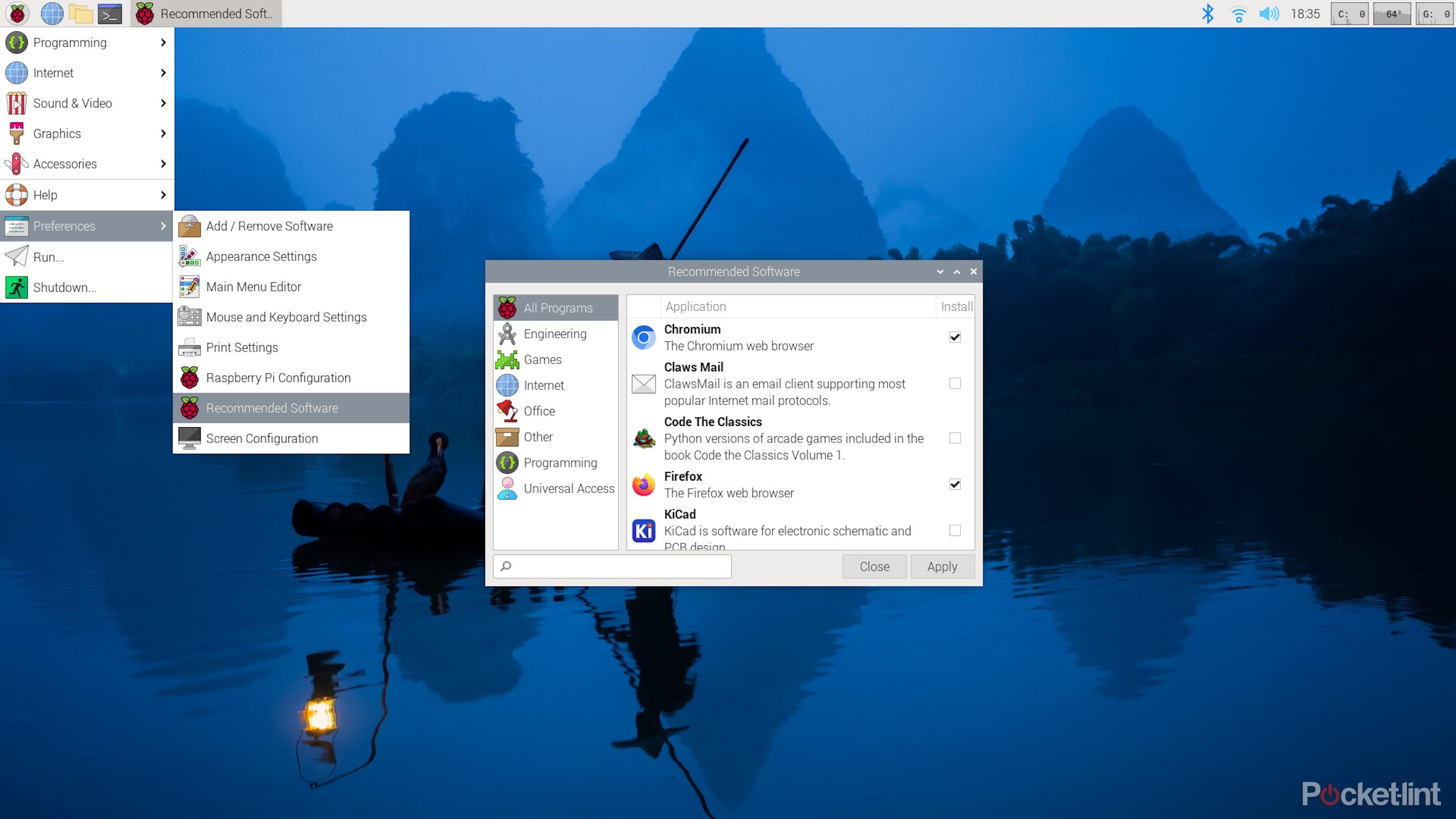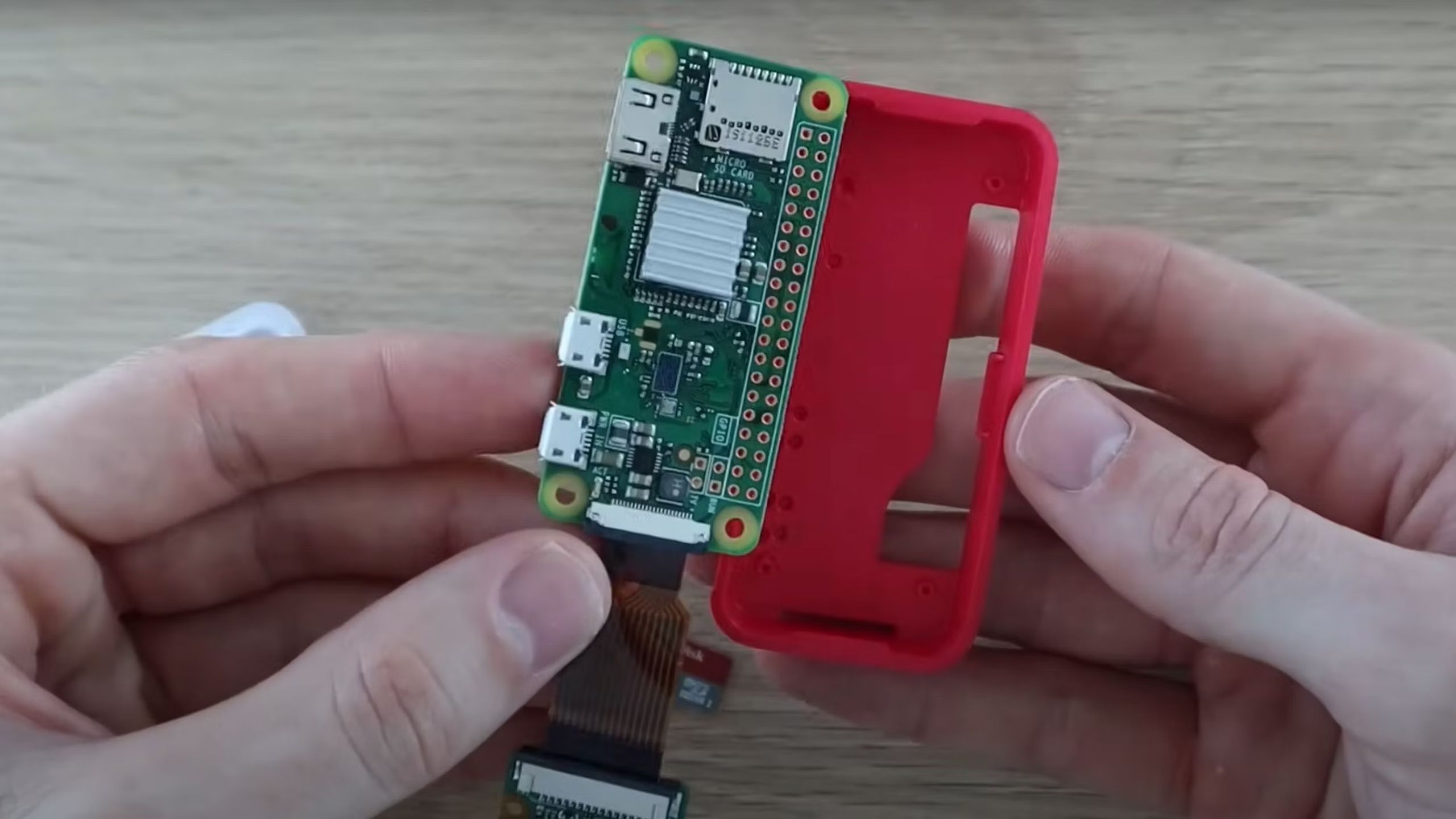Raspberry Pi boards are some of the most ubiquitous and versatile single-board computers (SBCs) on the market, and the Raspberry Pi 5 launched towards the end of 2023, featuring a number of upgrades sure to benefit beginners and experts alike.
We’ve got our hands on one and put it to the test, seeing how it performs in most of the different use cases for which people will consider buying one. Read on to see what we think of it, and whether it’s worth the money.

Raspberry Pi 5
The Raspberry Pi 5 is a powerful single-board computer (SBC) that launched towards the end of 2023. It’s great for DIY tech projects or even as a low-power desktop PC.
Quick verdict
The Raspberry Pi 5, thanks to its upgraded hardware, improved I/O speeds, and the addition of a PCIe interface, is great for every SBC project that might require a little extra horsepower.
While it’s overkill for single-purpose low-intensity projects, it’s ideal if you want the versatility to put it to use for CPU-intensive tasks, multimedia streaming, retro gaming, as a NAS device, or even just as a fully-fledged desktop PC.

Best Raspberry Pi: Find the perfect fit for your next project
Raspberry Pi isn’t just a dessert, but a perfect single board computer for your next DIY project.
Price and availability
The Raspberry Pi 5 costs a little more than previous models. The version that has 4GB of RAM costs $60 and the 8GB version costs $80. While it doesn’t exist yet, we’re hoping for and expecting a $35-$40 2GB Pi 5 release at some point.
Straight after launch, low availability made it difficult for some users to grab a Pi 5, but that’s not the case anymore. Plenty of online retailers have both 4GB and 8GB models in stock.
In fact, the Raspberry Pi Foundation (RPF) told Jeff Geerling that in mid-Jan, 2024, they were manufacturing 70,000 Pi 5s per week, and expected to be making 90,000 per week by the end of January, so we expect the Pi 5 to stay in stock.
Specs: What’s new?
Raspberry Pi 5
- Brand
- Raspberry Pi
- Storage
- Flash storage or PCIe with adapter
- CPU
- Broadcom BCM2712, quad-core (4x Arm Cortex-A76), 2.4GHz
- Memory
- 4GB or 8GB
- Operating System
- Raspberry Pi OS (Linux)
- Ports
- 40-pin GPIO, PCIe FFC, UART, USB-C, RTC battery, 2x micro-HDMI, fan connector, 2x USB 2.0, 2x USB 3.0, Ethernet, PoE HAT connector, 2x MIPI DSI/CSI,
- Display
- Up to 4K
The Raspberry Pi 5’s chip, I/O speed, and memory upgrades make for a very mean SBC. In fact, it’s probably the first Pi that can serve as a veritable desktop PC — albeit not a particularly powerful one.
Techno-babble
The Pi 5’s SoC (system on a chip), the Broadcom BCM2712, features a quad-core Arm Cortex-A76 processor rated at 2.4GHz which Raspberry Pi tells us should deliver “a 2-3× increase in CPU performance relative to Raspberry Pi 4.”
For reference, this same Arm Corext-A76 CPU microarchitecture can be found in mobile devices such as the Samsung Galaxy S10, where the processors are packaged as Qualcomm Kyro 485 cores forming the backbone of the Snapdragon 855 SoC.

Best mini PCs: Get a great computer with a small footprint
There’s no need for a giant desktop — get yourself a powerful mini PC like these models from Apple, HP, Intel and Lenovo.
The Pi 5 also has an upgraded GPU, this being the 800MHz VideoCore VII, and its LPDDR4X SDRAM is rated at 4,267MHz compared to the Pi 4’s 3,200MHz memory.
Perhaps the most impressive, however, is the Pi 5’s upgraded I/O capabilities. For the Pi 5, the RPF has created what is essentially the equivalent to an (older) motherboard’s Southbridge chip — a chip dedicated to handling input and output — called RP1.
This RP1 I/O controller allows better access to faster channels of data, ultimately speeding up input and output to and from the device, via connections such as USB, Gigabit Ethernet, MIPI, or GPIO. Even the MicroSD card slot should offer double the data transfer rate compared to previous-gen.
Implications
All this techno-babble essentially adds up to a device that should be capable of three things:
- Deftly handling CPU- or GPU-intensive tasks.
- Quickly sending and receiving data.
- Being snappy for day-to-day desktop use.
At least, that’s how it should perform on paper. We’ll see how well it performs in practice below.
All this extra performance does come with a power cost, though, which is why the RPF has released an official 27W USB-C power supply for it. It should still work with the Pi 4’s 15W PSU (for example), but there’s no guarantee that it’ll do everything you want it to without full power. Providing you’re not connecting a ton of components, though, it should be fine.
The RPF has also released an active cooler for the Pi 5, because its improved performance also comes with a thermal cost. If you’re planning on coming close to maxing out CPU and/or GPU usage with the Pi 5, the active cooler should prevent throttling.
Design and ports
At first glance, the Raspberry Pi 5 looks exactly like what we’re used to from previous Pi boards, but there have been some changes.
Most prominently, one of the MIPI ports has been moved to make way for an FFC (flexible flat cable) PCIe port. PCIe connections allow for really fast data transfer, so this addition is great — especially for those who are, for example, looking to connect an NVMe SSD and use their Raspberry Pi 5 for network-attached storage (NAS).
The display and camera MIPI connectors have been shrunk (and had their bandwidth increased), and each can now be used for either a display or a camera. So, you can mix and match at your leisure.
In fact, because the PCIe slot on the Pi 5 is rated for PCIe 2.0 speeds of 5GT/s, it can work really well when connected to an SSD that hosts your operating system, just like a regular PC.
There are some other general layout changes — a built-in real-time clock (RTC), no audio port, Ethernet and USB ports switching places, SD card slot moved to the other side of the board’s underside, and so on — but during my time testing the Pi 5 I found a more important change to be the inclusion of a physical power button on the board.
This tiny power switch, located on the side of the board right next to the new PCIe interface, confirms that the RPF knew just how much the Pi 5’s upgraded hardware makes it usable as a fully-fledged desktop PC.
Now, you can leave it plugged in, turn it off by pressing the Raspberry Pi OS’s Shutdown button, and simply press the board’s physical on/off button to turn it on again. It might seem like a small thing, but I found it to be very convenient when using the Pi 5 as a lightweight desktop PC.
One final thing to mention is the Pi 5’s active cooler (not included by default). Because it’s such a powerful chip, the cooler can be useful to prevent thermal throttling when it gets up towards 80-90c. I found it super easy to install: just place it on top in the correct position, and push the plastic clips through the board.
Raspberry Pi OS
I’ve found my time using the new Raspberry Pi OS on the Pi 5 incredibly easy and enjoyable — much more so than I was expecting.
The new Raspberry Pi OS, released in October 2023, is based on Debian Bookworm. And while I have some experience using Linux-based operating systems (e.g. Ubuntu), I expected to have to crack out the old terminal manual pages to make proper use of Raspberry Pi OS. But I was wrong.
In particular, I was almost certain I’d have to do some fiddling to figure out how to display the Pi’s chip temperature and CPU/GPU usage. In fact, all I had to do was add them as Plugins by right-clicking the taskbar and selecting Add/Remove Plugins.
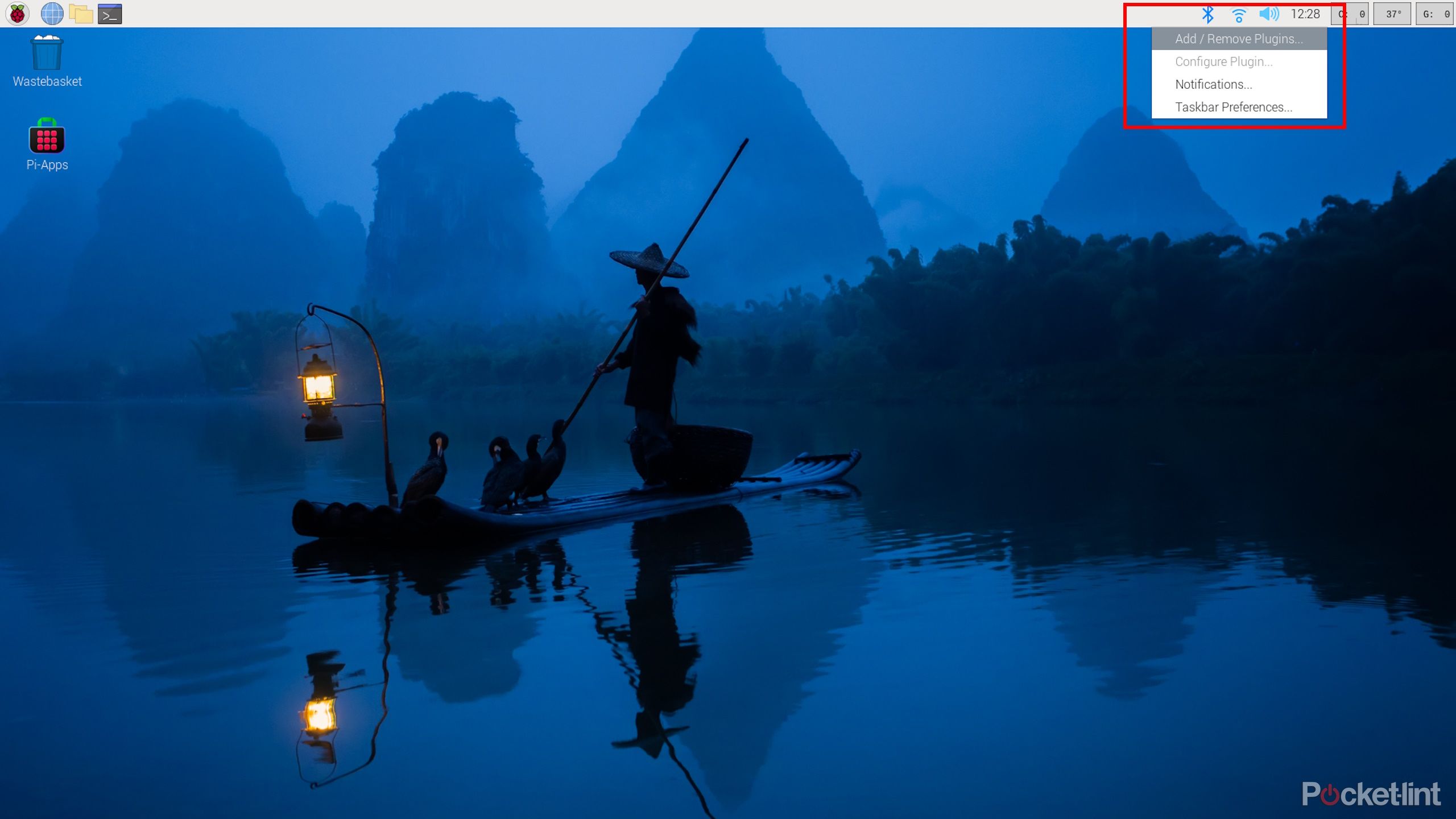
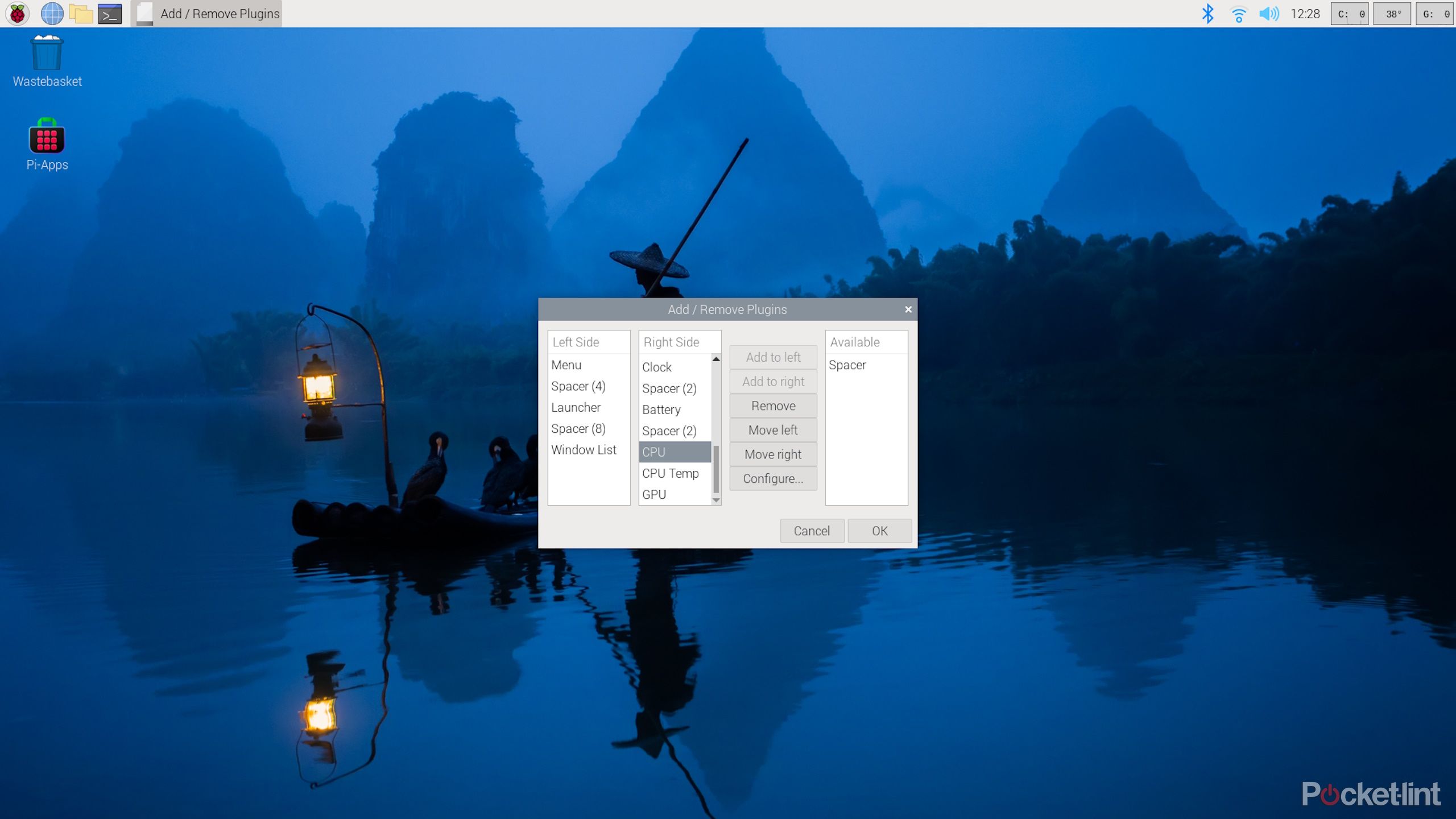
Also, because Raspberry Pi has such a ubiquitous ecosystem — software included — even installing applications was easy. I expected to have to do all the usual Debian apt-get shenanigans to install the software I needed, perhaps even tracing installation dependencies to ensure I have all the prerequisites installed.
In fact, though, all I had to do was make use of a handy third-party app called Pi-Apps. Once I’d installed Pi-Apps, a whole range of extra apps could be installed with just a couple of clicks.
And, of course, Raspberry Pi OS comes with its own range of applications that are installable from the Recommended Software window (Pi Menu -> Preferences -> Recommended Software).
I also found the OS to be very snappy and responsive. Files and applications loaded quickly, even while running off an SD card instead of an SSD, which is a testament to both the Pi OS and the Pi 5 itself.
Raspberry Pi 5 performance and use cases
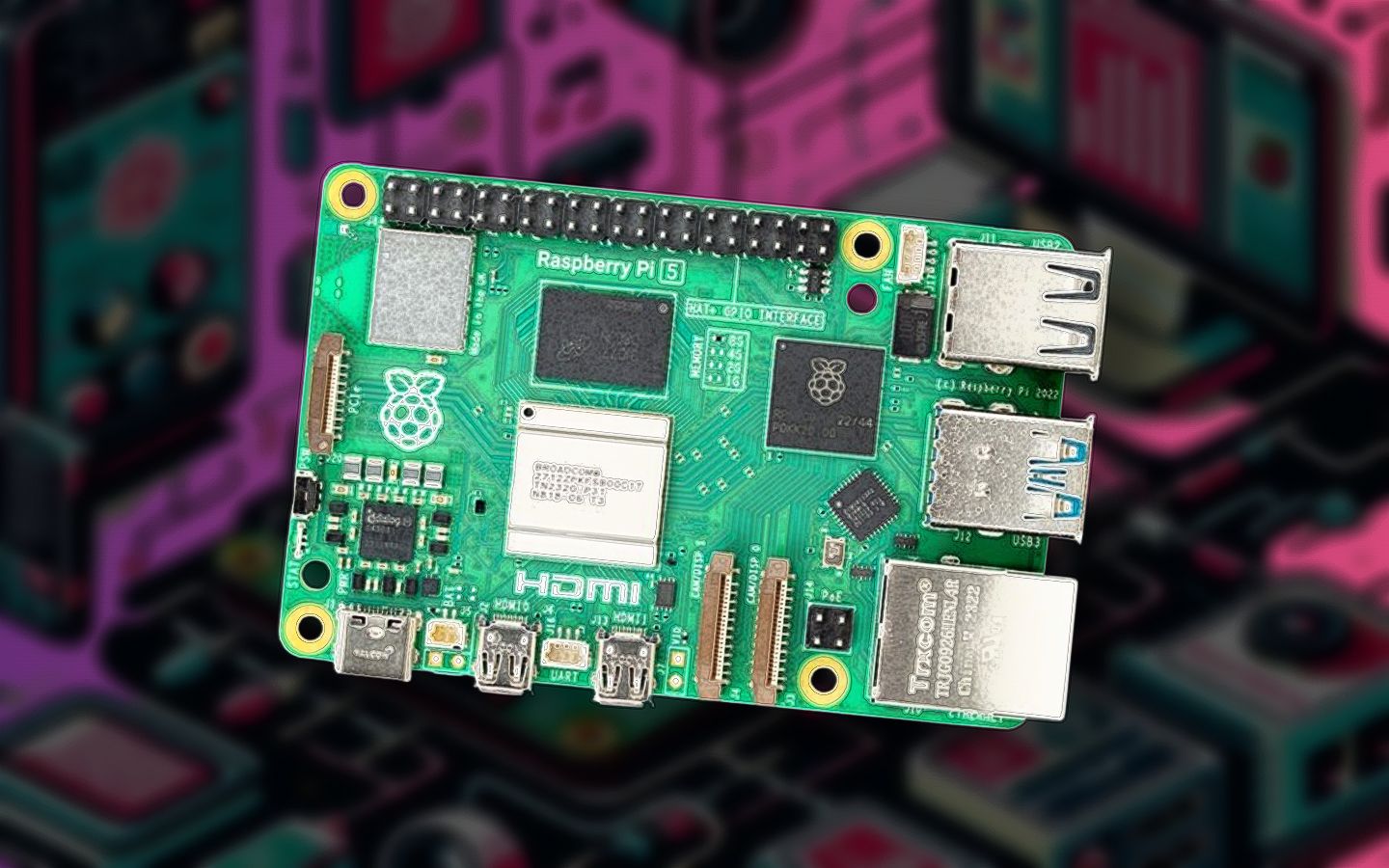
5 ways to use the new Raspberry Pi 5: Fun beginner projects
The Raspberry Pi 5 is here, and it’s snappier than ever. Here are some exciting, beginner-friendly projects to do with it.
As we’ve seen, there’s plenty to love about the Raspberry Pi 5, but the question is whether it’s worth picking up for different use cases and whether its performance justifies its price, based on how you plan on using it. As it turns out, I think in most cases (but not all) the answer is “yes.”
Desktop PC
The Raspberry Pi 5 is the first Pi to really hit a home run for desktop PC use cases. The RPF clearly knows this, too, because it added a physical power button and opened up a PCIe lane for external use (which could have other uses, but can certainly be used to host an NVMe SSD with an OS installed on it).
I used the 8GB Raspberry Pi 5 for this testing. Performance may differ with the 4GB version.
In my testing, I found the Pi 5 could deftly handle all common desktop PC tasks. Using a 1080p monitor, I had VSCode, the file explorer, and a text editor open while browsing multiple tabs on Firefox (e.g. web articles, Google Docs, and social media), and I didn’t experience any lag whatsoever. Only when I started playing a YouTube video (set to 1080p resolution) did the cursor slow down just a tad, but that was only while remaining on the tab with the video playing.

Why is my computer so slow? Tips to improve your PC performance
If you’ve been using a PC for a while then you might find that it’s slowing down and not running like it used to. There are ways to improve it though.
I also tried the Pi 5 out at 4K resolution and was pleasantly surprised. It handled non-graphically-intensive tasks such as file browsing, text editing, and general (no-video) internet browsing with ease. Unfortunately, as soon as I started playing a video on YouTube, things started to slow down quite significantly — the combination of video and webpage rendering at 4K resolution made moving and clicking with the mouse cursor quite sluggish.
… the Pi 5 makes for a pretty mean mini-machine. Throw in the intuitive, easy-to-use Raspberry Pi OS and its host of educational software, plus the board’s GPIO pins for trying out different add-on components, and it’s also a great tool for kids to learn with.
For a 1080p monitor, though, the Pi 5 makes for a pretty mean mini-machine. Throw in the intuitive, easy-to-use Raspberry Pi OS and its host of educational software, plus the board’s GPIO pins for trying out different add-on components, and it’s also a great tool for kids to learn with. During the everyday tasks I put the Pi 5 through, power usage remained between about 5.5W and 7W, and CPU usage and GPU usage stayed below 50%. Even with the cooler off, chip temperatures never reached thermal throttling levels, maxing out at around 70c.
Mohamed_hassan / Pixabay
Multimedia streaming device
Many-a-Pi has been put to use as a home multimedia server device, and the Pi 5 will probably be no exception. Raspberry Pi devices make for great home multimedia servers because they can run whatever OS you want (LibreELEC running Kodi is a popular choice), host whatever media you want and run across the entire home network.
The Pi 5 is particularly well suited for media thanks to its GPU upgrade. The 1GHz, 12-core VideoCore VII GPU should do graphics processing at least 2x as fast as the Pi 4’s GPU, meaning it should be better at transcoding videos and so on.
… there was no lag at all with 4K video playback, and power usage remained low at about 5.5W, meaning it should make for a great low-power media streaming device.
I didn’t get a chance to test out Kodi, but I did try out some 4K video playback (on the desktop rather than a web browser to eliminate some extra processing overhead) and found it to run smooth as butter. Even without the cooler on, there was no lag at all with 4K video playback, and power usage remained low at about 5.5W, meaning it should make for a great low-power media streaming device.
Its updated I/O speed should help with this, too. Any media you store on the Pi 5 should be quickly accessible, preventing I/O-caused lag. Ditto network and internet transmission, depending on your home network’s speed.
@NetworkChuck
NAS device
The Raspberry Pi 5 should work very well as a simple NAS device, both because of its general chip speed but more importantly because of its improved I/O speeds and external PCIe connector.
If you’re planning on using an external SSD over USB connection for your NAS, you’re in luck because the Pi 5 has double the USB bandwidth of the Pi 4. In my testing, I found it made swift use of my external drive’s 440MB/s max transfer speed, transferring 1GB of data in just a few seconds. If I had a speedier drive to eliminate the bottleneck, I have no doubt the data would’ve transferred even quicker.
Now, throw the Pi 5’s PCIe connector, and you have something really special. While there’s currently no official Pi HAT to allow for M.2 SSD connection, there are third-party ones such as the Pimoroni NVMe Base. Using one of these to connect an SSD with PCIe 2.0 speeds (or even PCIe 3.0 speeds with some easy, though not officially supported, unlocking) should make for an excellent DIY NAS device.
Pocket-lint
Retro gaming console
While Raspberry Pi devices have never been intended for modern gaming, they’ve often been used as retro games consoles, and the Raspberry Pi 5 will be no different. In particular, the Pi 5’s gaming prowess comes from its upgraded hardware.
Doom 3 ran pretty smoothly on my Pi 5 at a low resolution. At 480p on low settings, the game was playable, dipping to about 30fps sometimes but mostly staying closer to 60fps. At 720p, framerates sometimes dipped below 20fps, and at 1080p the game became pretty unplayable. Temps reached about 80c without active cooling, but with active cooling things stayed cool at 50c.
… it’s safe to say that the Pi 5 should make for a spectacularly smooth retro gaming experience, putting aside any potential software-induced hiccups.
Of course, Doom 3 isn’t a proper retro game. Most real retro games — the likes of which you’ll play on RecalBox or RetroPie — will perform much better than Doom 3. With that in mind, it’s safe to say that the Pi 5 should make for a spectacularly smooth retro gaming experience, putting aside any potential software-induced hiccups.
I also found that the GPU doesn’t use much power at all compared to the CPU. When GPU usage was maxed out while gaming, power consumption hovered around 6.3W, which is much lower than when I put the CPU through its paces. So, the Pi 5 should make for a pretty power-efficient retro games console, too.
@MichaelKlements
Single-purpose ASIC (e.g. for a security camera)
The one area — admittedly a popular one — where the Raspberry Pi 5 probably won’t be worth it relative to its cost and performance capabilities is when it’s put to use for a single, low-intensity purpose as a kind of application-specific integrated circuit (ASIC).
This is because most of these single-purpose Pi uses (for example, handling security camera footage) require such little horsepower that it won’t make sense to pay for the extra computing power that the Pi 5 offers. In many cases, even a Raspberry Pi Zero will suffice for such uses.
A note about active cooling
While the Pi 5 runs perfectly well without a cooler most of the time, if you think there’s any chance you’ll want to use it for a purpose that will come close to maxing out its CPU or GPU capabilities, you’ll want to pick up the active cooler. For an extra few bucks, you’ll be guaranteed no performance throttling.
Here’s what I found when I ran some benchmarks:
|
Without active cooling |
With active cooling |
Percentage difference |
|
|---|---|---|---|
|
GeekBench 6 Single-Core score |
772 |
770 |
0% |
|
GeekBench 6 Multi-Core score |
1440 |
1615 |
12.2% |
|
JetStream 2 score |
61.2 |
63.5 |
3.8% |
|
MotionMark score |
114.74 |
129.11 |
12.5% |
|
Speedometer |
61.1 |
64.3 |
5.2% |
As you can see, if it’s a single-core workload, then adding a cooler has no effect, because 100% usage on a single core doesn’t raise temperatures enough to kick in the chip’s throttling defenses. But when all cores are maxed out, as with the GeekBench 6 Multi-Core test, if there’s no cooler installed, temperatures become high enough for thermal throttling to kick in and performance is bottle necked.
Verdict: Powerful, simple, versatile

I thoroughly enjoyed my time testing the Raspberry Pi 5, and found myself wanting to go back to play around with it whenever I could. And I’m still looking forward to all its different future uses.
Part of the reason for my enjoyment was how great the desktop experience is with this Pi and Pi OS iteration. I could leave it plugged in, hit the on button, be booted up in no time at all, and then have a responsive and speedy desktop experience. There were no things to troubleshoot, either, which really attests to the Pi ecosystem.
And this ecosystem is the real reason why you might opt for a Raspberry Pi 5 over a non-Raspberry Pi competitor such as an Intel N100 PC or an Orange Pi SBC. You might technically get better performance for your buck from some competitors, but none that can offer such a seamless and irritation-free user experience.

How to set up Home Assistant with a Raspberry Pi and build a smart home
Get Home Assistant up and running and create your first automations.
And this isn’t to mention the third-party hardware support. Already we have some stellar third-party NVMe HATs available for the Pi 5, and there’s a thriving community offering support and guides for every kind of project imaginable.
If you want to be part of this healthy and helpful community, where you’ll be welcome as a beginner or an expert, then Raspberry Pi is where it’s at, and if you want power and versatility, then the Raspberry Pi 5 is even more certainly where it’s at.
You won’t want to pick one up for single-purpose low-intensity projects — the Pi 5 would be overkill for such uses — but if you want an SBC that you know will handle pretty much any Pi project you might throw at it, the Pi 5 is well worth it.