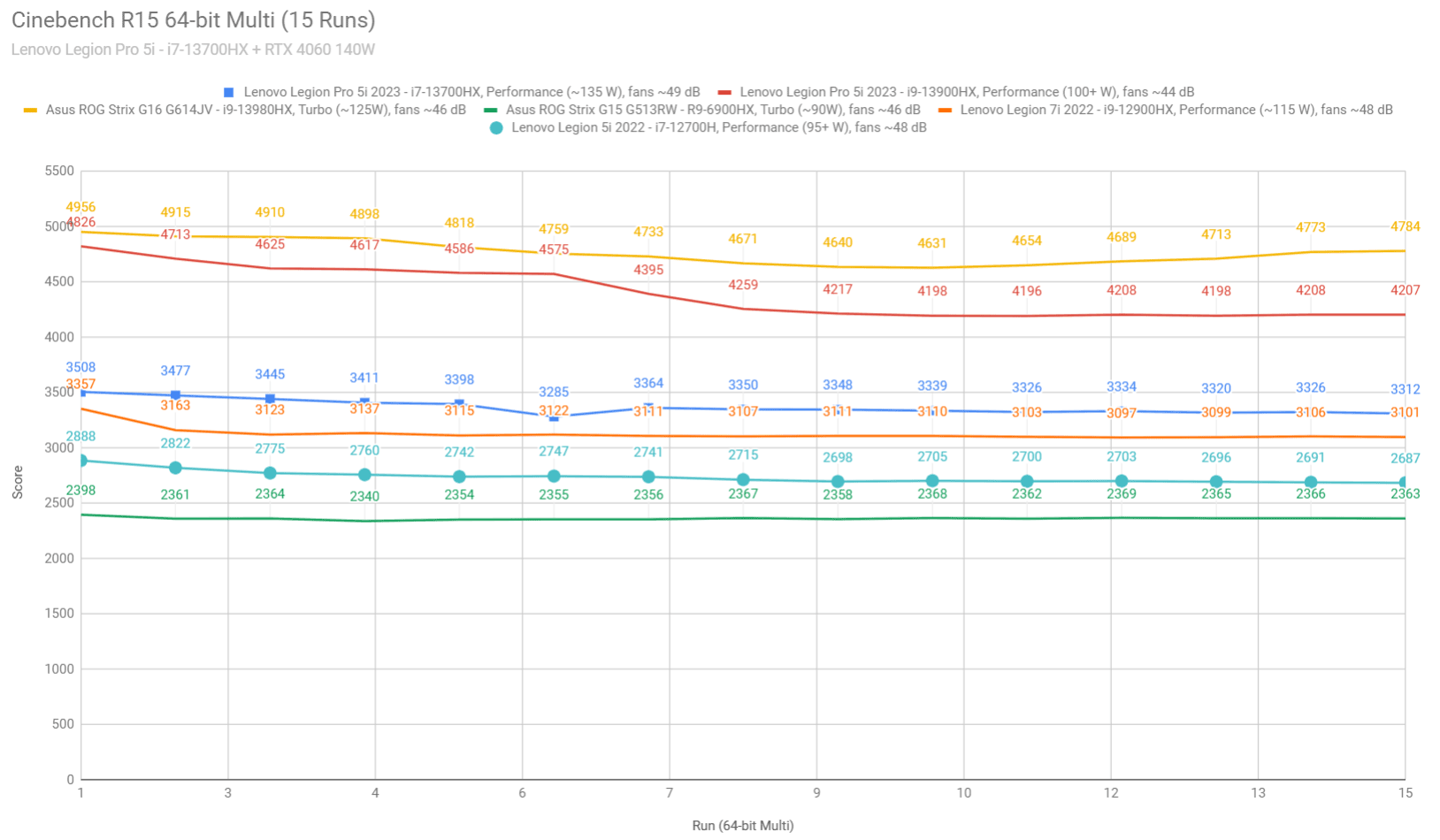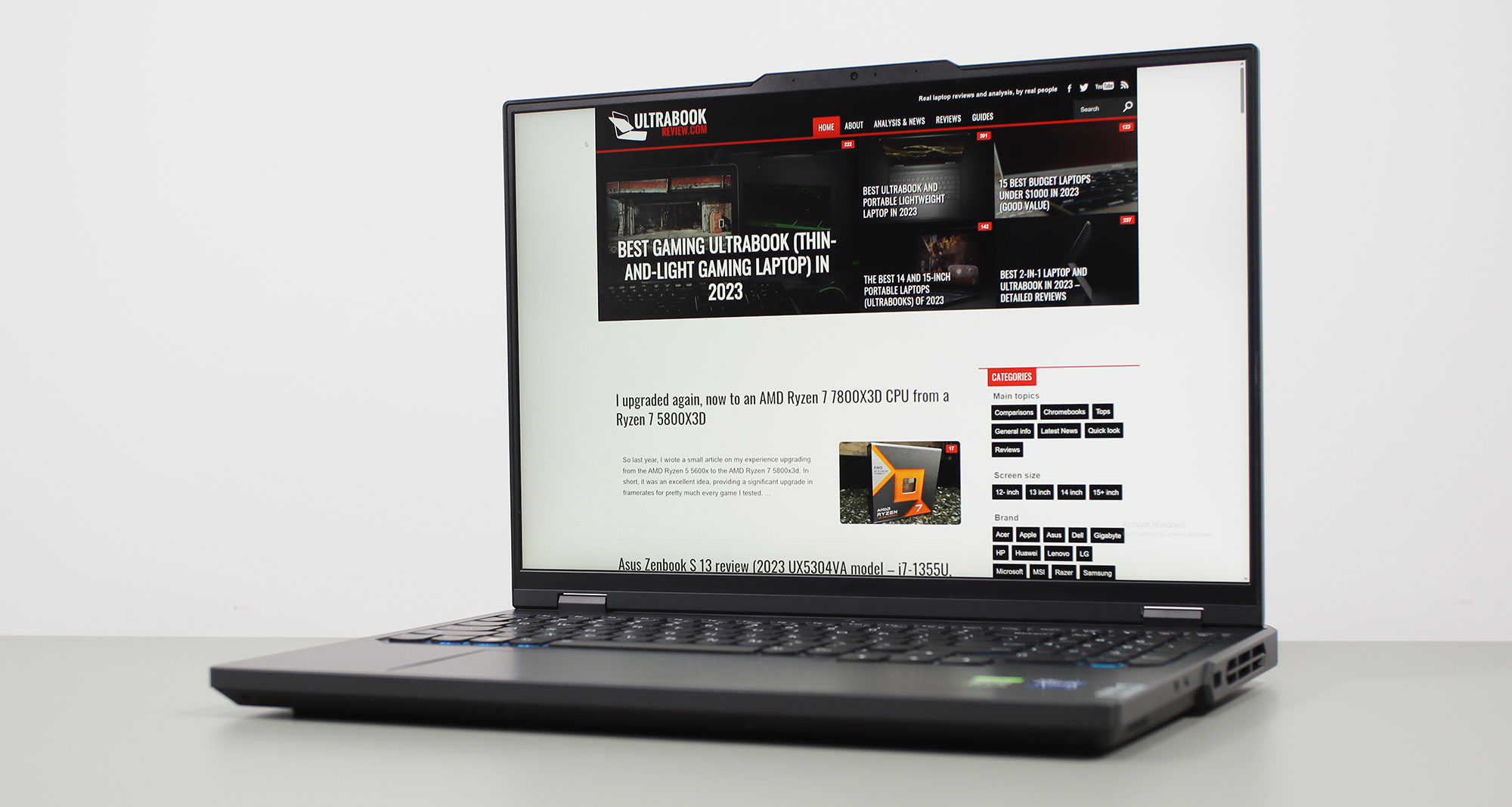This is my detailed review of the mid-2023 8th-generation update of the Lenovo Legion Pro 5 series, in the Legion Pro 5i variant built on 13th-gen Intel Core HX hardware and Nvidia RTX 4000 graphics.
The Legion Pro 5i is the mid-tier performance and gaming laptop in the Lenovo Legion lineup for the 2023 generation. Derek’s already reviewed his configuration of the Core i9-13900HX + RTX 4070 variant of this laptop, and in this review, we’re discussing the more affordable Core i7-13700HX + RTX 4060 configuration, with the QHD IPS display.
This configuration is especially interesting as one of the most aggressively variants pushed by Lenovo for the series, thus one of the better priced. On top of these, the Legion Pro 5i series as a whole is a good-value series that checks many of the right boxes for a powerful work/gaming computer, with only a few quirks.
We’ll cover everything that you should know about this Legion Pro 5i in this review. I’ve tested this laptop a few months ago, but only got to publish the article at this point, around late October 2023.
Specs sheet as reviewed – 2023 Lenovo Legion Pro 5i gen 8
| Lenovo Legion Pro 5i (Gen 8, 2023 model year) | |
| Screen | 16 inch, 16:10 format, 2560×1600 px, IPS, 240 Hz, matte, 3ms |
| Processor | Intel 13th-gen Raptor Lake HX, Core i7-13700HX, 8PC+8Ec/24T |
| Video | Iris Xe + NVIDIA GeForce RTX 4060 with 8GB GDDR6 VRAM 115-140W, with MUX, Advanced Optimus, and GSync |
| Memory | 32 GB DDR5-5600 (2x DIMMs), up to 64 GB |
| Storage | 1 TB PCIe gen4 (Samsung PM9A1) – 2x M.2 2280 PCIe gen4 SSD slots |
| Connectivity | WiFi 6E (Intel AX211), Bluetooth 5.2, Gigabit Lan |
| Ports | left: 1x USB-C 3.2 (DP 1.4), 1x USB-A 3.2 right: 1x USB-A 3.2, e Shutter back: DC-in, 1x USB-C 3.2(DPP 1.4+PD 140W), 2x USB-A 3.2, HDMI 2.1, Ethernet |
| Battery | 80 Whr, 300 W power adapter, USB-C charging up to 140W |
| Size | 363.4 mm or 14.3” (w) x 260.35 mm or 10.25” (d) x 21.9-26.75 mm or .86-1.05” (h) |
| Weight | 2.52 kg (5.55 lbs) + 1.2 kg (2.65 lbs) for the charger+cables, EU version |
| Extras | 4-zone RGB backlit keyboard with NumPad, 1.5 mm travel, 2x 2W stereo speakers, FHD webcam with eShutter and Tobii Horizon, available in Onyx Grey or Abyss Blue |
This series is available in a multitude of other specs, with either Intel Core HX or AMD Ryzen HX hardware and options for RTX 4050, RTX 4060, and RTX 4070 graphics. We’ll cover other configurations in future reviews.
Design and construction
The Legion Pro 5i is a mid-tier design that should feel familiar to those accustomed to the Legion series, although it has been refined in a few ways from the previous Legion 5 Pro models.
For this generation, Lenovo tried to unify the design and overall functionality of their Pro 5 and Pro 7 lineups, as you can tell from these pictures down below. On a quick glance, you can hardly tell which one is the 5 and which one is the 7 (the one of on the left), especially when comparing the dark-grey versions of each series.
But when you look closely, some details set them apart. And for what is worth, the Legion Pro 5 models are also available in a dark-blue variant, which some of you might find more appealing.
Back to those differentiating details, the Legion Pro 5 chassis is only partially metallic, with a strong aluminum lid, but the main chassis, interior deck and the underside are made out of plastic. Thus, these surfaces don’t feel as nice to the touch as the metals on the Pro 7 models. The build quality is also a little bit sketchier, which some flex and creaks when using and picking up the Legion Pro 5 unit. But don’t get me wrong, for the mid-range segment, the 5s are still solid laptops.
There’s also no RGB element on the Legion Pro 5 design, and the materials used on the rear-edge, around the exhausts, are different.
Otherwise, the two offer similar 16-inch displays with 180-hinges and narrow bezels, similar grippy rubber feet on the bottom and bottom-firing dual speakers, and a similar power-button with an always-on light in it. The inputs and the ports are slightly different, but even those differences aren’t easy to point out.
What the Pro 5i series lacks is Thunderbolt support, which is available on the Pro 7 units, as well as a lock and a card-reader, which are not available on the 7s either. But everything else is there, and most ports are placed on the rear-edge, behind the screen.
Keyboard and trackpad
The keyboard on the Pro 5i is similar in layout to the other Legion laptops, with a main deck of full-sized and properly-spaced keys, plus a smaller NumPad section at the right. The directional keys are also full-sized and well-spaced out from everything around.
The keycaps are made from a soft-feeling plastic and have a small ditch in them. The stroke depth is 1.5 mm, and the feedback is still mostly OK, but somewhat shallower than on the Pro 7s that I’ve also tested recently. In fact, the keyboard on this series is not identical to the one of the 7s, although they do look the same.
Aside from the slight difference in feedback, the RGB lighting is also different between the two lineups. On the Pro 5i, there’s 4-zone RGB control, and not per-key as on the Pro 7i. The LEDs are also not as bright as on the 7 mode, but they’re fine. Some light shines out from underneath the keys, and without the per-key control, this series doesn’t light up the active keys when pressing the FN button, as on the 7s.
The clickpad on this laptop is an averagely-sized surface that seems to be made out of plastic, and not glass. Regardless, it worked fine during my time with this unit, without rattling in any obvious way with firmer taps or clanking when pressing the corners.
Finally, for biometrics, there’s no finger sensor in the power button here and no IR camera. There is an option for an IR capable camera with Tobii Horizon support, but this IR camera is optional, and our unit only gets a regular camera without IR.
Screen
There’s a 16-inch 16:10 matte display in the 2023 Legion Pro 5 models, just like with the past Legion 5 Pro generations.
The panel on our unit is 2560 x 1600 px QHD+ resolution, 500+ nits of brightness, and 100% sRGB color coverage, with 240Hz refresh rates, fast response times, and GSync.
This is an alright panel for daily use and well-suited for gaming. Despite only covering the sRGB gamut, the content and colors look fine, thanks to the high brightness and excellent blacks and contrast, superior to other IPS panels offered by the competition today. However, at the same time, competing laptops offer richer 100% DCI-P3 IPS panels instead.
Here’s what we got in our tests, with an X-Rite i1 Display Pro sensor:
- Panel HardwareID: BOE BOE0B8B (NE160QDM-NZ3);
- Coverage: 98.7% sRGB, 72.5% DCI-P3, 75.0% AdobeRGB;
- Measured gamma: 2.19;
- Max brightness in the middle of the screen: 532.72 cd/m2 on power;
- Min brightness in the middle of the screen: 6.22 cd/m2 on power;
- Contrast at max brightness: 1512:1;
- White point: 6300 K;
- Black on max brightness: 0.35 cd/m2;
- PWM: No.
Calibration is fine out of the box, with minimal skew in White Point and Gamma. The panel is also uniformly lit, without any luminosity or color imbalances, and without noticeable light-bleeding even at maximum brightness levels.
Note: You should be aware that Lenovo actually offers two QHD+ panels for this series, the one tested here, and another with 300-nits of brightness and poorer contrast. This latter one is mostly available with the RTX 4050/4060 configurations, and I would recommend getting the better variant as much as possible.
Hardware and performance
Our test model is a mid-specced configuration of the 2023 Lenovo Legion Pro 5i, built on an Intel Core i7-13700HX processor, 32 GB of DDR5-5600 memory, 1 TB of fast SSD storage, and dual graphics: the Nvidia RTX 4060 dGPU and the Intel iGPU integrated within the Intel processor.
Disclaimer: This is a retail unit provided for this review by Lenovo, and it runs on the software available as of mid-May 2023 (BIOS KWCN35WW, Vantage 3.13.53.0, GeForce 531.68 drivers). Some aspects might change with later updates.
Spec-wise, the 2023 Lenovo Legion Pro 5i is built on mid-level Intel and Nvidia hardware. The Core i7-13700HX is a high-performance mobile processor, part of Intel’s Raptor Lake 13th-gen platform, with 16 Cores and 24 Threads. It is a hybrid design with 8 High-Performance and dual-threaded Cores, and 8 Efficiency cores, which work together in the various loads. The design and thermal module of this Legion allow the processor to run at ~135W of sustained power in demanding CPU loads.
In comparison, the i9-13900HX is a 24 Core/32 Thread processor, with 8 extra Efficiency cores, and thus superior multi-threaded performance. But the i9 is also a more expensive processor, though.
For the GPU, the 2023 Legion Pro 5i series is available with mid-range full-power RTX 4000 graphics chips. On this sample we have the Nvidia GeForce RTX 4060 8GB running at up to 140W with Dynamic Boost. RTX 4050 and RTX 4070 configurations are available as well.
A MUX is offered here, with Advanced Optimus. Vantage also allows for a couple of power modes, such as Hybrid – Advanced Optimus or dGPU-only (requires a restart to enable).
For the RAM, the series offers two DDR5 DIMMs. Our unit is a 32 GB of DDR5-5600 RAM (2x 16 GB) configuration.
For storage, there are two M.2 2280 PCIe gen4 slots on this series, and our sample comes preconfigured with a fast gen4 Samsung PM9A1 drive. Most other mid-tier laptops don’t offer this sort of SSD out of the box, but I can’t tell for sure what you’ll get in your region.
Getting to the components requires you to remove a few Philips screws (of two different sizes), all visible around the back, and then pull out the D-panel, which takes a bit of struggle to unlock from the plastic pins that keep it in place. A prying tool and a section cup should come in handy. Inside, everything is encapsulated, the RAM is covered by a metal shield, and the SSDs and WiFi slots are also covered by metallic thermal radiators. You’ll need to remove those in order to access the components.
And here’s the back panels and the screws. The ones on the front of the laptop are smaller, but all the other ones are the same size.
For the software, this unit came din not come with Windows preinstalled, so I got a fresh copy of Windows 11 on it. Just like in the past, this aspect affects the power profiles in sustained CPU loads, as I will explain in a bit.
The power profiles are Quiet, Balance, Balance with Legion Ai, and Performance, and you can select them from Vantage or switch between them with Fn+Q. There’s also an advanced Custom mode that allows granular tweaking of various settings and power limits.
These profiles apply different power settings to the CPU/GPU and different fan profiles, as well as switch the color of the LED in the power button. Here’s a table that shows what each mode does (if you’re getting a configuration with Windows 11 preinstalled out of the box):
| Quiet (blue) | Balance (white) | Balance + Ai(white) | Performance (red) | ||||
| TDP PL1/PL2 | TGP | TDP PL1/PL2 | TGP | TDP PL1/PL2 | TGP | TDP PL1/PL2 | TGP |
| 40/65W | ~50W | 80W/120W | ~70W | – | up to 140W | 135W/190W | up to 140W |
This series also offers a quick dGPU Overclocking toggle, which applies +100 MHz Core, +200 MHz Memory settings. We’ve used these settings for all our tests, but further tweaking is also possible if you want to.
Before we jump to the performance section, here’s how this laptop handles everyday use and multitasking on the Quiet/Balance profiles, unplugged from the wall.
Performance and benchmarks
On to more demanding loads, we start by testing the CPU’s performance by running the Cinebench R15 test for 15+ times in a loop, with a 1-2 seconds delay between each run.
As I mentioned earlier, I have a fresh copy of Windows 11 on this unit, as it did not come with Windows preinstalled (that’s how Lenovo sells them over here). As a result, the software is unable to properly apply power limits in sustained CPU loads such as this Cinebench R15. Instead of power-limiting the CPU as it should (and as it does if you get this laptop with preinstalled Windows from Lenovo), the system runs the CPU at max power within its thermal package. Thus, the CPU is always thermally limited in all modes.
That means the CPU runs at 95+ Celsius on the Performance and Balance profiles on this sample, and at higher power than what you’ll end up on the units that work as they’re supossed to. Thus, take these results with a lump of salt, and expect lower power and lower scores on the retail units, on the Performance and Balance modes.
For comparison, the i9-13900HX on Derek’s unit stabilizes at 100W sustained on Performance, 80W sustained on Balance and 45W sustained on Quiet, with lower temperatures than on this unit. Expect the same for the i7 configuration with preinstalled Windows 11.
Anyway, here’s how this Core i7-13700HX implementation fares against other performance laptops in this test.
It’s no match for the Core i9 HX or Ryzen 9 HX configurations of 2023, but is a notable improvement over the 2022 Intel and AMD configurations previous offered with the Lenovo 5 Pro models.
We then went ahead and further verified our findings with the more taxing Cinebench R23 loop test and Blender – Classroom, which resulted in similar findings to what we explained above – that means the Perf/Balance profiles are thermally limited in these tests as well.
We also ran the 3DMark CPU test on the Performance profile.
Finally, we ran our combined CPU+GPU stress tests on this notebook. 3DMark stress runs the same test for 20 times in a loop and looks for performance variation and degradation over time, and this unit passed it just fine, which means there’s no performance throttling with longer-duration sustained loads. So crossload performance is not impacted in any way.
Next, we ran the entire suite of tests and benchmarks, on the Performance profile with the GPU set on the Hybrid mode (MUX on Advanced Optimus), and with the screen set at the native QHD+ resolution.
Here’s what we got:
- 3DMark 13 – CPU profile: max – 10453, 16 – 9148, 8 – 7195, 4 – 4018, 2 – 2115, 1 – 1069;
- 3DMark 13 – Fire Strike (DX11): 26654 (Graphics – 28565, Physics – 36765, Combined – 13925);
- 3DMark 13 – Port Royal (RTX): 6193;
- 3DMark 13 – Time Spy (DX12): 11624 (Graphics – 11128, CPU – 15553);
- 3DMark 13 – Speed Way (DX12 Ultimate): 2705;
- Uniengine Superposition – 1080p Extreme: 6755;
- Uniengine Superposition – 1080p Medium: 19090;
- Handbrake 1.3.3 (4K to 1080p encode): 69.66 average fps;
- Handbrake 1.6.1 (4K to 1080p encode): 98.36 average fps;
- PassMark 10: Rating: 6789 (CPU: 38678, 3D Graphics: 21057, Memory: 3280, Disk Mark: 32290);
- PCMark 10: 6746 (Essentials – 10304, Productivity – 8739, Digital Content Creation – 9252);
- GeekBench 5.5.1 64-bit: Multi-core: 15479, Single-Core: 1861;
- GeekBench 6.0.2: Multi-core: 14084, Single-Core: 2525;
- CineBench R15 (best run): CPU 3508 cb, CPU Single Core 273 cb;
- CineBench R20 (best run): CPU 8427 cb, CPU Single Core 730 cb;
- CineBench R23: CPU 21768 cb (best single run), CPU 21060 cb (10 min run), CPU Single Core 1902 cb;
- x265 HD Benchmark 64-bit: 21.18 s.
And here are some workstation benchmarks, on the same Turbo profile:
- Blender 3.01 – BMW scene – CPU Compute: 1m 51s ;
- Blender 3.01 – BMW scene – GPU Compute: 20.93s (CUDA), 9.52s (Optix);
- Blender 3.01 – Classroom scene – CPU Compute: 4m 22s;
- Blender 3.01 – Classroom scene – GPU Compute: 40.90s (CUDA), 21.95s (Optix);
- Blender 3.41 – BMW scene – CPU Compute: 1m 49s;
- Blender 3.41 – BMW scene – GPU Compute: 21.42s (CUDA), 10.39 (Optix);
- Blender 3.41 – Classroom scene – CPU Compute: 4m 27s;
- Blender 3.41 – Classroom scene – GPU Compute: 41.29s (CUDA), 20.15s (Optix);
- PugetBench – DaVinci Resolve: 1490 points;
- PugetBench – Adobe After Effects: -;
- PugetBench – Adobe Photoshop: 1212;
- PugetBench – Adobe Premiere: 922;
- SPECviewperf 2020 – 3DSMax: 97.76;
- SPECviewperf 2020 – Catia: 64.29;
- SPECviewperf 2020 – Creo: 104.0;
- SPECviewperf 2020 – Energy: 37.60;
- SPECviewperf 2020 – Maya: 348.61;
- SPECviewperf 2020 – Medical: 37.38;
- SPECviewperf 2020 – SNX: 23.69;
- SPECviewperf 2020 – SW: 234.98.
- V-Ray Benchmark: 14802 – CPU, 1276 – CUDA, 1840 – RTX.
This is a good mid-tier performer and the fastest RTX 4060 configuration we’ve tested so far. It will cope well with multitasking, work applications and games, within the capabilities of this mid-specced variant, of course.
Keep in mind that the CPU runs at high power and very high temperatures in the sustained loads, thus retail units will score 5-10% lower in the multi-threaded CPU tests.
The GPU performance is especially impressive for this configuration, at least 5% faster than the RTX 4060 we’ve tested on other mid-tier laptops.
The i9-13900HX + RTX 4070 configuration scores higher in both CPU and GPU tests, with 20-40% better performance on the CPU multi-core side, and 7-15% higher on the GPU side. However, that’s in synthetic tests, in real-use, the differences between the two should be within 5-20% between applications.
Performance Mode vs. Balance, Quiet
The laptop runs at about 44-45 dBA noise levels on Performance mode, and you could opt for the other profiles for quieter fans with a hit in capabilities. Expect around 40 dBA on Balance and 35 dBA on Quiet.
Since Balance doesn’t work as intended on this configuration, I’m not going to post our test results for this mode.
However, here’s what we got on the Quiet profile:
- 3DMark 13 – Fire Strike: 17868 (Graphics – 22285, Physics – 17557, Combined – 7264);
- 3DMark 13 – Time Spy: 8461 (Graphics – 8393, CPU – 8872);
- Uniengine Superposition – 1080p Extreme: 5229;
- CineBench R20 (best run): CPU 4284 cb, CPU Single Core 313 CB;
- Blender 3.41 – Classroom scene – CPU Compute: 8m 17s.
Both components are power limited in this mode, with the CPU scoring about 50% of its potential, and the GPU running at about 70-80% of its abilities. These are good results for how quietly the laptop runs in this mode.
Gaming performance
Let’s see how this Lenovo Legion Pro 5i configuration handles modern games.
We tested a couple of different types of games on the various available profiles at QHD+ and FHD+ resolution, all with the MUX manually set on the dGPU mode and the GPU on the Overclocked mode.
Here are the results:
| Core i7-13700HX + RTX 4060 Laptop 115-140W | QHD+ Performance, dGPU, on desk |
QHD+ Balance, dGPU, on desk |
FHD+ Performance, dGPU, on desk |
FHD+ Quiet, dGPU, on desk |
| Cyberpunk 2077 (DX 12, Ultra Preset, RTX OFF) |
64 fps (45 fps – 1% low) | 53 fps (42 fps – 1% low) | 87 fps (70 fps – 1% low) | 64 fps (45 fps – 1% low) |
| Doom Eternal (Vulkan, Ultra Preset) |
195 fps (32 fps – 1% low) | 166 fps (30 fps – 1% low) | 288 fps (42 fps – 1% low) | 166 fps (38 fps – 1% low) |
| Far Cry 6 (DX 12, Ultra Preset, TAA) |
85 fps (68 fps – 1% low) | 69 fps (52 fps – 1% low) | 111 fps (88 fps – 1% low) | 74 fps (58 fps – 1% low) |
| Far Cry 5 (DX 11, Ultra Preset, SMAA) |
103 fps (74 fps – 1% low) | 85 fps (63 fps – 1% low) | 149 fps (96 fps – 1% low) | 96 fps (68 fps – 1% low) |
| Metro Exodus (DX 12, Ultra Preset, RTX OFF) |
61 fps (43 fps – 1% low) | – | 76 fps (52 fps – 1% low) | – |
| Red Dead Redemption 2 (DX 12, Ultra Optimized, TAA) |
65 fps (44 fps – 1% low) | 63 fps (44 fps – 1% low) | 111 fps (66 fps – 1% low) | 75 fps (46 fps – 1% low) |
| Resident Evil 4 (DX 12, Prioritize Graphics, TAA) |
77 fps (63 fps – 1% low) | 72 fps (60 fps – 1% low) | 113 fps (95 fps – 1% low) | 78 fps (60 fps – 1% low) |
| Shadow of Tomb Raider (DX 12, Highest Preset, TAA) |
91 fps (76 fps – 1% low) | 84 fps (68 fps – 1% low) | 141 fps (118 fps – 1% low) | 95 fps (72 fps – 1% low) |
| The Witcher 3: Wild Hunt (v4.01) (DX 12, Ultra Preset, TAAU) |
96 fps (65 fps – 1% low) | 77 fps (46 fps – 1% low) | 121 fps (82 fps – 1% low) | 84 fps (58 fps – 1% low) |
- Battlefield V, Cyberpunk, Doom, Witcher 3 – recorded with Fraps/in-game FPS counter in campaign mode;
- Far Cry 5, 6, Metro, Red Dead Redemption 2, Tomb Raider – recorded with the included Benchmark utilities;
- Red Dead Redemption 2 Optimized profile based on these settings.
Those above are rasterization tests, and here are some results for RTX – Ray Tracing performance, with and without DLSS.
| Core i7-13700HX + RTX 4060 Laptop 115-140W | QHD+ Performance, dGPU | FHD+ Performance, dGPU |
| Cyberpunk 2077 (DX 12, Ultra Preset + RTX, DLSS3 Off) |
25 fps (19 fps – 1% low) | 40 fps (31 fps – 1% low) |
| Cyberpunk 2077 (DX 12, Ultra Preset + RTX, DLSS3 Balanced) |
74 fps (55 fps – 1% low) | 111 fps (93 fps – 1% low) |
| Doom Eternal (DX 12, Ultra Preset, RTX On, DLSS2 Off) |
138 fps (46 fps – 1% low) | 196 fps (44 fps – 1% low) |
| Doom Eternal (DX 12, Ultra Preset, RTX On, DLSS2 Quality) |
162 fps (40 fps – 1% low) | 235 fps (46 fps – 1% low) |
| Far Cry 6 (DX 12, Ultra Preset + DXR reflections / shadows) |
68 fps (56 fps – 1% low) | 92 fps (77 fps – 1% low) |
| Shadow of Tomb Raider (DX 12, Highest Preset, TAA, RTX Ultra, DLSS2 Off) |
53 fps (48 fps – 1% low) | 86 fps (62 fps – 1% low) |
| Shadow of Tomb Raider (DX 12, Highest Preset, TAA, RTX Ultra, DLSS2 On) |
66 fps (50 fps – 1% low) | 98 fps (66 fps – 1% low) |
| The Witcher 3: Wild Hunt (v4.02 update) (DX 12, Ultra Preset, TAAU, RT Ultra, DLSS3 Off – TAAU) |
44 fps (35 fps – 1% low) | 51 fps (37 fps – 1% low) |
| The Witcher 3: Wild Hunt (v4.02 update) (DX 12, Ultra Preset, RT Ultra, DLSS3 On) |
47 fps (31 fps – 1% low) | 70 fps (41 fps – 1% low) |
Once more, this is the fastest RTX 4060 Laptop configuration we’ve tested so far, a few percent over competing products.
This configuration handles most modern games at even QHD+ resolution and Ultra settings, but with of the most demanding titles you’ll have to trim down the graphics settings for 60+ fps. Furthermore, the RT performance is rather limited here, although activating DLLS in supported titles helps-out the experience a fair bit. Nonetheless, of RT and DLLS gaming are important, you’ll want to opt for a higher-tier configuration
With that out of the way, let’s go over some performance and temperature logs.
On this unit, the Performance mode ramps up the fans to levels of ~45 dBA with the laptop sitting on the desk. That’s quieter than the top profile on most other powerful laptops, which usually run at 48-50 dBA.
However, the settings push a lot of power into the CPU and thus it runs at around 85-90 degrees Celsius between the tested titles. This, however, is similar to what we measured on the i9 configuration of the Pro 5i tested earlier, and thus what I’d expect from all retail units.
The GPU runs at around 78-80 degrees C, although it rarely goes over 110W. Overall, these temperatures are both quite high, but within acceptable limits.
Raising the back of the laptop from the desk in order to improve the airflow into the fans leads to a notable decrease in CPU/GPU temperatures. The CPU ends up running at between 82-85 C level, while the GPU drops to mid 70s C. These temperatures are lower in some titles, such as Far Cry 6, where the system doesn’t allocate as much power to the CPU for some reason.
Overall, I would recommend placing the laptop on a passive raiser-stand or even an active cooling pad for long gaming sessions.
Opting for the Custom mode and ramping up the fans to 100% translates into noise levels of 52+ dBA at head level. Both components runs at excellent power and temperatures on this profile, especially with the laptop placed on a stand. The fans are way noisier than on Performance, though.
Then there’s the Balance mode. With the AI Engine disabled, the fans stabilize at around 40 dBA.
The framerates take a notable hit in this mode, averaging about 75-80% of the results in Performance mode. That’s because the GPU runs at around 70W on this profile, while the CPU still gets 60+ W TDP. That’s rather unbalanced and more power to the GPU would make sense here. It would also help even out the gap in temperatures between the CPU and GPU.
Here’s what we got with the laptop flat on the desk.
I haven’t tested the Balance mode with Legion Ai enabled on Balance, as this performs close to when having the laptop in Performance mode. I also haven’t tested Balance mode with the laptop on a stand, which should help lower the internal temperatures.
As for the Quiet mode, it keeps the fans at sub 35 dB levels and greatly caps the power on the CPU and GPU to ~75W crossload and 50W GPU. This profile is still fine for gaming at FHD+ resolution with High/Ultra settings.
Noise, Heat, Connectivity, speakers, and others
This Legion Pro 5i gets a fairly simplistic, but at the same time capable thermal module design, with a handful of large heatpipes, two high-capacity fans, and four radiators (two on the back and two on the sides). Radiator shields are also mounted over the RAM modules, SSDs, and on the WiFi card.
The fans keep quiet on this configuration on Performance and Balance modes, and while the internal CPU/GPU temperatures are fairly high when using the laptop on the desk, they get plenty fine when having the laptop on a raiser stand for longer work/gaming sessions. That’s because fresh air comes into the fans from the bottom of the laptop, and then fans are rather shocked up when using the laptop on a flat surface, despite the fairly tall rubber feet ensuring some space underneath the chassis.
As far as the fan noise goes, we’re looking at ~45 dB at head-level on the Performance mode, 40 dB on Balance mode (without Legion Ai Engine), and sub 35 dB on Quiet mode, all with demanding activities. And 52+ dBA on Custom with max fans.
With light daily use, you’ll hardly hear the fans on Balance or Quiet – they never idle, but keep almost silently at levels that are barely noticeable even in quiet environments. I also haven’t noticed any coil whining or electronic noises on this unit.
As far as chassis temperatures go, no major complaints with daily use. The entire chassis averages temperatures in the low-30s, with some hotspots in the high-30s under the screen and on the bottom, on top of the hardware.
*Daily Use – streaming Netflix in EDGE for 30 minutes, Quiet profile, fans sub 30 dB
The laptop doesn’t overheat with long gaming and work sessions either. But, there are some particularities that you need to be aware of.
On Performance mode and with the laptop on a flat surface, hotspots develop around the arrows keys and around the power button, and they go to mid 40s Celsius. That’s not bad. But the hotspots on the back are hotter over the components, at 60+ C.
Bumping this laptop on a stand will help lower the temperatures by a few degrees, so it’s something I’d keep in mind for gaming sessions.
*Gaming – Performance, laptop on desk – playing Witcher 3 for 30 minutes, fans at ~45 dB
I also tested the Custom mode with 100% rpm fans, which increases the noise to 52+ dBA. Since this mode pushes more power into the CPU, the chassis ends up even hotter in the middle, over the components, and around the arrows keys. The back runs hot as well.
*Gaming – Custom with max fans – playing Witcher 3 for 30 minutes, fans at ~52 dB
Temperatures don’t change much in Balance mode, but this tames down the fans.
Down below is what we got on Balance mode with the laptop on a flat surface, and placing this on a stand will lead to a slight further decrease in surface temperatures.
*Gaming – Balance– playing Witcher 3 for 30 minutes, fans at ~40 dB
Finally, this is what to expect when playing games in Quiet mode. The case keeps cooler than on the other profiles, but this mode also provides only half or even less of the performance of the top profiles.
*Gaming – Quiet– playing Cyberpunk for 30 minutes, fans at ~35 dB
In summary, this Legion Pro 5i runs acceptably warm in most scenarios, with the inner deck never rarely going over 50 degrees C. Plus, with the case being made out of plastic and not metal, it never feels as hot to the touch as the Legion Pro 7is that we’ve tested. Of course, the Pro 7is are also higher power devices with higher TGP graphics, but when you draw the line, the Pro 5is run cooler.
For connectivity, there’s Wireless 6E and Bluetooth 5.2 through an Intel-based Killer 1675i chip on this laptop, as well as Gb LAN. The wireless proved fast and reliable during my time with the laptop.
Audio is handled by two speakers placed on the bottom of the chassis. They’re not the same speakers as on the Legion Pro 7 models, and they’re both weaker in volume and in quality. I only measured about 70 dBA volumes, with little on the low end. So don’t expect much in audio quality.
Finally, I’ll mention the camera placed at the top of the screen and flanked by microphones. The camera is FHD and both are fine for calls, but not something to brag about. What I do appreciate is the physical camera switch on the right edge of the laptop, which easily enables/kills both the camera and the mics when you want to. There’s no IR support on this configuration, but variant with a Tobii IR camera are available as well.
Battery life
There’s an 80Wh battery inside the 2023 Legion Pro 5i, bit smaller than on other mid-tier laptops.
The system still doesn’t automatically switch the screen’s refresh from 240 Hz to 60 Hz when you unplug the laptop, as other devices do, but you can cycle between the refresh modes by hitting Fn+R . You’ll want to do that to squeeze the most battery life with light use.
So here’s what we got on our unit, with the screen’s brightness set at around 120 nits (~60 brightness) and either 60Hz or 240Hz refresh.
- 13 W (~6-7 h of use) – 240Hz, idle, Quiet Mode, screen at 60%, Wi-Fi ON;
- 20 W (~4 h of use) – 240Hz, text editing in Google Drive, Quiet Mode, screen at 60%, Wi-Fi ON;
- 20 W (~4 h of use) – 240Hz, 1080p fullscreen video on Youtube in Edge, Quiet Mode, screen at 60%, Wi-Fi ON;
- 17 W (~5 h of use) – 60Hz, 1080p fullscreen video on Youtube in Edge, Quiet Mode, screen at 60%, Wi-Fi ON;
- 19 W (~4-5 h of use) – 240Hz, 4K HDR fullscreen video on Youtube in Edge, Quiet Mode, screen at 60%, Wi-Fi ON;
- 16 W (~5-6 h of use) – 60Hz, 4K Netflix with Dolby Vision, fullscreen in Edge, Quiet Mode, screen at 60%, Wi-Fi ON;
- 25 W (~3-4 h of use) – 240Hz, browsing in Edge, Balance Mode, screen at 60%, Wi-Fi ON;
These are fair runtimes for an Intel HX platform. But this Laptop won’t last for longer than 3-5 hours mixed use on a charge. Efficiency might change with more recent BIOS update, though.
This configuration came with a 300W power brick, a dual-piece design with long cables and a hefty brick. The whole charger weighs about 1.2 kilos, including the cables. This series doesn’t get the compact GaN charger that Lenovo offers with the Pro 7i models.
You can also charge the laptop via USB-C at up to 140W, in case you don’t want to bring along the main charger, just be aware that it’s not going to run at full capabilities on USB-C power.
Price and availability – Lenovo Legion Pro 5i
The Legion Pro 5i is available in stores in most regions at the time of this article.
The Intel i7 + RTX 4060 configuration reviewed here currently goes for $1249 on Lenovo’s website, and a little more in 3rd party shops. Over here in Europe you can get it for around 1600 EUR.
Careful of the screen version available with each unit, as there are two QHD+ panels offered with this series, the one with 500+ nits of brightness and excellent contrast that we had on our unit, and a slightly poorer variant with 300-nits of brightness and poorer blacks.
The Intel i9 + RTX 4070 model is also available from around $1400 at the time of this article, while the i7 + RTX 4050 model starts at around $1100.
Furthermore, AMD-based version built on Ryzen 7000 HX platforms with Nvidia graphics are available as well, for a boost in CPU multi-threaded performance. Those won’t last for long on battery use, though.
Follow this link for updated configurations and prices in your region at the time you’re reading this article.
Final thoughts – Lenovo Legion Pro 5i review
This 2023 gen8 Lenovo Legion Pro 5i is a very competitive performance laptop in the mid-tier segment, especially with the kind of aggressive sales that Lenovo are pushing right now.
This series doesn’t get all the bells and whistles that you’re getting with the Legion Pro 7i models or even with a handful of other mid-tier laptops such as the similarly configured Alienware m16 or Asus ROG Strix G16, but it is a very well-balanced package without any striking flaws and with a price rarely matched by other options.
My main gripe with the series is the poor audio quality. The other lacking aspects, such as the partially plastic construction, the lack of biometrics or Thunderbolt, or the fact that it’s not available with a wide-gamut display, these I can live with.
Anyway, this wraps-up my time with the Lenovo Legion Pro 5i, and I’d love to hear your thoughts and impressions about it.