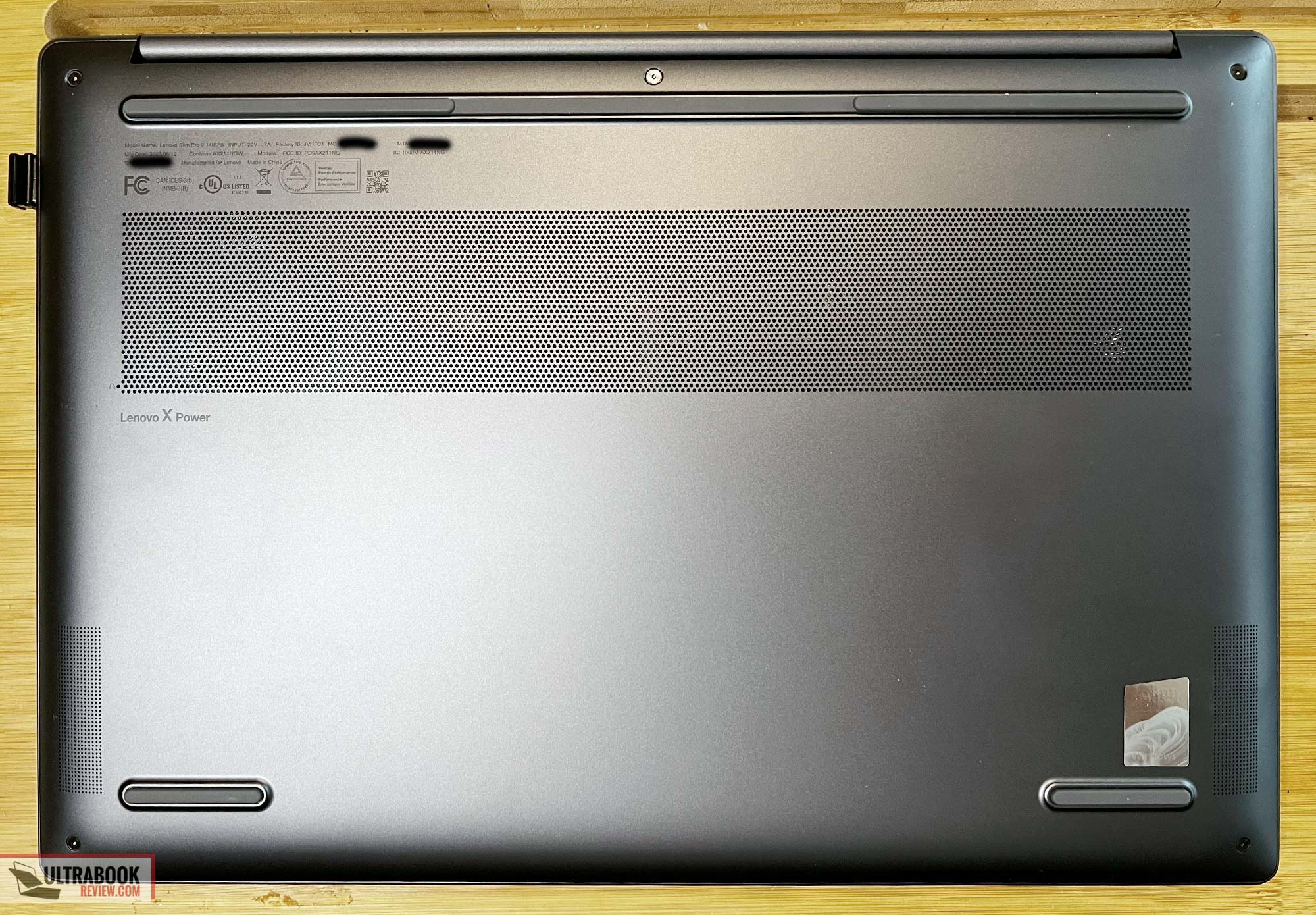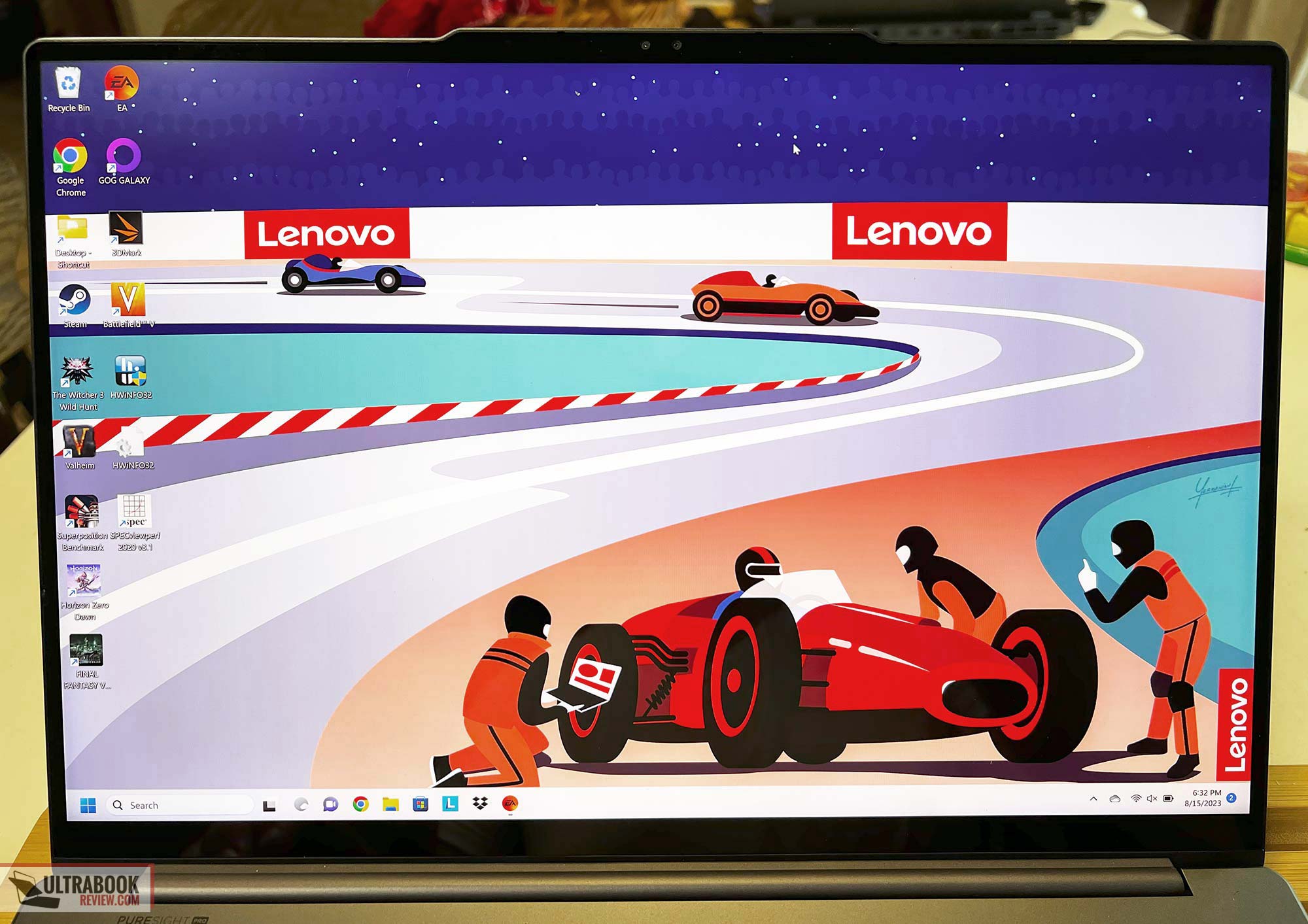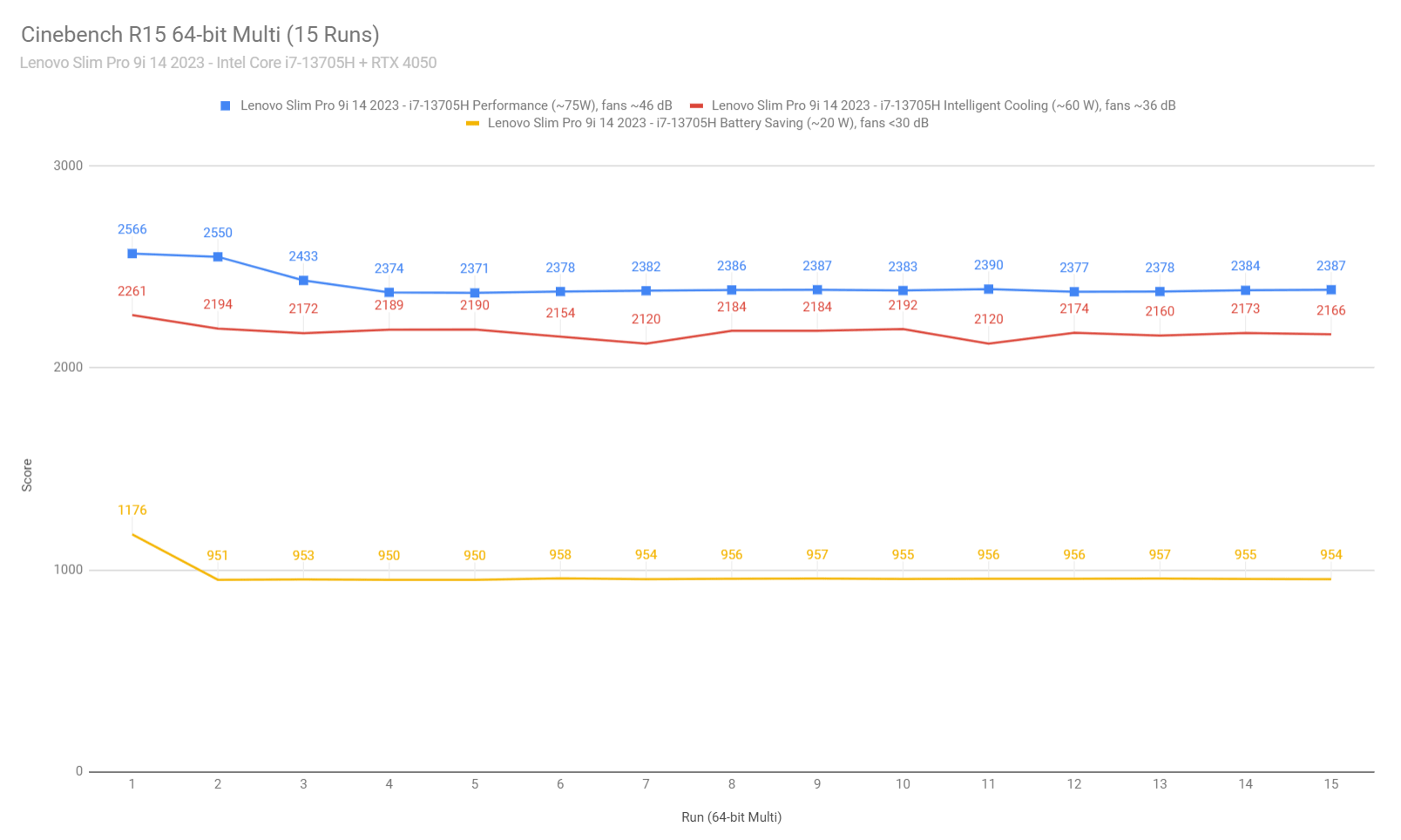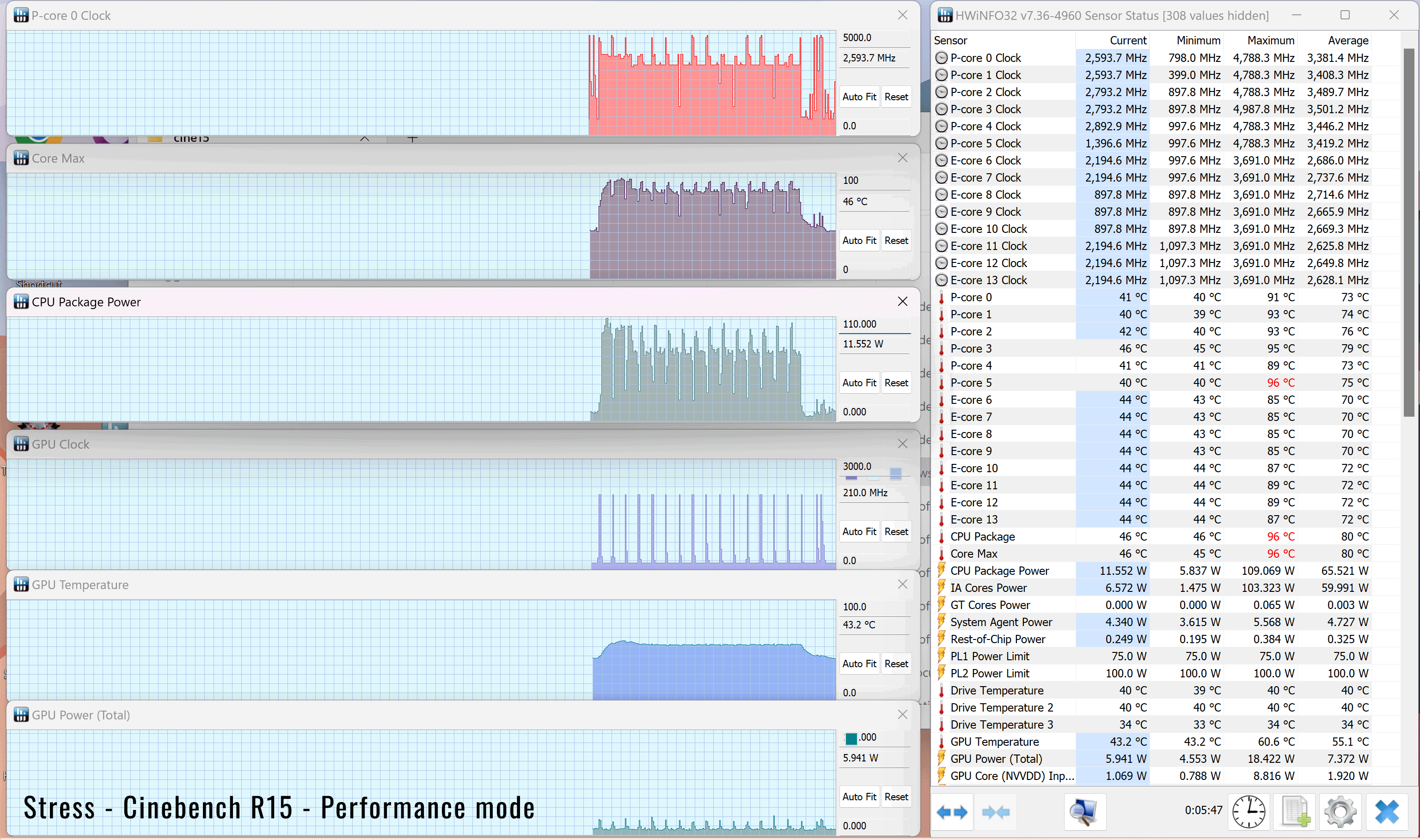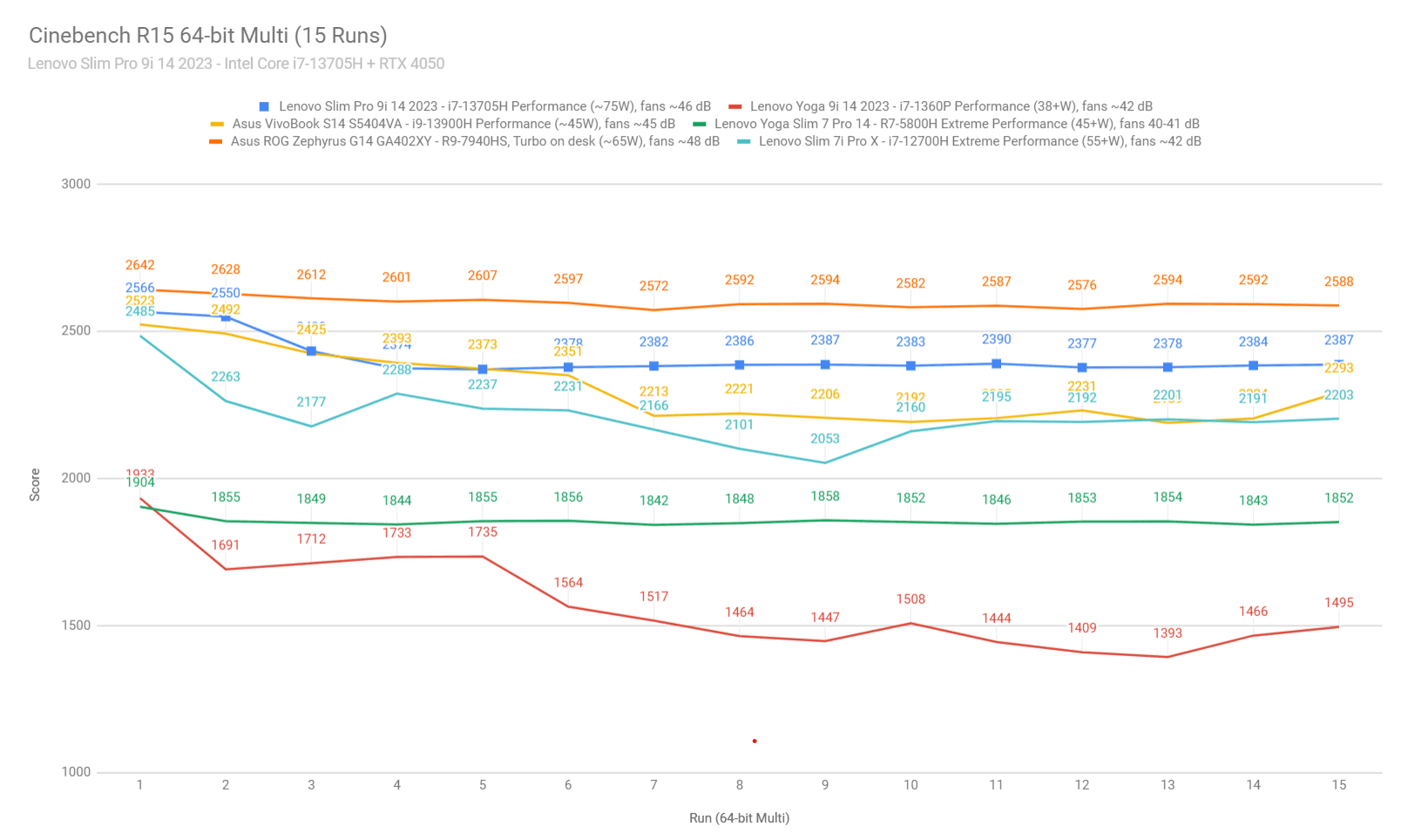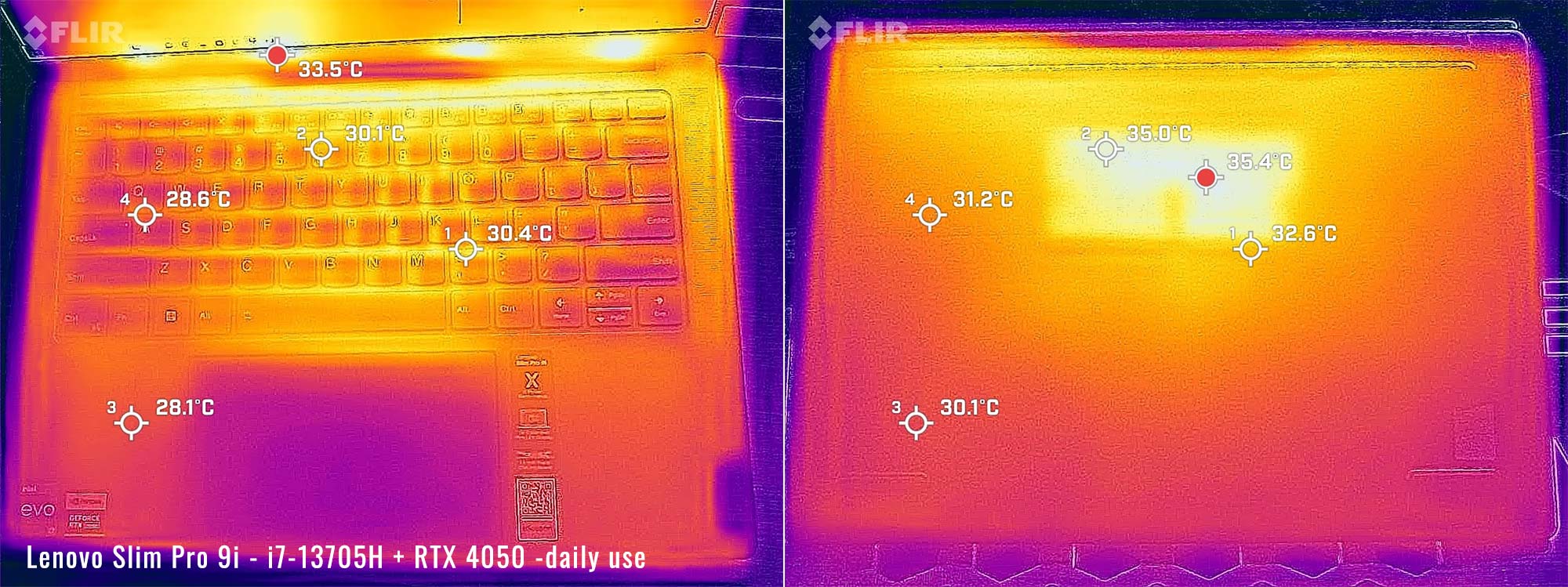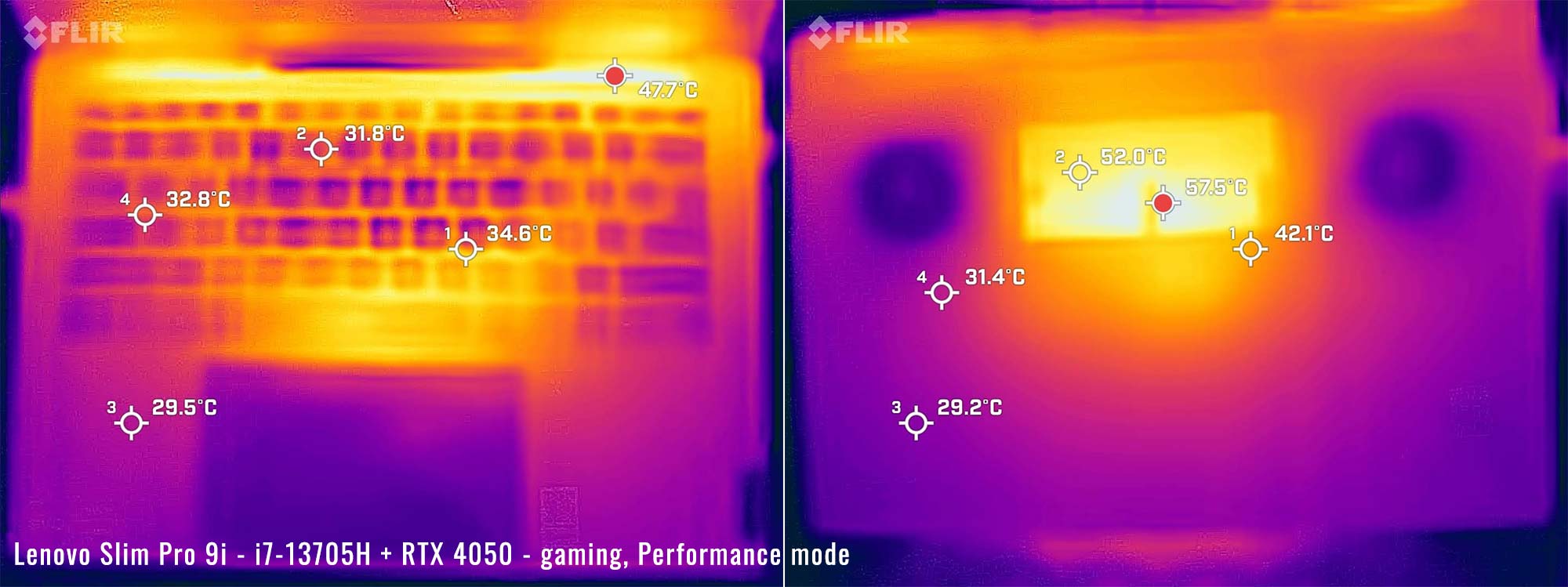It was a pleasant surprise to get the Lenovo Slim Pro 9i last month. Not only did I forget it existed (mostly because the name blends into the background with all the other Lenovo names out there), but I also discovered that this is pretty much the perfect laptop to suit my needs. Well, maybe not perfect, but close enough.
Truth is, the Slim Pro 9i (the more compact 14.5-inch variant) checks off a lot of boxes for me personally. And if you’re looking for something that can be used for some serious work and maybe even some games, this would probably suit you too. Unfortunately, I had to send it back, but I did get a solid month with it and got a lot of testing in.
So here’s my detailed review.
Note: For some reason, this laptop goes as the Lenovo Yoga Pro 9i in the UK, Europe, and a few other markets. I’m testing the US version, hence I’m referring to it as the “Lenovo Slim Pro 9i” throughout the article, but the Yoga Pro 9i available in other regions is the exact same device.
Specs sheet as reviewed – Lenovo Slim Pro 9i (Yoga Pro 9i) 14.5-inch
| Lenovo Slim Pro 9i (2023) | |
| Screen | 14.5 inch, 3072 x 1920 px, mini LED, 165 Hz, HDR 400, 100% DCI-P3, touch |
| Processor | Intel i7-13705H, 14 core, 20 threads (5.0 GHz max) |
| Video | Intel Iris Xe + Nvidia GeForce RTX 4050 with 6GB of DDR6 VRAM |
| Memory | 32 GB DDR5 6000Mhz (2x 16GB DIMMS) |
| Storage | 1x 1TB M.2 NVMe gen 4 |
| Connectivity | Intel AX211 Wifi 6E with Bluetooth 5.2 |
| Ports | left: 1x USB-C 3.2(Thunderbolt 4, DP 1.2 and PD 3.0), 1x USB-C 3.2(DP 1.2 and PD 3.0), HDMI 2.1 right: 2x USB-A 3.2 |
| Battery | 75 Wh, 140W charger |
| Size | 327 mm or 12.9” (w) x 223.5 mm or 9.64” (d) x 17.6 mm or .85” (h) |
| Weight | 1.7 kg (3.7 lbs) |
| Extras | backlit keyboard(white), 5MP webcam with eshutter, quad speakers, headphone/mic combo, SD card reader |
Design and construction
The overall design of the Slim Pro 9i is one of the main selling points of the device. It’s thin, lightweight and all aluminum on the outside, so it has a feel to it that is very premium and pleasant to handle. While closed, it’s very easy to pick up and carry around. Each side has ample room underneath to facilitate this.
Regarding the construction, we’re looking at a stamped aluminum clamshell design here. We’re looking at some pretty rigid materials here though and I detected no creaks or abnormal flex anywhere on the chassis. This is a solid device.
The color of my unit is storm grey. It does a better job hiding fingerprints than straight-up black. But because of the matte finish and dark color, it’s not going to hide them completely. It’s acceptable but you’ll probably want to wipe your laptop every now and then until the smudges grow on you.
The top lid is a smooth piece of aluminum with almost no design features to speak of. There’s the typical Lenovo badge in the upper corner and a shiny oblong bar at the top with some tiny text indicating the camera and microphone description. This is probably where the antenna array is too, hence the different material. It looks very nice.
I do want to point out that this is arguably the most professional-looking device Lenovo has. Sure, the Thinkpad series is made for professionals too… But those models still cling to 20+ year old design features that I personally do not care for. In my opinion, this Slim Pro model is a clean slate on what a business laptop should look like nowadays. It has all the features you need and nothing more.
The lip on the lid is easy to grip with a single finger and lifts right up. The hinge is particularly sturdy, which is good considering it’s a touchscreen. The screen folds almost back to 180 degrees(so close!). This is fine for what I use laptops for, but if you want something that’s going to lay flat, this is going to fall short of expectations.
Once opened, we see edge-to-edge glass covering a 14.5” screen with a camera/mic array centered above it. The keyboard and trackpad will be covered in detail in the next section, but flanking both sides of the keyboard are a couple of upward-facing speakers. There’s another small Lenovo badge and a bunch of stickers that can be removed.
The bottom cover is pretty unremarkable. There’s a long footrest in the back with two smaller footpads towards the user. The intake vents are a series of tiny holes on the bottom cover, while the exhaust is out the rear edge towards the hinge. There’s also some cutouts on the corners for the bottom facing speakers. Pretty clean look all around.
Let’s talk about that IO now. On the left hand side, we have an HDMI 2.1 connection in the back corner. Then there’s a pair of USB-C ports, one supporting Thunderbolt 4 and the other not. They both support PD 3.0 charging and DisplayPort though, so other than Thunderbolt, they are both identical. Finally, there’s a full sized SD card reader on this model.
On the right side there are two USB-A ports. Because, yes, professionals actually use USB-A devices. Thank you Lenovo for actually recognizing that. There’s a headphone/mic combo jack as well. In front of that, there’s a small switch that can toggle on and off the webcam.
So again, I want to highlight the strength of the overall design we’re seeing here. It’s a clean professional-looking device with enough IO for this format. It has a sturdy construction and is easy to handle. It also looks to take advantage of the entire chassis with a proper-sized keyboard and large trackpad, plus upfiring speakers, and a screen with small bezels around. From my perspective, there’s little more to ask of here. But let’s continue with the review to make sure everything works as it should.
Keyboard and trackpad
Plain and simple, the keyboard on this device is very good. It has a standard layout with proper-sized keys. There are no peculiarities to the layout, which I appreciate. The only thing even slightly lacking is the up/down arrow keys are half-sized – but this is minor.
As far as the typing experience goes, I had no trouble adapting to this one. I’m able to type just as fast as I do on my daily driver and it helps that I’m particularly used to Lenovo keyboards – this is no different.
Lenovo was nice enough to have a sticker that states there’s 1.5mm key travel. But on top of that, the feedback on the switches is what makes the typing experience pleasant. These switches are also pretty quiet, which I appreciate.
There is backlighting on this keyboard and it only comes in white. It’s pretty standard lighting and looks pretty much the same as the Thinkpad’s lighting. The gaps in the keys show the light bleed but at least it’s uniform. Settings are two levels of brightness, off and auto. I used auto and it worked very well.
The trackpad on this model is very large, taking up most of the vertical and horizontal space that is reasonably possible without hampering the user experience. This is just right, and I appreciate that they didn’t go too far like other designs have.
The trackpad itself is all glass and it works perfectly. It’s a clickpad style with integrated buttons on the bottom corners. The feedbacks on the clicks have proper depth and feedback. Needless to say, this aspect of the device also feels premium.
The touchscreen is also available as a user input. It works well and the screen is oleophobic, so the finger swipes glide pretty smoothly, similar to how they would on a phone or tablet. There’s no pen input, although that would be difficult anyway considering the screen doesn’t fold back. Good grades overall on the input devices here though. I have no complaints at all.
Screen
This is a very different screen, but in a good way. First off, it’s 14.5”, which is a rather uncommon size. I like it though because I always found 13” laptops to be too small to work with, and I can certainly see the resistance to wanting a larger 15-16” laptop.
It’s 16:10, which is slowly becoming the new norm amongst laptops. But the resolution is a peculiar 3072×1920 px – that’s a first for me. It works though, because it’s a slight step up from QHD and far fewer pixels to drive than 4k. You don’t need 4k in a screen this small anyway. Heck, even this is overkill if you want my opinion. But it looks really sharp.
The panel is mini LED too, which offers blacks as close to black as possible without going OLED. I have a similar screen on my Asus x16, which I’m quite fond of. The trick with these panels is they use zone backlighting to turn the backlight down or off when darker colors are being used (especially black). Traditional LED panels, in contrast, use a single zone backlight that is always on, making blacks technically look dark grey.
Because of this, there’s zero backlight bleed to speak of on my panel. The colors really pop too, because the contrast ratio is noticeably high. I was excited to take some measurements on this panel to see the specs. Here’s what I measured using my Xrite tool:
- Panel HardwareID: CSOT T3 MNE507HZ2-1
- Coverage: 144.6% sRGB, 102.4% DCI-P3, 99.6% AdobeRGB;
- Measured gamma: 2.2;
- Max brightness in the middle of the screen: 556 cd/m2
- Contrast at max brightness: 3475:1
- Native white point: around 5820 K;
- Black on max brightness: 0.16 cd/m2
So yes, very good readings there and I also got good reports on the screen uniformity and the color accuracy. This is a fine panel to use for color accurate work.
This is also a fast screen. By default, it’s 165Hz while plugged in, with a fast response time as well. Looks great for normal tasks and it’s probably good for games too, but we’re dealing with an RTX 4050 configuration here, so it’s not likely to drive games that high. Unplugged, it switches to 60Hz to save battery. You can easily cycle between both modes by hitting Fn-R.
So overall, it’s a great screen and amongst one of the best panels that you can probably get on a laptop of this size. The selling point of this over an OLED panel is the lack of burn-in potential over time. But mini LED comes with its own drawbacks with uneven backlight uniformity when shifting from solid blacks to whites/greys and vice versa. This article goes more in-depth over the mini LED technology implemented in laptops.
From someone who uses a miniLED panel on his daily driver and an OLED panel on his desktop, I’d say you can’t go wrong with either. Considering you can’t easily replace a laptop panel though, the safer bet would be MLED, making this the right move.
Hardware and performance
My model comes with an Intel Core i7-13705H processor, which has 14 cores and 20 threads. It also has 32 GB of DDR5-6000 memory in dual channel, 1TB of fast SSD storage, and dual graphics: the Nvidia RTX 4050 dGPU with 6 GB of vRAM and the UHD iGPU integrated within the Intel processor.
The overall performance of this model is excellent, for this size. The processor has performance cores for the heavy loads and efficiency cores that take priority to maximize battery life. Once used properly, you can take advantage of either, even in battery mode. But if you choose performance, you definitely take a hit on battery life, so beware.
The 32GB of RAM is soldered but it’s more than enough for most people, so it’s a good thing this model came standard with it. The SSD is upgradable if you need more storage space. And it’s easily accessible by removing the back over which is held in place by Torx screws. The SSD is made by Hynix and is 1TB, with part number HFS001TEJ9X115N, in case you were wondering.
This laptop uses Lenovo Vantage to change a number of toggles, including power settings, battery health settings, and security. There’s a lot to do in here for sure, but it’s not the most user-friendly, as a lot of the settings are hidden behind sub-menus. And some things like changing the power mode are just plain absent unlike the previous versions of Vantage I’ve used in the past. So I highly recommend spending some quality time with this software to explore all there is to offer.
As far as I can see, the power modes are only changeable by clicking on the Vantage icon in the app tray. But you can also use Fn-Q, which shifts back and forth between three modes. Here’s a chart that shows the observed TDP/TGP I’ve seen in each power mode:
| Battery saver | Intelligent cooling | Performance | Battery | ||||
| TDP | TGP | TDP | TGP | TDP | TGP | TDP | TGP |
| 28/20 W | 25 W | 70/60 W | 45 W | 100/75 W | 75 W | 64/39 W | 70 W |
Looks like a spread between the modes, but that Battery saver mode goes pretty low at 20W. And the Performance mode wattages should be taken with a grain of salt, because the crossload power is more limited – especially with a 140W power brick.
Another thing to mention is the power limits on Battery use. These start as above in Performance mode, but shift to the Battery saver settings when in that mode only. So if you want to preserve battery life, make sure you are in battery saver mode or else your CPU could be drawing 39W.
Let’s dig into the testing now.
Here’s how the laptop handles sustained CPU loads on the three power profiles, in the Cinebench R15 loop test.
Then Hwinfo log down below shows how the CPU stabilizes at around 75W of sustained power , with temperatures around 85 degrees Celsius and the fans spinning at around 46 dB.
The Intelligent Cooling mode allows for quieter runtimes and about 80-85% of the performance. This the profile I’d mostly use this laptop in.
And here’s how this 2023 Slim Pro 9i generation compares to a few other similar devices. It’s faster the the past Slim Pro models and significantly faster than the i7-1360P powered Lenovo Yoga 9i. At the same time, it trails a few other options such as the Asus ROG Zephyrus G14 or some other 13th-gen Intel Core H configurations at similar power.
Here are some of the synthetic benchmarks I’ve taken. For all testing, I forced the GPU into discrete mode and the first test was taken in performance mode. Here were my results in this mode:
- 3DMark 13 –CPU profile: max – 8063 16 – 7472, 8 – 5680, 4 – 3837, 2 – 2019, 1 -1007
- 3DMark 13 – Fire Strike: 19728 (Graphics – 22001, Physics – 28944);
- 3DMark 13 – Time Spy: 8696 (Graphics – 8216, CPU – 13004);
- 3DMark 13 – Port Royal (RTX) Graphics: 4626;
- 3DMark 13 – Speed Way: 1647;
- Uniengine Superposition – 1080p Extreme: 5005;
- Uniengine Superposition – 1080p Medium: 15207;
- GeekBench 6: Single-Core: 2419, Multi-core: 13610;
- CineBench R15: OpenGL 198.19 fps, CPU 2389 cb, CPU Single Core 261 cb;
- CineBench R23: CPU 16103 pts, CPU Single Core 1795 pts;
- SPECviewperf 2020 – 3DSMax: 71.90;
- SPECviewperf 2020 – Catia: 49.57;
- SPECviewperf 2020 – Creo: 92.94;
- SPECviewperf 2020 – Energy: 33.11;
- SPECviewperf 2020 – Maya: 305.61;
- SPECviewperf 2020 – Medical: 31.57;
- SPECviewperf 2020 – SNX: 36.99;
- SPECviewperf 2020 – SW: 198.09.
Next I set the mode to Intelligent Cooling in Vantage. Here were my results:
- 3DMark 13 –CPU profile: max – 7079 16 – 6654, 8 – 5465, 4 – 3732, 2 – 2088, 1 -1044
- 3DMark 13 – Fire Strike: 16504 (Graphics – 18368, Physics – 26525);
- 3DMark 13 – Time Spy: 7274 (Graphics – 6829, CPU – 11547);
- 3DMark 13 – Port Royal (RTX) Graphics: 4057;
- 3DMark 13 – Speed Way: 1634;
- Uniengine Superposition – 1080p Extreme: 4477;
- Uniengine Superposition – 1080p Medium: 13268;
- GeekBench 6: Single-Core: 2475, Multi-core: 12679;
- CineBench R15: OpenGL 163.52 fps, CPU 2268 cb, CPU Single Core 253 cb;
- CineBench R23: CPU 14436 pts, CPU Single Core 1741 pts;
Finally, here are my results after switching to Battery Saver mode. This should have been called quiet mode considering it can be switched to this wile plugged in:
- 3DMark 13 –CPU profile: max – 3329 16 – 3202, 8 – 2793, 4 – 2156, 2 – 1435, 1 -874
- 3DMark 13 – Fire Strike: 5079 (Graphics – 5318, Physics – 15943);
- 3DMark 13 – Time Spy: 2179 (Graphics – 1973, CPU – 5360);
- 3DMark 13 – Port Royal (RTX) Graphics: 1147;
- 3DMark 13 – Speed Way: 510;
- Uniengine Superposition – 1080p Extreme: 1169;
- Uniengine Superposition – 1080p Medium: 3588;
- GeekBench 6: Single-Core: 2458, Multi-core: 8648;
- CineBench R15: OpenGL 166.05 fps, CPU 954 cb, CPU Single Core 215 CB;
- CineBench R23: CPU 6560 pts, CPU Single Core 1563 pts;
Good results for the most part. I’m pleasantly surprised of how well the RTX 4050 performs, even at a mere 75W. I could totally compromise with using this GPU as my daily driver.
I do need to point out though that I had a difficult time with some of these benchmarks. In my first week, I was getting very inconsistent results and it was starting to look like I was getting differing results depending on what USB-C I was plugged into.
But after a while, this went away. I am now getting the same results no matter which one port I use and the results are a little more consistent. So full disclosure there, but unfortunately, I have no idea what caused it. It could have been something an update fixed.
Last thing to mention is how low some of those Battery saver power mode results are. The CPU still gets decent performance, but the GPU is basically crippled at 25W. If the programs you use rely on your GPU, don’t plan on using that mode much.
I also did some more testing with games. This machine comes with the Geforce RTX Studio drivers, which my testing above utilized. But I was able to install the gaming drivers and I took these readings in different performance options in Vantage:
| 3K – Performance | 3K – Intelligent cooling | 3K – Battery Saver | |
| Battlefield V (DX 12, Ultra Preset, Ray-Tracing OFF) |
71 fps avg, 59 fps 1% low | 45 fps avg, 24 fps 1% low | 19 fps avg, 19 fps 1% low |
| The Witcher 3: Wild Hunt (DX 12, Ultra Preset, AA: TAAU, Hairworks Off) |
112 fps avg, 40 fps 1% low | 89 fps avg, 30 fps 1% low | 31 fps avg, 24 fps 1% low |
| The Witcher 3: Wild Hunt (DX 12, Ultra Preset, AA: TAAU, Hairworks Off, RT: Quality, DLSS Frame Gen Off) |
46 fps avg, 35 fps 1% low | 39 fps avg, 28 fps 1% low | 12 fps avg, 12 fps 1% low |
| The Witcher 3: Wild Hunt (DX 12, Ultra Preset, AA: TAAU, Hairworks Off, RT: Quality, DLSS Frame Gen On) |
50 fps avg, 31 fps 1% low | 39 fps avg, 22fps 1% low | 13 fps avg, 6fps 1% low |
| Horizon Zero Dawn (Ultra, DLSS Performance) |
80 fps avg, 51 fps 1% low | 68 fps avg, 50 fps 1% low | 22 fps avg, 20 fps 1% low |
| Cyberpunk (Ultra, Ray Tracing On) DLSS Auto w/ Frame generation |
32 fps avg, 15 fps 1% low | 29 fps avg, 11 fps 1% low | 11 fps avg, 5 fps 1% low |
| Cyberpunk (Ultra, Ray Tracing Off) |
31 fps avg, 27 fps 1% low | 24 fps avg, 22 fps 1% low | 7 fps avg, 7 fps 1% low |
| Valheim (High preset) |
46 sps avg, 39 fps 1% low | 39 fps avg, 33 fps 1% low | 13 fps avg, 12 fps 1% low |
| Final Fantasy 7 remake (Max settings, QHD) |
43 fps avg, 8 fps 1% low | 35 fps avg, 15 fps 1% low | 17 fps avg, 16 fps 1% low |
So decent results here on some games and mixed results on others. But keep in mind, I was keeping the display at native resolution for most of the tests, and it’ll surely be better if you downscale to QHD or FHD. But you can see the potential for even an RTX 4050 here if you want to play an occasional game now and then. Just don’t play in Battery saver mode.
Overall, excellent performance here on such a thin and light machine. It has its limitations, but to be honest, most people probably don’t need a powerful machine in this format. This is somewhere more in the middle of the road but it does it well in its implementation.
Noise, Heat, Connectivity, speakers, and others
The Lenovo Slim Pro 9i has a dual fan cooling solution with heatpipes and heatsinks. It’s an adequate design for this hardware and works out pretty well for the most part.
I ran my typical test with Horizon Zero Dawn, where I run the game for an extended period at each power profile. The intent is to measure the differences on temperatures as well as ambient noise levels from the fans. Here’s what I get for this model:
| Mode | Performance | Intelligent Cooling | Battery Saver |
| CPU temps | 71C avg with 86C spike | 66C avg with 69C spike | 67C avg with 72C spike |
| GPU temps | 76C avg | 65C avg | 62C avg |
| Avg fan noise after stabilized temps | 46 dB | 36dB | 30dB |
| Game performance | 80 fps avg, 51 fps 1% low | 68 fps avg, 50 fps 1% low | 22 fps avg, 20 fps 1% low |
These results are surprisingly good. I’m mostly impressed with the modest fan noise in each of the power modes. There is a slight caveat though, because during games, the CPU almost never goes to its full potential, mainly because of power limits coming from the PSU.
To test the CPU at full load, I did a 10 minute Cinebench R23 test, which is pretty much going to tax it more than any typical app would do. The good news is the fan noise is 46dB(A), just like the previous test. The average CPU temperature was 82C and the max core temp was 96C. So a little hotter than my HZD test, but still under control.
Chassis temps were also pretty good. My Netflix test on battery had some pretty reasonable results, with no abnormalities or hotspots at all. The gaming test was a little different, with a major hotspot in the middle of the bottom. This isn’t out of the ordinary considering the size of this laptop and heatsink and the fact this isn’t really a gaming laptop.
*Daily Use – streaming Netflix for 30 minutes, Intelligent cooling Mode, fans at 0-30 dB
*Gaming – Performance mode – gaming for 30 minutes, fans at 32 dB
Overall though, I’ll give this cooling system a good grade. Even though it’s not designed for gaming loads, it certainly can handle itself pretty well and stay out of the danger zones on internal temps. I also appreciate that the noise levels aren’t atrocious.
As far as connectivity goes, the Wi-Fi reception is excellent. The Intel AX211 is in this machine, which seems to be making an appearance in practically every laptop lately. Taking my typical speed test from 20+ft from my router resulted in 710 Mbps, which is really good and comes close to the limits of my router.
There’s also Bluetooth 5.2 on this Wifi card, which worked fine during my time with this laptop. I didn’t experience any problems, although I only really used my Airpods.
But when I wasn’t using Airpods, these speakers were just impressive. I was pleasantly surprised just how full the sound was that came out of them, especially considering the size of the chassis. There wasn’t any abnormal distortion of vibration either. We get 4 speakers on this model, two upward 1W tweeters and two “subs” facing down.
I ran my usual test song and got a maximum amplitude of 75dB(A), which is ok. I’ve heard louder, but the full range of these drivers more than makes up for it. And that easily can be seen in my bass test, which was detectable as low as 70Hz. That’s very low considering these so called subs aren’t all that large.
The webcam on this model is a 5MP(QHD) shooter. Don’t judge it by that spec though, because I’ve seen sharper FHD cameras. It’s still halfway decent though and the colors are pretty good provided you have ample lighting. You lose a lot of that color in low light shots though and the graininess starts to kick in.
The IR sensor is present and works very well. I pretty much used Windows hello for everything, including for passwords now that it’s a Windows feature. It never failed me and made life feel a little more secure.
An added bonus to the camera is the presence detection which can be toggled on or off in Vantage. When you leave your laptop, it will detect your absence and automatically lock your computer. And when you return, it’ll turn back on and unlock with your face. A little creepy? Yes – but it works very well so it’s hard to not want to turn that feature on.
But if cameras do creep you out, the trusty eshutter switch is present on this laptop(and pretty much all Lenovo laptops these days. In fact, this laptop pretty much has all the features you’d want for security, other than fingerprint reading. I’m ok with that though.
Battery life
This Lenovo Slim Pro 9i has a 75Whr battery which is a reasonable size considering the thinness. I took my usual series of tests with brightness set to 30% which is about 82 nits. Here’s what I got:
- 10.8 W (~6 h 57 min of use)– idle, Quiet mode with battery saver on, screen at 0%, Wi-Fi ON, backlighting off;
- 16.1 W (~4 h 40 min of use)– text editing in Word/Excel with light internet use, screen at 30%, Wi-Fi ON;
- 13.6 W (~5 h 31 min of use)– 1440p 60hz Youtube fullscreen in Chrome, screen at 30%, Wi-Fi ON;
- 12.6 W (~5 h 57 min of use)– 1080p Netflix fullscreen video in Chrome, screen at 3 0%, Wi-Fi ON;
- 26.3 W (~2 h 51 min of use)– heavy browsing in Chrome, screen at 30%, Wi-Fi ON;
- 96.8 W (~0 h 46 min of use)– Gaming – Witcher 3 60fps, screen at 50%, Wi-Fi ON.
Decent results, but it falls a little short considering this is a laptop that should be expected to be used for work. The mled screen is a notable power drain on the machine, so there’s little to be done about it, especially since it automatically shifts to 60Hz when unplugged.
One thing that you’ll want to make sure you do is not stay on Performance mode when unplugged. That’s because the TDP in Performance mode is still very high even on battery power, and will sip your battery dry in a hurry if you give it enough demand.
Note that this laptop has the battery lifespan features that you might be looking for if you’re dead set on getting the most life out of your lithium laptop battery. There is a toggle in Vantage to limit the battery to 80% charge, as well as a toggle to charge that last 20% right before you typically unplug for the morning.
The power brick on this model is 140W. It’s pretty portable and light, with a reasonable sized cord. It connects via USB-C and will work with either of the USB-C outlets on the left side. Other than the minor hiccup I had in the beginning that I mentioned in the previous section, I had no issues at all with charging.
Price and availability- Lenovo Slim Pro 9i
At the time of this review, you can find this model on Best Buy for $1869. This seems like a steep price for an RTX 4050, but it’s actually on par with a lot of other premium options that are out there. Considering you’re getting a 3k MLED screen and 32GB of RAM, this price actually isn’t bad.
Final thoughts- Lenovo Slim Pro 9i 14 review
Well if you couldn’t tell by now, I really like this laptop a lot. Besides maybe the battery life, there’s little to not love. It’s extremely powerful, when considering how portable it is. And the overall design is just solid.
On top of that, the screen is particularly incredible, for what it is. And when you pair it with a good performing keyboard and trackpad, it’s now starting to look like something that can compete with the Macbook Pro.
Where this laptop falls a little short though, especially compared to the Macbook Pro, is battery life. With only 4.5 hours of battery, it’s hard to get a full day’s worth of work on a single charge. And that’s if you’re only using office apps. But compared to most other Windows laptops, this is only slightly below average.
But if I were a potential buyer right now, I think this is something I could accept. The charger is pretty portable and these new GaN chargers are even more so. I always carry one in my bag and it’s a simple ordeal to charge my laptop as needed.
And if I were in the market for a new laptop, I really think this would be right up there on my list. As an Asus ROG Flow X16 owner, I‘m extremely happy with my purchase from last year. But after seeing this, I don’t think I could go wrong either way. In fact, I’d probably have gone this route, mainly because of how much more portable and professional looking it is.
So unfortunately, I must now send it back. But I’d love to hear your thoughts on this one, especially if you bought one yourself. Please leave me a comment below.