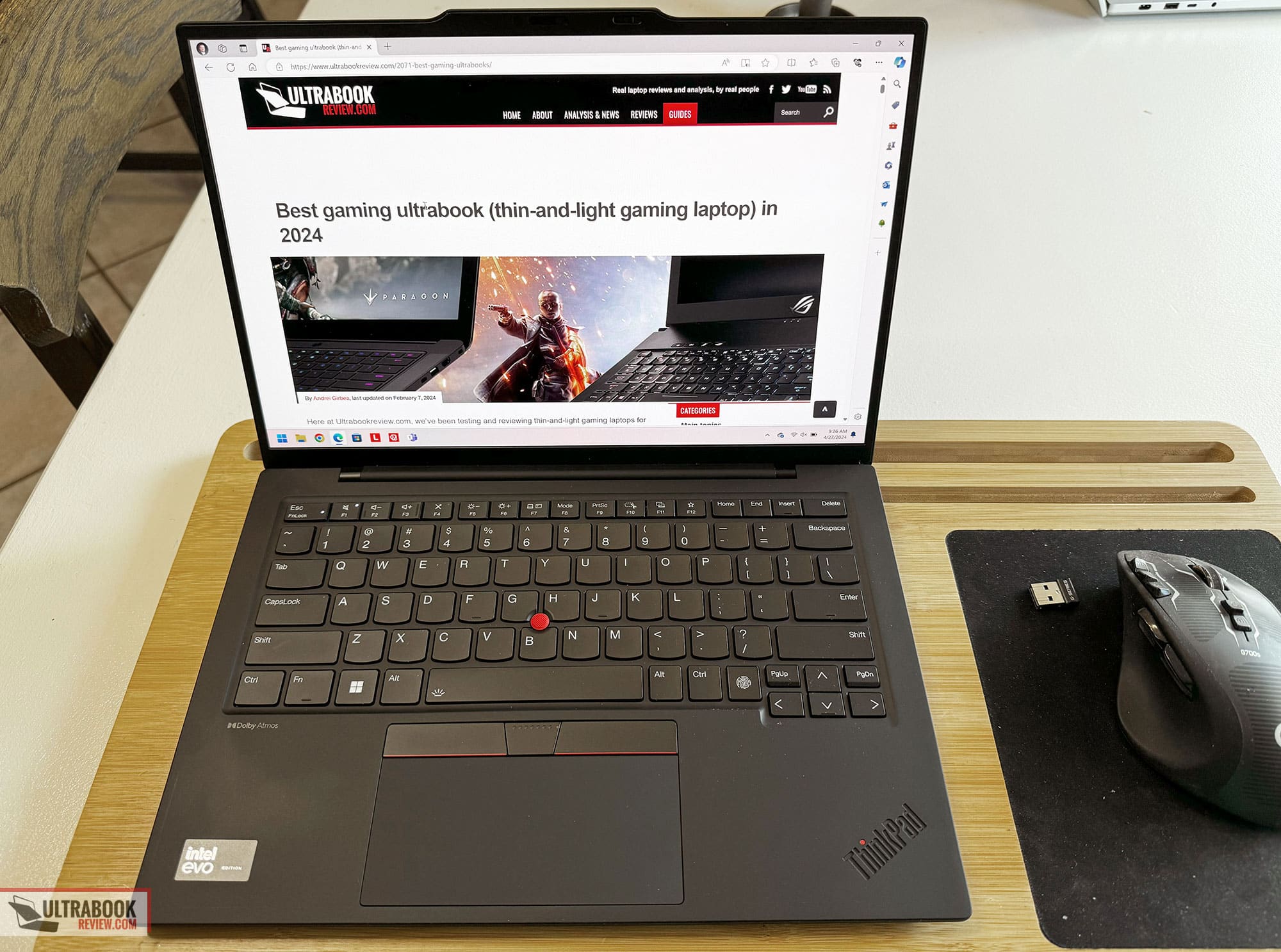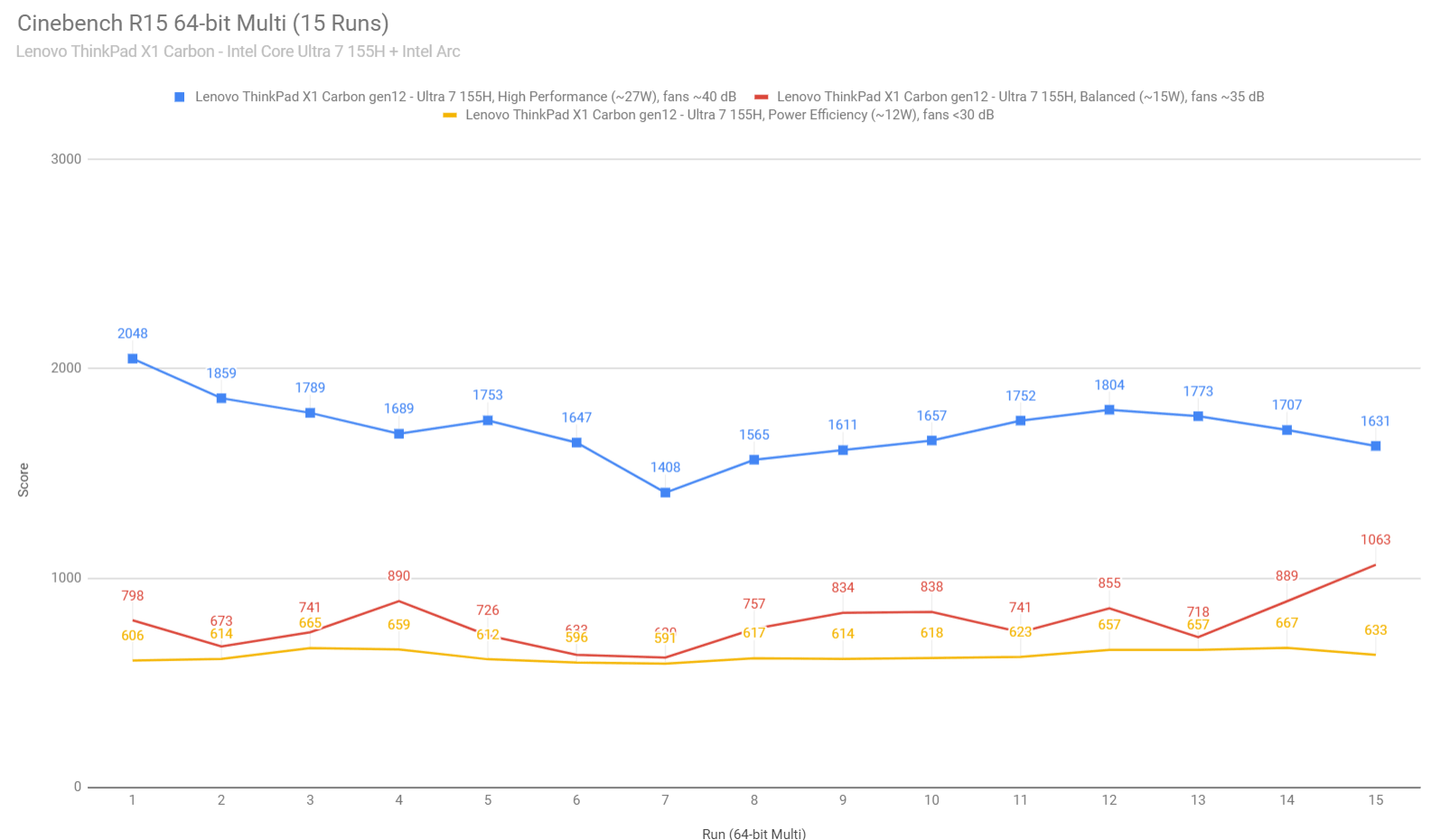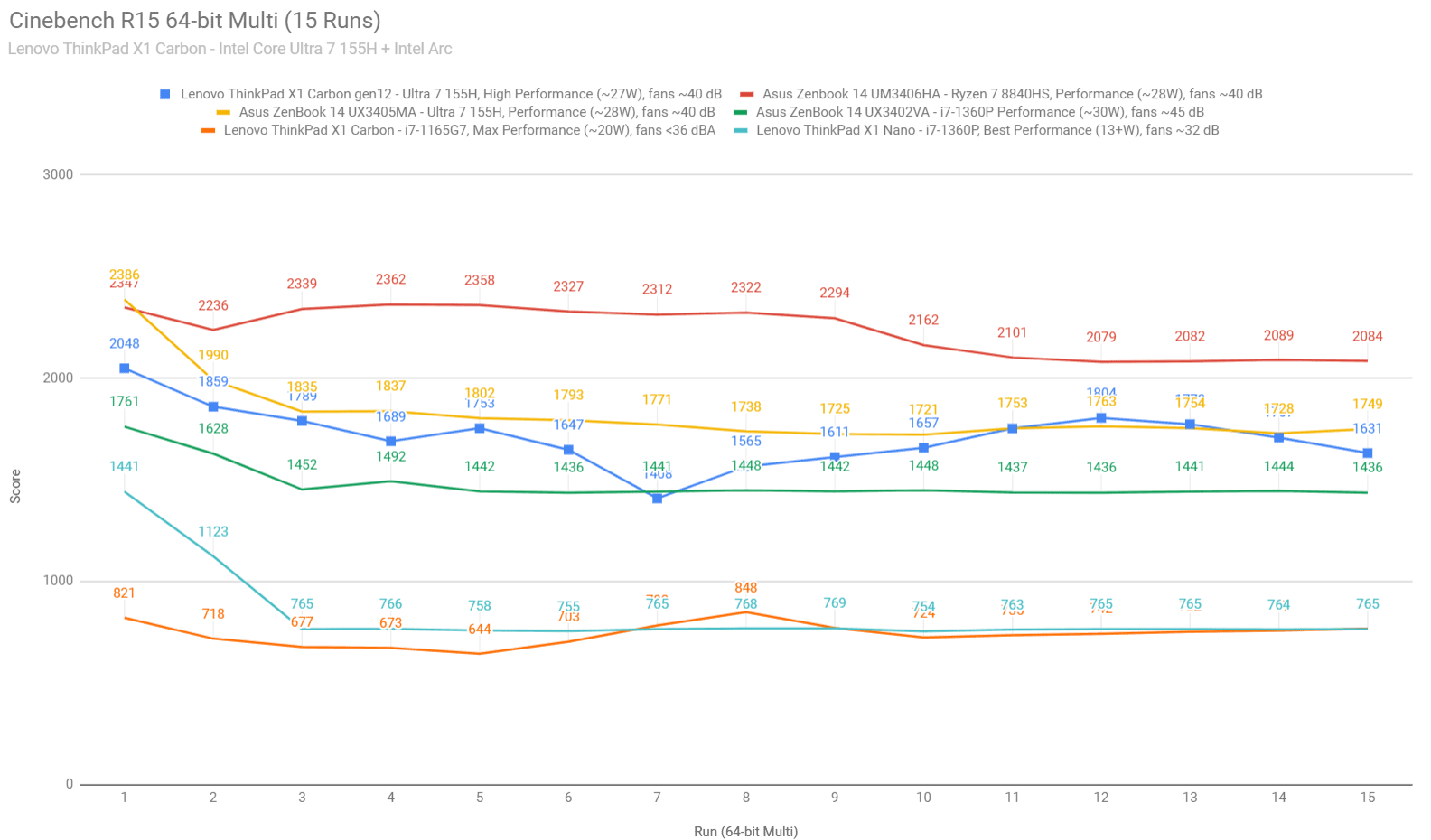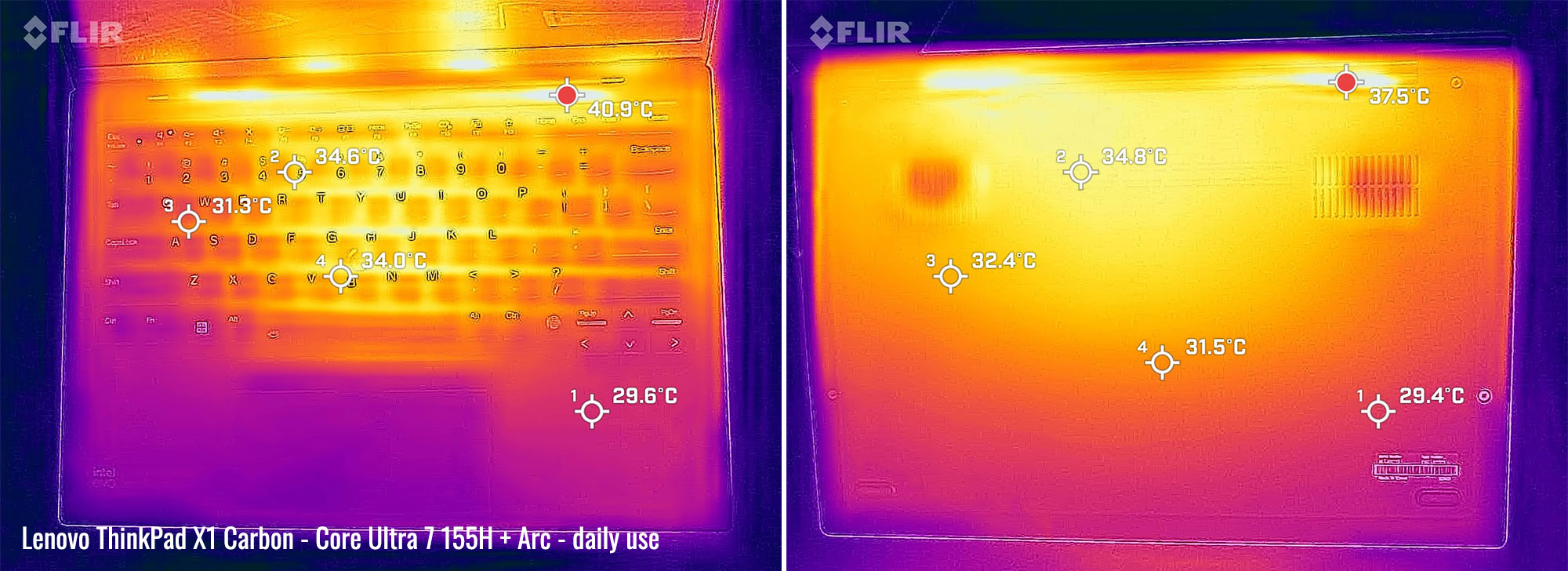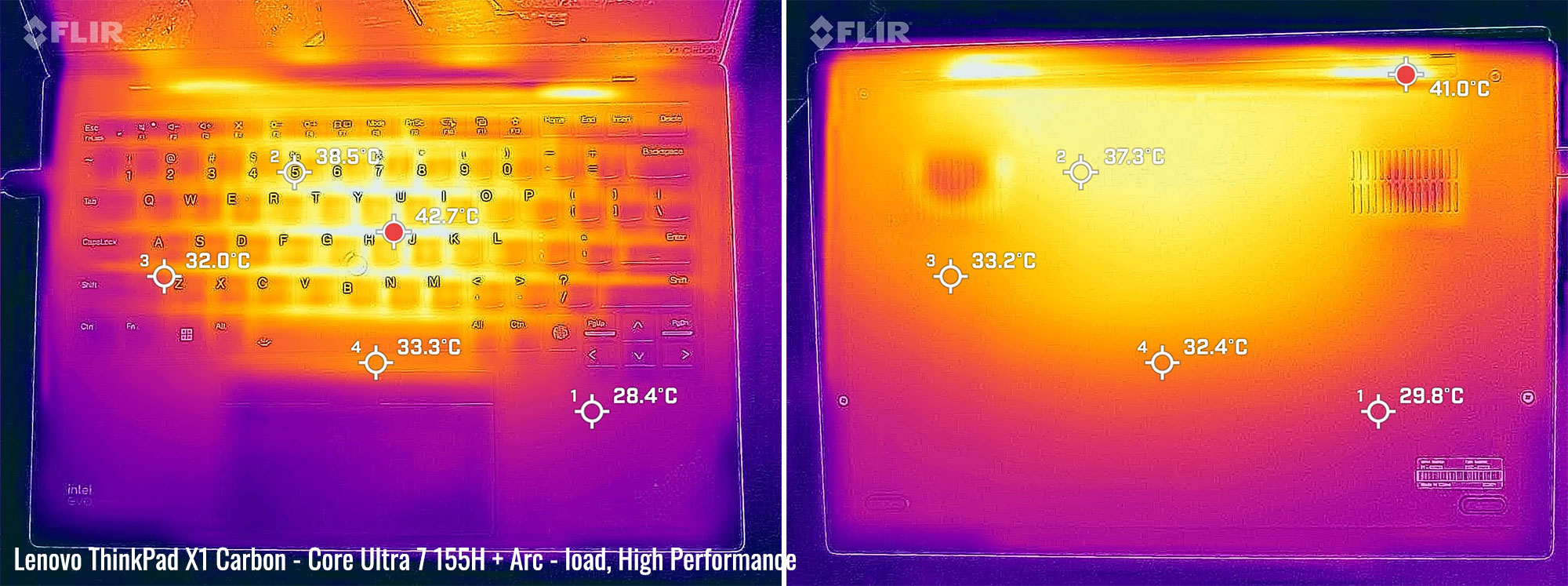Table of Contents
- Specs as reviewed – Lenovo ThinkPad X1 Carbon gen 12 laptop
- Design, build quality – the same, but a refined chassis
- Keyboard, touchpad – refined ThinkPad inputs
- 120Hz OLED display, matte finish
- Hardware and performance – Intel Meteor Lake processor, Arc iGPU, more RAM
- Noise, Heat, Connectivity, speakers, and others
- Battery life – decent, not great
- Price and availability- Lenovo ThinkPad X1 Carbon gen 12
- Final thoughts- ThinkPad X1 Carbon 2024 review
This is my detailed review of the 12th generation of the Lenovo ThinkPad X1 Carbon premium line of business laptops, which is the 2024 model year available now with updated specs, updated cooling and an OLED display.
The Lenovo Thinkpad X1 Carbon is a model that I haven’t seen for some time and yet it’s all too familiar to me. It retains all the great features of the model I reviewed a couple years back. But this year we have a better screen, more RAM and a more powerful CPU, which makes it quite the powerhouse for such a small and light device.
I only got to spend a couple weeks with it, but it was long enough to form a strong opinion, especially since this generation is so similar to before. I got through my whole gamut of testing though, and I’m confident that this laptop still lives up to expectations in this class. But it comes at a cost. Here’s what I thought about it.
Specs as reviewed – Lenovo ThinkPad X1 Carbon gen 12 laptop
| Lenovo Thinkpad X1 Carbon 12th gen, 2024 model year | |
| Screen | 14.0 inch, 2880×1800, OLED, 120 Hz, non-touch, matte finish, HDR 500 |
| Processor | Intel Core Ultra 7 155U Processor, 12 cores, 14 threads, 3.8Ghz E-core, 4.8Ghz P-core |
| Video | Intel Graphics |
| Memory | 32 GB DR4-6400Mhz LPDDR5X soldered |
| Storage | 1 TB M.2 Kioxia (KXG8AZNV1T02) |
| Connectivity | Intel AX211 Wifi 6 and Bluetooth 5.3 |
| Ports | 2x USB-C Thunderbolt 4, 2x USB-A 3.2, HDMI 2.1, headphone/mic combo, nano Kensington Lock |
| Battery | 57 Wh, 65W charger |
| Size | 312.8 mm or 12.31” (w) x 214.75 mm or 8.45” (d) x 14.96 mm or .59” (h) |
| Weight | 1.09 kg (2.42 lbs) |
| Extras | clamshell design with 180-screen, fingerprint reader key, FHD webcam with Hello, SIM card slot, stereo speakers |
Design, build quality – the same, but a refined chassis
The 12th generation of the X1 Carbon is very similar to the 9th generation of this model that I reviewed a few years back. Being one of the lightest 14-inch laptops available, you might worry that it would be flimsy and not well constructed. But that just isn’t the case at all – in fact it’s quite the opposite. This laptop is very sturdy for what it is and definitely has that premium feel which I would expect from a ThinkPad.
The chassis is made from a number of different materials. The cover, for starters, is made from carbon fiber and has a smooth black finish. There is also a weave version available. On the lid is a Lenovo badge in the lower corner and a somewhat redesigned Thinkpad X1 logo on the opposite upper side. The dot on the “i” glows red when the laptop is on.
Lifting the lid is a one finger effort and is super light to do and yet the hinges is still reasonably sturdy. Underneath we see the 14” OLED panel, which surprisingly has a matte finish. More on that later, but above it we have an IR webcam with a manual privacy shutter.
Underneath, the keyboard deck is made from a mostly recycled magnesium alloy. It matches the rest of the laptop perfectly and has a soft touch feel to it. Being black, you’d think it would be prone to smudges, but my unit stayed very clean throughout my use with it. We’ll discuss the keyboard and trackpad in more detail in the next section, so there’s nothing else notable to discuss on this aspect of the device.
The bottom plate is made from an aluminum alloy. It’s the same finish and a perfect match to the rest of the laptop, despite being a different material than the rest. Nothing else remarkable here except some ample sized footpads and a couple of small vents. The vents are really small here, clearly smaller than the fans. We’ll see if this effects cooling.
Connectivity – Thunderbolt 4 ports, HDMI and SIM slot
As for the IO, Lenovo takes full advantage of the allotted space. On the right side, we see a single USB-A 3.2, HDMI 2.1 and a headphone microphone combo jack. There’s also a power button and a Kensington nano lock.
On the left, there are two Thunderbolt 4 USB-C ports, both supporting PD 3.0 charging. These are used for the provided power adapter. There’s an additional USB-A 3.2 port as well and a nano SIM slot if you want 5G functionality. Overall a pretty good array of IO. The only thing obvious I would have liked to see is maybe a memory card reader, but there really isn’t much more room.
I’m again very impressed with the overall design of this Lenovo ThinkPad X1 Carbon. It continues to be a very durable and lightweight design and it’s a joy to carry around in my backpack. I hardly notice I’m carrying it most of the time. And for what is worth, this generation 12 X1 Carbon is even lighter and more compact than last year’s gen 11 X1 Carbon series.
Keyboard, touchpad – refined ThinkPad inputs
The keyboard is excellent on this model. There’s plenty of feedback on the keys and the travel is more than sufficient, considering how thin the laptop is. I was easily able to type normally and efficiently while typing and had a very low error rate while typing this review.
The layout and key spacing is properly done, which also contributes to my good experience. I was happy with the amount of function key secondary functions on the top row. I was also very happy to see that they put the left control key and Fn key in the proper order with this generation, instead of backwards like before.
There are only two levels of backlighting on the keyboard. Both are very dim, but will barely do the job in a completely dark room – at least on setting should be brighter, though. Changing the levels is possible through Fn-Space and the backlighting can also be turned off completely. Unfortunately, there’s no auto setting like on other Lenovo laptops.
The trackpad is basically the exact same as all the other Thinkpad trackpads available. It’s a tad small, mainly because they need room for three trackpad buttons above it. The trackpad itself works fine for what it is and I had no trouble adjusting to the overall size.
It’s a clickpad style trackpad, so if you don’t want to use the buttons above, you can easily click the lower corners of the pad. Single and double finger taps will also perform left and right clicks if desired.
The ThinkPad Trackpoint is also included on this laptop. I honestly never use this feature so I couldn’t tell you how “well” it worked. But it works, and if you’re proficient on using it with the buttons, I’m sure you’ll be pleased. I always wonder how often legacy inputs like this actually get used.
I’m very pleased with all the input devices on this laptop though. It definitely feels like a Thinkpad and I’m sure anyone else who regularly buys this brand would probably agree as well.
120Hz OLED display, matte finish
This screen is just plain excellent. It’s a 14” OLED panel with a 2880 x 1800 px resolution. It has a matte finish which is pretty unusual for an OLED panel, but I’m glad they did it. Between that and the overall brightness being decent, this could be used outdoors just fine.
Viewing angles are perfect and because of the OLED panel, backlight bleed is non-existent. With such a crisp image, fast 120Hz refresh rate and a full gamut of colors, there’s really nothing not to like about the display at all. It’s pretty much as good as it gets. Just make sure you understand the particularities of OLED panels on laptops and use it properly to minimize any risks.
Here are the specifications I measured on my X-rite i1 Display Pro sensor:
- Panel HardwareID: Lenovo LEN414B (Model ATNA40YK20-0)
- Coverage: 175.5% sRGB, 120.9% AdobeRGB, 124.3% DCI-P3;
- Max brightness in the middle of the screen: 403 cd/m2 on power;
- Contrast at max brightness:infinity
- Native white point: 6500 K;
- Black on max brightness: 0 cd/m2.
For what is worth, you should also be aware of the OLED flickering and slight graininess finish on this panel, even if this is not a touch implementation.
Hardware and performance – Intel Meteor Lake processor, Arc iGPU, more RAM
The Lenovo ThinkPad Carbon X1 12th generation comes with an Intel Core Ultra 7 155U processor, which has 12 cores and 14 threads. 8 of these cores are for efficiency, clocking in at 3.8Ghz. There are also 2 more efficiency cores that operate at a lower power. The 6 of the remaining cores are reserved for performance, which can boost up to 4.8Ghz.
The onboard RAM is soldered and on this model includes 32GB of LPDDR5X clocking in at 6400Mhz. Also included is a very fast 1TB SSD, made by Kioxa.
The SSD is the only thing that is upgradeable on this laptop and it can be accomplished pretty easily by loosening 4 self-retaining screws and pulling off the back cover.
I’ve been testing a number of laptops this month, but I did intentionally use this laptop exclusively for a solid week. Part of that was a road trip, and I was more than happy to bring something so light and portable with me on the plane.
My day to day tasks were solid – no problems with my typical office apps and internet usage was quick and snappy. Booting and waking from sleep was also fine, especially when you get the biometrics set up. This model has both face unlock and a fingerprint reader, which both work flawlessly.
But let’s dig more into the performance and tell the whole story.
I took some synthetic benchmarks to get an idea how well the CPU performs when pushed. I started with High Performance mode where the CPU operates at a max PL2 TDP of 64W and PL1 TDP at 40W. In reality, the power boosted at 55W, dropped to 40W and then throttled to 27W. Here’s what I got:
- 3DMark 13 – Fire Strike: 7159 (Graphics – 7571, Physics – 17850);
- 3DMark 13 – Time Spy: 3249 (Graphics – 2992, CPU – 6339);
- 3DMark 13 – CPU Profile: Max-5341, 16T-5266, 8T-3535, 4T-2620, 2T-1517, 1T-824
- Superpostion: Medium: 4397
- GeekBench 6: Single-Core: 2099, Multi-core: 10633;
- CineBench R15: CPU 1738 cb, CPU Single Core 239 cb;
- CineBench R23: CPU 9162 pts, CPU Single Core 1287 pts;
- CineBench 2024: CPU 575 pts, CPU 10 minute run 570 pts, CPU Single Core 96 pts;
Next, I switched to Balanced mode with PL2 TDP at 64W and PL1 at 15W. Realistically, the power never went past 52W though and only for a second. Here are my results:
- 3DMark 13 – Fire Strike: 5844 (Graphics – 6708, Physics – 9772);
- 3DMark 13 – Time Spy: 2688 (Graphics – 2520, CPU – 4320);
- 3DMark 13 – CPU Profile: Max-4128, 16T-4090, 8T-2370, 4T-2003, 2T-1602, 1T-910
- Superpostion: Medium: 4135
- GeekBench 6: Single-Core: 2130, Multi-core: 8859;
- CineBench R15: CPU 1039 cb, CPU Single Core 226 cb;
- CineBench R23: CPU 6324 pts, CPU Single Core 1465 pts;
- CineBench 2024: CPU 349 pts, CPU 10 minute run 317 pts, CPU Single Core 95 pts;
Finally, here’s what I got in Best Power Efficiency mode with PL1 at 10W and PL2 at 65W. Power here never passed 26W :
- 3DMark 13 – Fire Strike: 3647 (Graphics – 4276, Physics – 7319);
- 3DMark 13 – Time Spy: 1816 (Graphics – 1724, CPU – 2610);
- 3DMark 13 – CPU Profile: Max-1604, 16T-1775, 8T-1578, 4T-1272, 2T-825, 1T-622
- Superpostion: Medium: 3394
- GeekBench 6: Single-Core: 1478, Multi-core: 4202;
- CineBench R15: CPU 622 cb, CPU Single Core 170 cb;
- CineBench R23: CPU 4036 pts, CPU Single Core 1206 pts;
- CineBench 2024: CPU 240 pts, CPU 10 minute run 233 pts, CPU Single Core 76 pts;
The Balanced and Power Efficiency modes are power limited aggressively, but Performance mode is pretty fast at a 27W sustained TDP limit.
However, I was a little concerned when running the sustained tests, particularly when I repeated the Cinebench R15 test for 15 runs. The results were all over the place and the only reason I can think of is the CPU got too hot and throttled accordingly.
First, this X1 Carbon on Performance, Balanced and Power Efficiency.
And this X1 Carbon next to a few other recent and older platforms in similar products.
Realistically, this means that if you are a power user, you might notice some inconsistent performance when using programs that are under heavy load. I would think that most people interested in this laptop are not those types of users, though. In fact, I would assume the typical user would be one that uses a lot of office apps, in which you would not even be able to tell these inconsistencies – hence why I was happy enough to use it on my trip.
I also took some benchmarks with a few games, varying in age. See below for my results:
| FHD+ | |
| Doom Eternal (Low settings) | 57 fps avg, 44 fps low |
| Skyrim (Ultra, FHD+) | 38 fps avg, 29 fps low |
| The Witcher 3: Wild Hunt (FHD+, DX12, low Preset, Hairworks Off) | 43 fps avg, 31 fps low |
| Portal Reloaded | 60 fps |
Like most laptops that lack a dedicated GPU, we’re not expecting much here. But the Intel Arc integrated graphics are decent enough for the occasional casual game, and a notable step-up from the Iris Xe iGPU in past Intel platforms. Again though, sustained loads could cause some fluctuations which might prove annoying.
It is what it is here, and that’s an ultra thin and light laptop that has good enough general performance in my honest opinion. It’s not going to set records and it’s certainly not going to replace a heavy workstation that is constantly being pushed. But for light to medium office loads, the performance of this X1 Carbon should be fine for anyone that uses it.
Noise, Heat, Connectivity, speakers, and others
This laptop has a small cooling system, with a dual fan module attached to a single large heatpipe. The intake is through the tiny cutouts on the bottom cover and out through the vent at the hinge.
The cooling system is a mixed bag for me. With normal day to day activities, it’s fine. But as soon as you start to push it, you start to see some really high CPU temperatures, arguably the highest spikes I’ve ever seen.
Under extreme loads such as a demanding game or lots of activity plus downloads, the CPU spikes as high as 110C! Average CPU temps during my testing were around 90C. The maximum fan noise during this test was 40dB(A), in High Performance mode.
Heavier internet usage in Balanced mode results in CPU spikes around 100C with average temperatures being around 66C. During this testing I measured the fan noise averaging 35dB(A).
Normal light usage like watching a movie results in much better temps. The biggest CPU spike I saw was 86C and average temps were 63C. Fan noise was typically 34dB(A) with these loads.
This is most likely the reason why the CPU is running so inconsistently. Those intake vents are really small, so the amount of cooling is just not going to cut it with this kind of CPU. But I did try turning the laptop on its side and ran the same Cinebench testing. The results were again erratic, so no help there. The cutouts and fans could just be too small.
The chassis temperatures are fortunately a lot better than the internal temps. For my movie streaming test on battery, there were no spots of concern. And while gaming, it certainly got hotter. But not anything out of the ordinary really – most laptops have worse hotspots than this when pushed that hard.
But really though, this makes sense. If the wattage drops really low because of throttling, there’s not going to be as much heat generation as a laptop that is constantly putting out 50W+ on the CPU.
The Intel AX211 is the Wifi module on this laptop. I reached 809Mbps from a 30 ft distance from my router, which is really good. I didn’t have any drops in connection during my usage and Bluetooth worked perfectly. Nontheless, a Wifi7 module would have made sense in this sort of laptop, tbh.
The speakers on this model are downward facing, which is kind of disappointing since the last model I reviewed had both upward and downward facing speakers. They aren’t all that bad, though. They are loud enough offering very good highs and decent mids. They do lack bass, so the sound certainly doesn’t sound full.
I measured the maximum amplitude to be 75dB(A) in my test, which about average. Bass was detectable as low as 120Hz, which is also just ok in my opinion. Acceptable to most, sure, but there is certainly better sounding laptop speakers out there.
The webcam is also just average in my opinion. In normal lighting it’s fine, offering decent sharpness and average colors. It’s FHD but really it’s not much different than a good 720p shooter.
The low light capability is pretty unremarkable though. The image became grainy and videos were much blurrier than with good lighting. If you do a lot of conference calls with video, this might be a deal breaker unless you’re always in good light.
It is IR though and that Windows Hello capability works very well. There’s also a fingerprint reader key to use for biometrics as well, which is helpful if you close the webcam stutter and still want to have a secure way to quickly unlock your laptop.
Battery life – decent, not great
The Lenovo X1 Carbon has a 57 Whr battery, which is quite small for a modern 14-inch ultraportable. I took a series of battery life tests with the brightness at 50%, which is about 70 nits. Here were my results:
- 4.9 W (~11 h 38 min of use)– idle, Best Battery Mode, screen at 0%, Wi-Fi ON, backlighting off;
- 13.1 W (4 h 21 min of use)– text editing in Word with light internet use, Better Battery Mode, screen at 50%, Wi-Fi ON;
- 15.7 W (~3 h 28 min of use)– 1080p 60Hz Youtube fullscreen in Chrome, Better Battery Mode, screen at 50%, Wi-Fi ON;
- 8.8 W (~6 h 29 min of use)– 1080p Netflix fullscreen video in Chrome, Better Battery Mode, screen at 50%, Wi-Fi ON;
- 18.22 W (~3 h 8 min of use)– heavy browsing in Chrome, Better Performance Mode, screen at 50%, Wi-Fi ON;
- 33.7 W (~1 h 41 min of use)– Gaming – Doom Eternal, Maximum Performance Mode, 60fps cap, screen at 50%, Wi-Fi ON.
These results are just ok – nothing special. I actually got far better results in the last model I reviewed, but perhaps the OLED screen just isn’t as efficient as the FHD 60Hz panel on the one before. One thing that doesn’t help is the screen stays at 120Hz while unplugged and there’s no hotkey to switch to 60Hz. Of course you can switch it manually in settings, but what a pain.
The power brick is 65W and is pretty small. It’s USB-C and works fine. I used it but also used my GaN charger while on the go. Since we’re only dealing with a low powered CPU here, they are interchangeable.
Price and availability- Lenovo ThinkPad X1 Carbon gen 12
The model I reviewed is available at Amazon for $1939 at the time of this review, with the typical price being $2399. It’s very expensive and doesn’t have a lot of configurations available yet. But if you lower the model down to 16GB of ram and a 512GB SSD, the price drops as low as $1689.
Follow this link for updates prices and configurations at the time you’re reading the article.
It’s no better on Lenovo’s website. In fact, the prices there are way way higher and you lose the OLED screen on all of the models they have available there. But prices range from $2000-3000 depending on the configuration. If I build my current model, the price comes out to $2857.60. Yikes…
Final thoughts- ThinkPad X1 Carbon 2024 review
This 2024 generation 12 ThinkPad X1 Carbon has certainly improved in many ways from previous generations. But it comes in at a much higher cost than before, making it harder to recommend unless it goes on sales later in the year. But we are looking at a much better screen and a more powerful (albeit inconsistent) CPU, so perhaps it might be worth it for some.
I do think that the form factor, build quality and screen are the biggest selling points of this laptop. It’s so portable and feels incredibly light when carrying it around, without sacrificing build quality and overall chassis strength. And I also enjoyed the keyboard and trackpad, as they felt very natural to use on a regular basis.
But some things didn’t improve, especially when compared to the gen 9 that I reviewed last time. Battery life takes a toll with the 120Hz OLED screen. Sure you can switch to 60Hz to save a little, but it should happen automatically since there’s no hotkey to shift it easily.
The speakers are also a small step down. It’s subjective since it’s been years, but I previously wrote that the gen 9 speakers were great and my testing showed them to be louder and fuller, likely because they were also upward facing. This isn’t the case here though, which is a shame.
These might be tradeoffs that someone would accept. For me, probably not – especially with the added cost. From my point of view, I would opt for a little more weight and accept something like the Asus Zephyrus G14, which would offer the same footprint and screen, more consistent CPU performance, a dedicated GPU and probably $600-1000 in savings. But that’s not exactly a professional looking laptop. Regular 14-inch ultrabooks such as the Asus ZenBook 14 OLED, HP Spectre x360 14, or the Lenovo Yoga 9i are also solid alternatives at much more competitive prices.
Still, assuming some sales happen sometime, this is still a really good laptop. Especially for the user that wants something that looks professional, it certainly has a lot of appeal. In the end, I think cost is going to be the biggest hangup. Perhaps this is just the ThinkPad price today, though. I’m also reviewing the 14” Yoga 9i, which is a little more competitive in pricing, so stay tuned for that.
But that wraps up my opinions on the 12th gen Lenovo ThinkPad X1 Carbon. Hopefully this helps you make a more informed decision on shopping for a laptop of this size. I’m more than happy to answer any questions in the comments below.