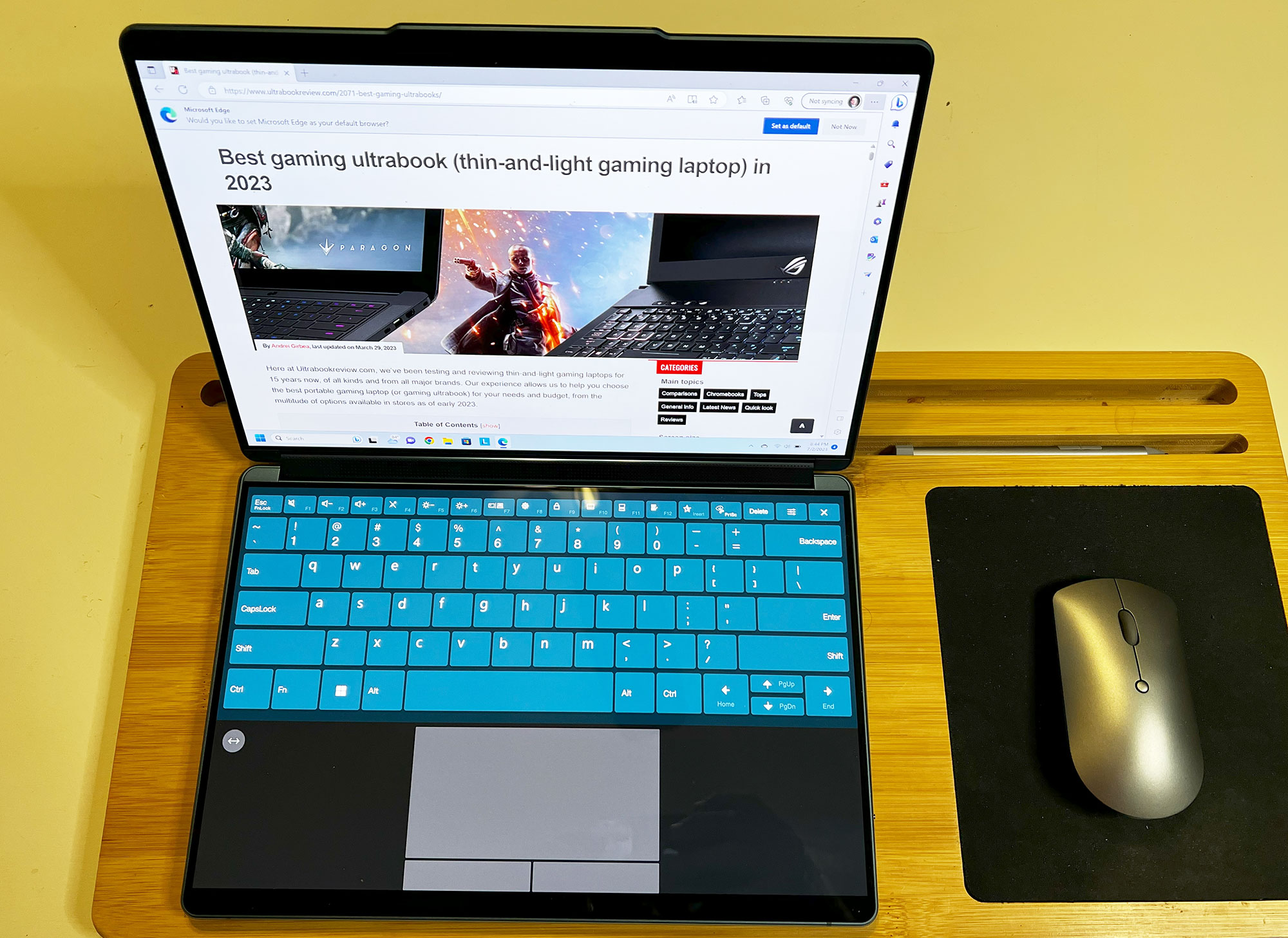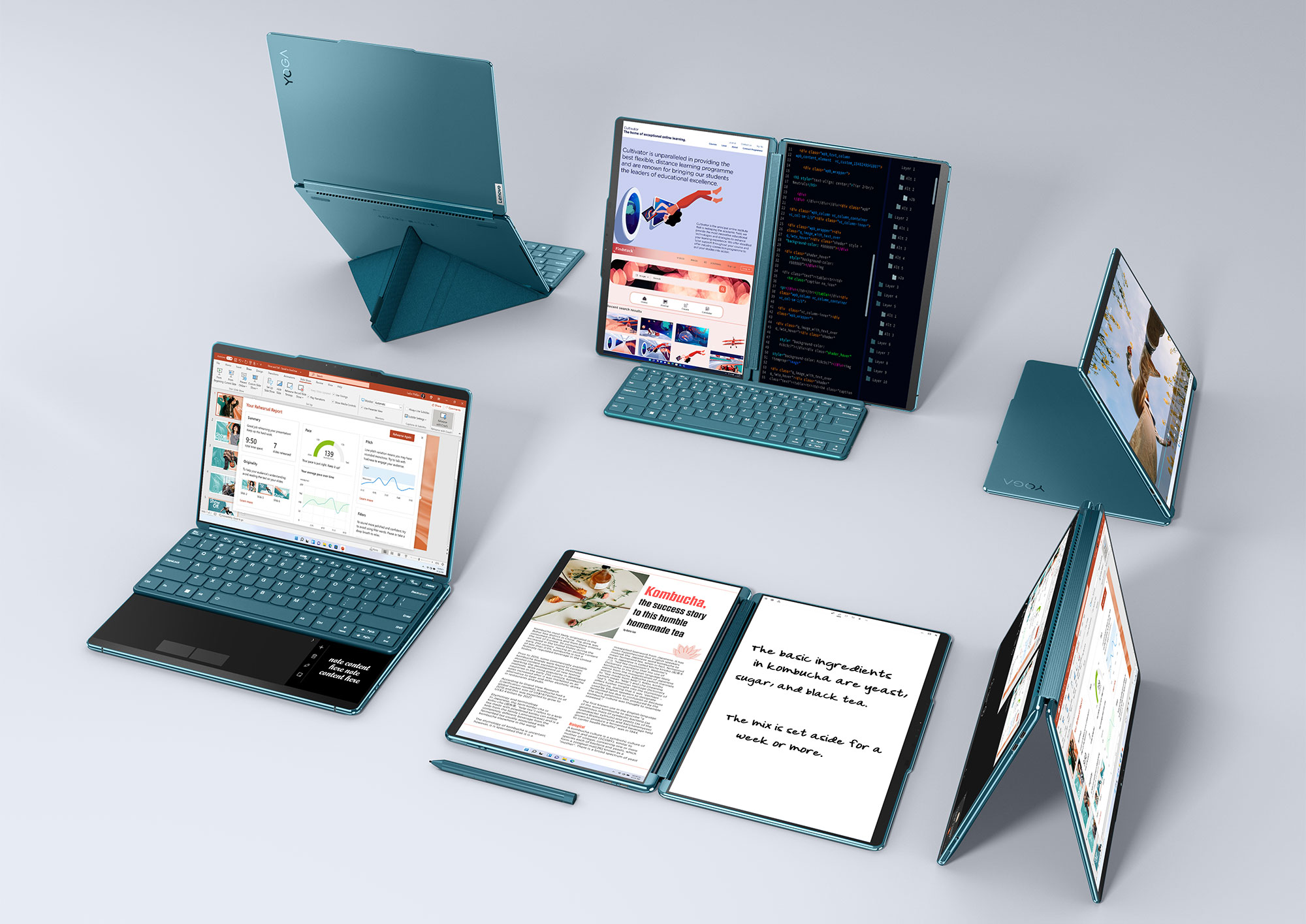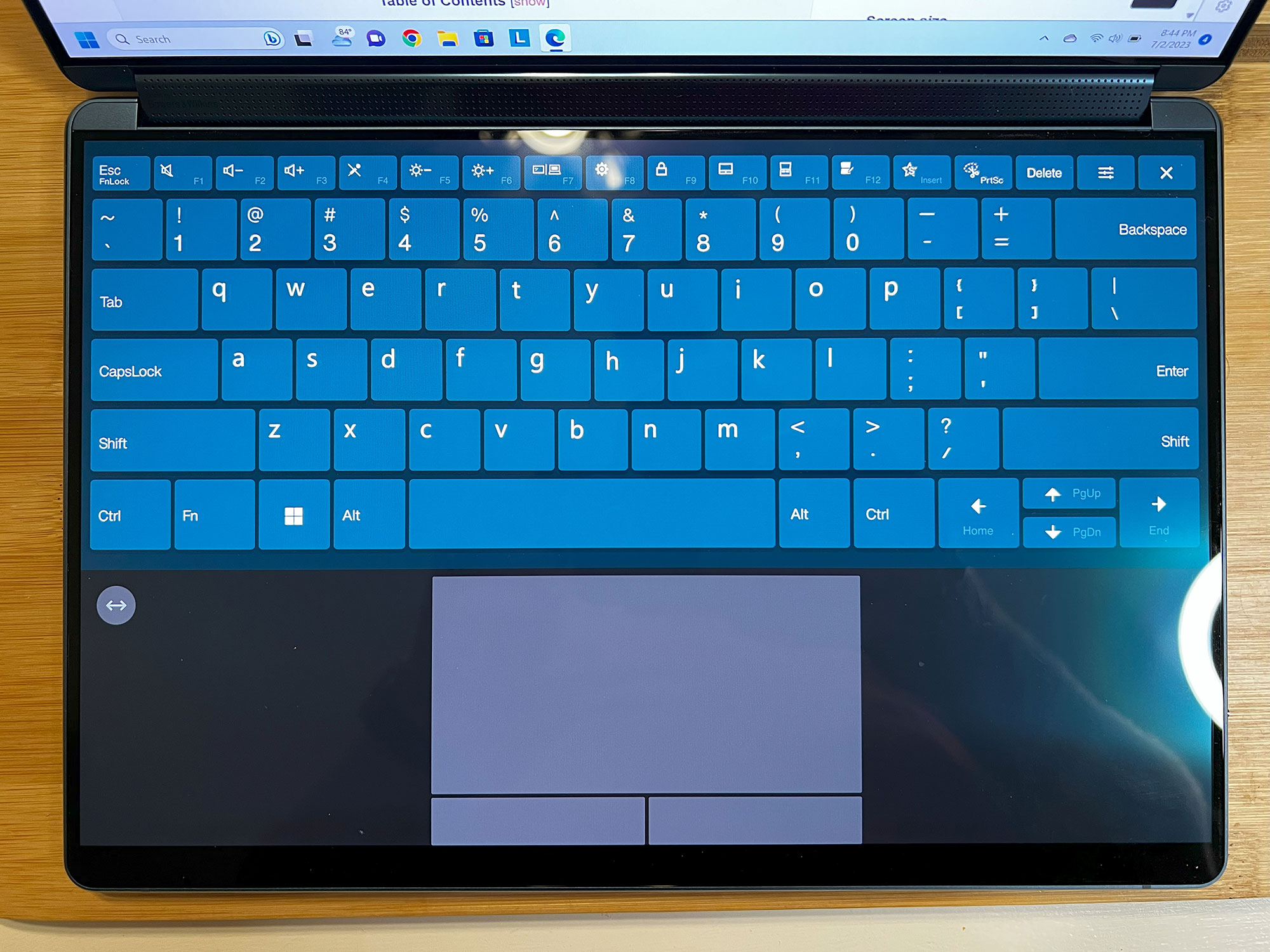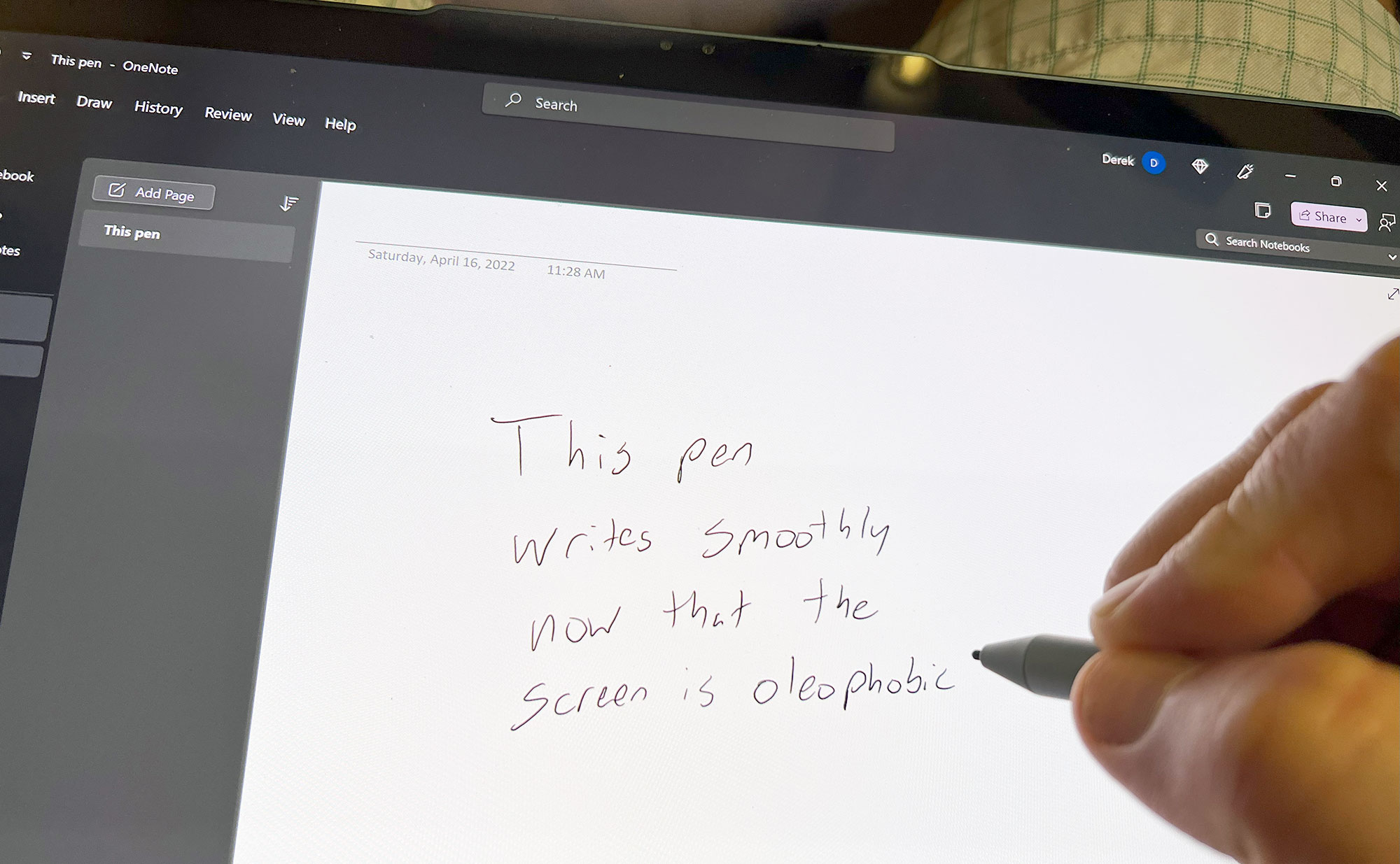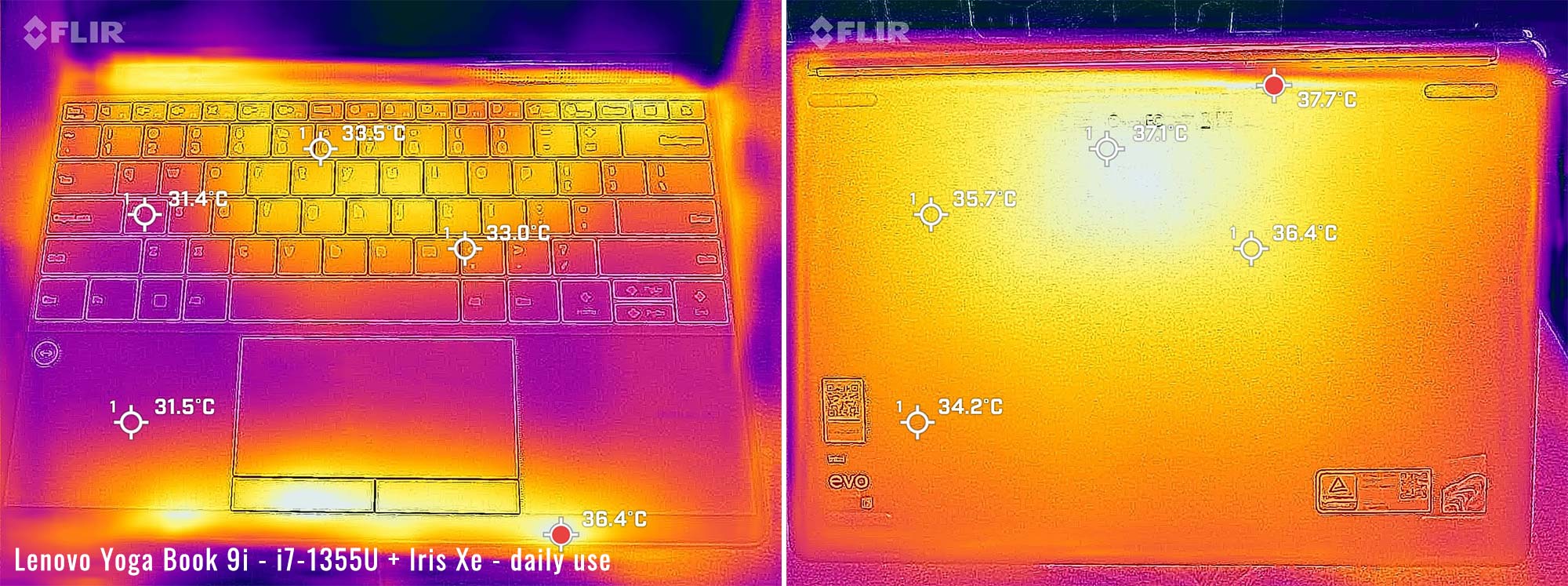Next up is my review of the Lenovo Yoga Book 9i. Not to be confused with the Lenovo Yoga 9i, which I recently reviewed the second generation of. But it does share some similarities that make it understandable to have a similar name.
The biggest difference is that this laptop isn’t really a laptop – it’s a dual-screen tablet that folds up into a book. But you technically still and will likely want to use it as a traditional laptop.
I’ve spent nearly a month with this machine so far. Overall it’s pretty cool, but there are some quirks to not having a dedicated keyboard and trackpad properly built in. The workarounds to using it as a laptop are just that – workarounds. And none of them are perfect.
And this all comes at a higher cost than the Yoga 9i. So unless you’re dead set on having that dual screen for other reasons, this might not be what you need or are looking for. But if dual screens are something that is interesting to you and you think you need them, this Book 9i is actually a pretty awesome device. Let’s dig into the details to see what’s up.
Specs as reviewed – Lenovo Yoga Book 9i
| Lenovo Yoga Book 9i, 2023 1st-gen model | |
| Screen | dual 13.3 inch, 2880 x 1800 px, OLED, 60 Hz, glossy, touchscreen, 100% DCI-P3 |
| Processor | 13th Gen Intel Core i7-1355U, 10 core total, 2 performance (5.0 Ghz) + 8 economy (3.7 Ghz) |
| Video | Intel Iris Xe |
| Memory | 16 GB LPDDR5X-6400 soldered |
| Storage | 512GB M.2 PCIe 4.0 WD SN740 |
| Connectivity | Intel Wi-Fi AX211 + Bluetooth 5.1 |
| Ports | 1x USB-C Thunderbolt 4 on left, 2x USB-C Thunderbolt 4(BC 1.2 support) on right |
| Battery | 80 Wh, 65W charger |
| Size | 299.1 mm or 11.78” (w) x 203.9 mm or 8.03” (d) x 15.95 mm or .63” (h) |
| Weight | 1.34 kg (2.95 lbs) + keyboard (.53 lbs), charger (.39 lbs) |
| Extras | QHD Webcam with Windows Hello, quad speakers (2x 1W tweeters and 2x 2W speakers), pen support |
Design and first look
So I’ll admit, I was extremely worried when I got the package Lenovo sent to me. The box was so heavy that I thought this thing was going to be terrible! But as it turns out, the laptop (for simplicity let’s call it that) isn’t all that heavy at all. In fact, it’s about what I would expect and as it turns out, most of that weight was in the box it came in.
There’s just a lot going on in that box, that is why. There’s the unit itself, a charger, a mouse, a keyboard, and a pen. All are packed separately and have pretty durable barriers between them to prevent damage. So kudos on the overkill box, but no need to worry about it weighing 8.5 lbs!
Onto the design now, this Book 9i basically an even sleeker version of the Yoga 9i. In fact, if you take the lid on that device and clone it, that’s basically what we have here. The overall construction feels solid and there is definitely that premium factor that you’d want from a device at this price point.
Handling is very balanced and I really didn’t have any trouble grabbing it while on the go. It’s also very portable and fits nicely in the small pouch of my backpack where I’d normally carry a thin 13” notebook or smaller. I took the weight of the device on my scale and got 2.94 lbs. Not bad.
The catch is the keyboard, which is an extra accessory with these units. If you need to use it more often than not, you’ll probably find the handling aspect of this model a little more annoying like I did. This is because you basically have to carry it separately while the lid is closed. In fact, you’ll likely be carrying most or all of the accessories. I’ll get more in-depth with this in the next section though.
But when you carry these accessories, it does add weight to your bag – so you might care about this. So here’s the weight of everything individually and you can do the math on whatever combination you care about most:
- Laptop – 2.94lbs
- Keyboard – .53lbs
- Mouse – .18lbs
- Pen – .04lbs
- Charger – .39lbs
- Total – 4.08lbs
The lid of the laptop has a matte aluminum finish with Yoga embossed in one corner as well as the Lenovo badge located in the other corner. The color is dark turquoise, which is very nice, minus the fingerprints that build up over time. It’s simple enough to wipe down though.
There’s plenty of lip to lift the lid, but it’s not really something you can do with a single finger. The base of the unit is the same weight as the screen part, so it tends to lift as well unless you hold it down with another finger. On top of that, the hinge is pretty strong. Once you get it pried a little though, it opens right up.
And once you do, you basically see all glass, so there’s little to mention other than that! On the top center of the upper screen, we have a QHD shooter that also supports IR and Windows Hello. Other than that, the bezels are pretty minimal and there isn’t anything notable besides the hinge which doubles as a multi-directional sound bar.
The bottom of the device is pretty unremarkable. There are no vents – those are located in the hinge only. There are a lot of stickers that can be peeled off and there’s also some regulatory info etched onto the bottom panel. There are some tiny feet as well, leaving room to fold the screen all the way back.
As for IO, we have a total of 3 USB-C ports, one on the left and two on the right. They all support charging and Thunderbolt 4 too. Also to the right is a webcam shutter switch and the power button. This power button is recessed so you don’t accidentally press it and also has an indicator light built in. Note that this is not a fingerprint reader.
A fancy design, sure, but it does have its fair share of drawbacks. I’m going to jump more on those in each particular section. But this is certainly a nice looking dual-screen computer, and if you can get away without using the Bluetooth keyboard they provide, you’ll certainly turn some heads when people see you using it.
Keyboard, “touchpad”, and touchscreens
Easily my least favorite part of the device is the keyboard. And that’s mostly because there isn’t one – at least not one that’s built in. Instead, you have to either rely on the virtual keyboard that is offered by the software, or just opt to use the matching Bluetooth keyboard that they provide.
Without a doubt, if you plan to use this for serious work, you will use the Bluetooth keyboard. I’m forcing myself to type the keyboard section of this review on the virtual keyboard, and I can’t count how many mistakes I’ve made on just these two paragraphs so far. It’s bad…
It’s not Lenovo’s fault – it’s just the nature of virtual keyboards. There’s no tactile feel, no way to feel the edges and the haptics aren’t enough to make it any better. It’s no better than your average tablet keyboard, although I could probably have typed this faster on Android or iPad simply because the Swype-like keyboards are faster.
To use the virtual keyboard, it’s pretty simple. Just tap the lower screen with eight fingers at once and the virtual keyboard and trackpad appear. And when you are done, you can hit the x in the corner to show the screen again.
There are some missed opportunities on this virtual keyboard which would have been a nice way to meet in the middle. First off, Swype of gliding support would have been nice. Also, when you hit shift or a function key, it would have been a nice touch to have the lettering or multimedia keys change accordingly. When all the letters are still lowercase, it’s impossible to ensure I’m actually hitting Shift.
The second keyboard option is “better”, simply because it has physical keys. It’s a Bluetooth solution though and has a completely separate on/off switch. You can leave it on, but risk waking your device while closed and asleep. I typically turned the keyboard off after use, just to keep it simple and predictable.
This keyboard has a separate battery, which I’m sure lasts a decent amount of time. I’ve been using mine on and off for a month now and I’m still at 34%. But when the time comes, I’m going to have to charge it separately. Not sure if a wireless charging solution is even possible through a screen, but that would have been a super slick idea.
The keyboard has magnets that help you align it properly on the bottom screen. It can go on the top half like a traditional laptop, which is where I used it 99% of the time. When this is done, a virtual trackpad appears on the lower half of the screen, along with two buttons.
If you slide the keyboard down to the lower half, there are two small windows that automatically appear above. One is for Outlook and the other is Bing News. I use neither so this is pretty useless. There is an option to turn it off and just use the focus window, or leave it open.
The Bluetooth keyboard types fine but it’s no premium keyboard replacement by any means. The keystrokes are shallow and the feedback is just good enough, but not great. I’d compare the typing experience to that on a cheaper laptop, which is pretty much how your average low-profile Bluetooth keyboard types anyways.
Since I typically turn it off, sometimes I forget to turn it on. A minor annoyance but I still can’t seem to get used to it. The worst gripe I have though is that it’s not backlit. In a dark room, it’s almost impossible to see these dark keys, so I usually just put it aside and use the virtual keyboard.
Mind you, these virtual keys are overly lit, so then I would need to adjust the brightness accordingly on the bottom screen only to compensate. It’s pretty easy to do at least – just tap the brightness key and manually slide the bottom slider with your finger.
What bothers me overall is that the virtual keyboard just isn’t good enough that I could leave my Bluetooth keyboard at home. There’s no way I can do actual work with that solution, so this means I have to carry this extra accessory in my bag. On top of that, it’s loose – the magnets don’t connect to the laptop while it’s closed and you can’t close the laptop with the keyboard inside it.
The virtual trackpad is not as bad, but again, it’s a compromise and it appears in a number of different ways. First off, if you put the Bluetooth keyboard on the top half of the screen, the trackpad will automatically appear underneath. Also, the eight-finger gesture will summon the trackpad and the virtual keyboard. Finally, a three-finger tap on the lower screen still summons a miniature trackpad wherever you tapped.
When used with the keyboard, the trackpad is limited to just the space shown on the screen, with two buttons underneath. This allows for a virtual palmrest, where you can lay your palms to type freely without worry. It works fine with a single exception, which I’ll get to shortly.
But if you notice to the upper left of the palmrest, there’s a double-sided arrow button. Pushing this makes the entire lower bar act as a trackpad. As a side effect, palm rejection is completely gone, so if you want to type, you’ll need to hover your hands. I’m sure there are uses for this but I just can’t think of any.
The fatal flaw with this trackpad is when it disappears on you. And that would be every time you open a program that requires UAC. This prompt, like on normal dual-screen computers, blanks out all screens except the one containing the prompt. You’ll have to physically tap the screen to hit yes or no because the virtual keyboard and trackpad will be gone. Once you do so, it should return like before.
Trouble with this is sometimes your mouse pointer ends up on the lower screen by accident. This is because after you hit yes, it might detect your palm before it restores the virtual input devices. So it gets a little finicky with the controls every time this happens. Not horrible but still annoying at the very least.
And then there are the virtual buttons. I literally never used these intentionally. They are impossible to find without physically looking at them, which defeats the purpose. And I accidentally would hit them all the time when I tracked my finger too low. Single and double taps were all I used for right and left clicks and I avoided the lower area to keep my accidental clicks to a minimum.
Because of these annoyances with the trackpad, I opted to use the included Bluetooth mouse when I wanted to get some serious work done. This worked fine throughout my use and it’s a fair compromise to not having a USB-A port to hook up the usual USB mouse I use. But it’s still silly that I have to carry yet another accessory, just in case I want to do some work without risking a loss in efficiency.
The most important features of this laptop are the touchscreens. They are vital for operation since they are the basis for all the virtual input devices, including the pen input. Suffice it to say, that is the one thing I didn’t have a problem with at all.
As far as general touch use goes, this is about as good as an iPad. Both screens have an oleophobic coating so touch gestures are smooth and comfortable. I’ve used the top touchscreen a lot in the absence of a mouse, which worked well to make up for when the trackpad disappears on me. As far as the bottom screen goes, it’s identical, although I’ll admit I was using it on the physical keyboard with virtual track mode primarily in my use.
When I did use the second screen, swapping windows from one to the other felt pretty easy to do. Once you get the windows on the screen you want you can easily snap them in place. There’s also a shortcut gesture to send the window to the opposite screen, which comes in handy.
One unique use of this second screen would be in tent mode. The second screen could display something totally different than the first, so perhaps there is some use for presenting to someone with the notes being on the other side. Or maybe one side watches a movie while the other browses the web? Trying to figure out how I would use tent mode reminds me of when the Asus Taichi was released. Needless to say, that device never took off, but maybe this is a better time for this implementation.
The pen input also works very well. The oleophobic coating on the screen fixes one of the few gripes I had with the Yoga 9i laptop I reviewed a few months back. Writing felt easy and natural, similar to using the Apple Pencil on an iPad. I wouldn’t say the pen’s quality is as good as an Apple pencil, but it’s good enough. There are other pens that are compatible with this screen as well.
But yet another missed opportunity is a place to keep that pen. I would have liked there to be some sort of built-in slot or magnetic capability that could be used as necessary. The idea of carrying around a keyboard, mouse, and pen for my laptop is not ideal. And now this adds another pound to my bag.
So overall, it’s a mixed bag for me on the inputs for this device. They definitely work for what they are designed for, but I don’t think they necessarily work for me. But don’t get me wrong – it’s probably mostly bias from me because I tend to do a lot of work on my machines. If I primarily consumed media with the occasional web surfing, I could certainly live with the compromises. But again, I don’t really “need” two screens so I don’t see the need to even have compromises such as this.
Screen
On this model, there are two 13.3 inch screens that both have a resolution of 2880×1800 px. Both screens are touch and pen enabled, thus having a glossy and glass finish. There is also the slight “OLED graininess” look to the solid bright colors (usually white) that you can see close up when the screen is at higher brightness. I’ve either stopped caring about this or it’s way better than before, because I barely notice it now.
Both screens are OLED so there is literally no backlight bleed to speak of. This also means that blacks are truly black and the contrast ratio is infinite. The images and viewing angles are about as good as they can get with these screens and it’s an appropriate implementation for a dual screen option.
I used my X-rite i1 Display Pro sensor to verify all the specs. Here’s what I got:
- Panel HardwareID: Lenovo ATNA33AA02-0(Model LEN8390)
- Panel HardwareID: Lenovo ATNA33AA06-0(Model LEN8391)
- Coverage: 169.6% sRGB, 116.9% AdobeRGB, 120.2% DCI-P3;
- Max brightness in the middle of the screen: 358 cd/m2 on power;
- Gamma: 2.2
- Contrast at max brightness: 1,000,000:1
- Native white point: 6260 K;
- Black on max brightness: 0 cd/m2.
These are great specs, and the only thing left to be desired is a higher refresh rate. These panels are locked at 60Hz, but I would have liked to see the 90Hz panel I saw on the Yoga 9i, at least on the top screen.
Regardless, this is one of the highlights of the machine. If you churn through a lot of content and need that second laptop screen, you won’t be disappointed with what Lenovo is offering here. Especially when you take into consideration the versatility of having a tablet and laptop in one with all the different modes you can use it for.
Hardware and performance
This unit includes a 13th-generation Intel Raptor Lake Core i7-1355U processor. This is an Intel Evo CPU with 10 cores, two of them reserved for performance processing, and eight for efficiency. So lower demand programs should use these lower voltage cores instead, which theoretically saves battery.
The overall performance is decent but not something I’d consider for serious work. The lower wattage on the CPU really does show its limitations on the more demanding tasks. But if you primarily use your laptop for multimedia consumption or internet surfing, this is probably fine.
Also included is 16GB of RAM, which should be plenty for typical use. It’s soldered and literally the only option for this model, so if you’re hoping for 32GB of RAM, you’ll have to look elsewhere. In case you were wondering, the RAM is LPDDR5X and runs at 6400Mhz.
The SSD size is also something that doesn’t seem to have any options yet. The model I have has a 512GB PCIe 4.0 M.2 drive made by Western Digital. Check out my benchmarks for the exact speeds, or just take my word for it that this is a fast drive.
If you’re hoping to swap out for a bigger drive, I highly suggest you rethink the process. Truth is, I don’t think this unit is serviceable at all. There are no screws or signs of a removal panel on the bottom screen and I’m thinking that the only way inside is by removing the screen. Not something that I’d suggest trying. And besides, for all we know, the SSD is also soldered.
Let’s dig into the performance now. I took some synthetic benchmarks to get an idea of how the CPU performs.
Here’s what I got in Extreme Performance mode, which allows the CPU to start at 44W for a very short burst, then eventually settle down to 24W:
- 3DMark 13 – Fire Strike: 4983 (Graphics – 5321, Physics – 17044);
- 3DMark 13 – Time Spy: 1805 (Graphics – 1609, CPU – 5867);
- 3DMark 13 – CPU Profile: Max-4315, 16T-4318, 8T-3467, 4T-2239, 2T-1708, 1T-1002
- Superposition: Medium: 3065
- GeekBench 5: Single-Core: 2285, Multi-core: 8413;
- CineBench R15: OpenGL 109.80 fps, CPU 1409 cb, CPU Single Core 262 cb;
- CineBench R23: CPU 7347 pts, CPU Single Core 1752 pts;
And now let’s see how it performs in “Intelligent Cooling” mode. In this mode, the TDP starts at 28W but eventually levels off at 18W:
- 3DMark 13 – Fire Strike: 4511 (Graphics – 4912, Physics – 14231);
- 3DMark 13 – Time Spy: 1663 (Graphics – 1485, CPU – 5218);
- 3DMark 13 – CPU Profile: Max-3977, 16T-3788, 8T-2722, 4T-2103, 2T-1659, 1T-1003
- Superposition: Medium: 2988
- GeekBench 5: Single-Core: 2510, Multi-core: 8229;
- CineBench R15: OpenGL 104.89 fps, CPU 1003 cb, CPU Single Core 224 cb;
- CineBench R23: CPU 6785 pts, CPU Single Core 1682 pts;
Finally, these are the results in “Battery Saving” mode. In this mode, the TDP is just 12W. Here were my results:
- 3DMark 13 – Fire Strike: 3480 (Graphics – 3849, Physics – 10819);
- 3DMark 13 – Time Spy: 1294 (Graphics – 1159, CPU – 3836);
- 3DMark 13 – CPU Profile: Max-2282, 16T-2238, 8T-1990, 4T-1609, 2T-1300, 1T-846
- Superposition: Medium: 2386
- GeekBench 5: Single-Core: 2054, Multi-core: 5044;
- CineBench R15: OpenGL 81.40 fps, CPU 701 cb, CPU Single Core 207 cb;
- CineBench R23: CPU 4584 pts, CPU Single Core 1452 pts;
These are alright results, but you can certainly see the limitations of the U processors over the P processors that have been reviewed in other models. Again, this sort of hardware is meant for light to medium tasks, but not demanding activities or heavy multitasking.
If this were my daily driver, I would probably just leave it in the maximum performance mode. This gives you those short bursts of power when needed and the fans never seemed to bother me.
I also took some benchmarks with a few games, varying in age. See below for my results:
| FHD+ (1920 x 1200 px) | |
| Doom Eternal (Low settings) | 31 fps avg, 19 fps low |
| Skyrim (Ultra, FHD+) | 38 fps avg, 34 fps low |
| The Witcher 3: Wild Hunt (FHD+, low Preset, Hairworks Off) | 34 fps avg, 29 fps low |
| Portal Reloaded | 60 fps |
Some of these results are pretty good, but Skyrim was a big letdown. It started off at 60fps, but then dropped drastically when the temps got high and the core dropped the TDP to 22W. It’s pretty crazy that I can play Witcher 3 at almost the same fps.
The OLED screen is a treat for these games, because the image just looks plain fantastic. But the second screen kind of gets in the way sometimes. Games like Skyrim try to open fullscreen by default which automatically pushes all your icons to the opposite screen and then ruins your virtual palmrest. The fix is to slide your keyboard down and then up again to restore it.
You pretty much have to do this too, because if you don’t, there’s zero palm rejection. And any time it registers a tap on the lower screen, it tends to mess up the controls. I guess what I’m saying here is that gaming feels more like a novelty on this machine and shouldn’t be expected to work like on a traditional laptop – there could be bugs.
Noise, Heat, Connectivity, speakers, and others
The cooling on this laptop is pretty limited. There’s not a lot of space in the chassis and the vent is limited to just the hinge for the exhaust. Either the intake is there too or is with those thin holes on the bottom speakers. On top of that, I think we’re only looking at a single fan in this solution (although I couldn’t take it apart to verify this). At least it’s only cooling the lower-powered U processors, but still, it’s not enough for demanding work.
During normal use, the fans don’t really kick on much though. Streaming videos is pretty much silent, especially on battery where the TDP stays low. Once you start a download while streaming, or do something else kind of heavy, the fans will kick on to a light whirl, at around 29dB(A). This is still barely audible but you’ll hear it in a completely silent room
Heavier demands resulted in the fans ramping up but only at a max of a mere 34dB(A). That’s actually not bad and probably as bad as it gets, since the temps were hovering around 90C in my test case.
Gaming is where the cooling limitations really showed. In Witcher 3 and Skyrim, temps were in the mid 90s and maxed out at 102C, which is way too high. It would quickly drop off though, especially when the TDP went back to 22-25W.
So again, this device is not designed for gaming and probably shouldn’t be used for it. But if you look at this cooling solution for what it’s designed for, it’s perfectly fine. On top of that, the quiet fans are certainly welcome.
Surface temperatures were pretty reasonable. The heat doesn’t really travel through the keyboard like on traditional laptops, so the worry is solely on the bottom of the chassis. And in both my streaming and gaming scenarios, the temperatures were tolerable. Check out my FLIR images for more context.
*Daily Use – streaming Netflix in EDGE for 30 minutes, Silent profile, fans at 0-30 dBA
*Gaming – Performance – playing Witcher 3 for 30 minutes, fans at ~34 dBA
The Intel AX211 Wifi 6E module in this unit is fine. I now have a Wireless 6E network and can say that the range on this laptop is pretty good – no problems with my connection whatsoever. Taking my typical router test which is approximately 25ft from my router, I got 540Mbps download speeds, which is great.
Bluetooth also worked just great in my use case. I used Apple Airpods, a controller and the included Bluetooth mouse frequently. I didn’t have any problems connecting and using any of them.
The speakers on this device are just plain excellent, especially considering the size of this device. There are two speakers on the underside of the device, which face down and outward through the sides. There are two additional speakers in the soundbar that doubles as a hinge. The results are impressive.
These speakers get pretty loud. Using my test song, I measured the amplitude to get as high as 82 dB(A). The bass test hit lows as low as 60Hz. The result is a full sound, with little distortion. Music, movies, and games sounded equally great.
The webcam is also good on this model. It’s a QHD shooter, with well-lit images looking pretty sharp, thanks to the autofocus. Poorly lit images suffer a little, but I’ve definitely seen worse. All in all, this is the kind of webcam I’d want built into my daily driver.
This camera also supports IR and Windows Hello. Face unlock worked perfectly throughout my use. The added away/return mode was also a nice touch, where the device would go to sleep and lock while I walked away. When it senses my return, it would automatically wake and use my face to unlock the PC. Really efficient and secure.
Another nice touch is the webcam shutter, in case you wish to secure your privacy. This is a must-have for all laptops in my opinion, so I’m glad Lenovo is doing a good job of putting this on most of their models.
Battery life
In this unit, we have a 80 Whr battery. Seems high for a thin device like this, especially considering it has a second screen taking up all the space. But that weight has to come from somewhere, so I believe it.
Anyways, I took my typical battery tests, and here were my results:
- 9.6 W (~8 h 20 min of use)– idle, Quiet mode, screen at 0%, Wi-Fi ON, backlighting off;
- 9.7 W (8 h 15 min of use)– text editing in Word with light internet use, Quiet mode, screen at 60%, Wi-Fi ON;
- 10.1 W (~7 h 55 min of use)– 1080p 60Hz Youtube fullscreen in Chrome, Quiet mode, screen at 60%, Wi-Fi ON;
- 10.1 W (~7 h 55 min of use)– 1080p Netflix fullscreen video in Chrome, Quiet mode, screen at 60%, Wi-Fi ON;
- 16.4 W (~4 h 53 min of use)– heavy browsing in Chrome, IntellIgent Cooling mode, screen at 60%, Wi-Fi ON;
- 26.6 W (~3 h 0 min of use)– Gaming – Witcher 3, Extreme Performance Mode, 60fps cap, screen at 100%, Wi-Fi ON.
I guess the U processor really makes a difference here. It’s not the most efficient I’ve ever seen, but it’s definitely better than expected, especially considering there are two screens being used at once. No complaints here.
The power brick is a 65W GaN puck that plugs directly into the wall. It’s very portable and the perfect size. I just wish the USB cord was a little longer because 6 feet is cutting it close in some of my uses.
Price and availability- 2023 Lenovo Yoga Book 9i
The model I’m reviewing is available at Best Buy, Amazon, and Lenovo’s website. The MSRP is at a steep $1999.
You’re really paying for the second screen and the niche design here, so it’s priced at about what I would have expected.
Unfortunately, there are no other variants to choose from. Perhaps if the popularity takes off, they will expand this in the future. I personally would have liked to see a bigger SSD model available.
Final thoughts- Lenovo Yoga Book 9i review
The Lenovo Yoga Book 9i has certainly been an interesting device to review. While I don’t think it’s necessarily for me, I can appreciate the approach Lenovo took here, and I think they really made a quality product. The key is, it’s only for a limited clientele – so be sure you’re one of them before buying.
In my opinion, this is meant for those of you primarily into media consumption. Perhaps someone who frequently likes to browse the web while watching a show or something. Or likes to have access to their email on a tab while also using the internet. Maybe even a step further where they’d like a dual screen where you can present to somebody while having your notes on your side.
In contrast, this Yoga Book 9i is not the laptop for those that are constantly doing heavy amounts of typing or using a mouse. The compromises will likely get in your way and disappoint. There are better options out there and if you really “need” that second screen, you are better off just buying a portable one for those special times.
The size of the SSD and being locked out of upgrade options also make it kind of a deal breaker for those wanting to use this device for some serious work. I could probably deal with the U processor and RAM, but I’d be yearning for more, for sure. I would definitely need to carry around all the accessories though, and potentially a portable hard drive for some extra space.
But, circling back to the crowd this is designed for, this is a pretty cool device. It’s well designed, has two identical and beautiful-looking screens and excellent speakers. It’s like having two 13” iPad Pro’s hinged together that run Windows instead. And all the holes that get caused by the design at least get addressed by some sort of compromise that works.
I really hope this helps sort some stuff out for those on the fence, because $2000 is a lot to spend and be disappointed. If you’re in the US, I’d highly recommend going to Best Buy to take a look before buying. Or make absolutely sure you test it thoroughly within your return window to see if it’s for you.
But if after reading this and you’re all in, I think you’ll be very pleased with what Lenovo has to offer here with this Yoga Book 9i. And if that is you and you get one, I’d be very interested to hear those comments below, particularly what you use it for.