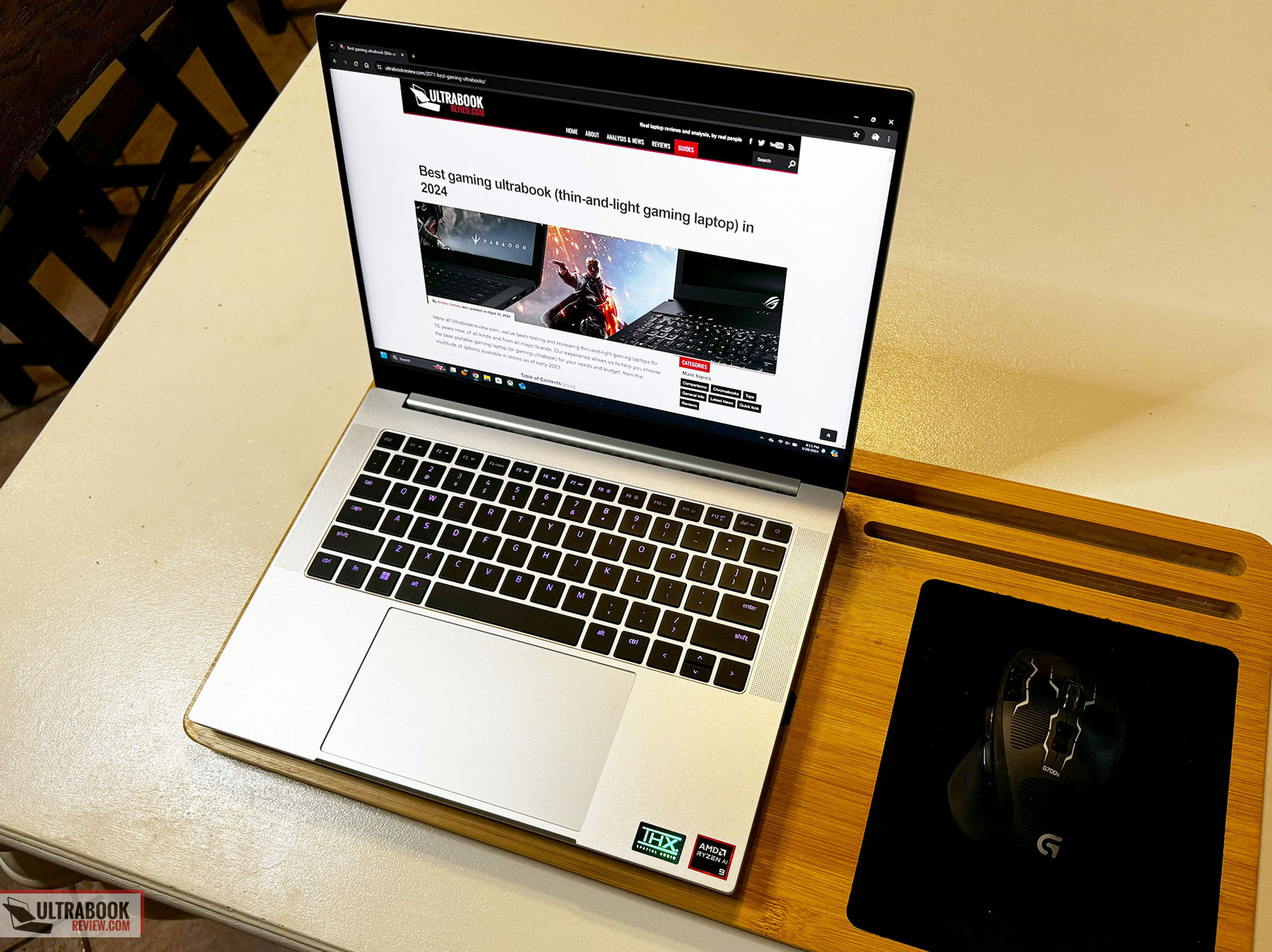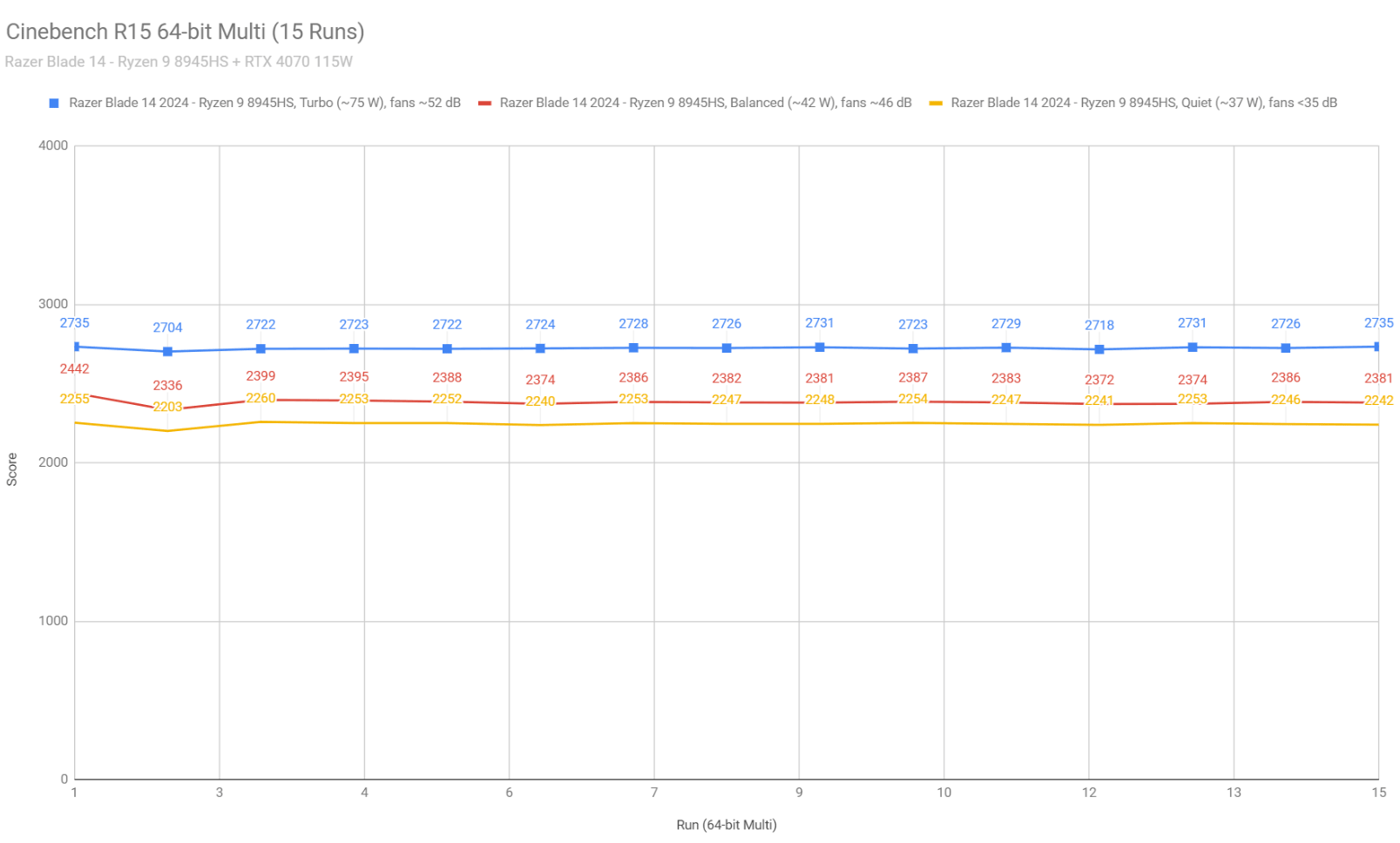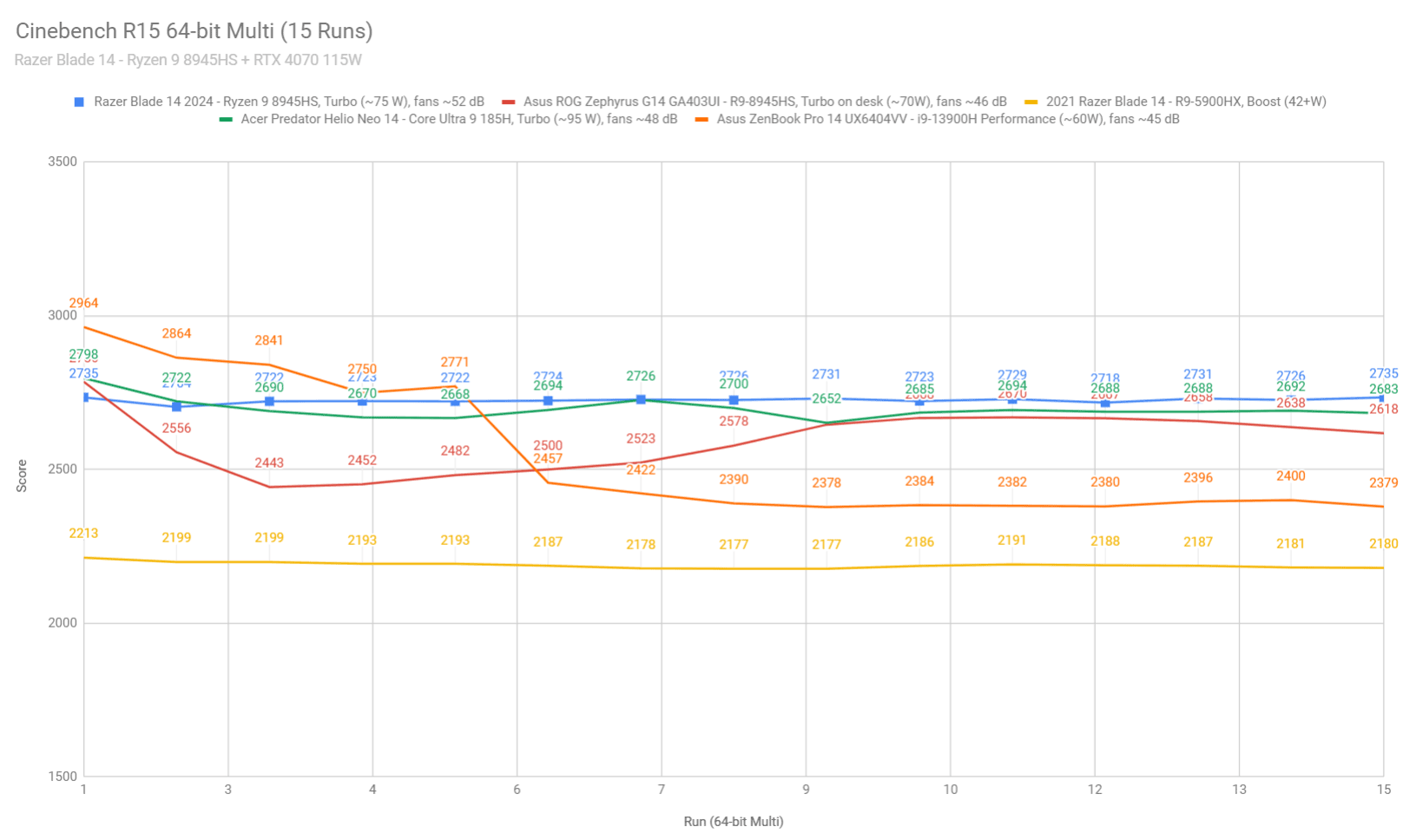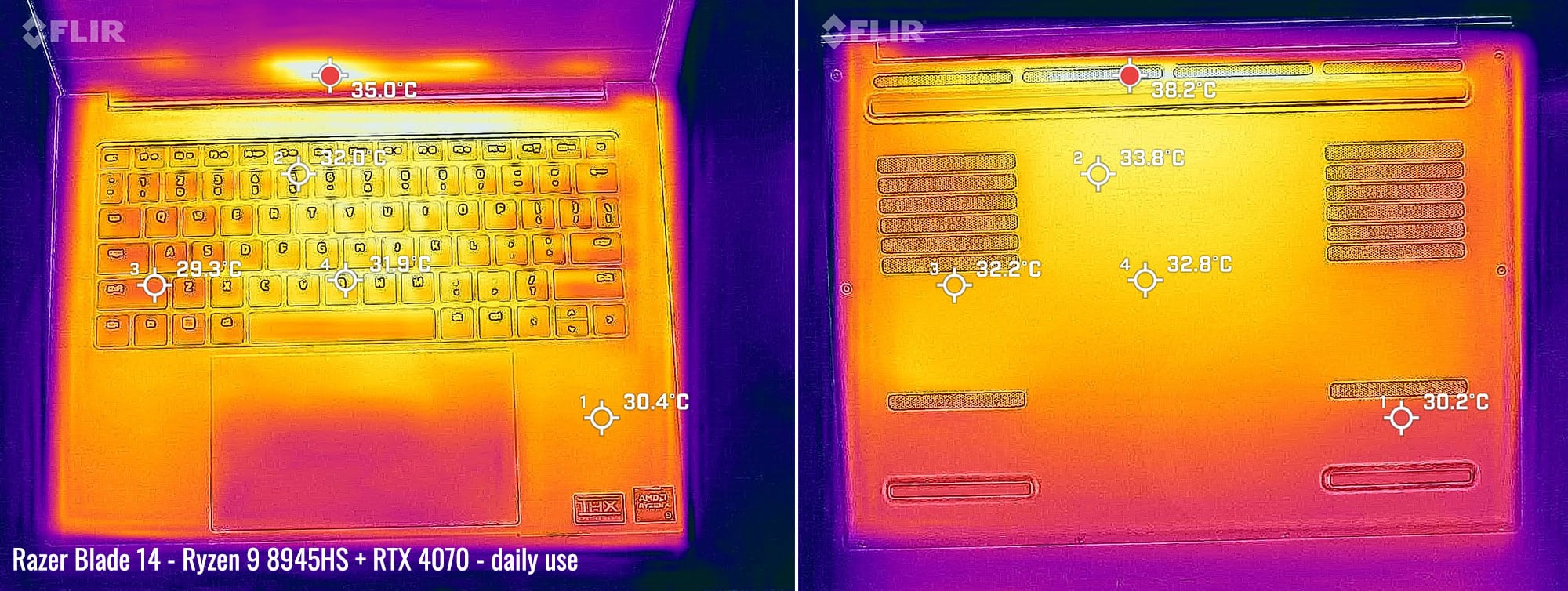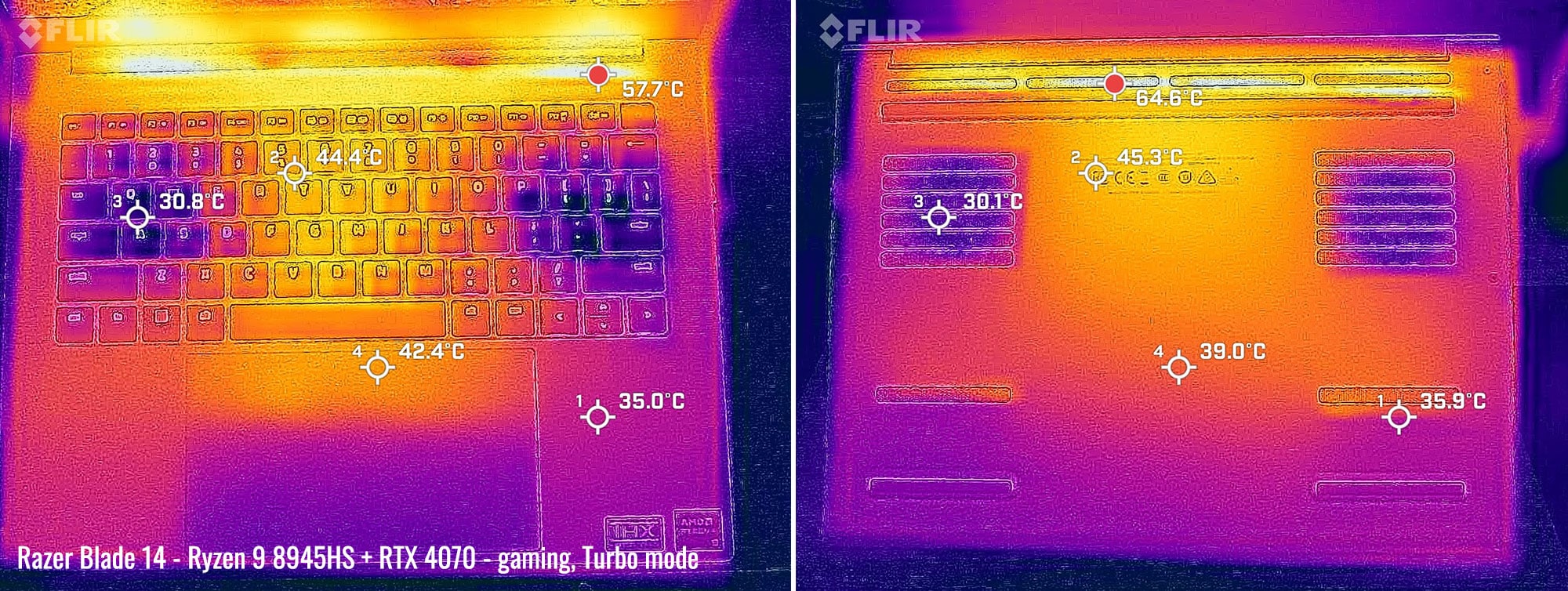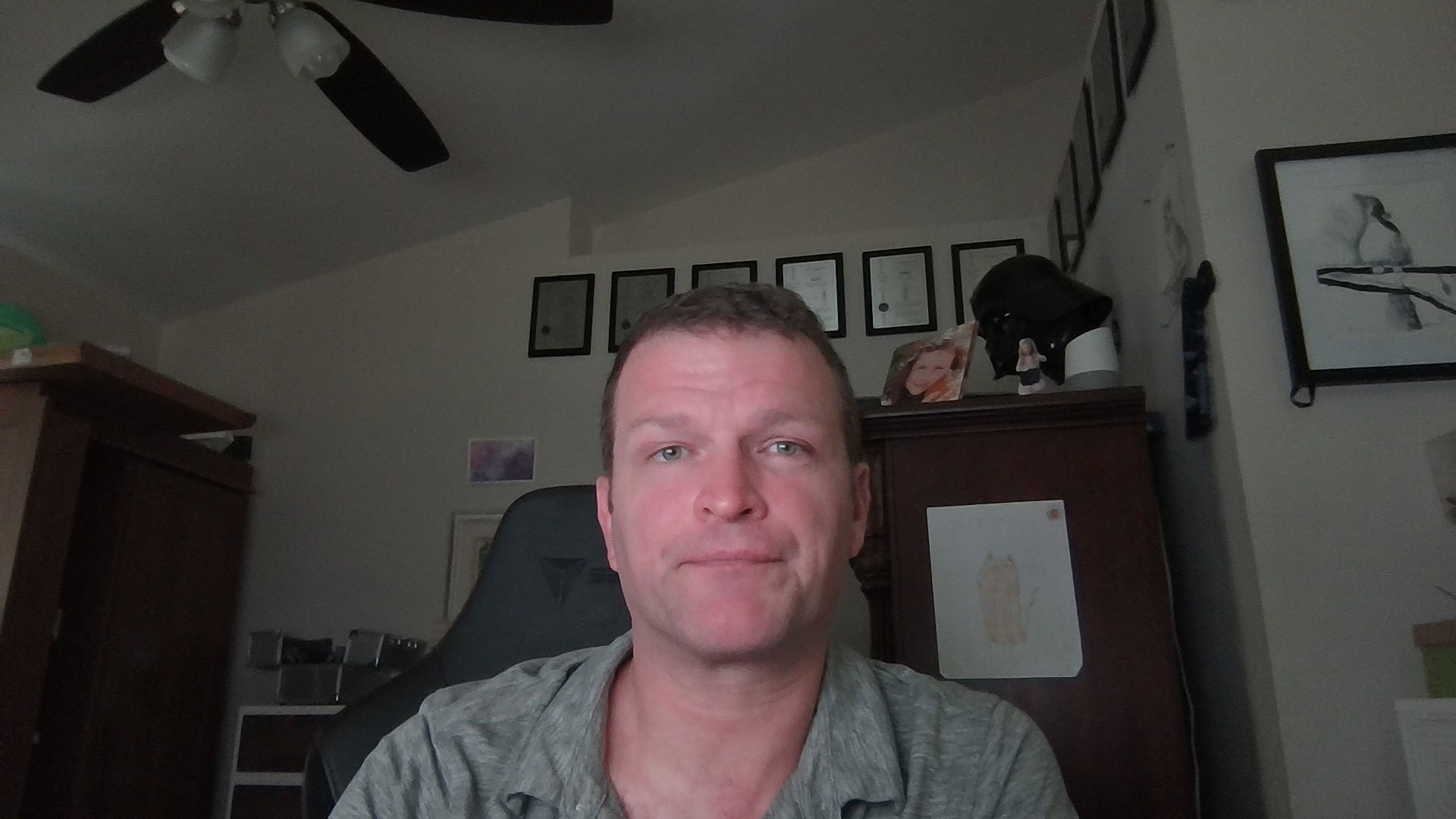This is my detailed review of the 2024 generation of the Razer Blade 14 creator/gaming laptop.
The Razer Blade 14 comes in at a very good time for me, as I’ve had a few months now to evaluate the Asus Zephyrus G14 and use it as my regular machine (at least when I’m not reviewing another one). The Blade 14 is, in my opinion, the only real competition to the G14, with similar size and specs to match it.
There‘s a lot to like about the new Blade 14, especially considering the performance capabilities in such a small package. I also pleasantly enjoyed how well the cooling system worked, allowing me to use Quiet and Balanced modes almost exclusively with little noise pollution. But all this comes at a little cost, especially considering the competition.
So, I’ve been testing this machine for over a month now, two of those weeks where I have been using it as my primary computer. I even took it on my trip to Europe where it exceeded my expectations. But let’s dig into the details though, because this is an expensive laptop – so you need to know all the details before making the investment.
Specs as reviewed – Razer Blade 14 creator/gaming laptop
| Razer Blade 14 (2024 generation) | |
| Screen | 14 inch, 2560 x 1600 px, IPS, 240 Hz, 100% DCI-P3 |
| Processor | AMD Hawk Point Ryzen 9 8945HS 8 Cores/16 Threads (5.2 GHz max) |
| Video | AMD graphics Radeon 780M + Nvidia GeForce RTX 4070 with 8GB of DDR6 VRAM |
| Memory | 32 GB DDR5-5600 (2x 16 GB DIMMS) |
| Storage | 1x 1TB M.2 NVMe gen 4 (Samsung) |
| Connectivity | Qualcomm NCM8665 Wifi 7 with Bluetooth 5.4 |
| Ports | left: DC-in, 1X USB 3.2 Gen 2 Type A, 1x USB 4 Type C with PD 3.0 and DP 1.4, headphone/mic combo right: lock, HDMI 2.1, 1x USB 3.2 Gen 2 Type A, 1x USB 4 Type C with PD 3.0 and DP 1.4 |
| Battery | 68.1 Wh, 230 W charger |
| Size | 310.7 mm or 12.23” (w) x 228 mm or 8.97” (d) x 17.9 mm or .7” (h) |
| Weight | 1.84 kg (4.05 lbs) |
| Extras | backlit keyboard(RGB), FHD webcam with IR, stereo speakers, vapor chamber cooling, large trackpad |
The 2024 Blade 14 is an extremely similar design to pretty much all other Blade laptops. It’s a unibody chassis, made of aluminum, and is CNC milled to provide a very sturdy chassis. Razer has always shot for an Apple-like design and this is no exception. The overall experience has been spectacular for me, as I found the construction to be top notch, with no weak points and really good handling which stems from the lightweight design.
The overall construction is made of aluminum with a matte finish and the color on my model is Mercury White, which is more like a light grey. It resists fingerprints very well, which I’ve always criticized with the matte black models, but they all have an anti-fingerprint coating on them so perhaps those would do fairly well as compared to before.
Let’s walk through the design features. The lid is flat and perfectly smooth, with slightly rounded corners and slightly sharper edges – not too sharp though. The Razer logo is embossed on the lid and is thankfully not green and glowing. I would totally opt for the white model just for that…seriously. There is no lip on the lid, but there is an ample cutout on the palmrest so you can get your fingertip in there.
Lifting that lid only takes a finger and the hinge operates nice and smooth. Once opened, you get a nice look at the matte 14” screen. We’ll cover that in more detail later, but the bezels on this model are reasonably small on the sides. The top bezel is slightly bigger in order to house the camera and IR modules. The bottom bezel is a lot larger and has a very subtle Razer logo centered on it.
The keyboard and trackpad will be covered in the next section. Other than those, there’s nothing too remarkable about the palmrest. The edges are broken just enough that it doesn’t cut into my wrists but there are some point corners to the lip that may be irritating if your wrists land there. Mine fortunately didn’t. We have a pair of speakers flanking both sides of the keyboard. There’s also some stickers on the chassis which can easily be peeled off.
The bottom of the laptop has plenty of vents, two of them being intakes for the large fans and the others being passive vents. Along the back edge, there are exhaust vents which also spill out into the hinge area. The feet are long and stand reasonably tall, which will allow ample airflow. From a glance, it looks like a really good cooling solution and we’ll be explaining that in more detail towards the end.
Taking a look at the IO, Razer is offering a decent amount of options. On the left hand side, there’s a proprietary DC-in jack, which is the same as every other Razer Blade laptop in the past 5 years. There’s also a USB-C 4.0 adapter which also supports charging up to 100W. A USB-A 3.2 jack sits right in between and a headphone/microphone combo jack sits towards the front.
On the right side, it’s similar – the same USB-C and USB-A ports also exist. There’s also a Kensington lock towards the back and an HDMI 2.1 in between. No SD card reader unfortunately – looks like that will only be on the Blade 16 and up.
Overall a very familiar design, but still a very good one. Really, this design is super dated if you consider how many years Razer has been using it. But they have made subtle changes to the design to improve fingerprints and handling and such. But with the competition also doing the same, it’s slowly making the Razer Blade not stand out like it used to in the past.
Regardless, I’m overall still satisfied with what I’m seeing in the Blade 14. It’s a very portable laptop and is arguably the last one left lie that since they increased the size of the Blade 16 last year to improve the performance. For a notebook that you’d want to travel with a lot, this would be a very good choice.
Keyboard, clickpad on the Razer Blade 14
Having reviewed so many Blades in the past, the keyboard is very familiar to me and I was able to quickly adapt to typing on it. It’s the same membrane style keyboard as before and the keys are all properly spaced out with reasonable amount of key feedback. The travel is very short, though – only 1.0mm. It’s not much but the feedback makes up for it a little. You just have to get used to it is all.
While I seem to be typing ok, I did struggle with backspace and delete a bit because of the location and size of them both. Other than that, the other keys are in proper spots and typing was pretty natural.
The per-key RGB is arguably the best thing about Razer Blade keyboards. With black keys on a silver chassis, the RGB really stands out on this one too. I loaded my typical Hot/Cold profile in Synapse and the result looked great. This is an area where Razer is still ahead of the game.
But as far as the overall keyboard experience is going, I do think Razer needs to start stepping it up a little. It’s not that it’s bad, but it has been my least favorite keyboard this year so far. I’ve tested three Lenovo and two Asus laptops in the past two months, and besides the RGB, I found those keyboards to be superior. The key travel is probably what does it, but other stuff like concavity to the keys would also probably help. But like I said, this is not bad by any means – I’ve certainly seem much worse in the past.
The trackpad on the other hand is very large and works perfectly. It’s glass, so the experience in using it is very smooth and natural. Multitouch gestures worked perfectly all the time and I had no trouble at all with palm rejection or phantom touches. It’s perfect as it is.
The trackpad is also a clickpad style, with integrated buttons in the lower corners of the pad. I found the feedback to be fine and the buttons worked as they should. Single and double finger taps also work, if you prefer that instead.
14-inch display, with matte IPS panel
The screen on this model is 14” and has a resolution of 2560×1600 px. It’s a fast screen with a 240Hz refresh rate, which will be great for FPS shooter games that need that kind of speed. It also automatically shifts to 60Hz while on battery to preserve battery life. This can also be swapped manually by hitting Fn-R.
The panel is made by BOE and has a matte finish. It’s an IPS variant with a 100% DCI-P3 gamut, so it’s pretty much up to modern specs as far as the competition goes. It’s very bright and has perfect viewing angles too, which is to be expected with high end IPS screens.
I did get a chance to use my Xrite tool to measure the screen specifications. Here’s what I got:
- Panel HardwareID: BOE NE140QDM-NZA (BOE0B94)
- Coverage: 141.4% sRGB, 97.4% DCI-P3, 100.2% AdobeRGB;
- Measured gamma: 2.2;
- Max brightness in the middle of the screen: 523 cd/m2
- Contrast at max brightness: 1137.1
- Native white point: around 7430 K;
- Black on max brightness: 0.46 cd/m2
So the specs support Razer’s claims, which is certainly a good thing. Overall I’m pretty satisfied with it and think it’s a fine panel to pair with this laptop. Some may balk at the IPS choice, given all the OLED competition out there. But considering it still has yet to be seen if the OLED burn in problem is entirely gone, and the fact that those OLED panels aren’t as bright and are usually glossy, I think this is still something to consider. The only major difference between the two is that the blacks on this panel aren’t true black.
Hardware and performance – AMD Hawk Point, full-power mid-tier Nvidia RTX graphics
Our test model is a max-specced configuration of the 2024 Razer Blade 14. It comes with an AMD Ryzen 9 8945HS Hawk Point processor which has 8 cores that boost up to 5.2 GHz. This model also has an Nvidia GeForce RTX 4070 GPU with 8GB of GDDR6 VRAM. This implementation has a 115W base TGP and up to 25W extra dynamic boost. Pretty powerful pairing here, considering the size of this laptop.
My model also contains 32GB of DDR5-5600Mhz RAM, which is in two DIMM slots. For the SSD, we have a Samsung 1TB SSD which supports PCIe 4.0. Both of these are easily replaceable too – just pop open the back cover but removing the Torx screws and using a plastic tool to release the clips. Both the drive and RAM are easily accessible.
As far as performance goes, this is about as good as can be expected for a device of this size. Pretty much everything I did on this laptop was very snappy. I used it for a number of different things from entertainment apps to games and 3d modeling. There’s nothing that this unit couldn’t handle easily.
Performance testing and benchmarks
Let’s talk about some testing now though. Before we start, I wanted to point out the different TDG and TGP limits on each power profile. Each of these can be configured in Synapse. Here’s what I observed:
| Silent | Balanced | Turbo | Battery (Balanced Only) | ||||
| TDP | TGP | TDP | TGP | TDP | TGP | TDP | TGP |
| 37W | 70W | 58/42W | 100W | 80/75W | 130W | 35W | 40W |
In addition to the preset power profiles, you can also choose custom settings that allow you to set your own CPU power limit and mix the CPU and GPU profiles as well. There is also a way to adjust the voltage of the CPU to improve efficiency as well, although it’s not available in battery mode where that would actually matter.
In fact, it’s quite peculiar that only the Balanced profile is available in battery mode. It actually performs great! But it would make more sense to allow us to use Quiet mode or lower the CPU voltage and power limits even further. I just enabled Battery Saver mode in Windows and got decent results, but it certainly could have been better I think.
Another thing to point out while I’m talking about Synapse, is it’s not obvious that you can disable Optimus on this unit (at least not to me). It is in fact on the display tab and not on the performance tab where I would expect. So unfortunately almost all my testing was done in Optimus since I didn’t find this out until my final two days of using it. Doing so requires a restart since there is no advanced Optimus (probably because it was buggy like on other models).
Let’s dig into the testing now.
Fist, the Cinebench R15 loop test for sustained CPU performance, on the available power profiles.
Solid results, with plenty of sustained CPU power in all cases. Good CPU temperatures in all modes as well, including on Turbo, although the fan noise is loud there.
And here’s how the Ryzen 9 8945HS in this Blade 14 fares in this sustained CPU test against other similar recent models and platforms. Competitive, but the Blade 14 is also the loudest of the bunch, and louder than the previous Blade 14 tested a while ago.
Here are some of the synthetic benchmarks I’ve taken. For the first round, I set the performance to Turbo in Synapse. Here were my results in this mode:
- 3DMark 13 –CPU profile: max – 8281 16 – 8274, 8 – 5237, 4 – 3143, 2 – 1500, 1 -1015
- 3DMark 13 – Fire Strike: 27214 (Graphics – 31550, Physics – 28070);
- 3DMark 13 – Time Spy: 12485 (Graphics – 12600, CPU – 11874);
- 3DMark 13 – Port Royal (RTX) Graphics: 7553;
- 3DMark 13 – Speed Way: 3004;
- Uniengine Superposition – 1080p Extreme: 7385;
- Uniengine Superposition – 1080p Medium: 22388;
- CineBench R15: CPU 2602 cb, CPU Single Core 263 cb;
- CineBench R23: CPU 16798 pts, CPU Single Core 1705 pts;
- CineBench R2024: CPU 990 pts, CPU 955 pts(10 minute run), CPU Single Core 103 pts;
- SPECviewperf 2020 – 3DSMax: 96.26;
- SPECviewperf 2020 – Catia: 51.53;
- SPECviewperf 2020 – Creo: 71.28;
- SPECviewperf 2020 – Energy: 43.81;
- SPECviewperf 2020 – Maya: 326.22;
- SPECviewperf 2020 – Medical: 38.57;
- SPECviewperf 2020 – SNX: 15.87;
- SPECviewperf 2020 – SW: 268.42.
I took a couple tests after switching to Manual and turning everything up to maximum. For the record, results were consistent with Turbo so I stopped after just a couple tests.
But next, I set the mode to Balanced in Synapse. Here were my results:
- 3DMark 13 –CPU profile: max – 7578 16 – 7573, 8 – 4993, 4 – 3182, 2 – 1595, 1 -1009;
- 3DMark 13 – Fire Strike: 25934 (Graphics – 29587, Physics – 27396);
- 3DMark 13 – Time Spy: 11336 (Graphics – 11371, CPU – 11147);
- 3DMark 13 – Port Royal (RTX) Graphics: 7066;
- 3DMark 13 – Speed Way: 2869;
- Uniengine Superposition – 1080p Extreme: 6914;
- Uniengine Superposition – 1080p Medium: 20820;
- CineBench R15: CPU 2477 cb, CPU Single Core 268 cb;
- CineBench R23: CPU 15439 pts, CPU Single Core 1728 pts;
- CineBench R2024: CPU 893 pts, CPU 870 pts(10 minute run), CPU Single Core 104 pts;
Finally, here are my results after switching to Quiet mode:
- 3DMark 13 –CPU profile: max – 6968 16 – 6995, 8 – 4804, 4 – 3220, 2 – 1578, 1 -1008
- 3DMark 13 – Fire Strike: 22643 (Graphics – 25154, Physics – 26213);
- 3DMark 13 – Time Spy: 9561 (Graphics – 9374, CPU – 10787);
- 3DMark 13 – Port Royal (RTX) Graphics: 5964;
- 3DMark 13 – Speed Way: 2516;
- Uniengine Superposition – 1080p Extreme: 5618;
- Uniengine Superposition – 1080p Medium: 17447;
- CineBench R15: CPU 2265 cb, CPU Single Core 259 cb;
- CineBench R23: CPU 13882 pts, CPU Single Core 1651 pts;
- CineBench R2024: CPU 832 pts, CPU 828 pts(10 minute run), CPU Single Core 100 pts;
These are really good results and you can clearly see the advantage with having the RTX 4070 with a higher TGP. This card performs much better than much of the competition. Unfortunately, I could not get my Geekbench tests to work on this laptop – I wish I could explain why.
Compared to the Zephyrus G14 which is a lower-power design (and a more compact chassis), this laptop scores a little better in CPU tests, and 10-20% higher in sustained GPU loads. We’ll have a mire detailed article comparing the Blade 14 and the Zephyrus G14 in due time.
I also did some testing in some games. I took these readings in different performance options in Synapse, but please keep in mind that these were all done before I discovered that Optimus could be turned off. Here’s what I got:
| QHD+ – Turbo | QHD+ – Balanced | QHD+ – Quiet | |
| The Witcher 3: Wild Hunt (DX 12, Ultra Preset, AA: FSR 2, Hairworks Off) |
101fps avg, 72fps 1% low | 97fps avg, 62fps 1% low | 85fps avg, 59fps 1% low |
| The Witcher 3: Wild Hunt (DX 12, Ultra Preset, AA: FSR 2, Hairworks Off, RT: Quality, DLSS Off) |
56fps avg, 45fps 1% low | 54fps avg, 40fps 1% low | 45fps avg, 18fps 1% low |
| The Witcher 3: Wild Hunt (DX 12, Ultra Preset, AA: FSR 2, Hairworks Off, RT: Quality, DLSS On) |
72fps avg, 62fps 1% low | 68fps avg, 55fps 1% low | 60fps avg, 51fps 1% low |
| Horizon Forbidden West (Very High, AMD FSR 2.2 Performance with frame generation) |
83 fps avg, 76 fps 1% low | 85 fps avg,78 fps 1% low | 75 fps avg, 69 fps 1% low |
| Horizon Forbidden West (Ultra, AMD FSR 2.2 performance without frame generation) |
70 fps avg, 57 fps 1% low | 69 fps avg, 55 fps 1% low | 60 fps avg, 47 fps 1% low |
| Cyberpunk (Ultra, Ray Tracing On) DLSS Auto, frame generation on |
86fps avg, 75fps 1% low | 83fps avg, 72fps 1% low | 69fps avg, 56fps 1% low |
| Cyberpunk (Ultra, Ray Tracing On) DLSS Auto, frame generation off |
55fps avg, 35fps 1% low | 55fps avg, 40fps 1% low | 48fps avg, 39fps 1% low |
| Cyberpunk (Ultra, Ray Tracing Off) |
91fps avg, 69fps 1% low | 82fps avg, 73fps 1% low | 71fps avg, 57fps 1% low |
| Valheim (High preset) |
83fps avg, 49fps 1% low | 73fps avg, 40fps 1% low | 69fps avg, 36fps 1% low |
| Satisfactory (Ultra) |
88fps avg, 54fps 1% low | 85fps avg, 47fps 1% low | 73fps avg, 45fps 1% low |
| Final Fantasy 7 remake (Max settings, QHD) |
119fps avg, 79fps 1% low | 110fps avg, 32fps 1% low | 93fps avg, 13fps 1% low |
| Hogwarts Legacy | 65 fps avg, 55 fps 1% low | 63 fps avg, 52 fps 1% low | 55 fps avg, 47 fps 1% low |
I’m very satisfied with these results and am especially happy with the Quiet mode performance. It didn’t feel sluggish at all and it blew my mind as to how well it performed despite having the cooling system on minimal power. I think if I were to keep this laptop, I would constantly be using it in Quiet mode.
Perhaps Balanced mode would work too though because I found the fans tolerable there too. Performance mode actually makes the least sense here. All I got was a few extra frames and the fan noise was much, much worse.
But let’s not forget that I couldn’t find how to turn off Optimus until way late. So I did run a couple more games with that turned off to see if we get any improvement in GPU performance. Here’s what I tested:
| QHD+ – Turbo | QHD+ – Balanced | QHD+ – Quiet | |
| Cyberpunk (Ultra, Ray Tracing On) DLSS Auto, frame generation on |
90fps avg, 61fps 1% low | 84fps avg, 65fps 1% low | 72fps avg, 67fps 1% low |
| Hogwarts Legacy | 66 fps avg, 51 fps 1% low | 63 fps avg, 42 fps 1% low | 56 fps avg, 45 fps 1% low |
| Satisfactory (Ultra) |
91fps avg, 50fps 1% low | 90fps avg, 31fps 1% low | 70fps avg, 13fps 1% low |
Not a whole lot of difference here. Probably best to just leave Optimus on if you ask me.
To summarize my results, the performance on the Blade 14 is excellent for a laptop of this size. I can certainly see the appeal of investing a little more in the RTX 4070 model, as it outperforms much of the competition in this size segment. I do wish I had that 4060 model to compare with though because I’m really curious how different the results would be there as well. I don’t think you could go wrong with either though, especially considering how high the power limits are.
Emissions (Noise, Heat), connectivity, speakers, camera
The cooling system on the new Razer Blade 14 is just plain excellent. Getting a look inside, we see a large vapor chamber with two large fans and a lot of insulation. There’s clearly a lot of thought going into the airflow and how to efficiently move the air through the system. But don’t take me at my word – the proof is in the testing.
I ran a test with Horizon Forbidden West, where I run the game for an extended period at each power profile. The intent is to measure the differences on temperatures as well as ambient noise levels from the fans. Check it out:
| Mode | Turbo | Balanced | Quiet |
| CPU temps | 78C avg with 81C spike | 63C avg with 73C spike | 66C avg with 73C spike |
| GPU temps | 77C avg | 74C avg | 72C avg |
| Avg fan noise after stabilized temps | 52 dB | 46 dB | 33 dB |
| Game performance | 70 fps avg, 57 fps 1% low | 69 fps avg, 55 fps 1% low | 60 fps avg, 47 fps 1% low |
Even in Turbo, the biggest spike seen is only 81C with an average temp of 78C. The GPU averaging 77C is a little high for a GPU but actually expected since the power limit is so high. On the other hand, 52dB is a lot for fans, but if you’re absolutely intent on getting every drop of performance out of this machine, this is the mode to use.
But the real appeal is when you drop down to Balanced mode. In this mode, the performance is extremely close to Turbo (also compare my results in the previous section to get a better idea). The fan noise drops by 6dB which is great, but the CPU and GPU dropping into the 60s and 70s is definitely a sustainable situation.
Quiet mode was extremely impressive mostly because of just how quiet it got. 33dB while gaming is probably one of the lowest readings I’ve ever measured, especially considering the performance that was put out in this mode. The average temperatures are also close to what they were in balanced mode too, which is also good and quite interesting actually.
The chassis temperatures were pretty good as well. Under normal use, I didn’t see(or feel) anything alarming. It helps being in battery mode that the CPU doesn’t boost at high TDP but the cooling system does well to keep the case cool enough.
When gaming for long period, the bottom gets pretty hot, but these results are very typical and nothing anyone would need to worry about. If that kind of thing bothers you, a laptop tray would certainly help.
The Wifi module worked pretty good. I don’t have Wifi 7 in my house, so there’s no way to test that out. But I did do my typical test that is about 25ft away from my router and got a sustained download speed of 384 Mbps. This is a lot lower than what I’ve gotten off of Intel Wireless 6e cards, so I’m not sure what to think here. I didn’t really notice in real life situations other than downloads, and I didn’t have any drops in connection so that’s a plus at least.
This card also supports Bluetooth 5.4. I really only used my Airpods on this device, but they worked well and I had no disruptions in the connection with them. I did also connect a controller but only got to test it for about 5 minutes. Worked fine though.
The speakers are probably the biggest flaw of the device. They work, sure, but they don’t sound great. 4-5 years ago they would be fine, but with the competition out there today, these are unacceptable in my opinion. They sound tinny with only highs and high-mids being clear. Bass is nonexistent below 130Hz and the max volume on the speakers is 70dB(A).
Considering the cost of the device and the fact these are upward facing, I expected much better. It’s clear that Razer still considers that most gamers only use headphones. But given how multifunctional laptops are becoming these days, they should really ditch that line of thought and consider that people might actually want to watch content without their headphones once in a while.
The webcam is also something that I’m just ok with. It’s average at best, offering a good picture in good light. In low light, the camera starts to suffer with graininess though. It’s a tiny camera, so this is no surprise.
The camera supports Windows Hello and the IR sensor does a decent job scanning my face to unlock the laptop. It’s not perfect, as I did have trouble in some light conditions getting it to work, but 90% of the time it was fine. Having Windows improve the scan with a second or third round of setup is helpful.
There’s also a webcam shutter which is manual and kind of hard to see and use because it’s so tiny. It works well through and is certainly preferrable to have if you want it. I actually like how low profile it is. There’s no fingerprint scanner on this device.
Battery life – average runtimes
The Razer Blade 14 has a 68Whr battery. It’s pretty small, but Razer seems to have prioritized hardware internals and cooling in favor over battery size.
I took my standard tests with brightness at 30% which is about 77 nits. Here’s what I got:
- 10 W (~6 h 49 min of use)– idle, Quiet mode with battery saver on, screen at 0%, Wi-Fi ON, backlighting off;
- 17.7 W (~3 h 51 min of use)– text editing in Word/Excel with light internet use, screen at 30%, Wi-Fi ON;
- 19.7 W (~3 h 27 min of use)– 1440p 60hz Youtube fullscreen in Chrome, screen at 30%, Wi-Fi ON;
- 11.6 W (~5 h 52 min of use)– 1080p HBO Max fullscreen video in Chrome, screen at 30%, Wi-Fi ON;
- 22.8 W (~2 h 59 min of use)– heavy browsing in Chrome, screen at 30%, Wi-Fi ON;
- 49.8 W (~1 h 22 min of use)– Gaming – Witcher 3 60fps, screen at 50%, Wi-Fi ON.
Considering the battery isn’t that large, these results aren’t all that bad. It’s not going to give you a full day at work, but if needed, I think many could make it work. Especially if for just carry around a GaN charger, which is much more portable.
Other Accessories
Speaking of GaN chargers – for the past month, I have been using Razer’s GaN charger for pretty much everything in my bag, including laptops, tablets and my phone. Full disclosure, Razer did gift me this charger to use indefinitely, so while these are my initial thoughts, I’ll follow up in 4-6 more months in another review with some more feedback.
The charger comes with two USB-C ports and two USB-A ports which can charge a total combined 130W to all devices. A single USB-C can charge up to 100W depending on the voltage too. It can also be combined with their USB-C dock to provide 85W passthrough too. I do have the USB-C dock on hand too which I’ll cover shortly.
The charger I got is white and is for North America but also in the box are some EU and UK connectors which fit right over and lock into the brick. I recently used this for a week trip in the EU and the connector worked perfectly and fit snug in all the more modern slots. In fact, I didn’t use my standard plug converter at all – this device suited 100% of my needs on my trip.
So needless to say I’m very happy with this little GaN brick so far. I’ve had a cheap Amazon GaN brick in my bag for over 3 years now but it’s only 60W and a single USB-C. So, I certainly welcome the wattage increase and more ports.
But cost still might be an issue for some people here. This charger sells for a whopping $160 which is a lot compared to similarly specced generic chargers. I couldn’t tell you which is better since I don’t have those to review, but if you trust the Razer brand and wants something that matches your new laptop, this is certainly something of nice quality to keep around. I’ll certainly be carrying it with me for several years I hope.
If you’re interested, here’s a link for it at Amazon. Looks like pretty decent reviews on it there as well.
Another accessory Razer gave me to use is their USB-C dock. This will replace my 4 year old Hyperdrive dock which I’ve always kept in my bag to this day. I’ve only gotten some limited testing with this one so far, but there’s some real potential here provided it holds up.
First off, the amount of ports is excellent and much better than my current dock which I’ve lived with until now. We have 4 USB-A and 2 USB-C, one of which can provide 85W passthrough using that GaN charger. There’s also another headphone jack, a micro and standard SD reader, HDMI and ethernet.
I tried it out with two memory cards and a thumb drive attached. All were recognized. I also attached the GaN charger and it worked as it should. I also tested the HDMI and it also worked fine. Some of these things are a little redundant to what is on the Blade 14 already, but it’s nice to use the SD card readers when necessary.
But the real value to me is the versatility of this dock. It’ll not only work with my regular laptop but also my iPad. I connected it to the iPad as well and everything worked, including the HDMI and ethernet ports. I’m really looking forward to seeing where this comes in handy in the future.
Like the GaN charger, this one is a little on the expensive side. We’re looking at $120 for this one, but really there’s a lot more to offer than the $50(retailed $99) dock I’ve been using all this time. The build quality is also excellent on this one, so I’m sure it’ll hold up for some time. Here’s a link to that one too if you’re interested.
Price and availability- Razer Blade 14 2024
The Blade 14 I have on hand is available for $2699 on Razer’s website, Best Buy and even Amazon for some models. This is a pretty steep price though, especially when you compare it to its direct competitor, the Asus Zephyrus G14. There’s also a RTX 4060 model of the Blade 14 available, which is priced at $2199.
Follow this link for updated prices at the time you’re reading the article.
Final thoughts- Razer Blade 14 review
So after a few weeks with the Blade 14, I can certainly see the appeal. It’s portable and has a lot of horsepower, which is great if you need something that can do a lot and still not weigh your backpack down too much. It’s also a robust and trusted design, with a reasonable amount of IO.
The only legitimate problem I have with it is the cost. $2699 is an awful lot, especially when the next best thing is $700 less. And depending if you want an OLED screen or not and maybe better speakers, some may think the Asus G14 is a better laptop in general.
But if you want the absolute most performance at this form factor and size, this is probably the best there is to offer at this time. The extra wattage to the GPU certainly helps and it’s quite impressive how well the vapor chamber keeps the laptop cool enough to reduce that fan noise. This will probably be the most underrated highlight of the laptop.
But other than that, the Blade 14 checks a lot of boxes. A fast and high quality screen, good design, lots of performance and good inputs, with the exception of maybe the keyboard. I hope Razer does some work to improve that actually, because they are falling behind here in my opinion. And this is a company that makes some of the best keyboards available.
Hopefully you find this article informative though. I also plan on writing a direct comparison between this and the Asus Zephyrus G14 if you’re interested in that. Send me a note below if you have any questions.