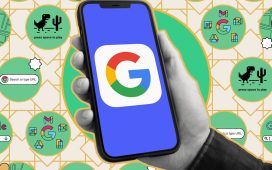The last iOS software update was a modest one, but iOS 17.4 has a lot in store for your iPhone.
Many of the exciting changes in iOS 17.4, as well as iPadOS 17.4, apply to users in the European Union (EU), which will comply with the requirements set by the Digital Markets Act (DMA). But there are still quite a few new features and changes for everyone in the U.S. to enjoy.
Apple’s iOS 17.4 and iPadOS 17.4 are currently in beta, first released on Jan. 25, the same day Apple announced that it was allowing streaming game apps like Xbox Cloud Gaming and Nvidia GeForce NOW to submit single apps on the App Store globally that allow for streaming of their entire game catalogs.
The official release of iOS 17.4 and iPadOS 17.4 won’t come until March, so there’s a lot of time to discover all the new features hiding in the systems. We’ll first cover all the U.S.-related features below before diving into the EU-exclusive updates. To try out these new features first, you can install the iOS 17.4 Beta or iPadOS 17.4 Beta.
1. New Emoji
The iOS 17.4 update has 28 new emoji, or 118 new emoji counting skin tone variations, which you can access from within the Emoji keyboard. They work like any other emoji, including as reactions and stickers. New ones include a phoenix, head shaking vertically, head shaking horizontally, brown mushroom, lime wedge, and broken chain, as well as new non-gender-specific families. (View them all.)
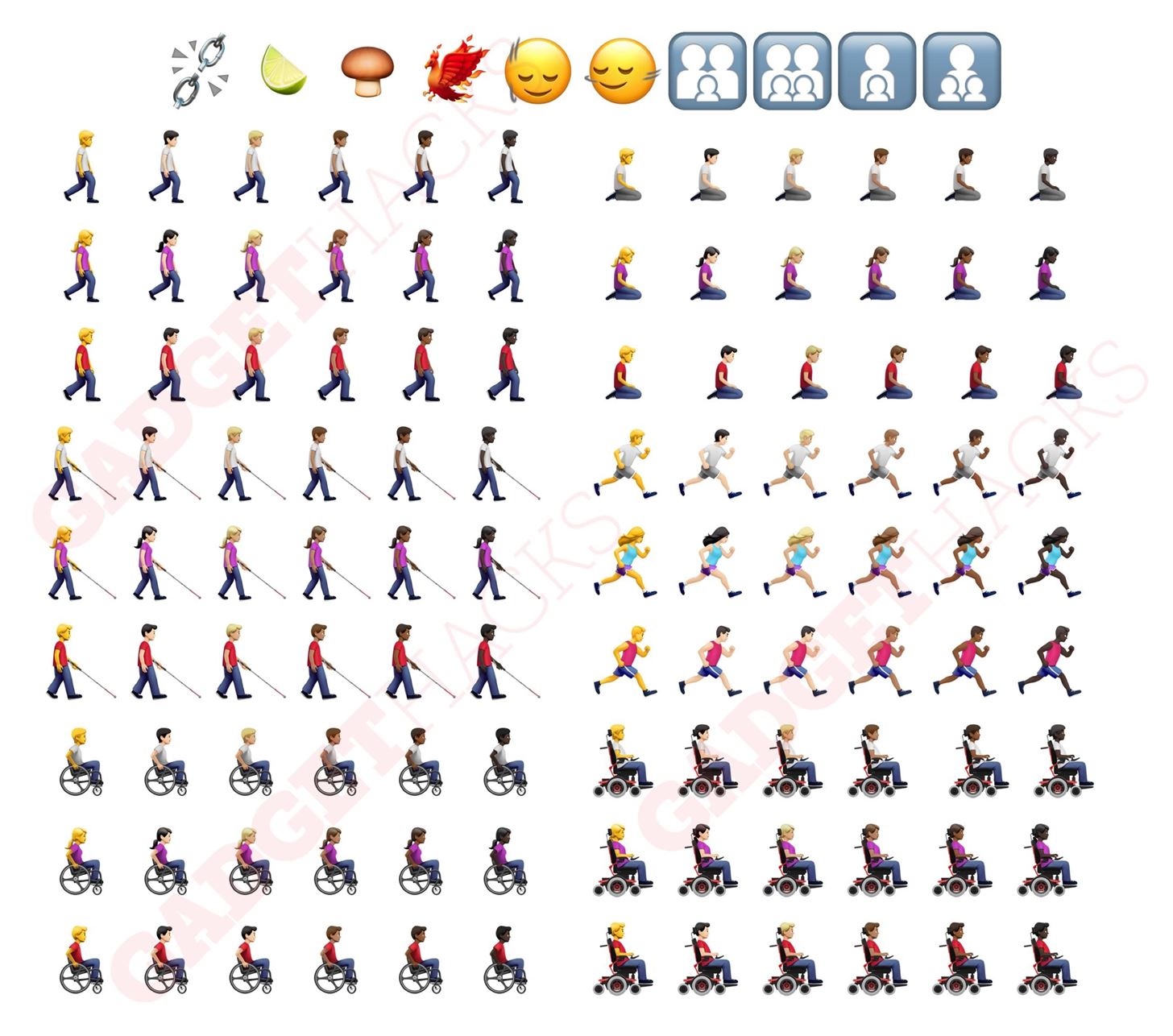
2. Live Activity for Clock’s Stopwatch
While the Clock’s Timer has supported Live Activities since iOS 16.1, as well as multiple timers since iOS 17.0, Stopwatch was seemingly forgotten about. But not anymore since iOS 17.4 gives us a Live Activity for Stopwatch. You can pause or quit the stopwatch feature and record laps from the Live Activity’s controls.
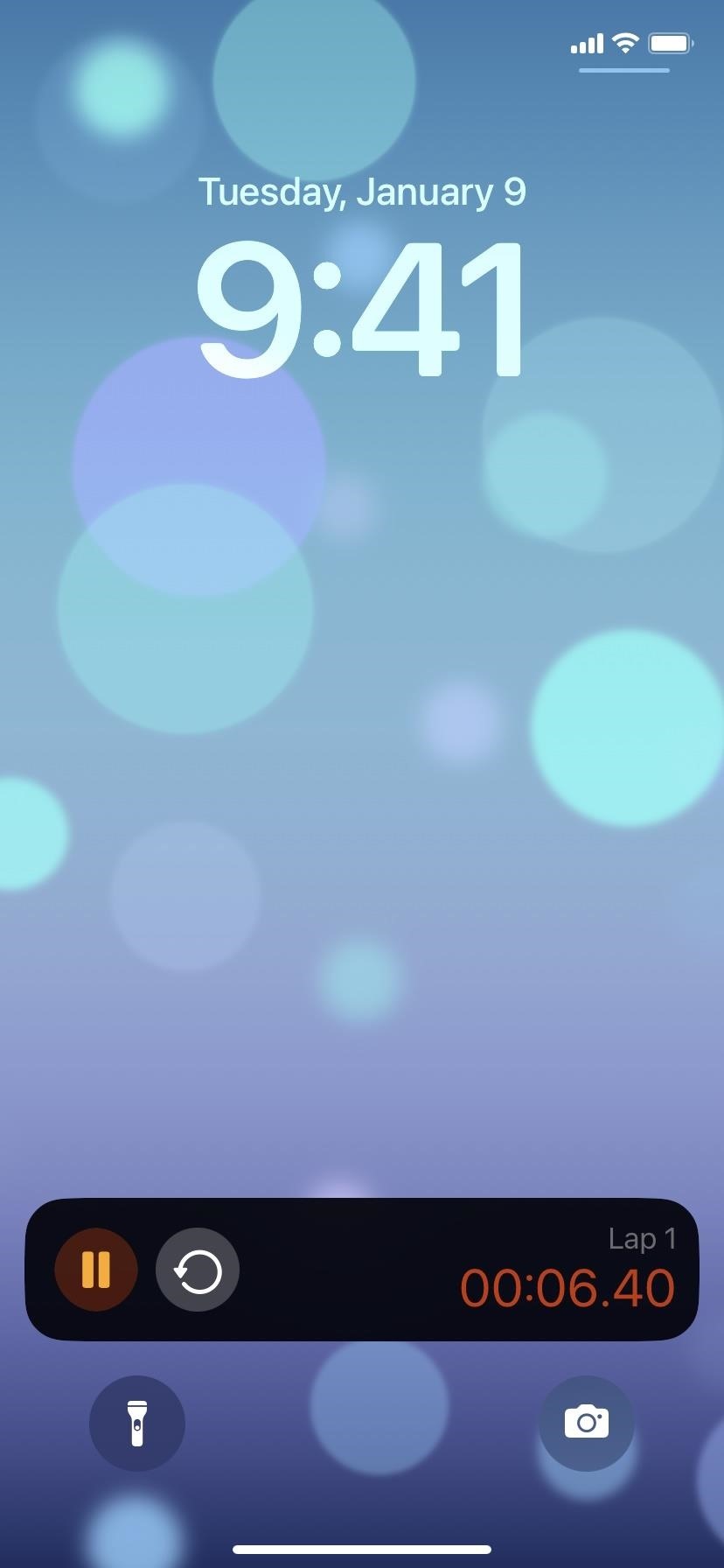
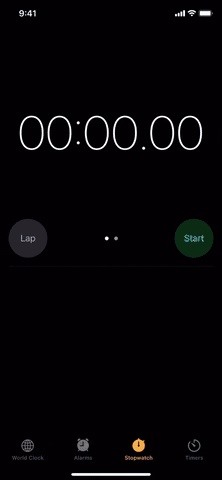
3. Updated Listen Now Tabs in Music and Podcasts
Apple updated the TV app’s “Watch Now” tab to “Home” on iOS 17.2, then changed its icon to a house shape on iOS 17.3. For uniformity, iOS 17.4 changes the “Listen Now” tab in the Music and Podcasts apps to “Home” with the same house shape.
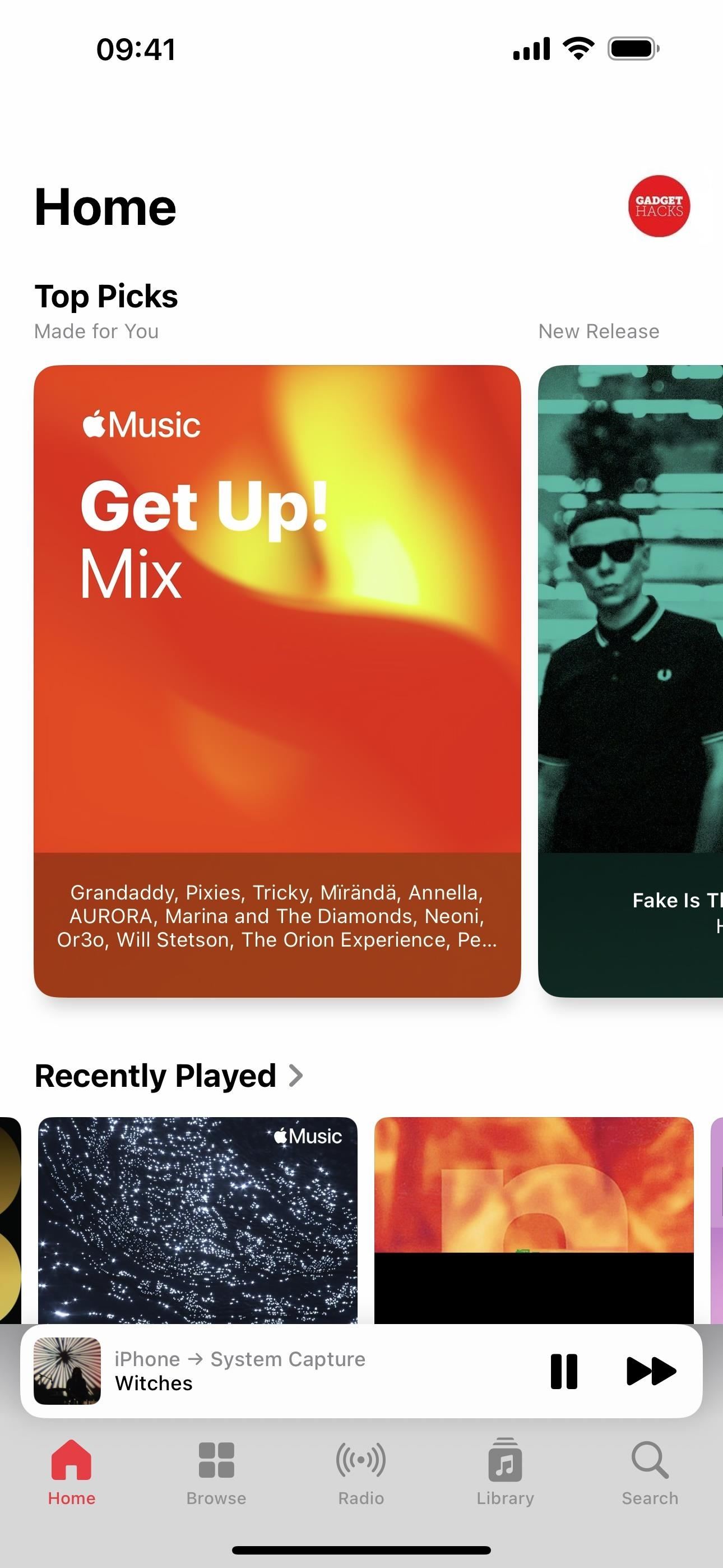
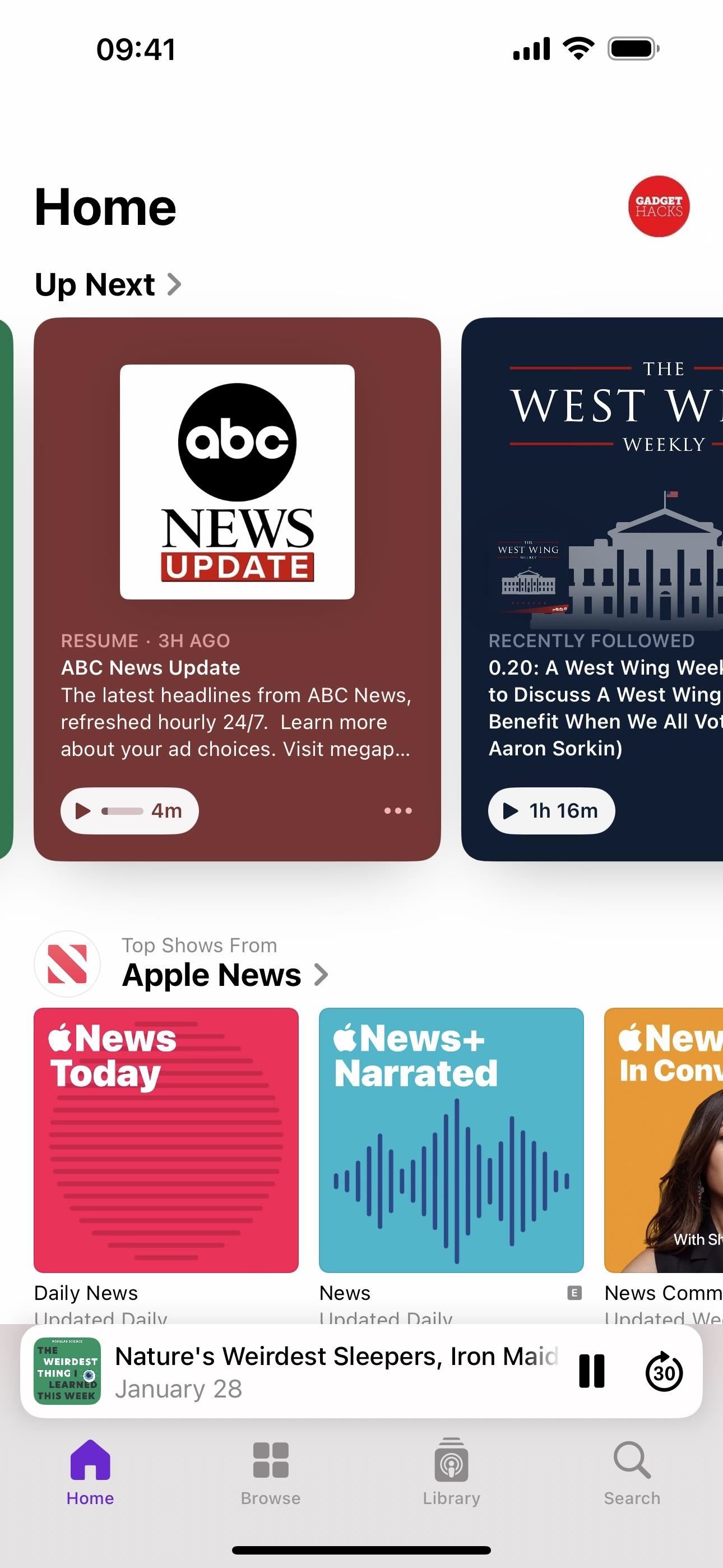
4. Updated Now Playing Bar in Podcasts
In another visual change to keep things consistent across its apps, Apple finally updated Podcast’s Now Playing view bar to match Music’s. So instead of an extension of the tab bar at the bottom, it’s now a thin floating controller with a shadow. And you can long-press the bar to view the context menu or tap it to open the full Now Playing view, just like you could before.
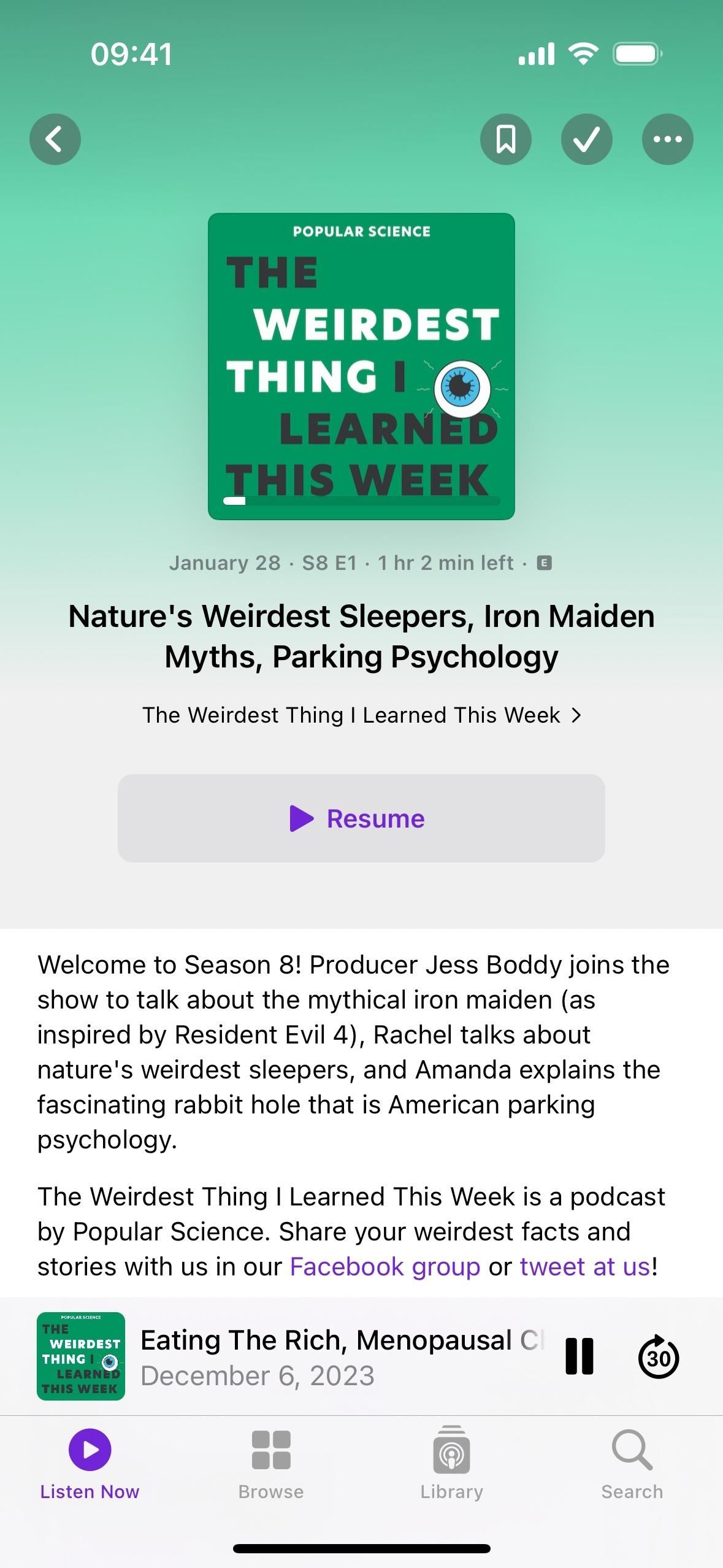
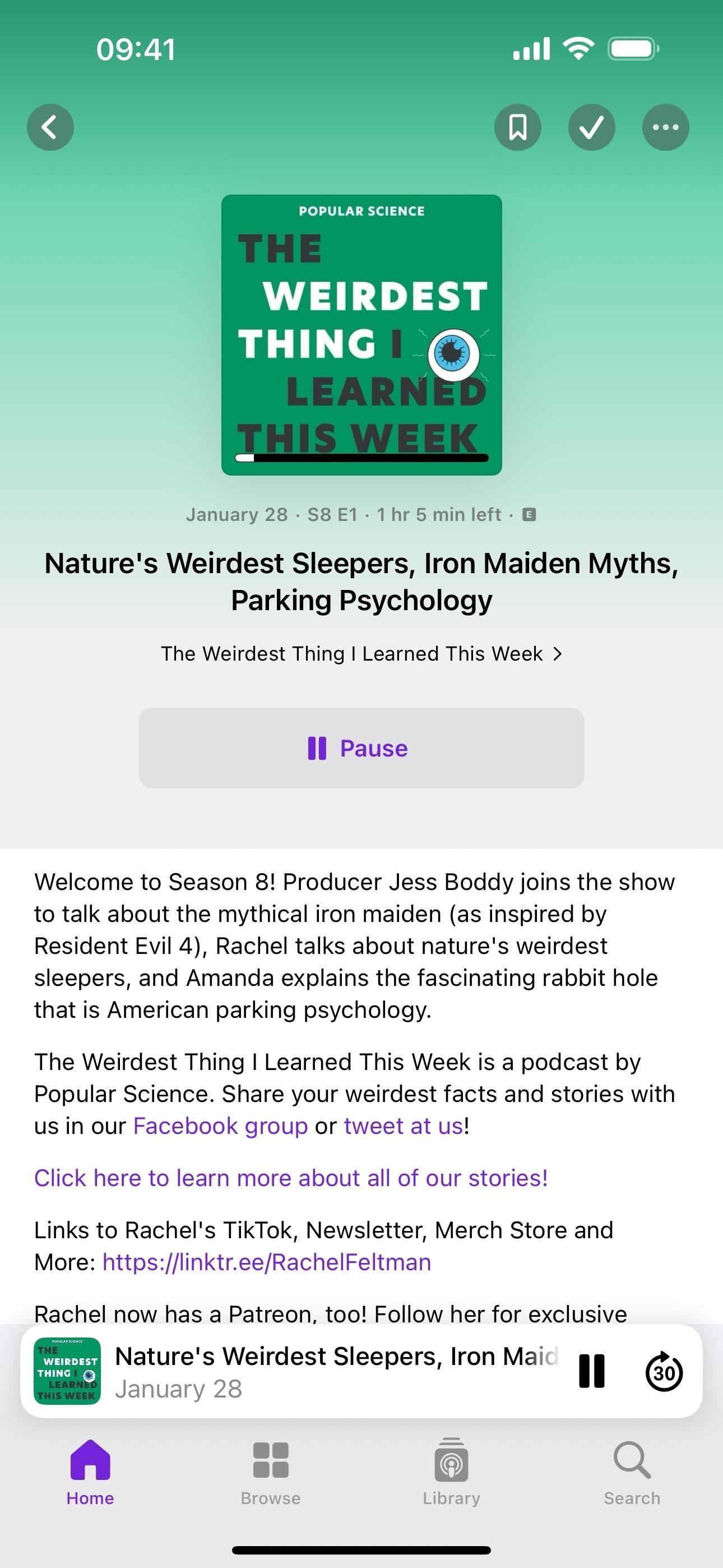
5. Episode Transcripts in Podcasts
The biggest update to Podcasts on iOS 17.4 is its new Transcript tool for podcast episodes. When viewing a podcast episode in the full Now Playing view, you’ll see a new Transcript button on the bottom toolbar in the exact location where you’ll find Lyrics in the Music app. Tap it, and the live, in-sync Transcript takes over most of the screen.
During playback, the active text is highlighted in bold and follows with the voice on the episode. Once a paragraph is finished, the bold starts again on the next paragraph spoken. You can scroll through the transcription and tap a paragraph to jump the audio to that point.
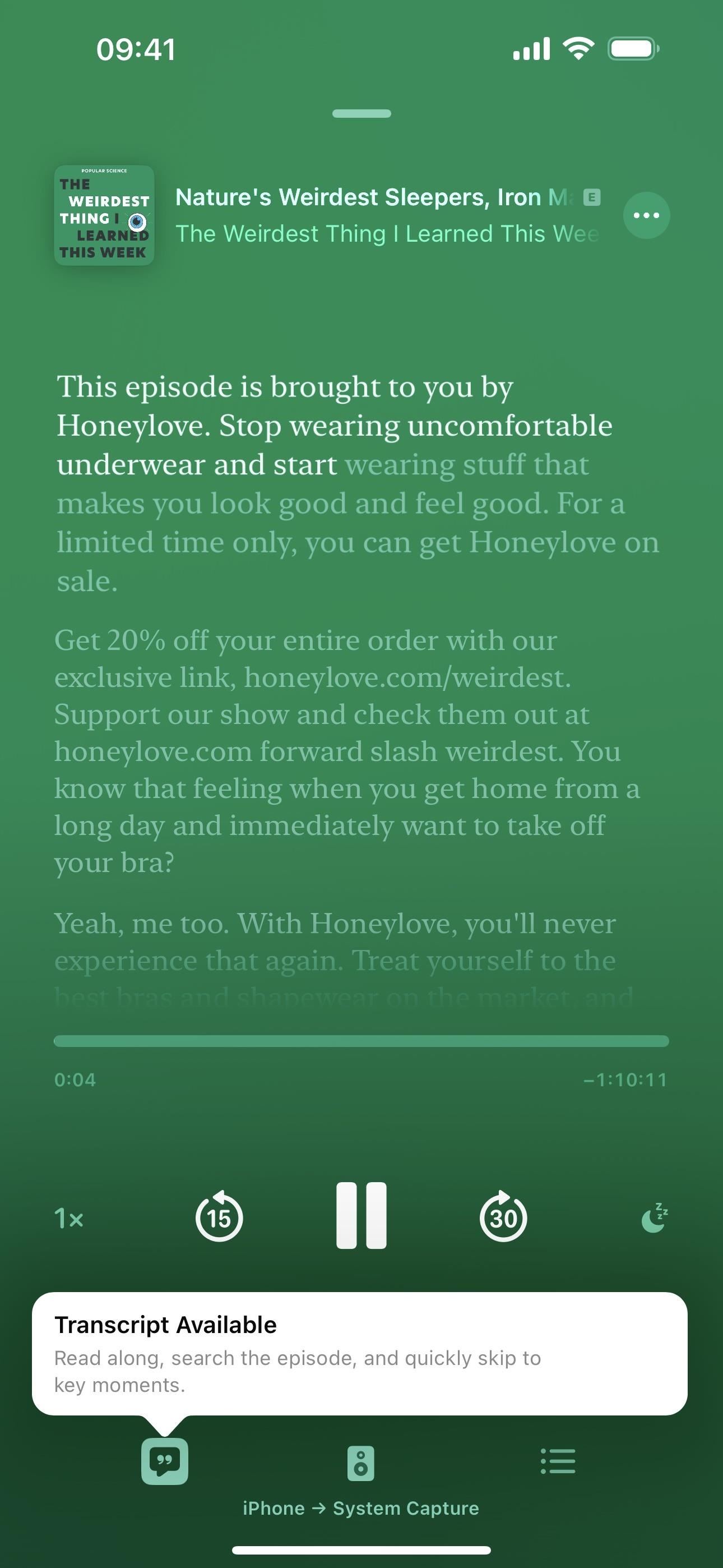
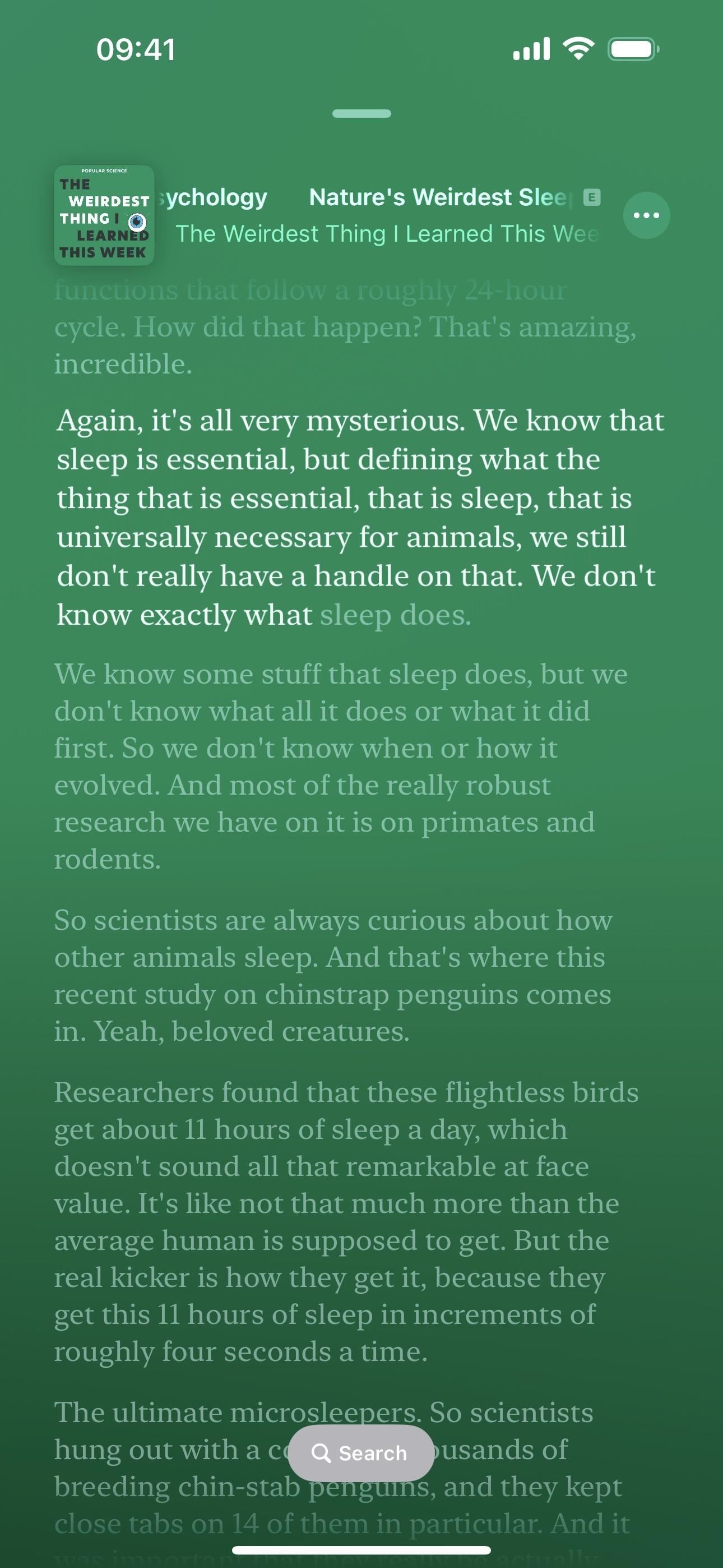
6. Search Episode Transcripts in Podcasts
Continuing with the new Transcript feature in Podcasts, there’s even a find option to locate specific areas of the episode. You can open the search tool, which works similarly to the find tools in other apps such as Safari, in various ways. With the find tool open, you can tap the options button in the search field to narrow your results by Whole Words or Match Case.
To find text directly on the live, in-sync transcript:
- Tap “Search” when the Now Playing controls auto-hide, then type your query.
To view and find text on the non-live transcript:
- Tap the More button (•••) on the Now Playing screen, on the episode page, next to the episode on the show page, or on the Up Next cards on the Home tab, choose “View Transcript,” tap the Search button, and type your query.
- Press or touch and hold a paragraph in the live, in-sync transcript on the Now Playing view, then tap “Select Text,” which will open the non-live transcript to the selected text. You can then tap the Search button and type your query.
- Highlight a word on the non-live transcript, then tap “Find” on the edit menu to open a new search in the transcript for that specific word.
7. Siri Can Read Messages in Other Languages
In Settings –> Siri & Search, the “Automatically Send Messages” menu has been renamed “Messaging with Siri” on iOS 17.4. This is because there’s a new option in the menu to have Siri read messages in languages other than your primary.
Tap “Add Language” to choose the languages you want. Once you add a language, you can tap its name in your installed list to choose from varieties and voices if available.
Siri will also read messages using the languages in this list. This will not change the primary language Siri listens to and responds to.
8. More Options for Stolen Device Protection
Stolen Device Protection, which first appeared on iOS 17.3, adds another layer of security to protect you and your account credentials from someone who could take your iPhone and discover your passcode. With it on, you’ll need to authenticate with Face ID or Touch ID to perform specific actions on the device. And you can’t use your passcode as a failsafe when biometric authentication fails.
On iOS 17.4, Stolen Device Protection gets another option. Go to “Face ID & Passcode” or “Touch ID & Passcode” in the Settings app, and you’ll see that Stolen Device Protection is a submenu now instead of just a way to turn it on and off. Open it to find the toggle switch and a more brief description than what appeared before:
This adds another layer of security to your iPhone in the event that it is stolen and someone knows your passcode. Learn more…
There’s also a new Require Security Delay section that lets you choose between the default “Away from Familiar Locations,” where “a delay will be required when you are not at a familiar location, such as your home or work, to change security settings,” and “Always,” where “a delay will always be required to change security settings.”
Before, you couldn’t have it stay on always, which would be problematic if your iPhone was ever lost or stolen at work, the gym, or other locations iOS determines are familiar.
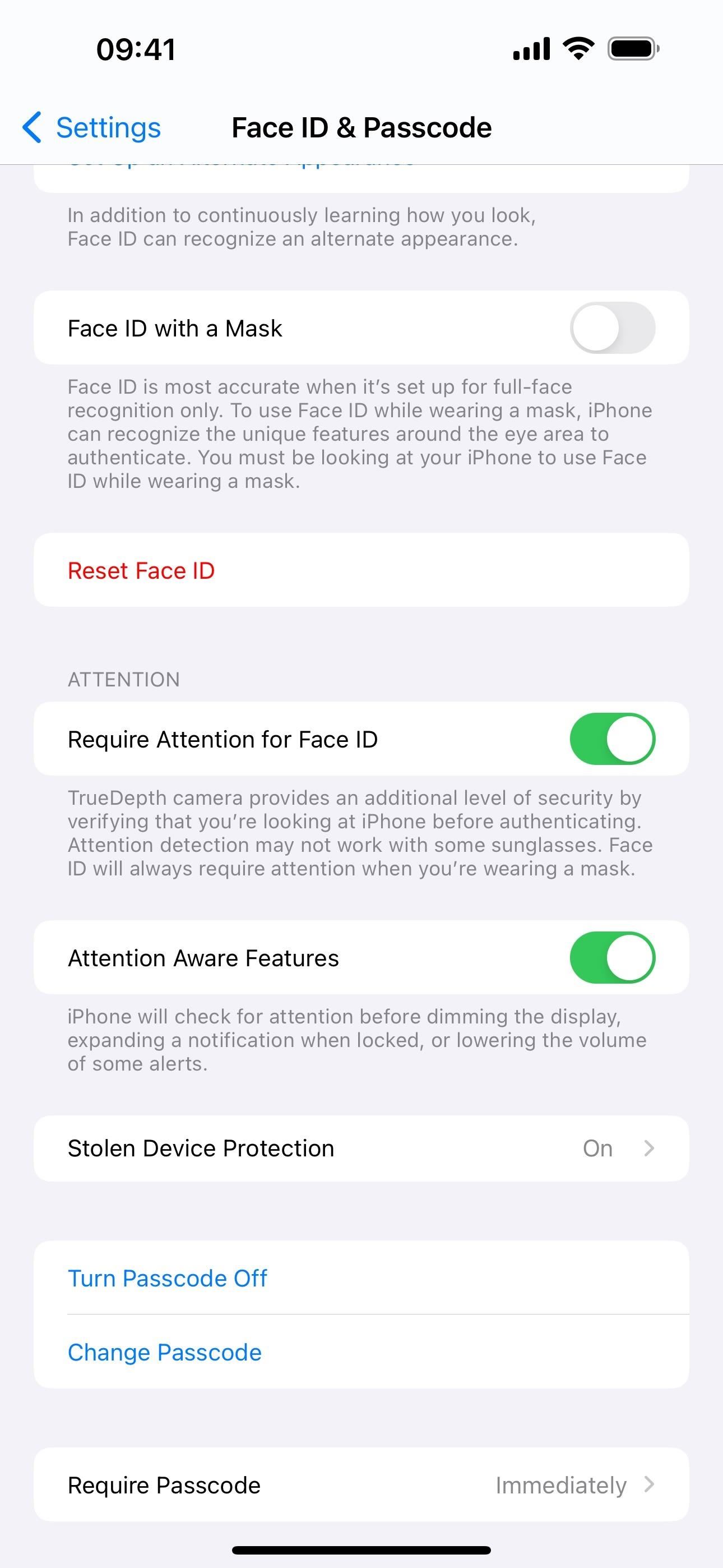
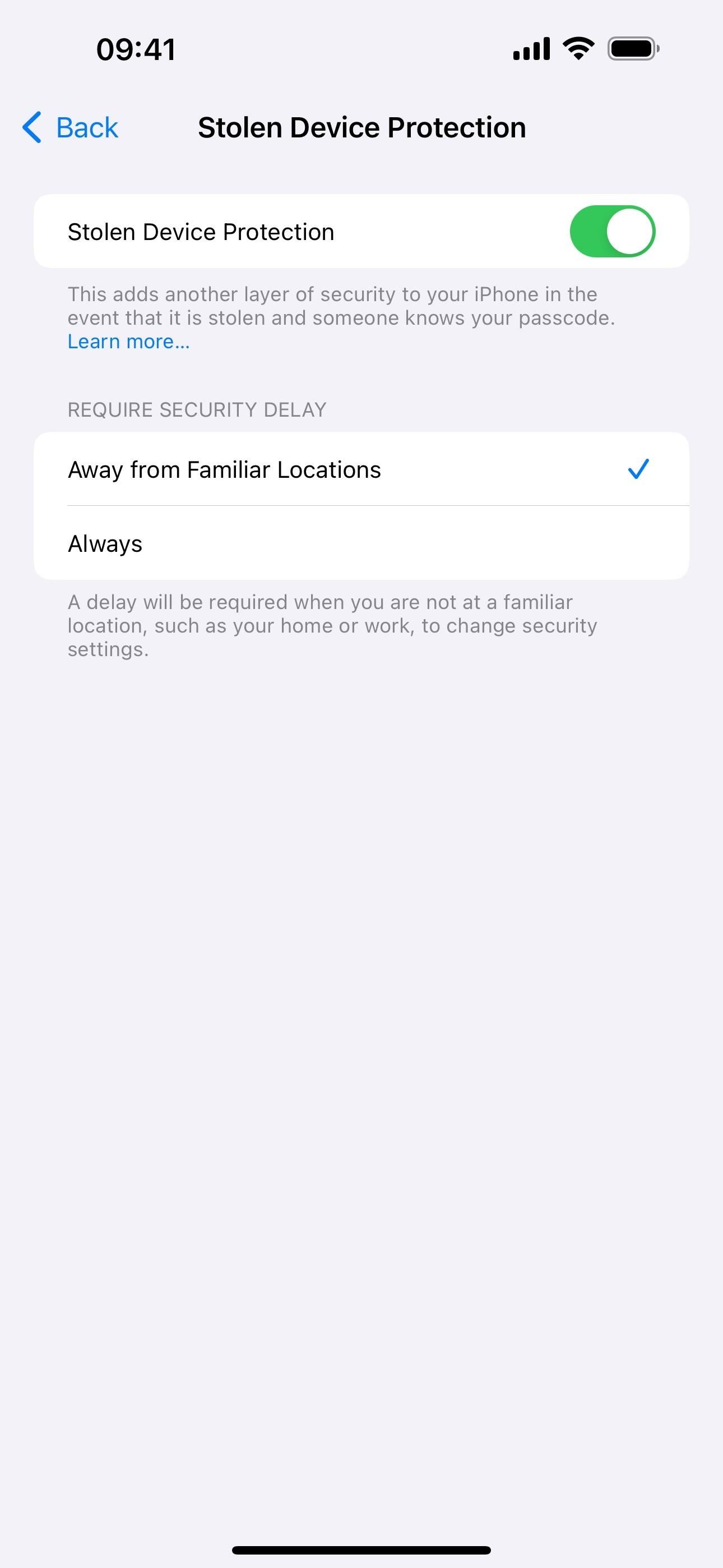
9. Wider URL Bar in Safari
In a pretty small change to Safari on iOS 17.4, the URL bar is wider, with the previous and next tab URL bars smaller and less noticeable.
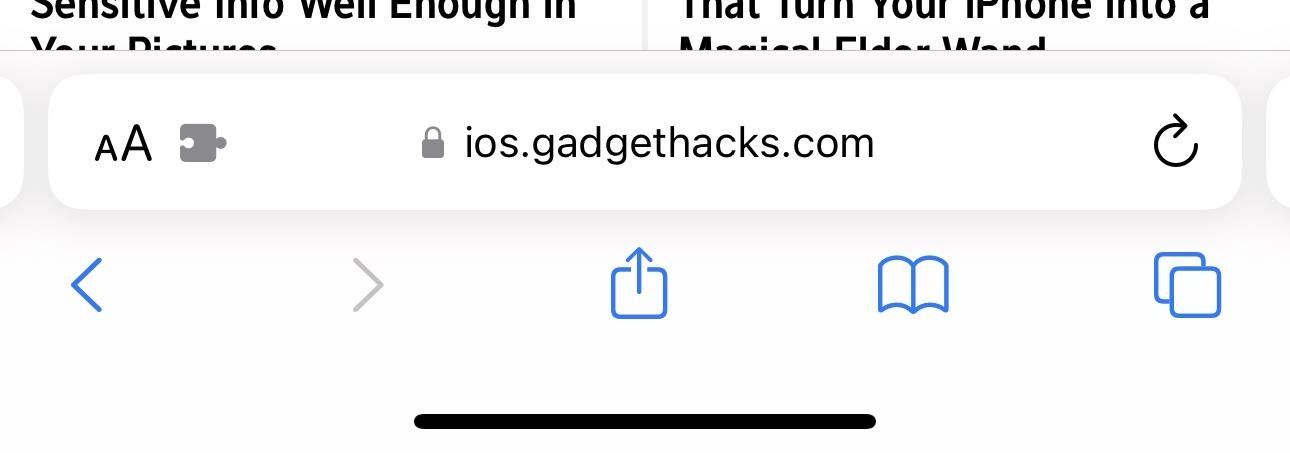
10. Messages for Business
In Settings –> Messages, the old hyperlinked text for “About Messages for Business & Privacy” at the bottom of the preferences is replaced with a new “Messages for Business” submenu. Tap it, and you’ll see the same hyperlinked information as “Messages for Business Privacy.” While the rest is empty, this may eventually house business contacts you’ve messaged before, with applicable options for each.
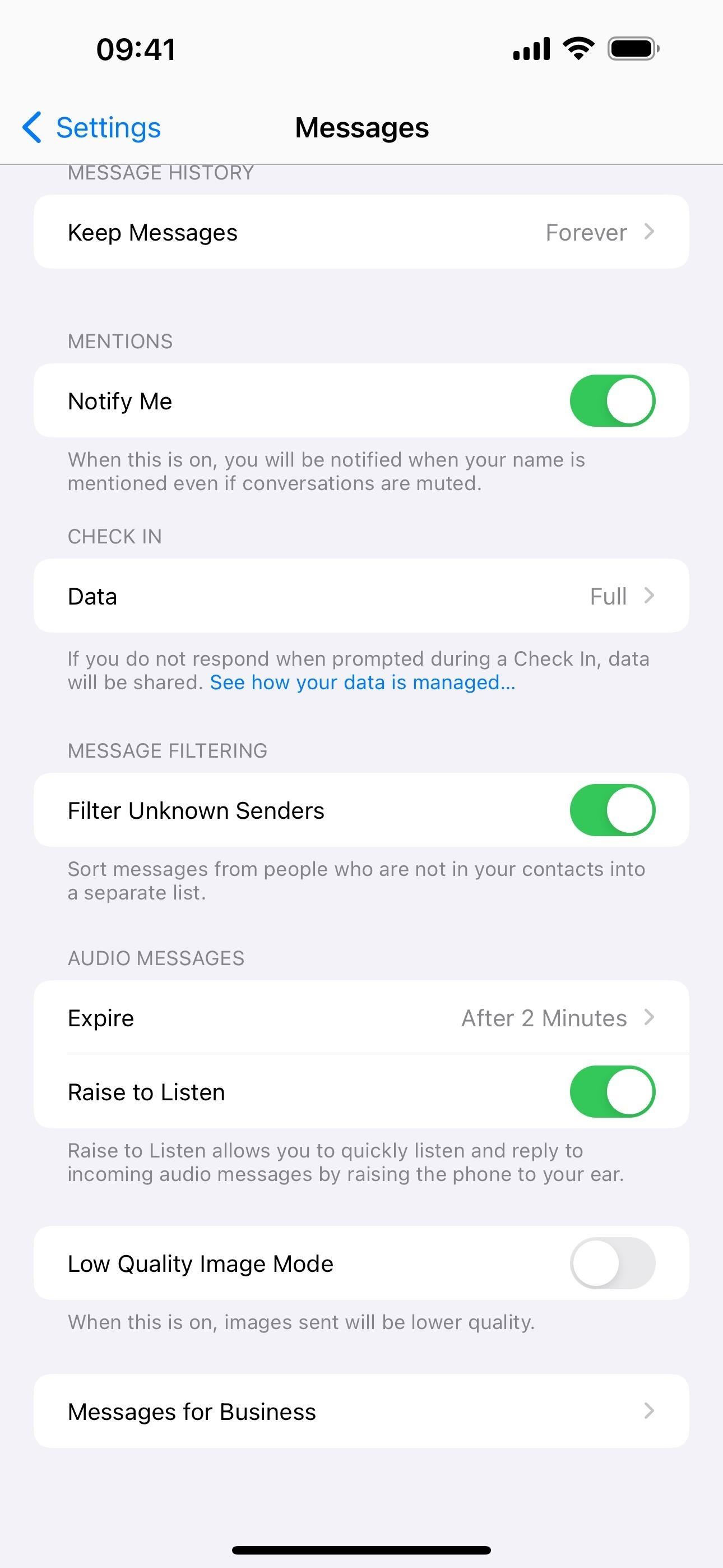
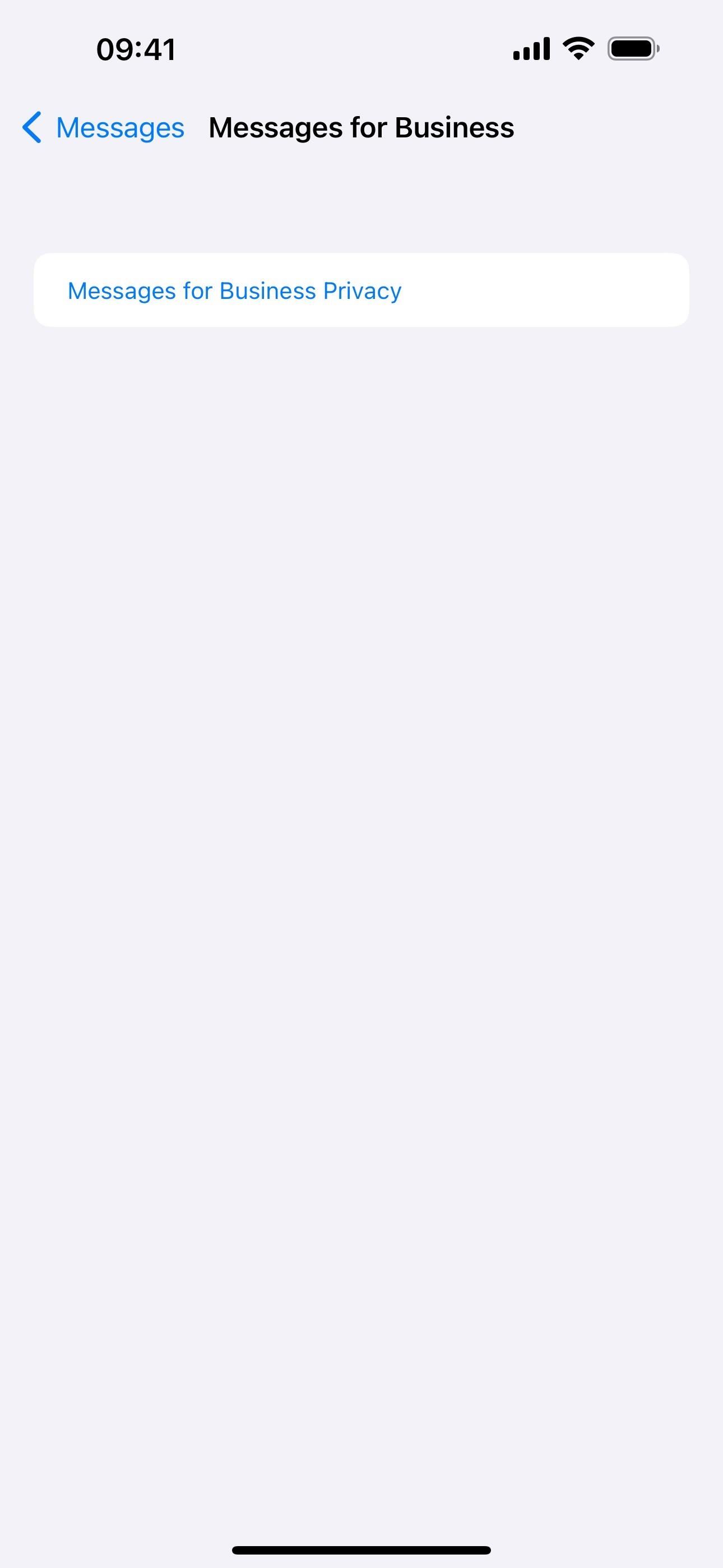
11. Apps/Purchases Changes in the App Store
Apple updated the App Store on iOS 17.4 with improvements in the Accounts view. In the app, tap your profile picture, and you’ll see menu options for “Apps” and “Purchase History.” The Apps menu shows all the apps installed on your iPhone and the ones you’ve installed previously but aren’t currently on your device. This is what was visible in the old “Purchased” menu.
The Purchase History menu shows your actual purchase history, such as iCloud and Apple TV subscriptions, in-app purchases, etc.
12. iCloud Icon Update in Files
The Files app on iOS 17.4 now shows the updated iCloud icon in the Browse tab’s list of locations. Before, it looked like an app icon with a white background and clouds of blue shades. Now, it’s just the no-fill iCloud symbol with a blue outline of clouds and a transparent background, matching the symbol style for On My iPhone.
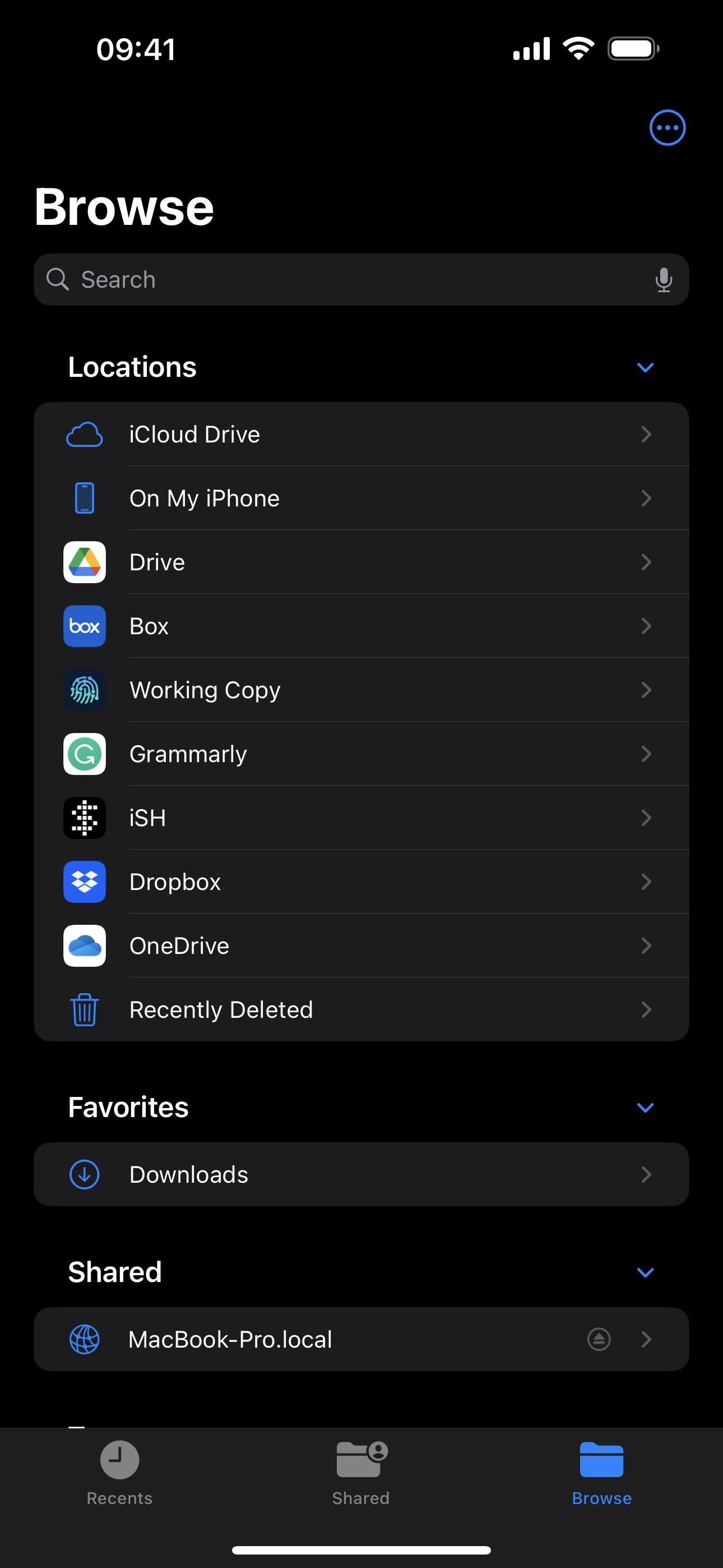
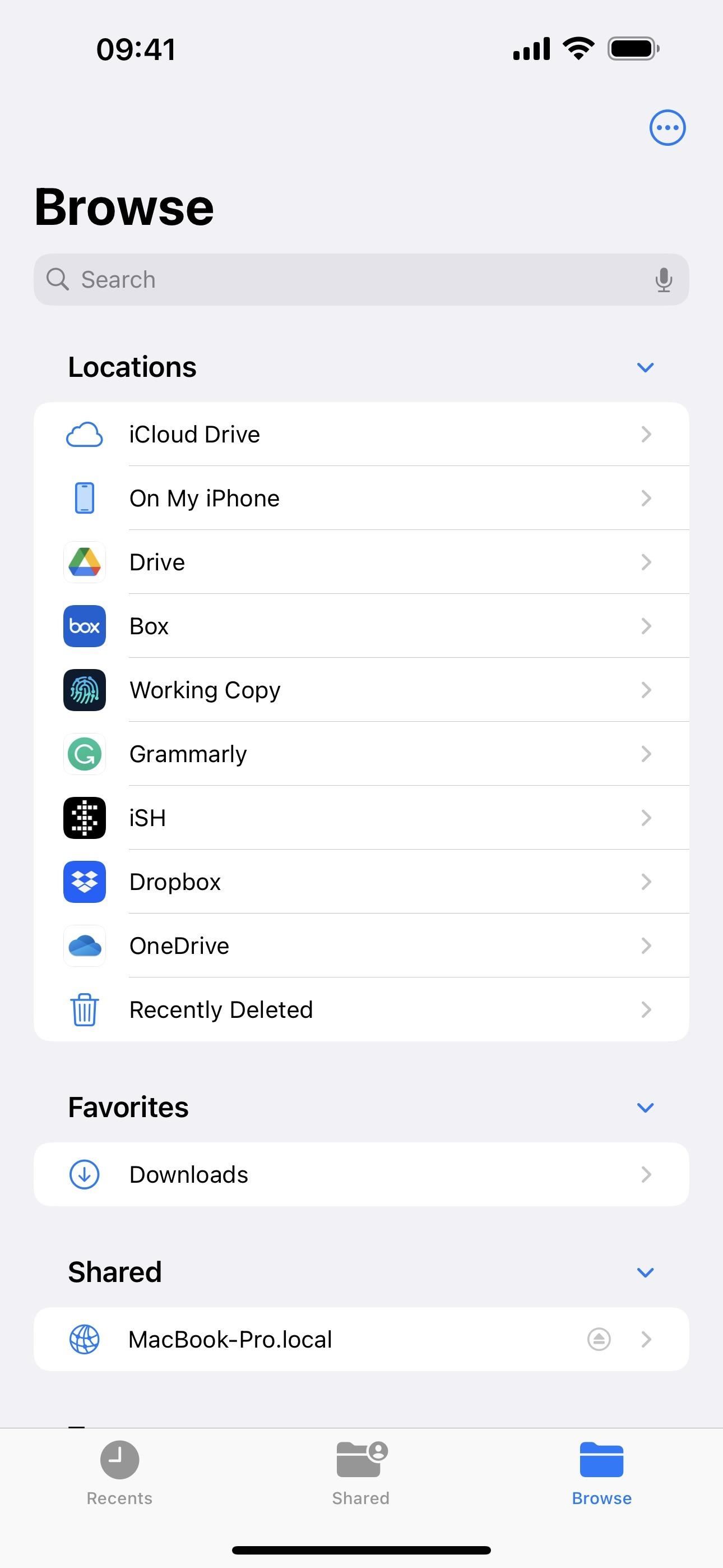
13. Region Identifier in About
Go to Settings –> General –> About, and you’ll see a new data point at the bottom with your regional information. This is likely tied to the latest iOS 17.4 features in the EU, discussed below.
In the U.S. and other non-EU countries, you may see it say “IDENTIFIABLE_REGION UKNOWN” with a description of “UNKNOWN_REGION” and “IDENTIFIABLE_REGION_LEARN_MORE” link. This may show actual region information for the U.S. in later betas.
Users in one of the 27 EU countries may already see their actual region information.
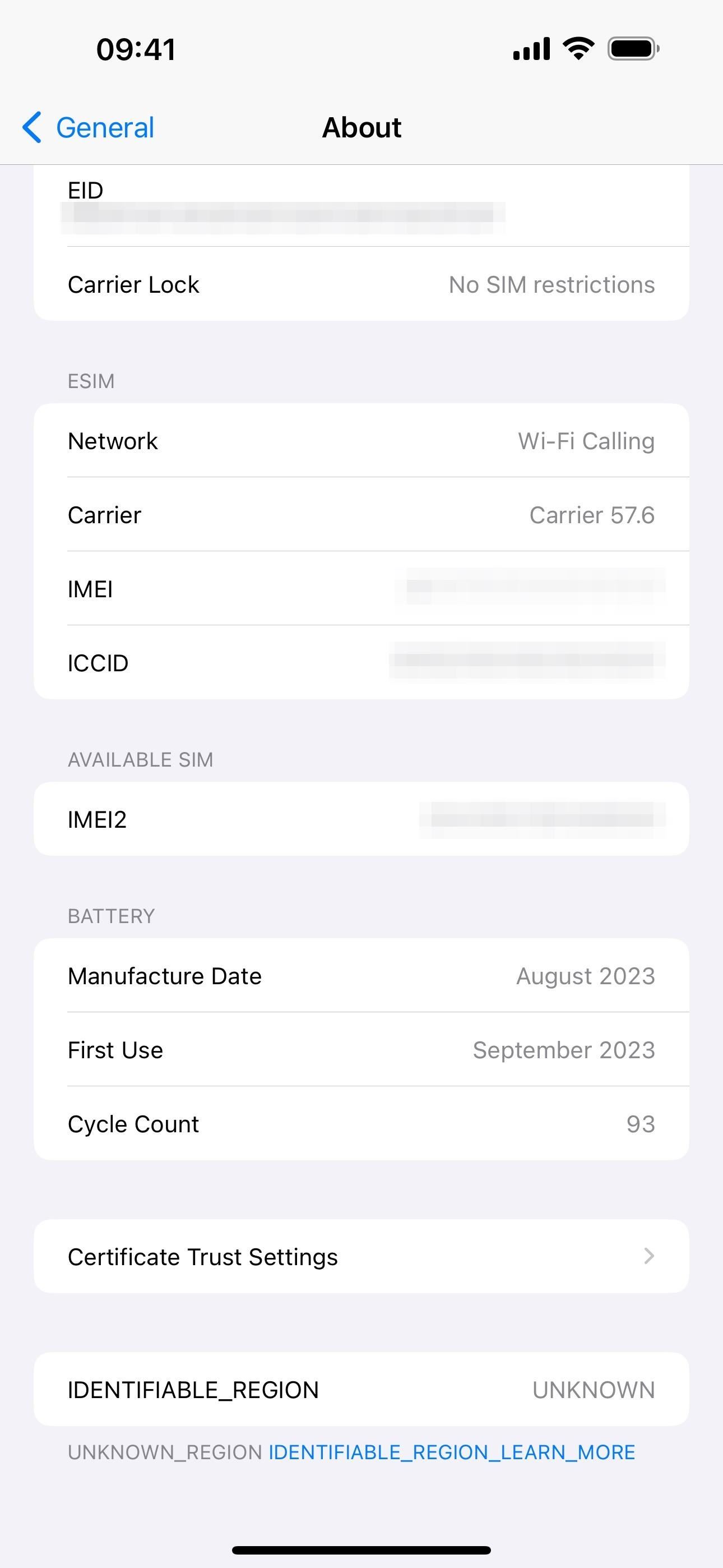
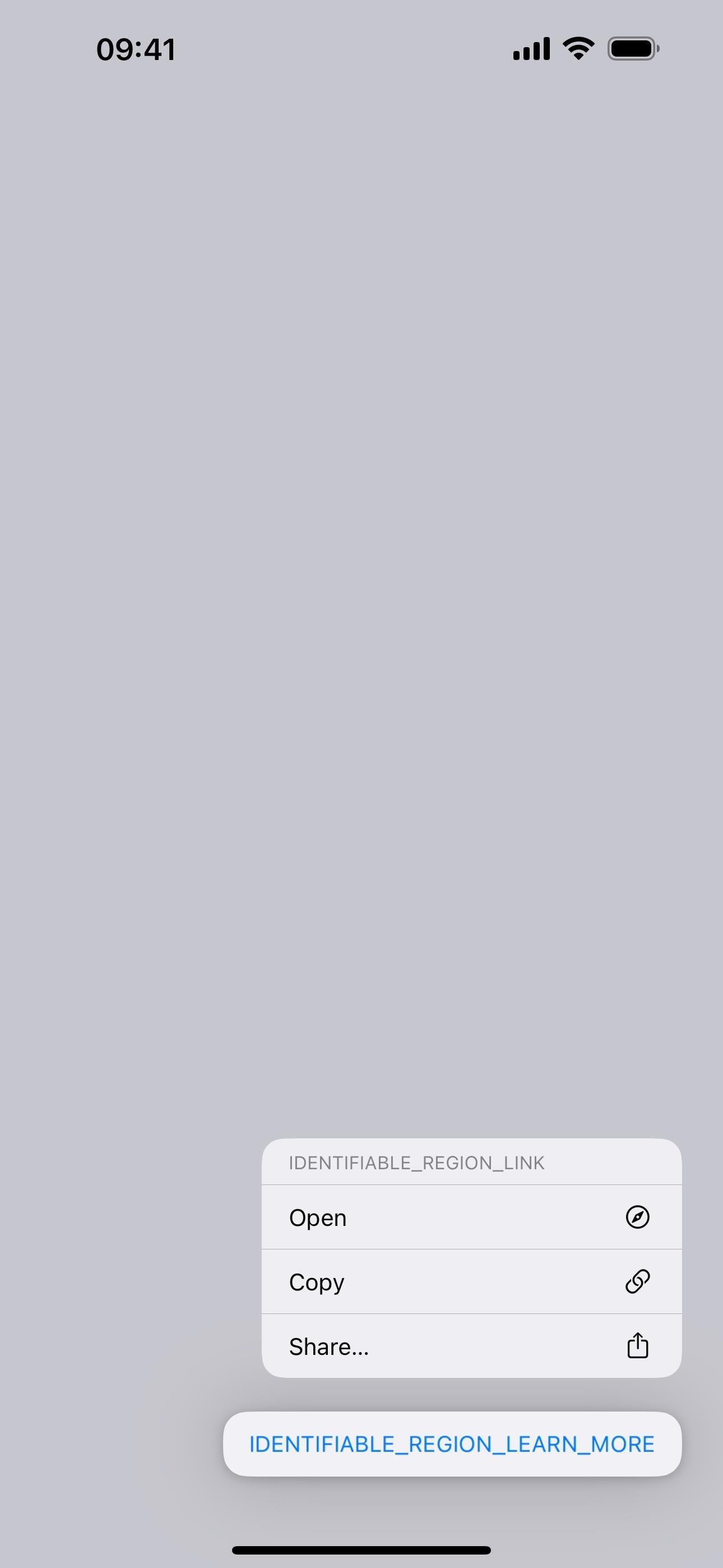
14. Contactless/NFC Payments in Third-Party Apps
In Settings –> Privacy & Security, you’ll find a new option for “Contactless & NFC,” also related to the changes in the EU discussed below. According to its description, “Applications that have requested the ability to use Contactless & NFC will appear here.”
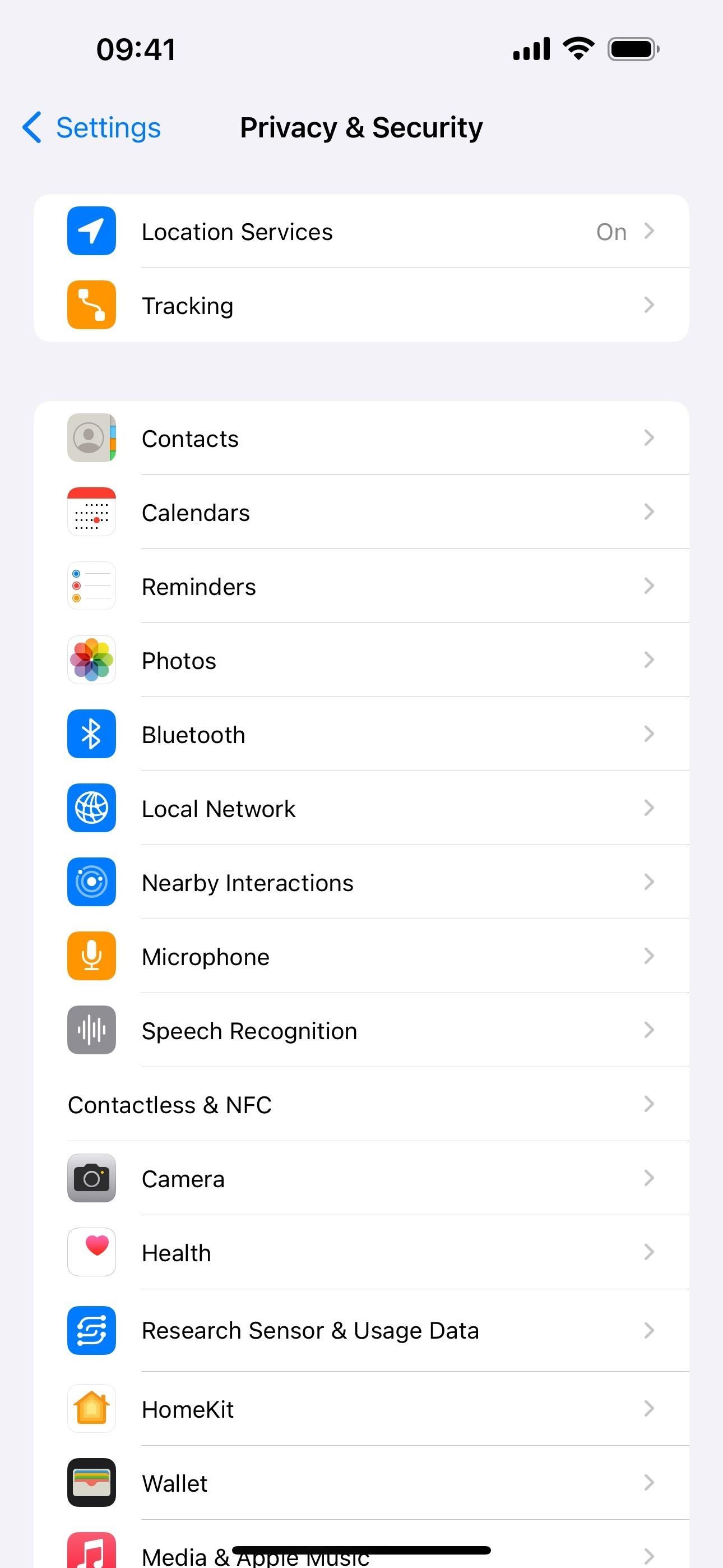
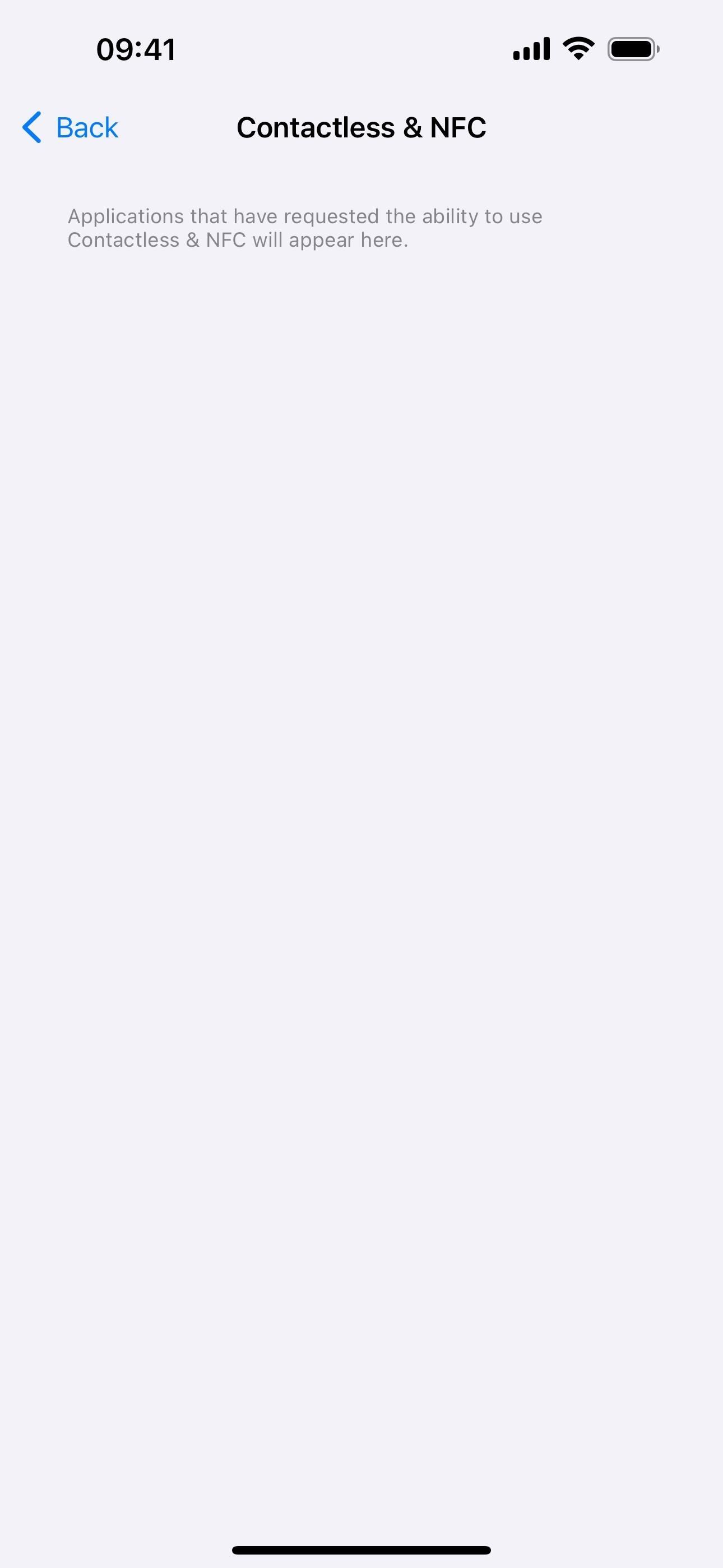
15. Alternative Payments in the App Store (EU Only)
Thanks to the Digital Markets Act (DMA) in the European Union, Apple will allow alternative payment options in the App Store in the 27 EU countries. So apps can now choose to use a payment service provider or link out to a webpage where users can complete transactions, but they can’t also use the App Store’s In-App Purchase system to prevent confusion.
Apple features like Report a Problem, Family Sharing, and Ask to Buy will not work with alternative payment options.
Apple won’t be able to assist users with refunds, purchase history, subscription cancellations and management, violations of user data privacy, abuse, or fraud and manipulation, in addition to issues that make the user experience less intuitive.
Apps in the App Store with alternative payment options will include a banner on the app’s information page letting users know about the payments accepted.
Apps that contain an alternative payment option are required to present users with a disclosure prior to each transaction or link out to purchase to help them understand that the purchase isn’t backed by Apple.
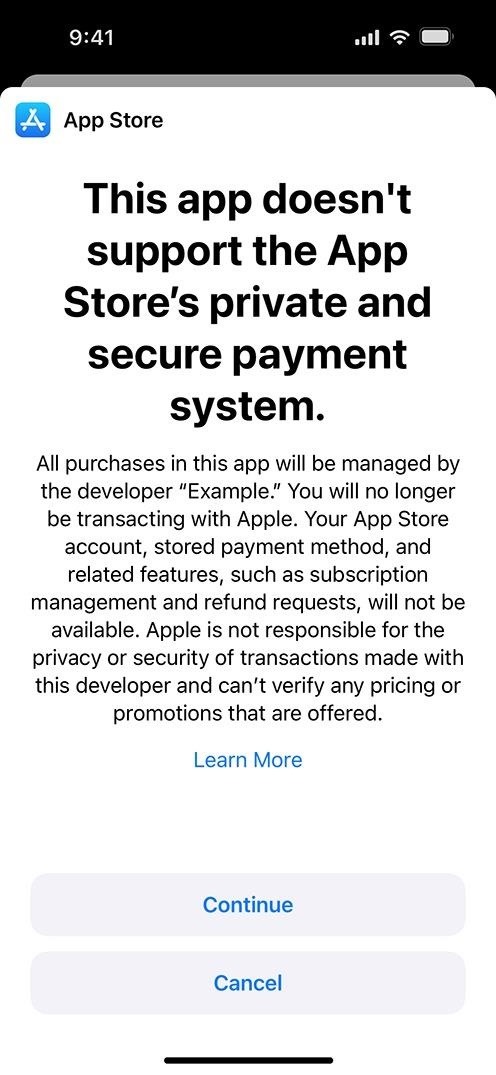
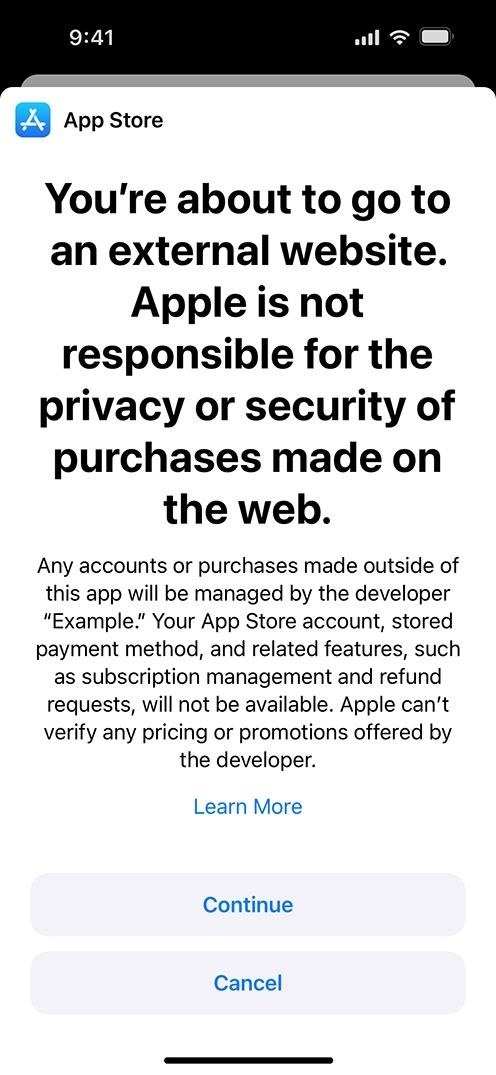
16. Alternative App Marketplaces (EU Only)
Apple is also complying with the DMA in the EU, allowing for sideloading of apps from alternative app marketplaces. Developers can start building marketplaces with iOS 17.4 and over 600 new APIs, but the new capabilities won’t be ready for users until iOS 17.4 officially lands in March.
App marketplace apps will allow you to install apps unavailable in the App Store, such as Fortnite, which has been unavailable on iOS since 2020. Epic Games, which develops the Fortnite game, is expected to release its Epic Games Store marketplace in the EU as soon as it wades through Apple’s daunting, largely prohibitive requirements. Other stores from Valve and Microsoft will likely appear as well.
Marketplace developers must abide by Apple’s stiff requirements for customer experience and support, fraud prevention, and other areas. They’ll need authorization from Apple and disclosures on alternative payments, among other things.
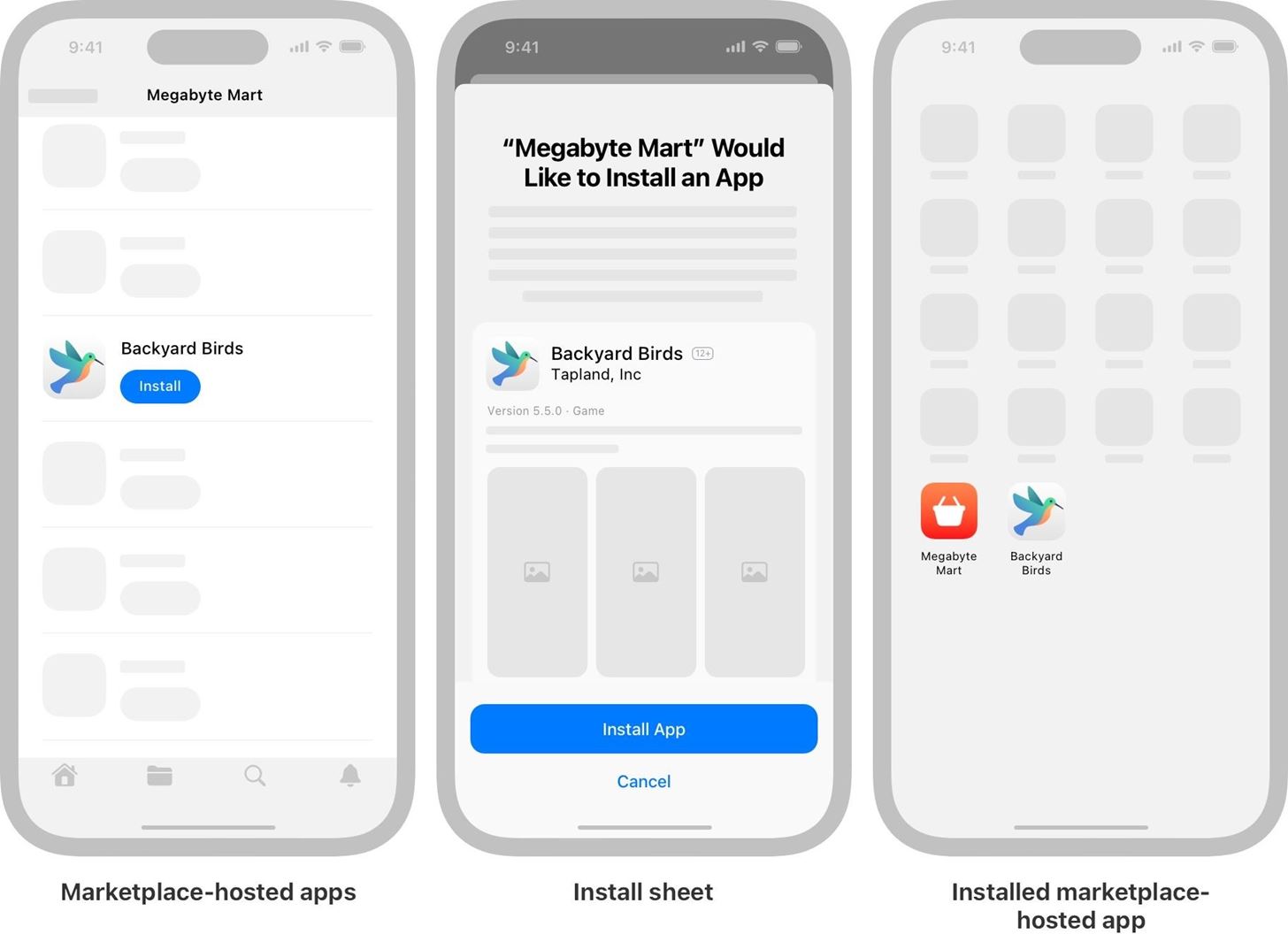
App developers can choose between Apple’s App Store distribution, a third-party marketplace, or both. Apple will notarize apps on third-party marketplaces for malware, viruses, other security threats, and fraud risk via automated checks and human review. Apps will need installation sheets with information about the app and developer. And iOS will include malware protection to prevent sideloaded apps from opening if malware is detected.
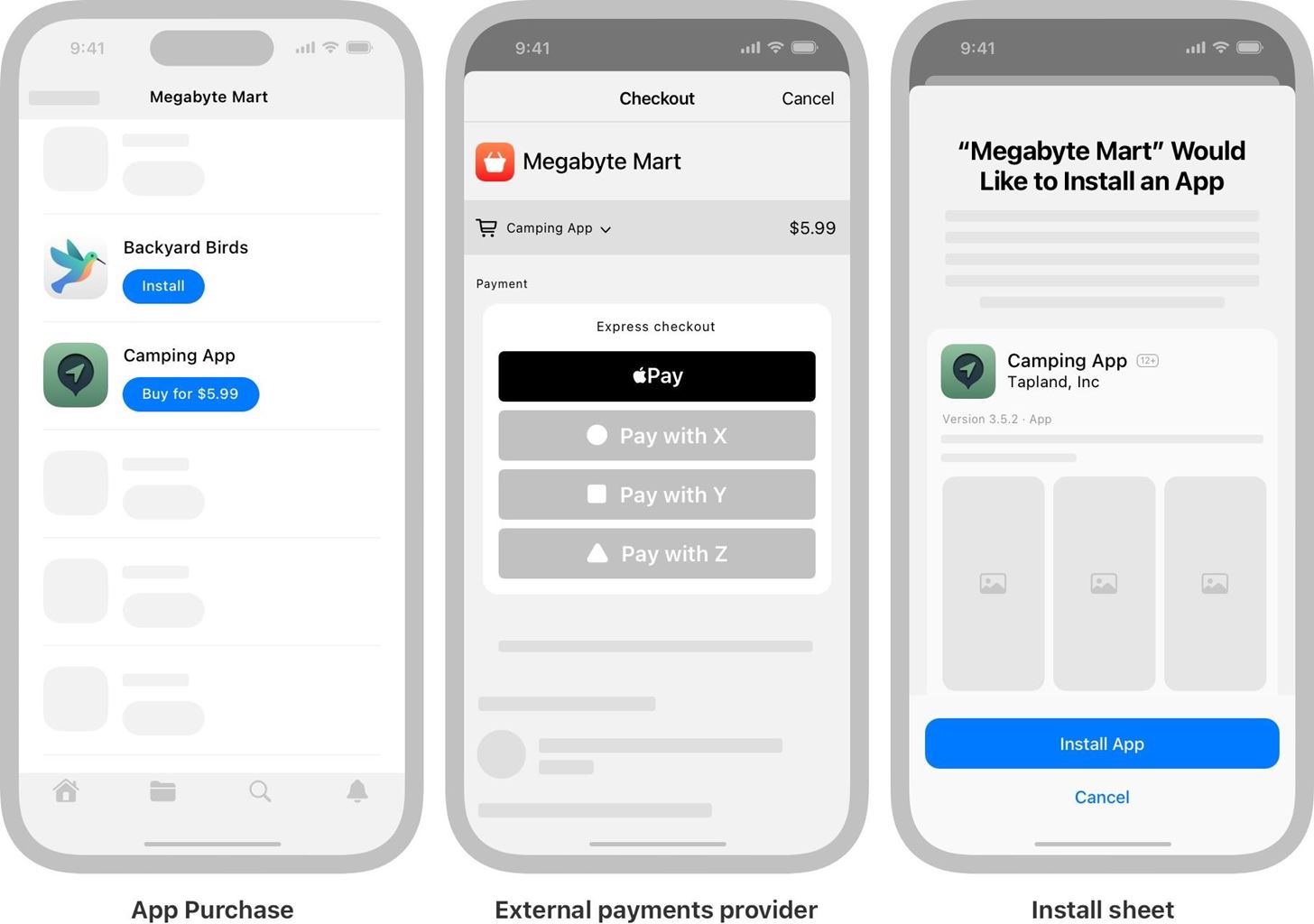
Users can set a preferred app marketplace on their iPhones. Still, as with alternative payment options in the App Store, Apple cannot assist users who sideload apps with refunds, subscription cancellations and management, and other issues.
To learn more, read Apple’s press release and developer information.
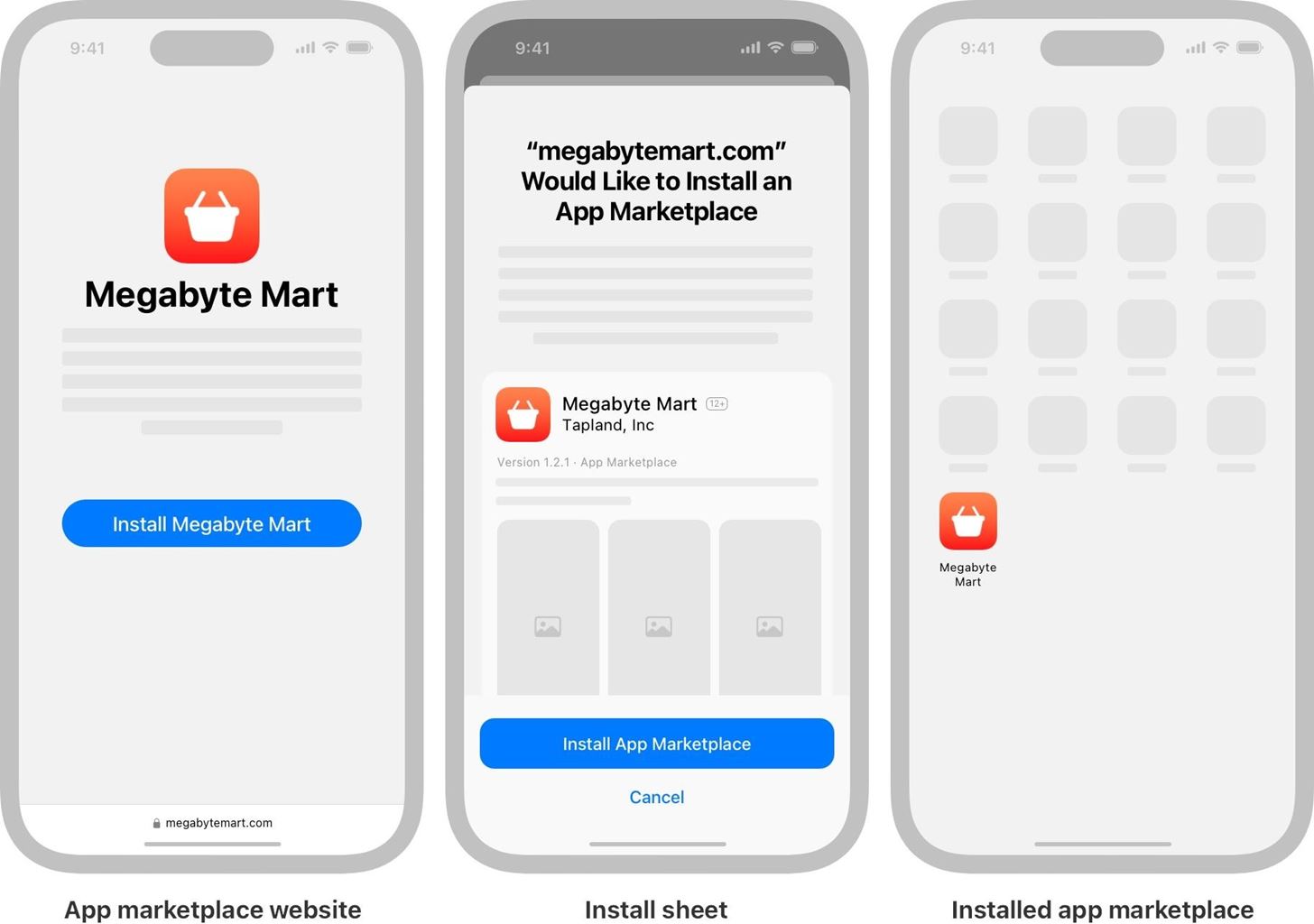
17. Third-Party Apps Can Use NFC (EU Only)
The DMA is also forcing Apple to allow for contactless payments in the European Economic Area via third-party banking and wallet apps. The iPhone’s NFC capabilities have been largely restricted from third-party apps until now. With this change, EU users can also choose their preferred default contactless payment app when they double-click the Side button or their iPhone detects an NFC field at compatible terminals.
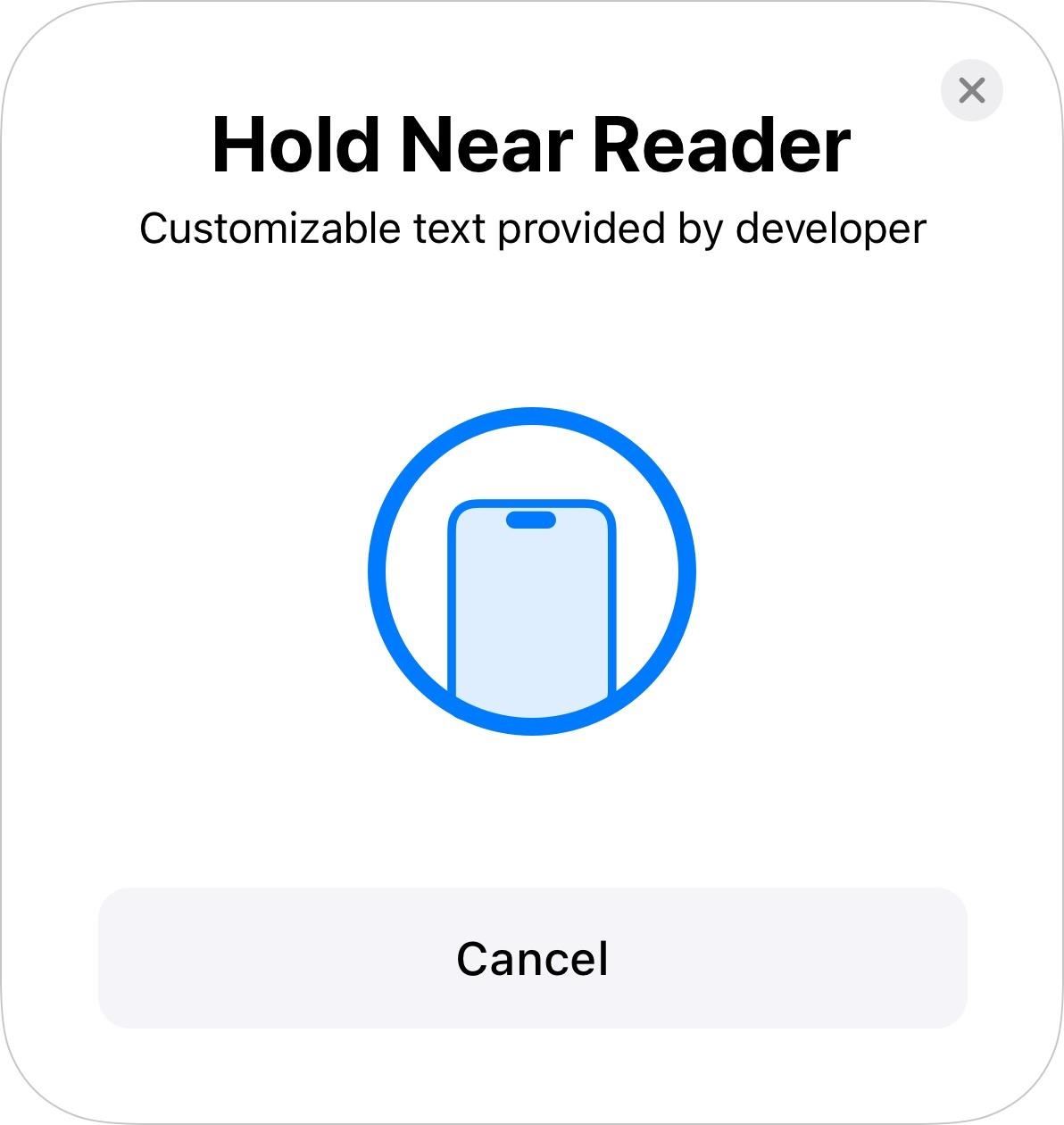
18. Non-WebKit Browsers (EU Only)
Thanks to DMA requirements, web browsers in the EU are no longer restricted to using WebKit’s engine, so app developers can use alternative browser engines. This applies to both browser apps and apps with in-app browsing experiences. This means we may see a Chrome version that uses its Blink rendering engine, Firefox that uses Gecko, etc.
As browser engines are constantly exposed to untrusted and potentially malicious content and have visibility into sensitive user data, they’re one of the most common attack vectors for malicious actors. To help keep users safe online, Apple will only authorize developers to implement alternative browser engines after meeting specific criteria and committing to a number of ongoing privacy and security requirements, including timely security updates to address emerging threats and vulnerabilities. Apple will provide authorized developers of dedicated browser apps access to security mitigations and capabilities to enable them to build secure browser engines, and access features like passkeys for secure user login, multiprocess system capabilities to improve security and stability, web content sandboxes that combat evolving security threats, and more.
19. Web Browser User Choice Screen (EU Only)
To go along with new choices for web browsers, iOS 17.4 will prompt EU users the first time they open Safari to choose a default browser from their installed browsers or a list of the primary web browsers available in their region.
Just updated your iPhone? See everything that’s new with Apple’s latest iOS update: