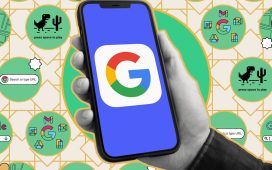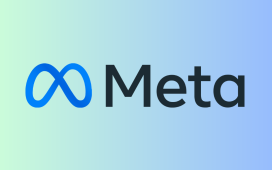Apple’s Podcasts app is getting a big feature in the next software update: transcripts. Before, you had to rely on third-party services or the off chance that podcast creators posted transcription links to each of their episodes. Now, you can view, read, and search show transcripts directly in Podcasts, whether uploaded from the creators or automatically generated by Apple.
This accessibility update will come this spring with iOS 17.4, iPadOS 17.4, and macOS 14.4 Sonoma, which are currently in beta. This Podcasts update also includes visual changes to the tab bar and Now Playing bar on iPhone and iPad.
Viewing In-Sync Podcast Transcripts
When viewing or playing a podcast episode in the app, tap the Now Playing bar to expand into the full view if you’re not already there. In the bottom toolbar, tap the new Transcript button — the same style as the Lyrics button in the Music app — and the episode’s transcript will take over most of the screen.
Transcripts are available with iOS 17.4 for podcasts in English, French, German, and Spanish with back catalog episodes being added over time. Transcripts can be accessed in over 170 countries and regions.
Active text is highlighted in bold during playback and follows with the podcaster’s voice. Once a paragraph is finished, the bold starts on the next paragraph spoken. Scrolling up or down shrinks the text slightly, enlarging again when idle.
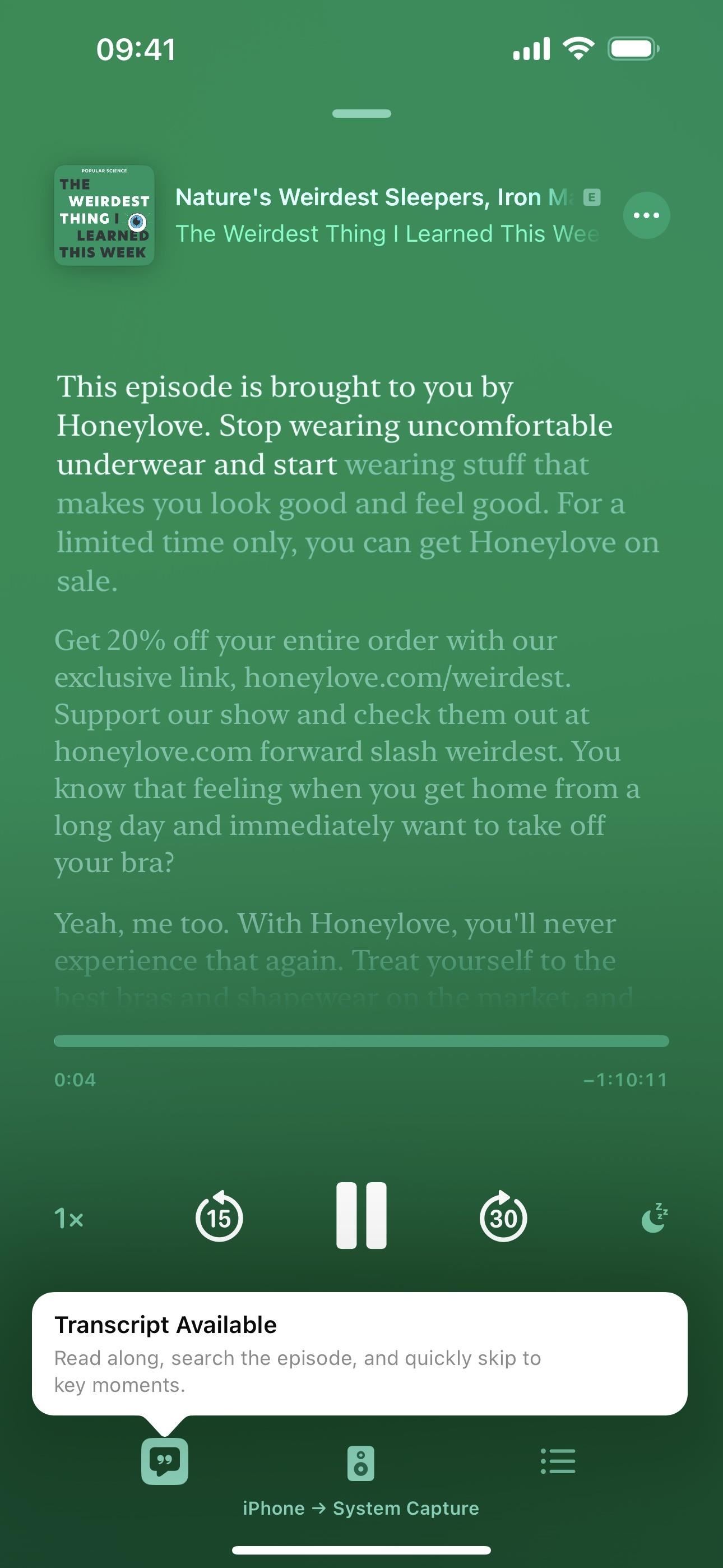
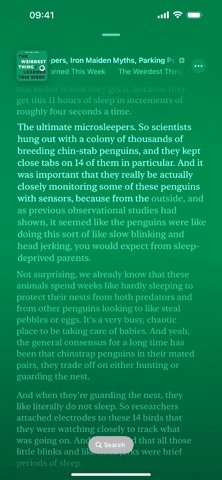
Searching In-Sync Podcasts Transcripts
There’s also a find option to locate specific text in an episode’s transcript. You can open the search tool, which works similarly to the find tools in other apps such as Safari, by tapping “Search” when the Now Playing controls auto-hide. Then type your query. You can tap the arrows to go through the results and the options button in the search field to narrow things down by “Whole Words” or “Match Case.”
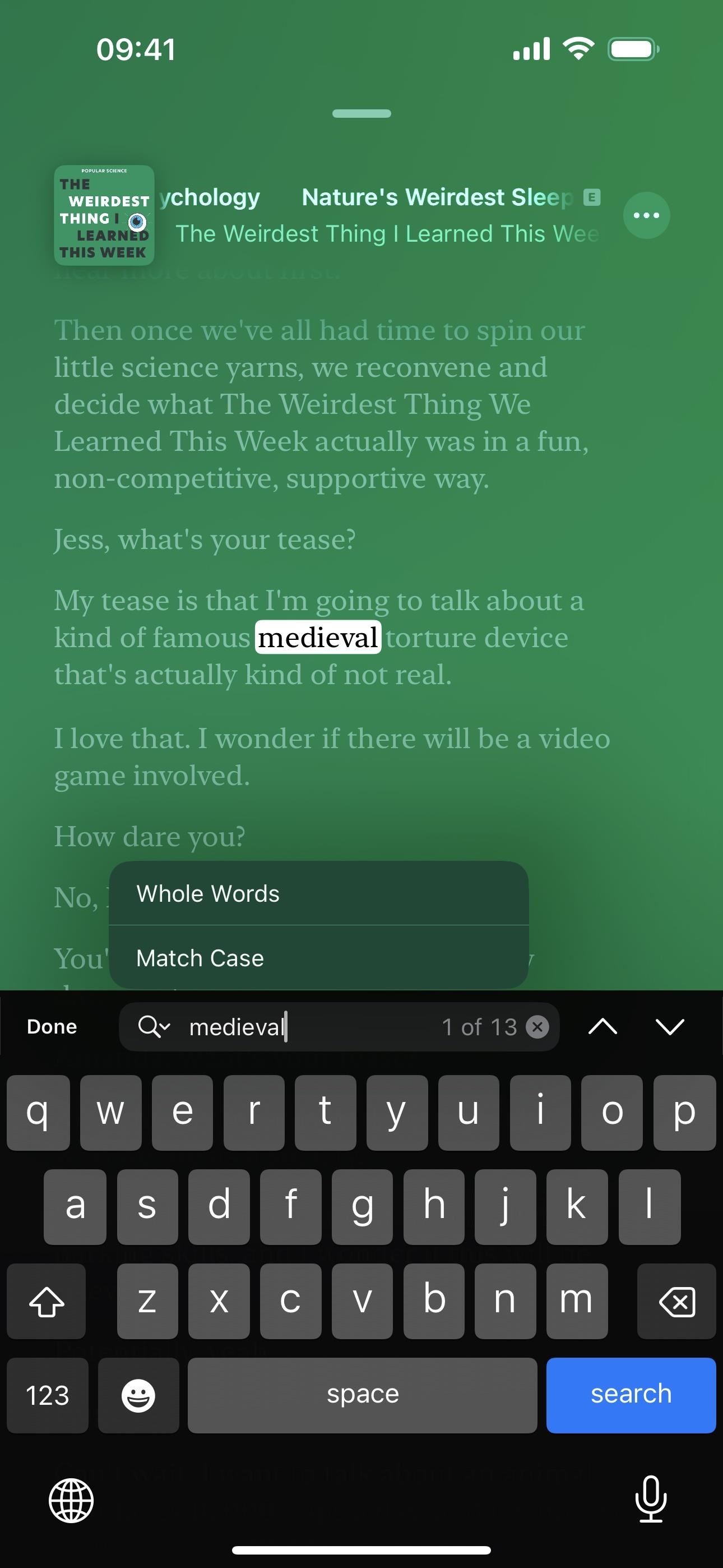
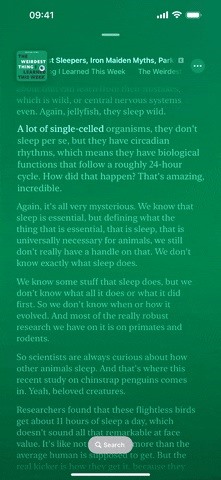
Navigating In-Sync Podcast Transcripts
You can scroll through the transcription and tap a paragraph to jump the audio to that point. It’s that simple. It works the same when searching for keywords and phrases; find the term you’re looking for, then tap it to jump the audio to that paragraph.
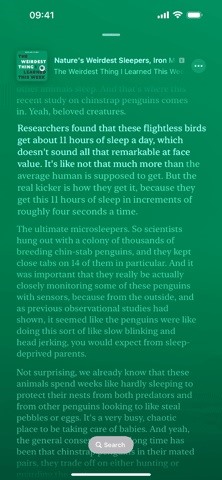
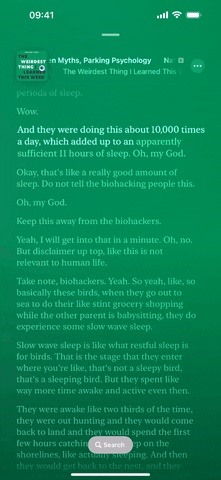
Viewing and Searching Full Podcast Transcripts
You can also view and search the entire text file of an episode’s transcript, which can be done in several ways:
- Tap the More button (•••) on the Now Playing screen, on the episode page, next to the episode on the show page, or on the Up Next cards on the Home tab, choose “View Transcript,” tap the Search button, and type your query.
- Press or touch and hold a paragraph in the live, in-sync transcript on the Now Playing view, then tap “Select Text,” which will open the non-live transcript to the selected text. You can then tap the Search button and type your query.
- Highlight a word on the non-live transcript, then tap “Find” on the edit menu to open a new search in the transcript for that specific word.
Note that auto-generated transcripts may take up to 24 hours from a podcast episode’s publish time to appear.
Just updated your iPhone? See everything that’s new with Apple’s latest iOS update: